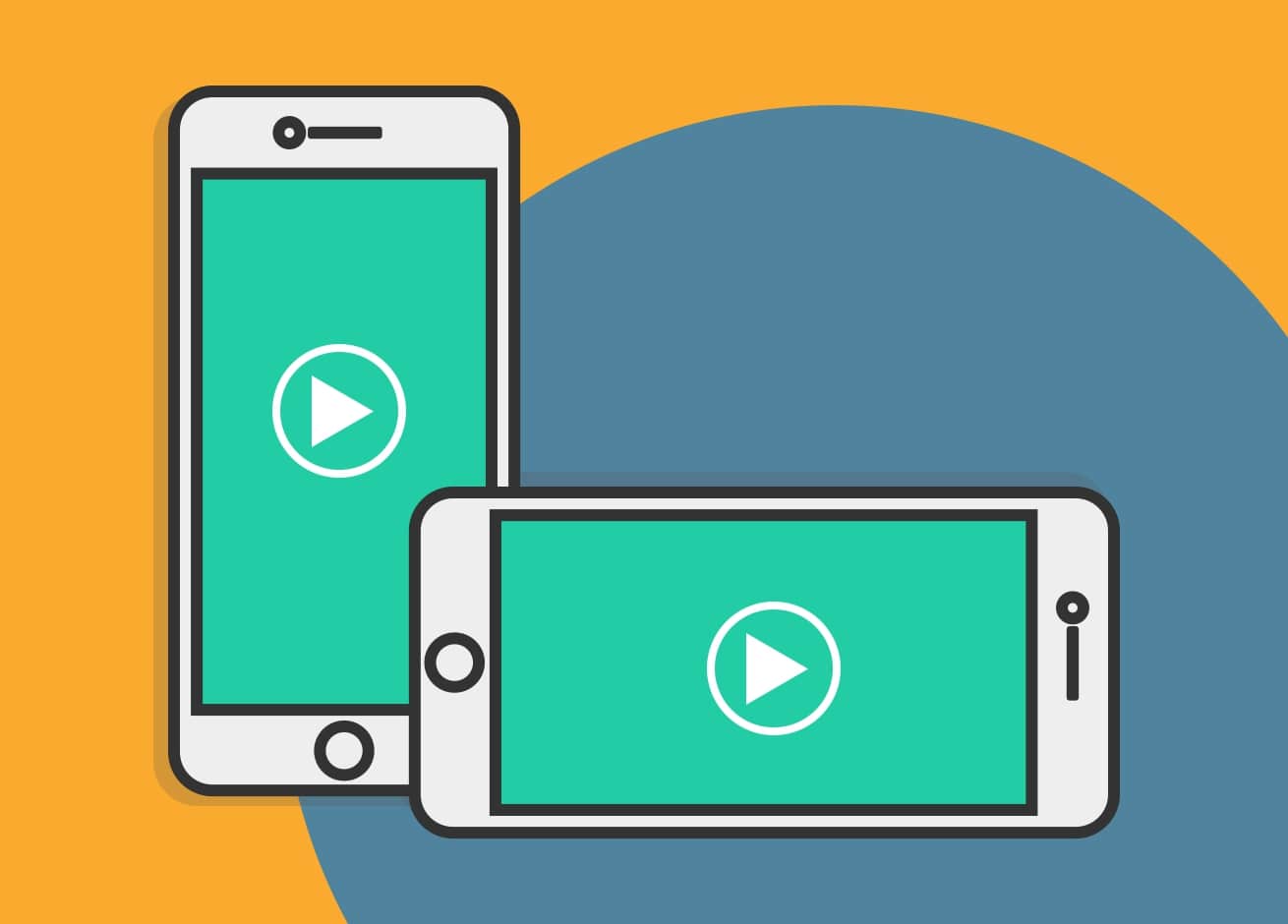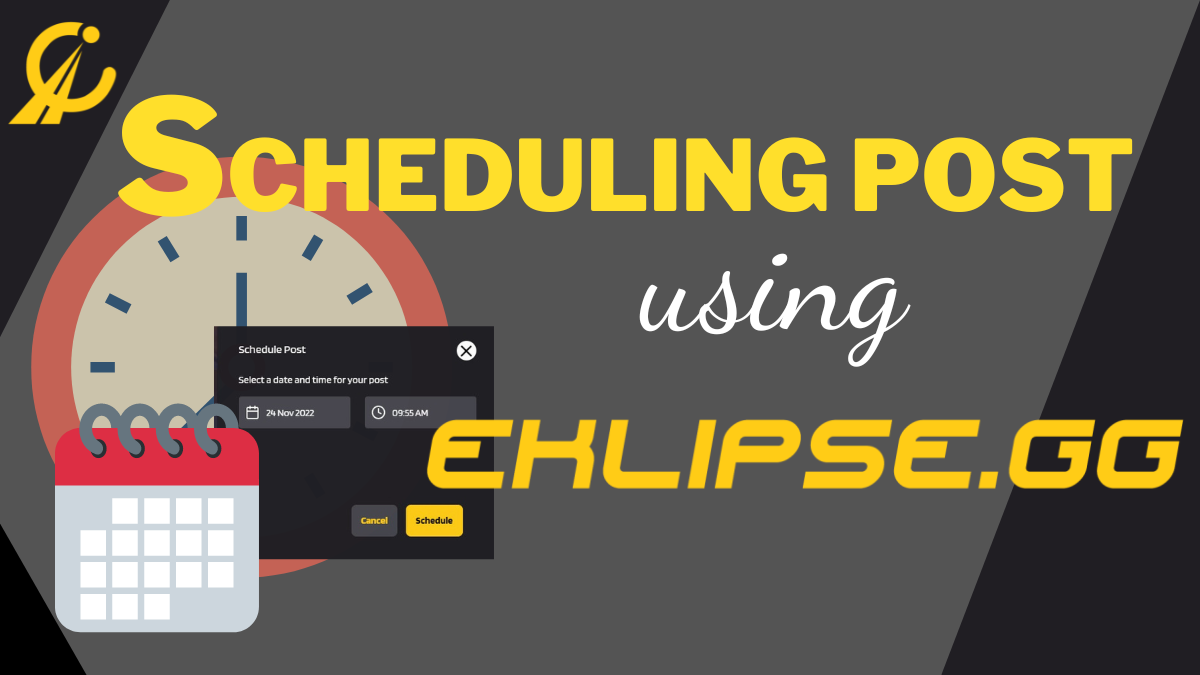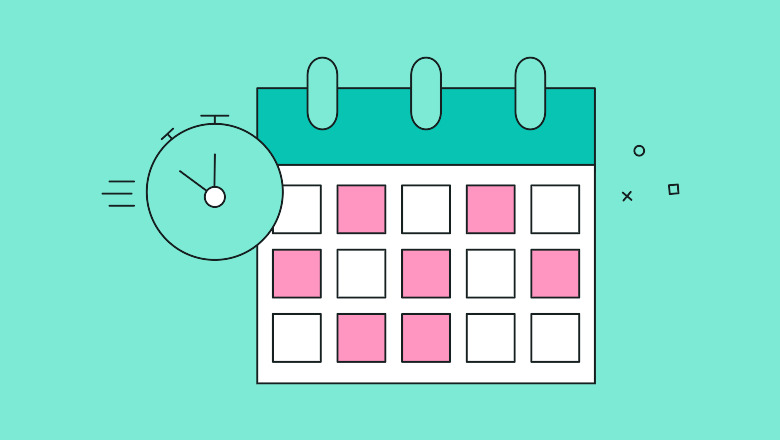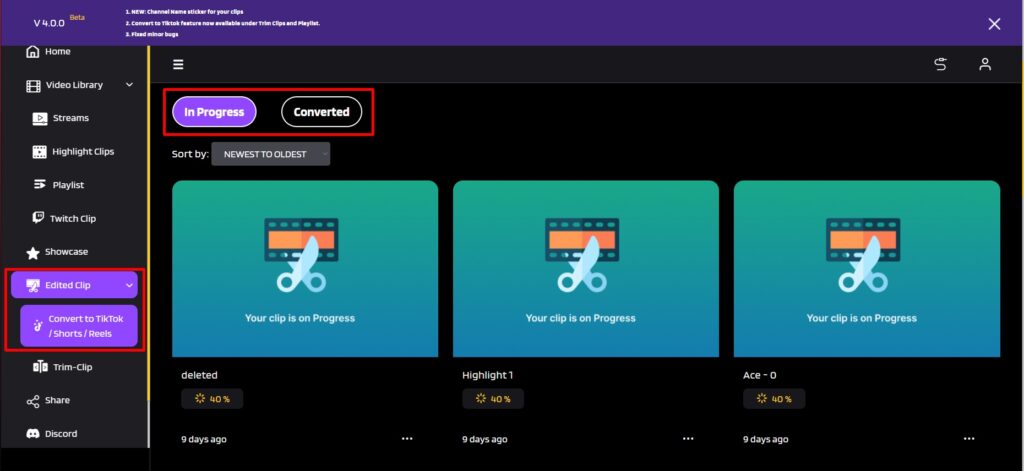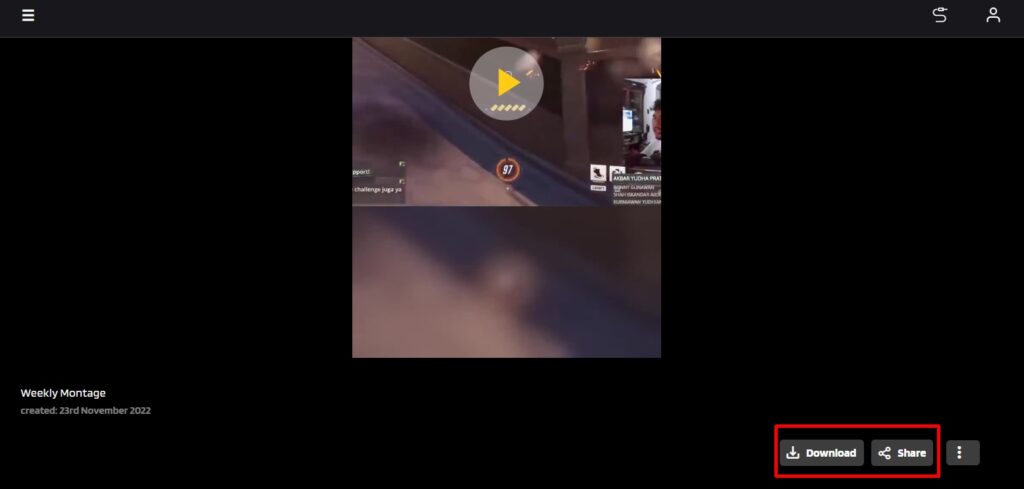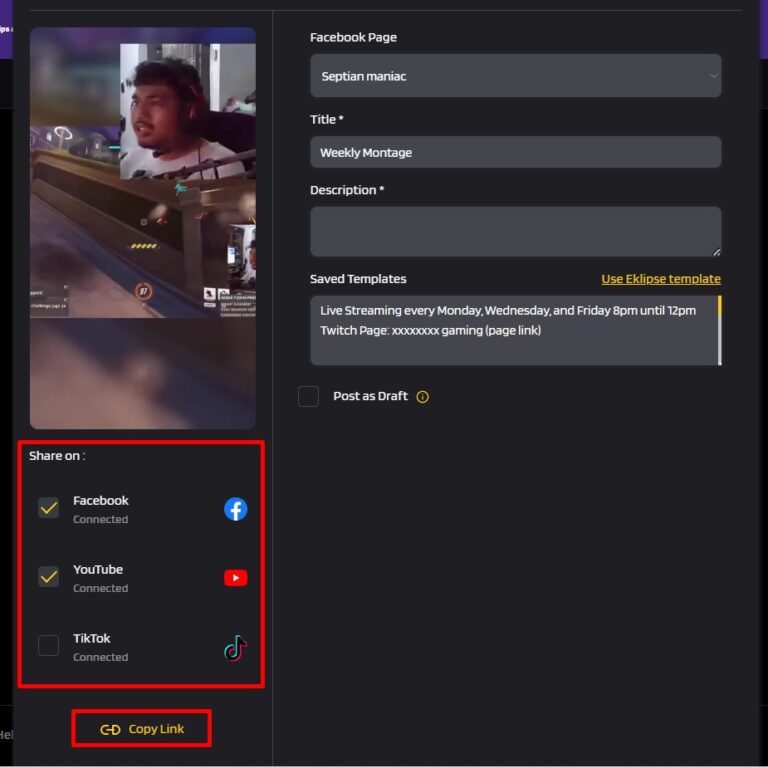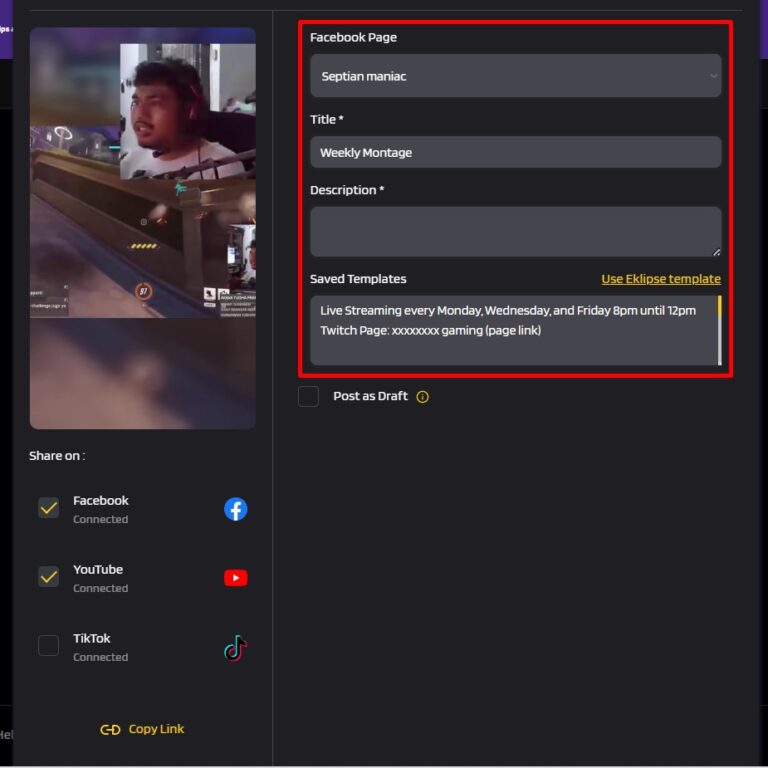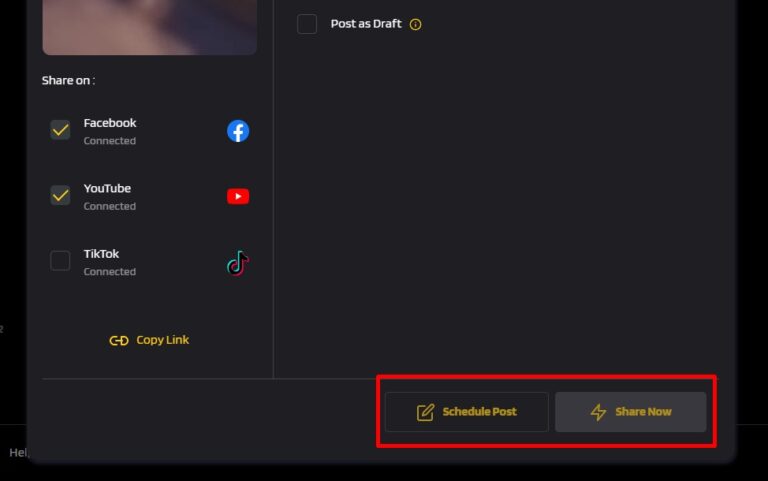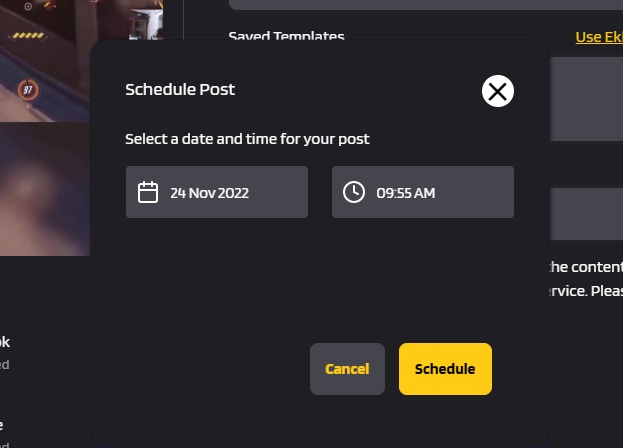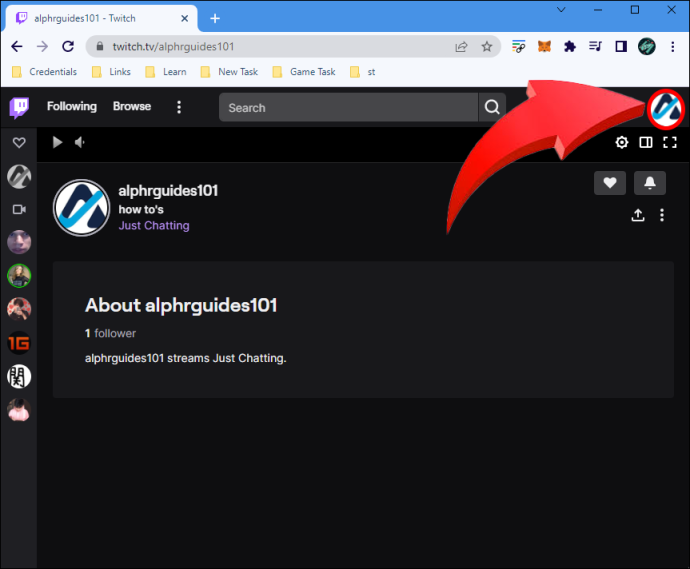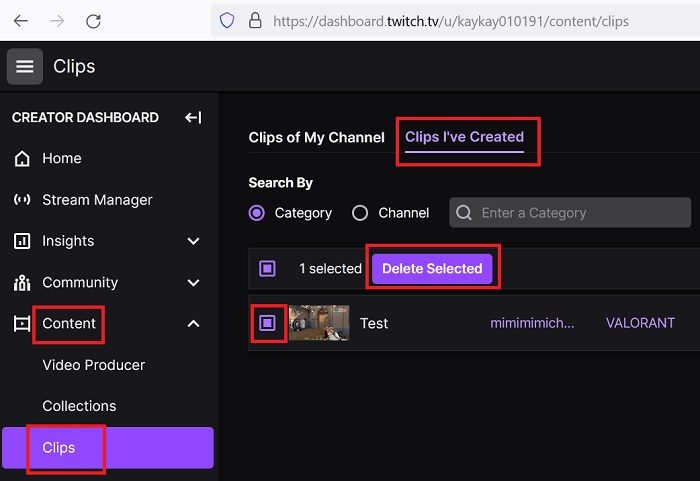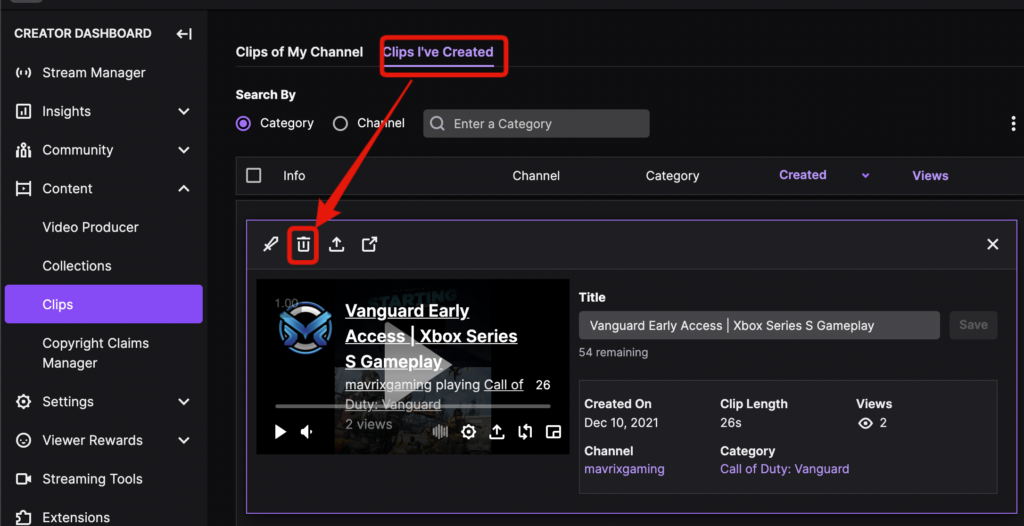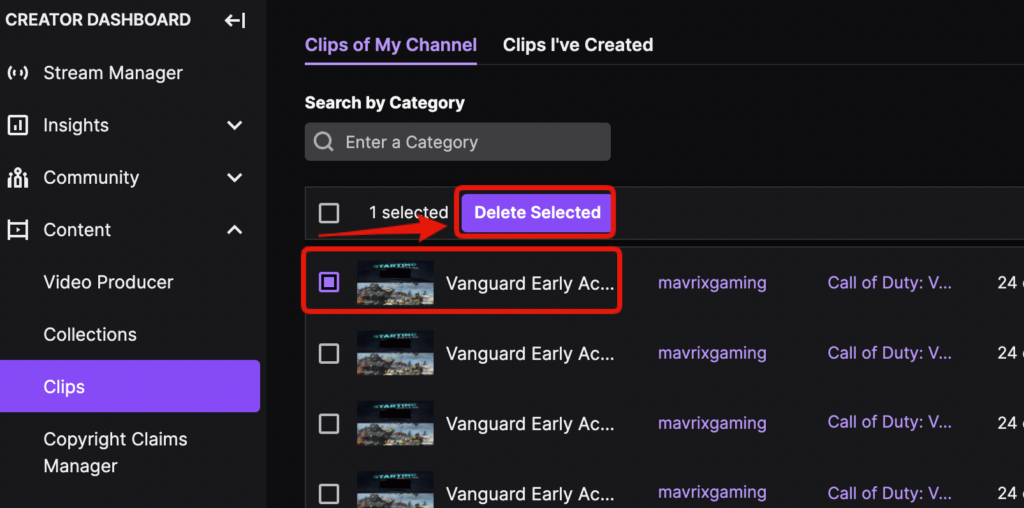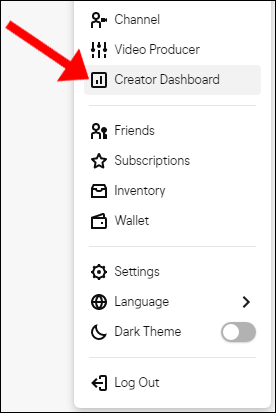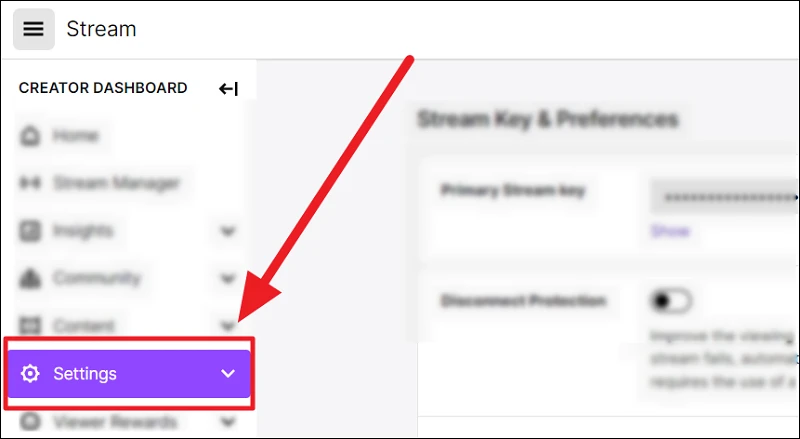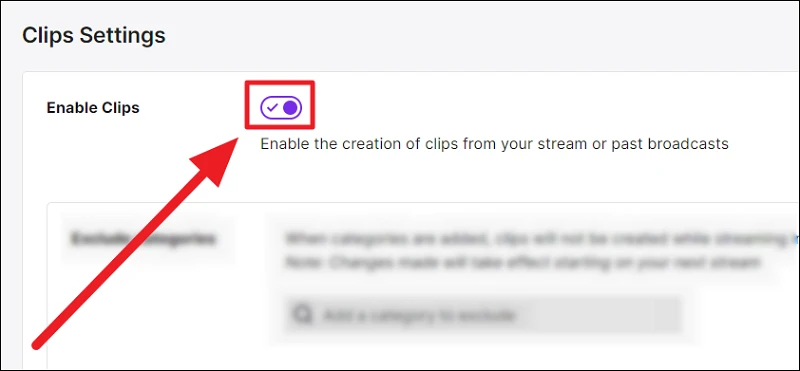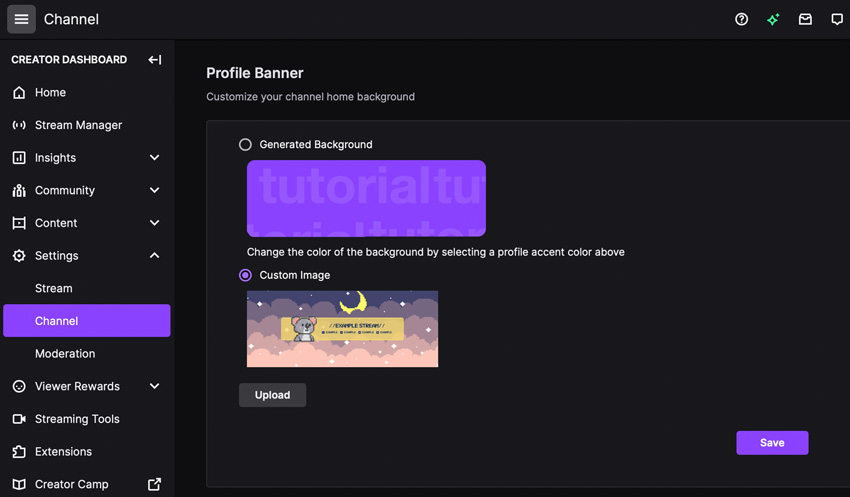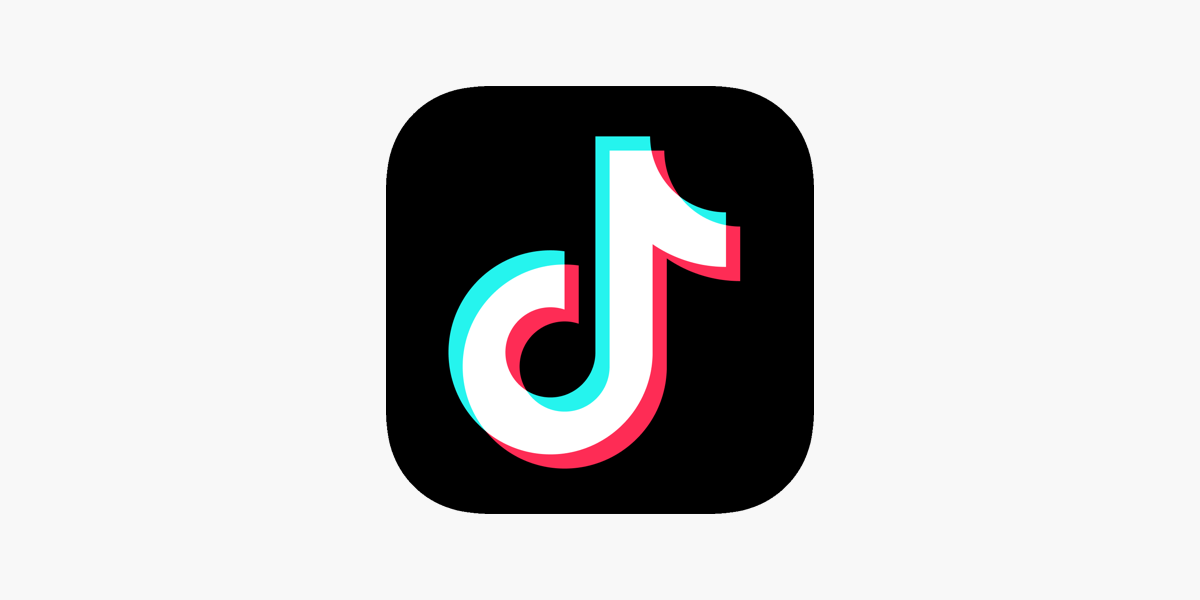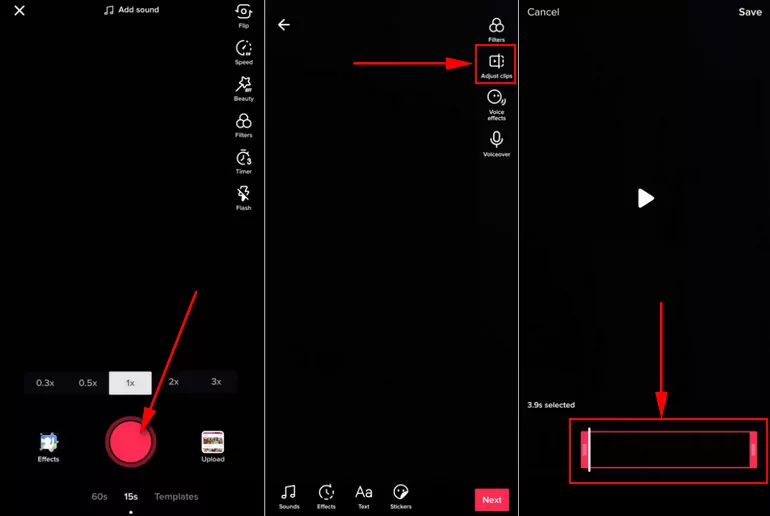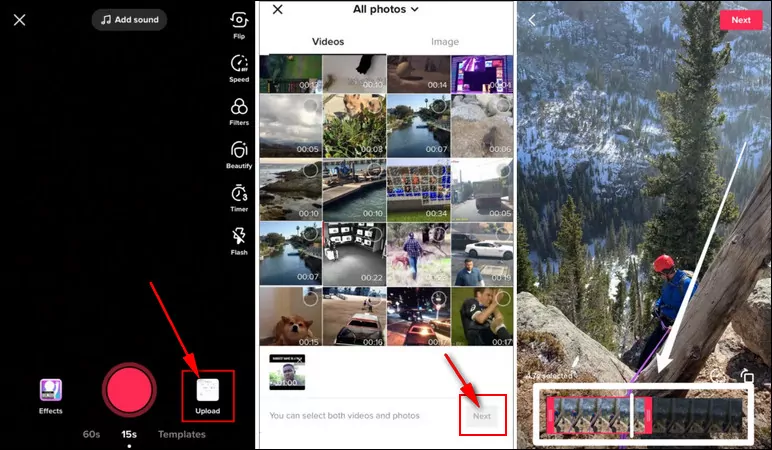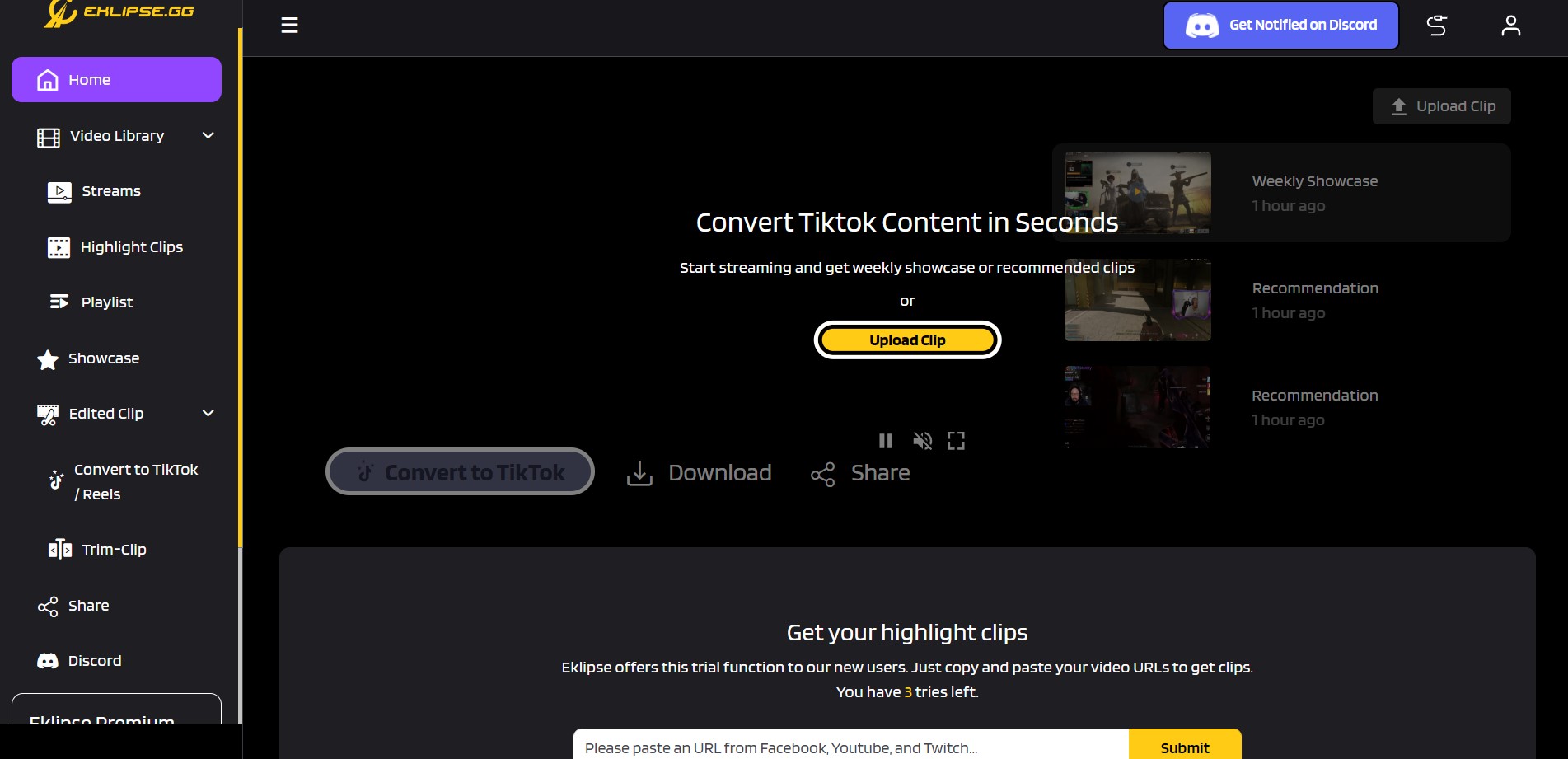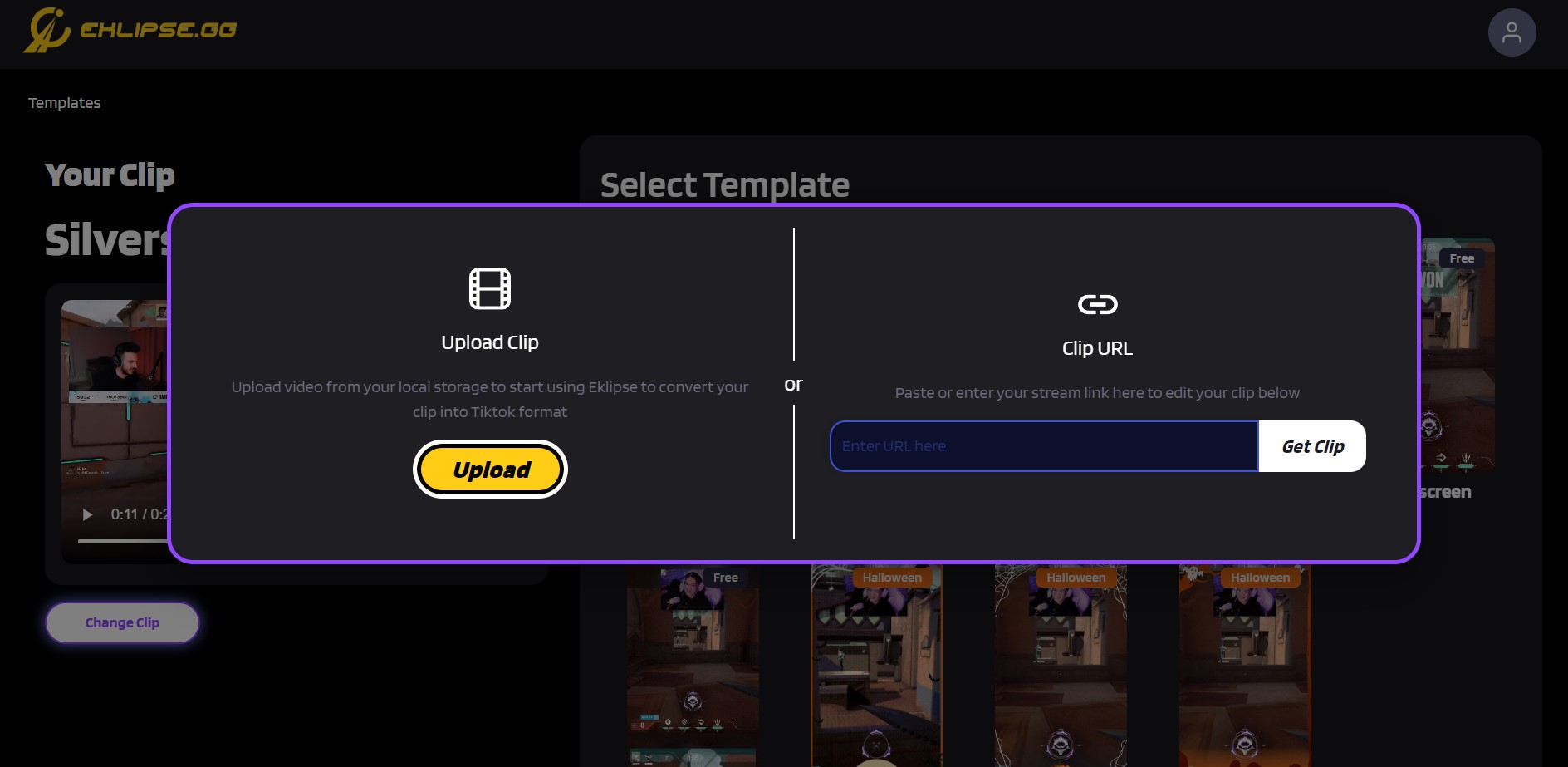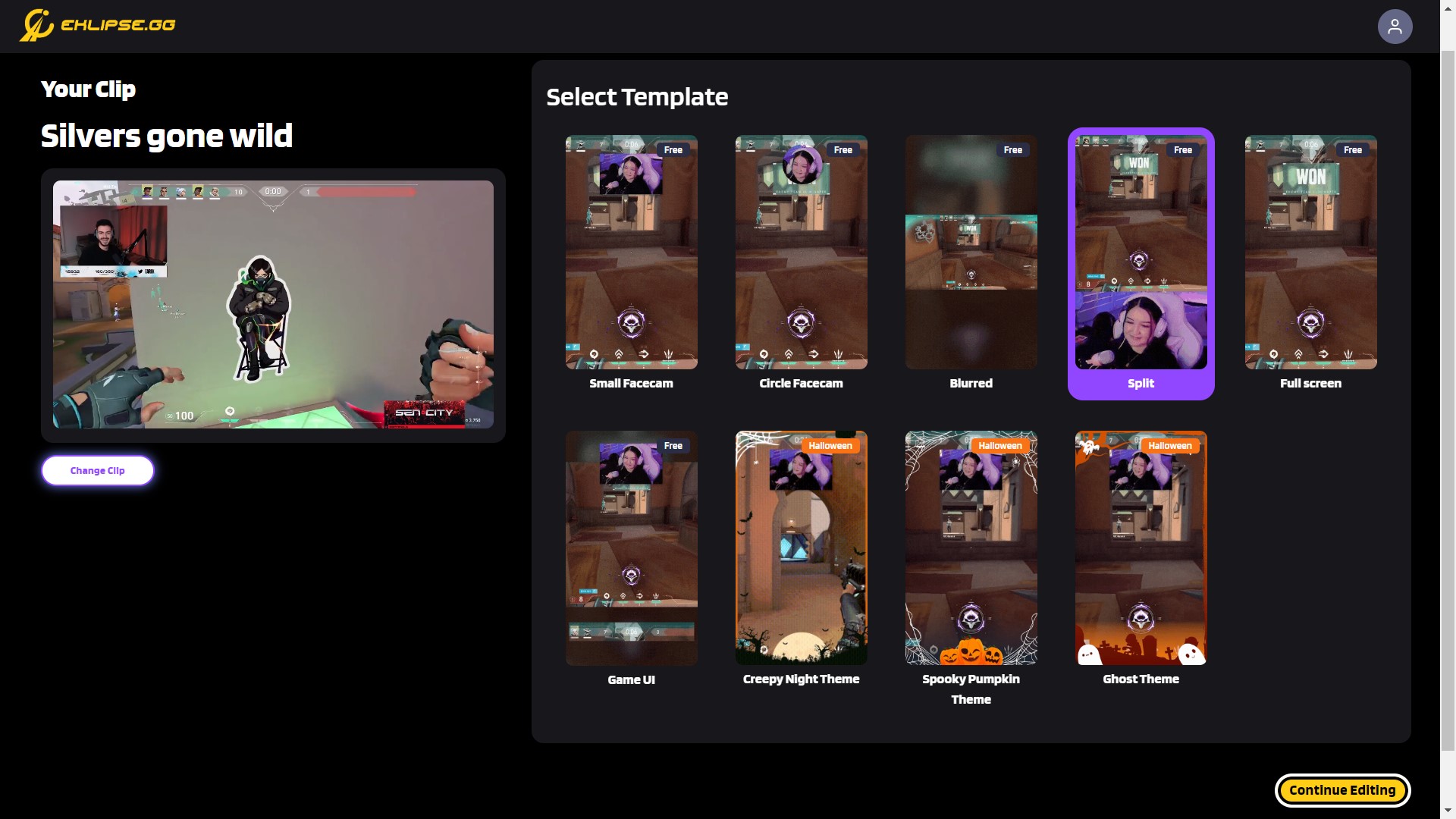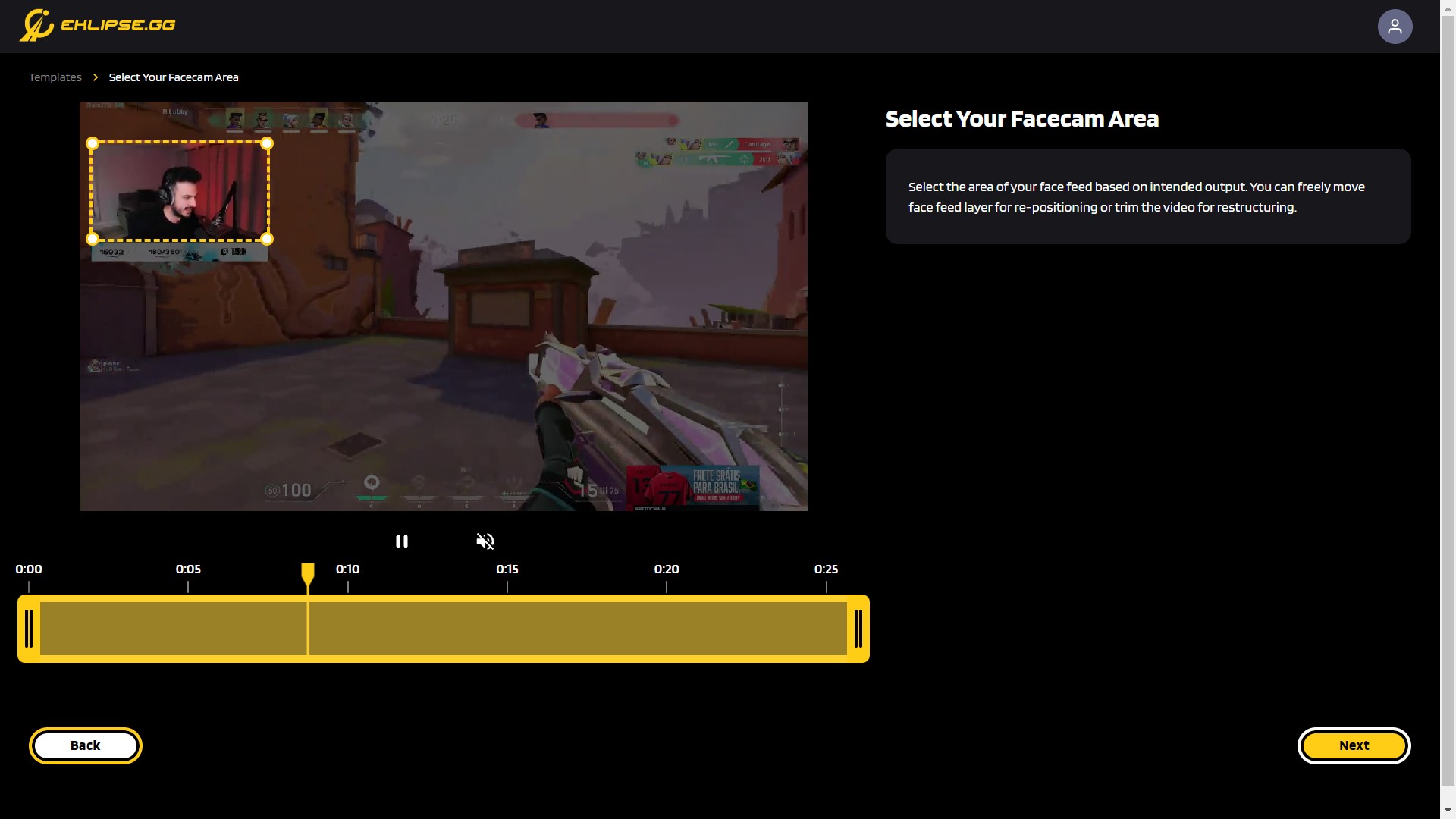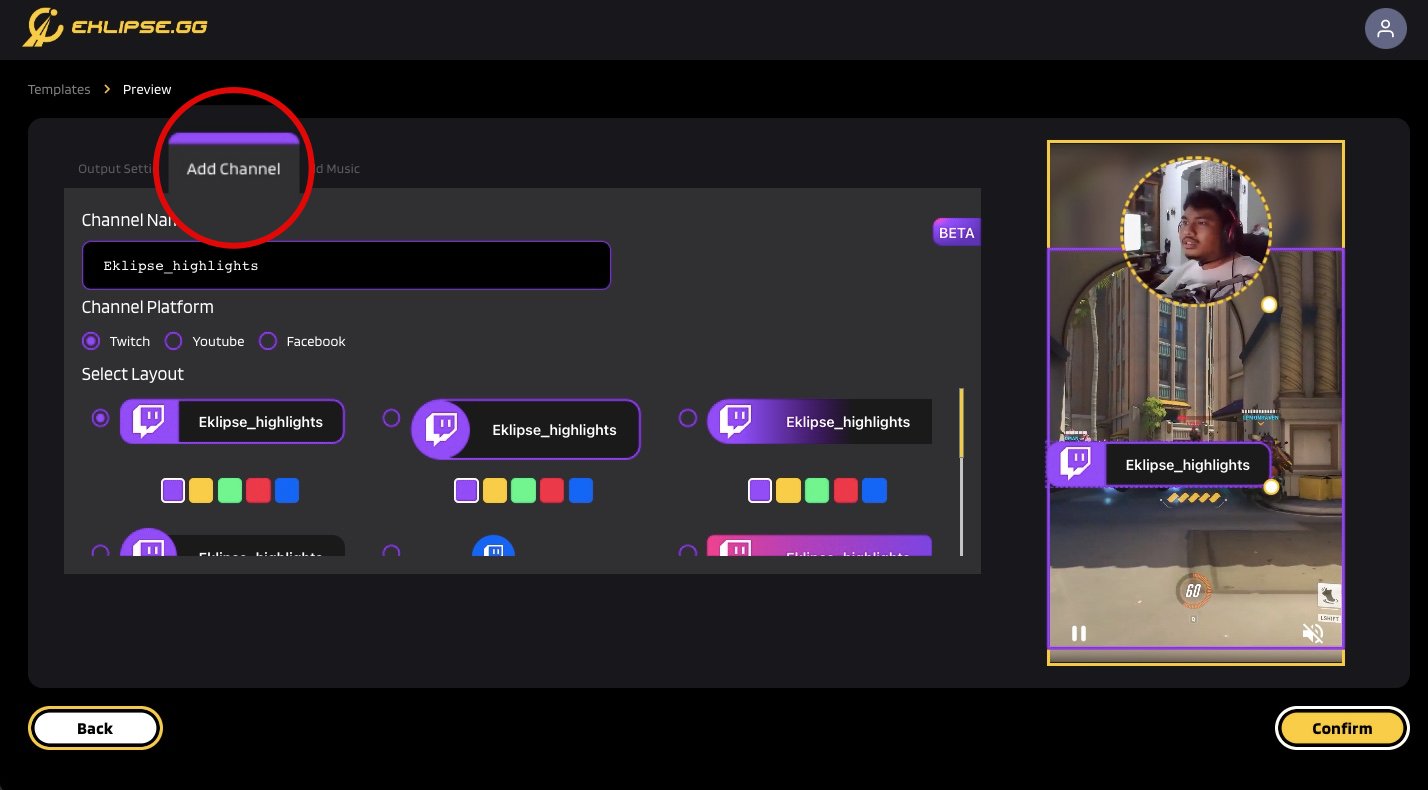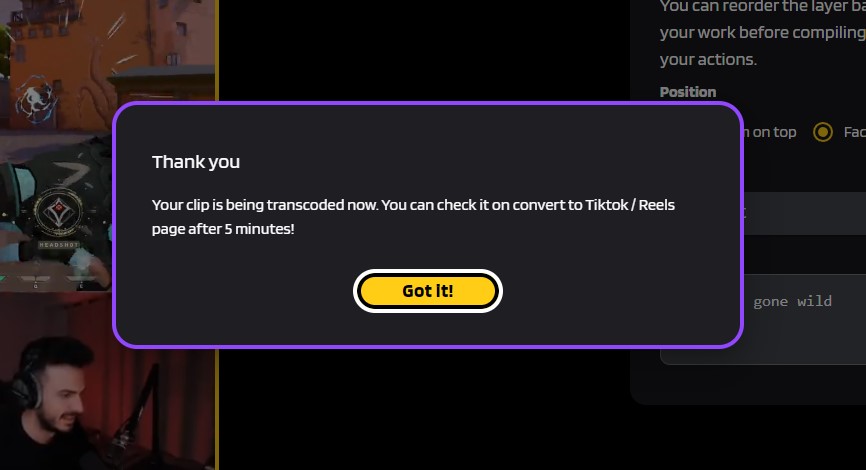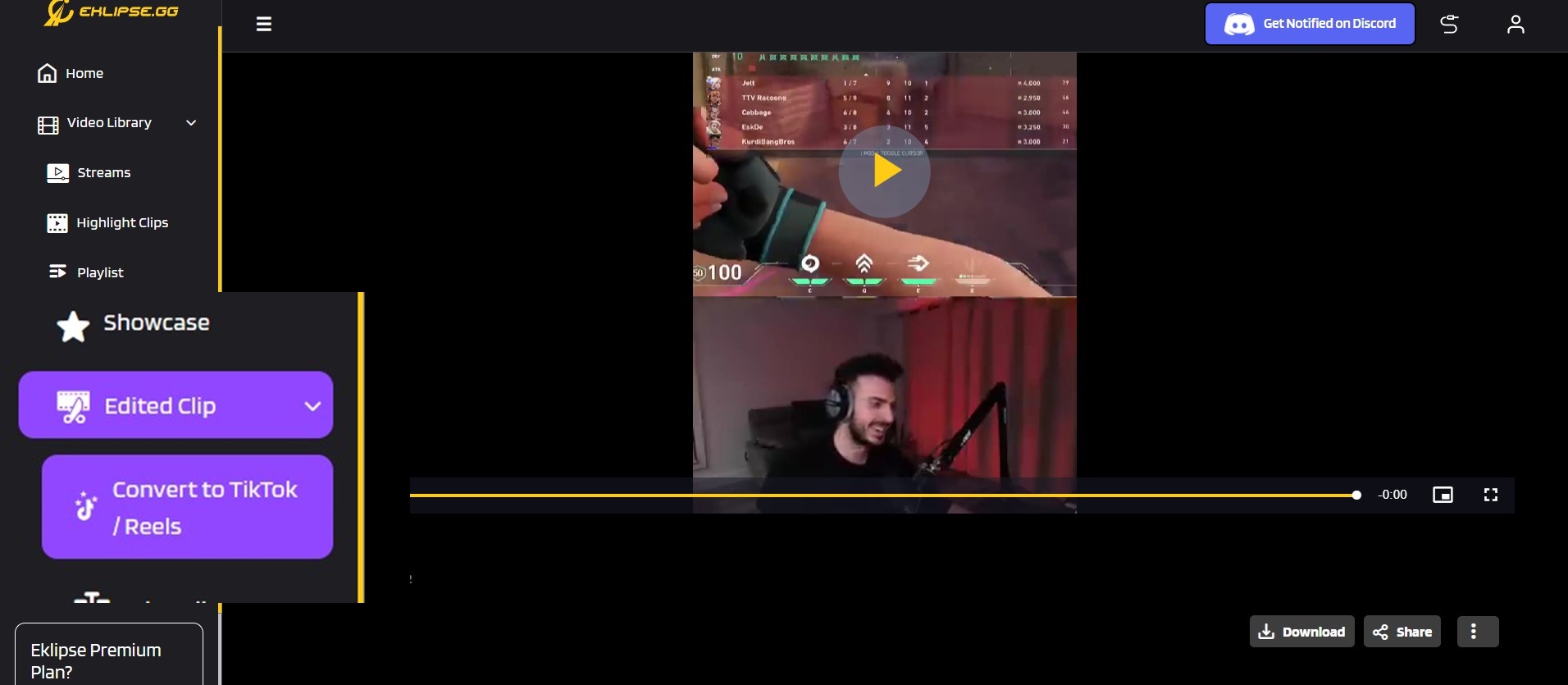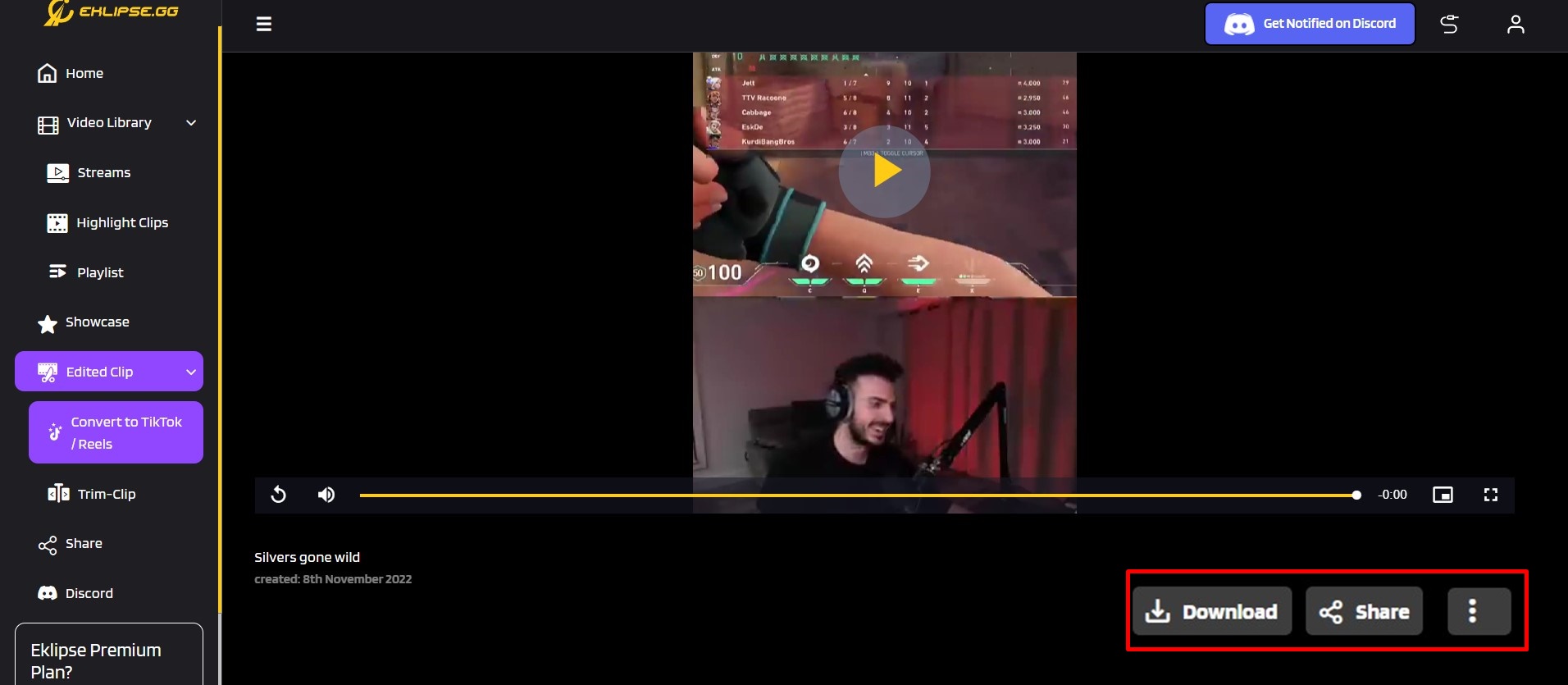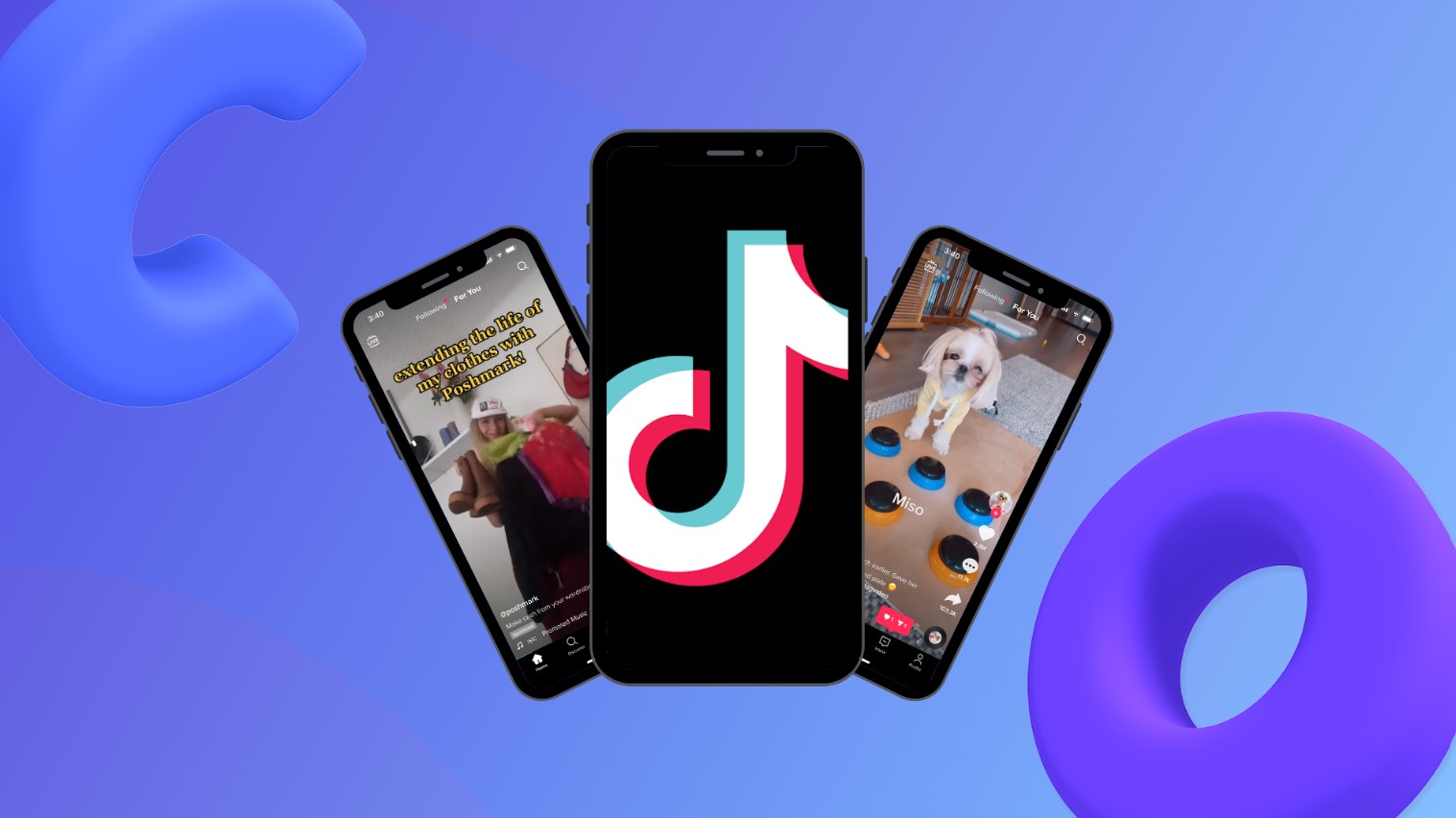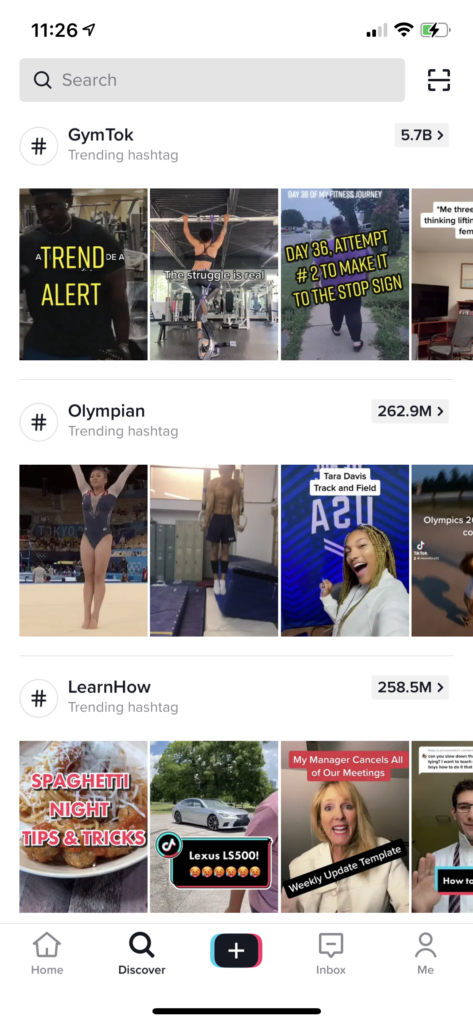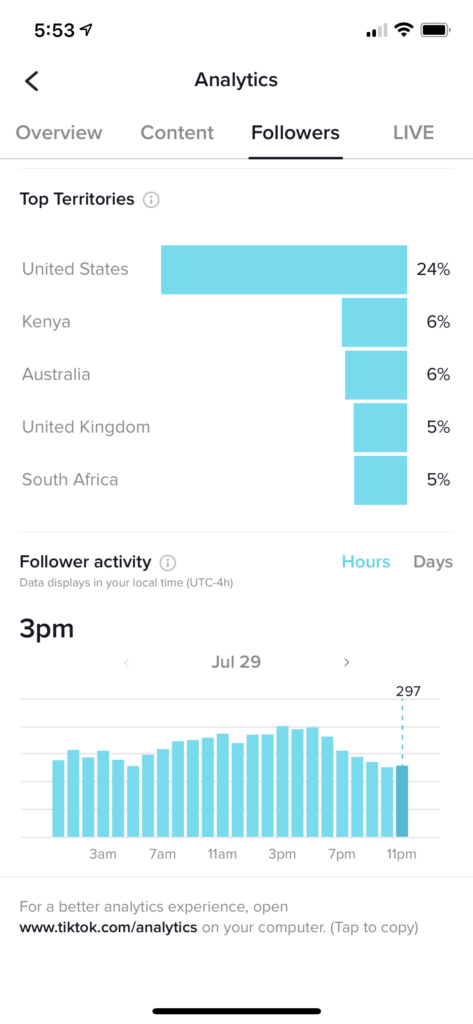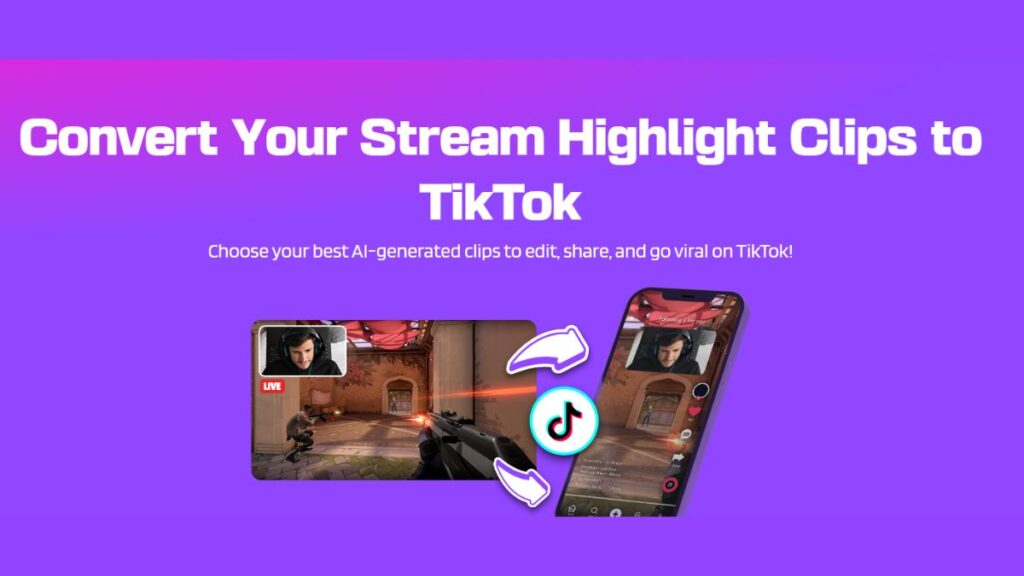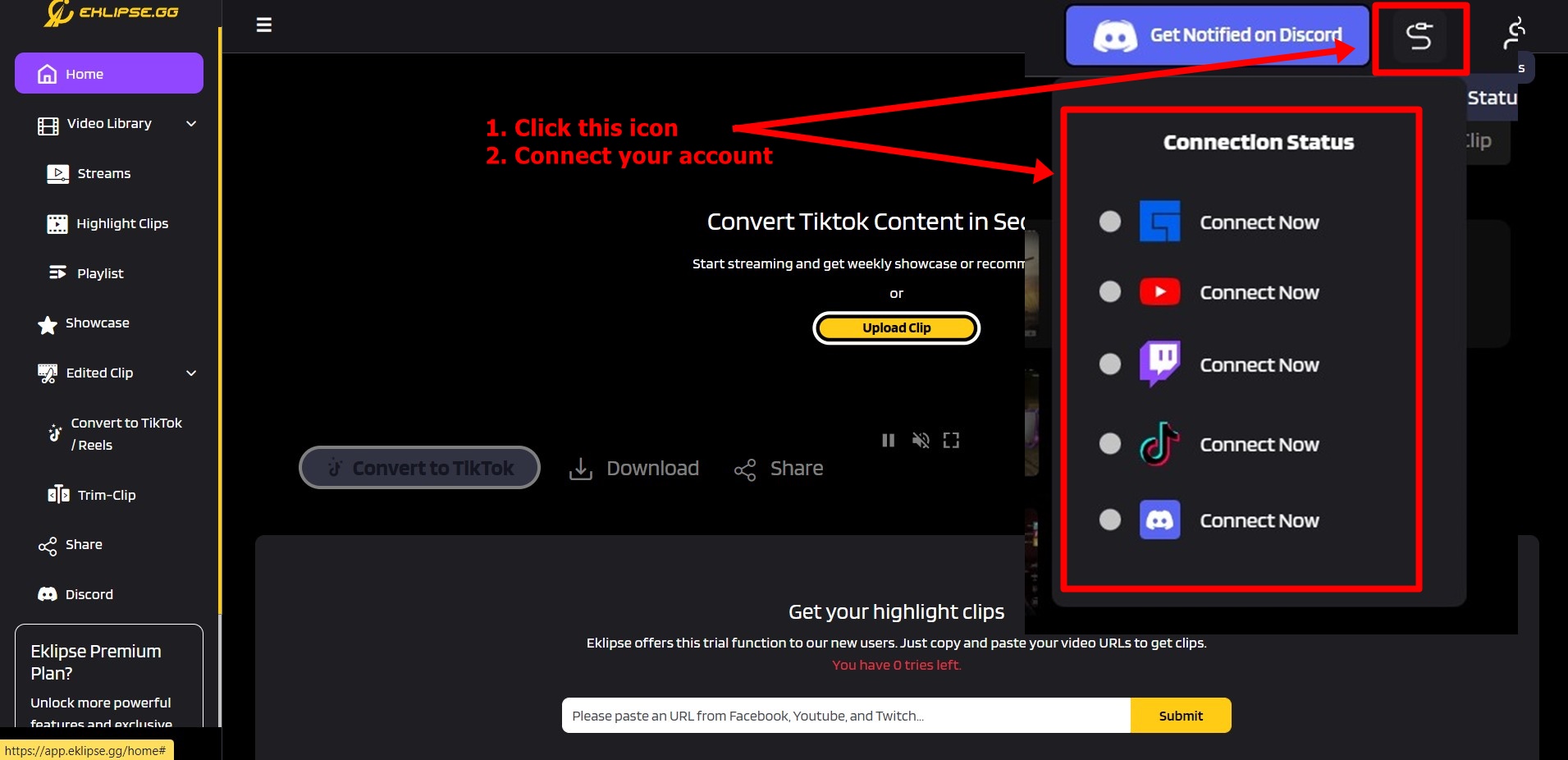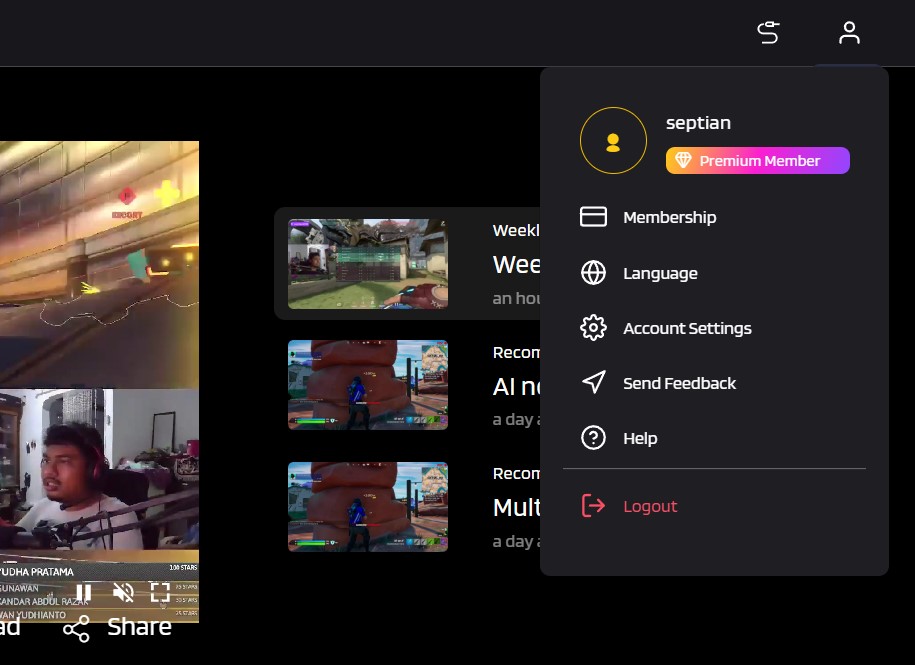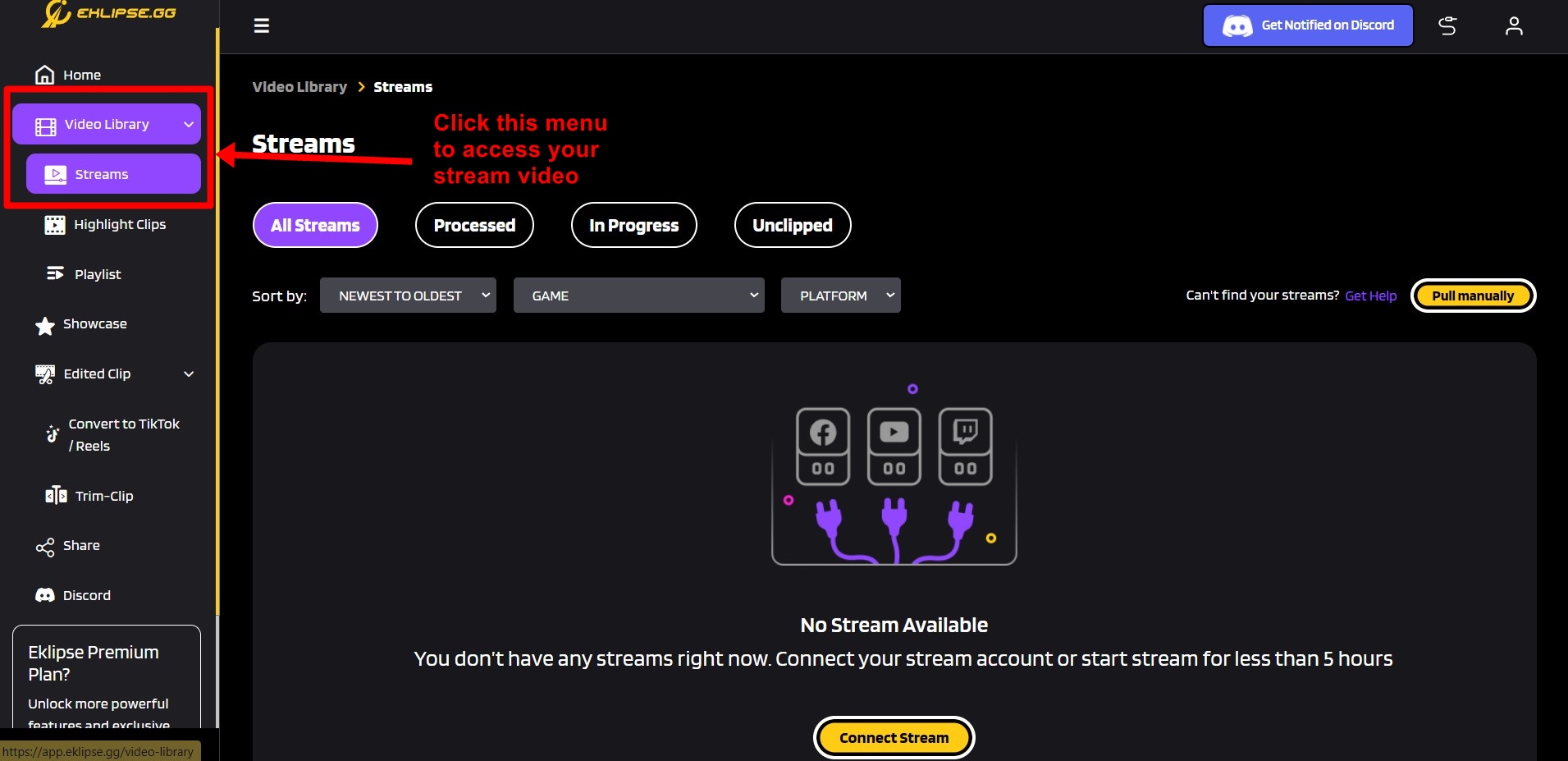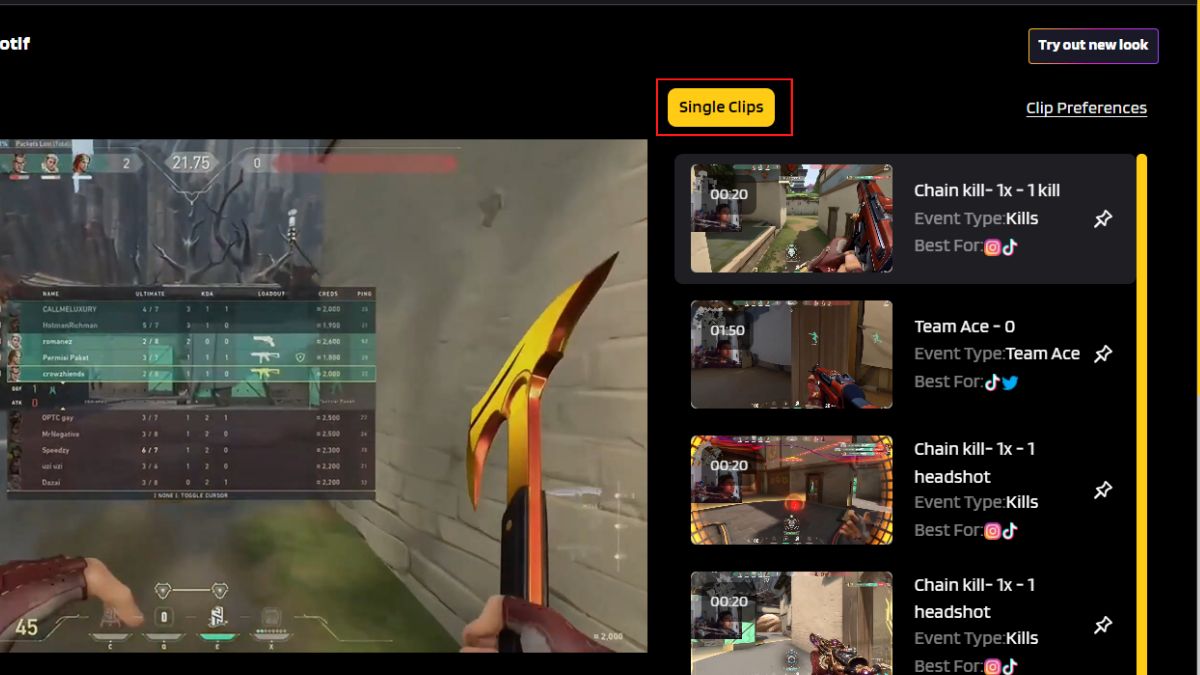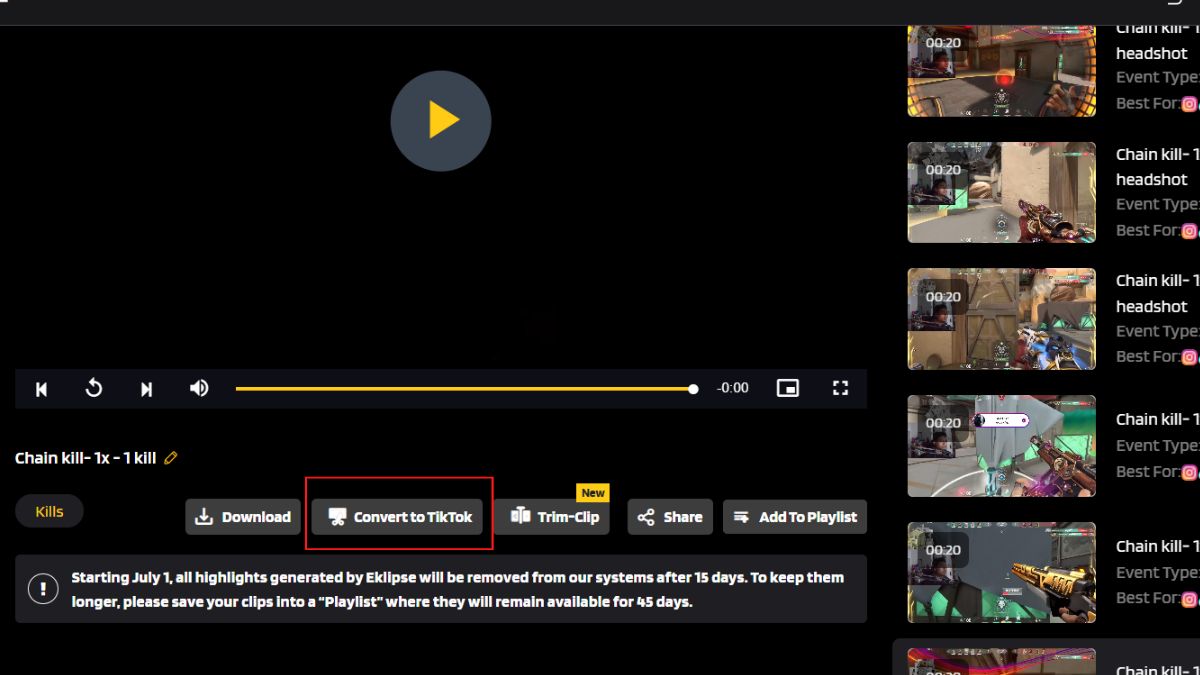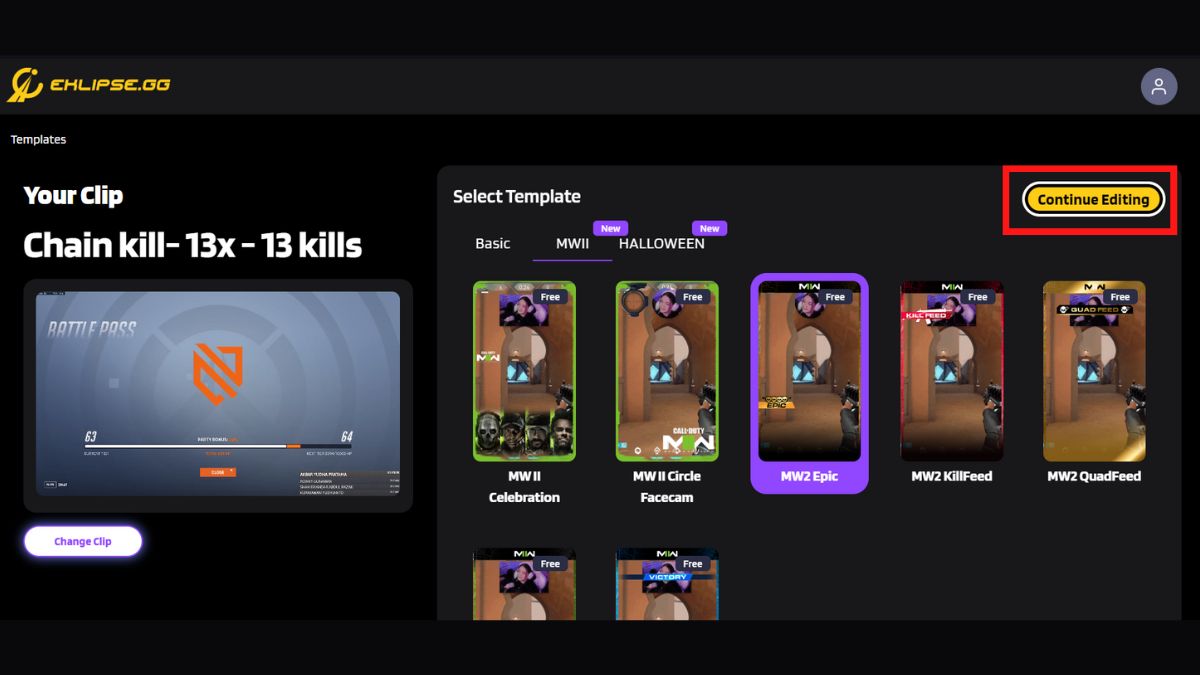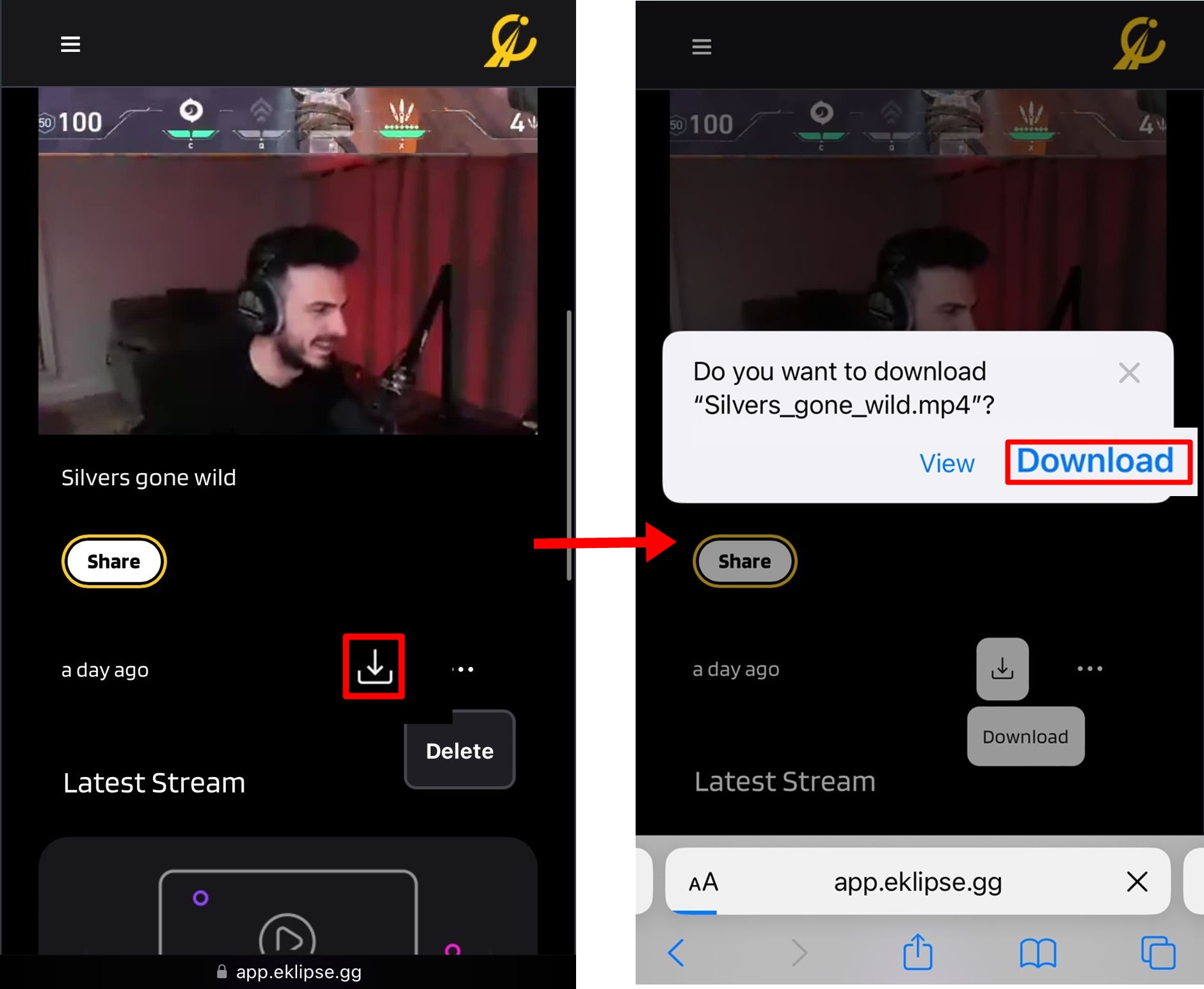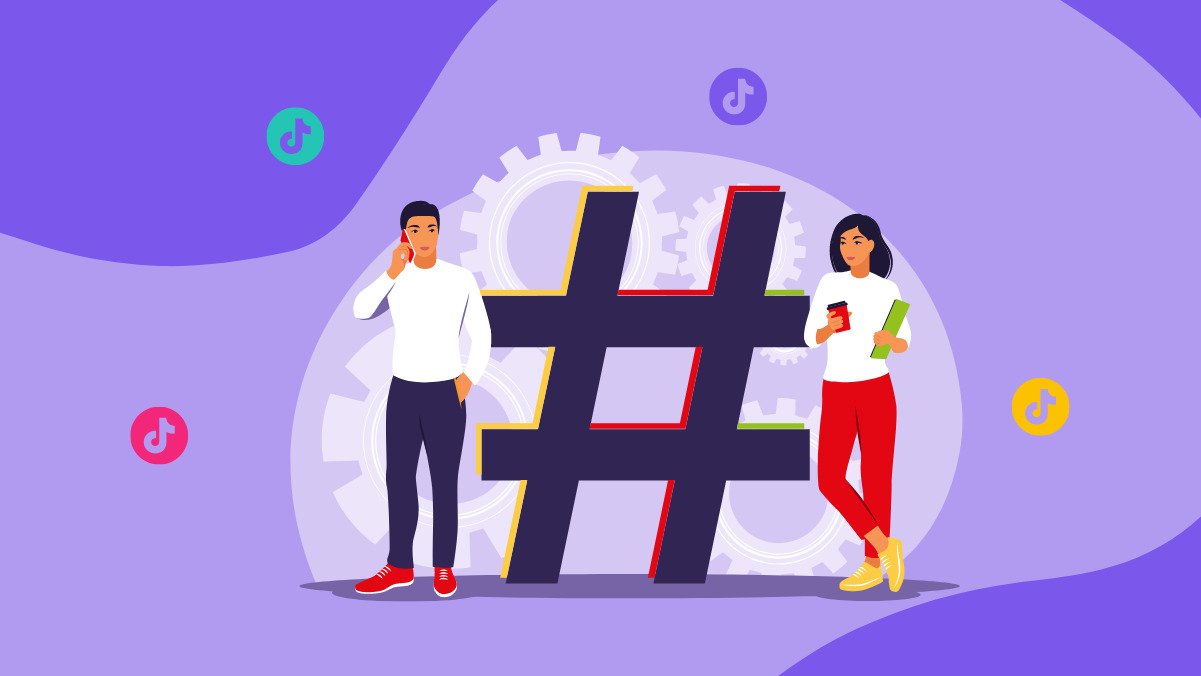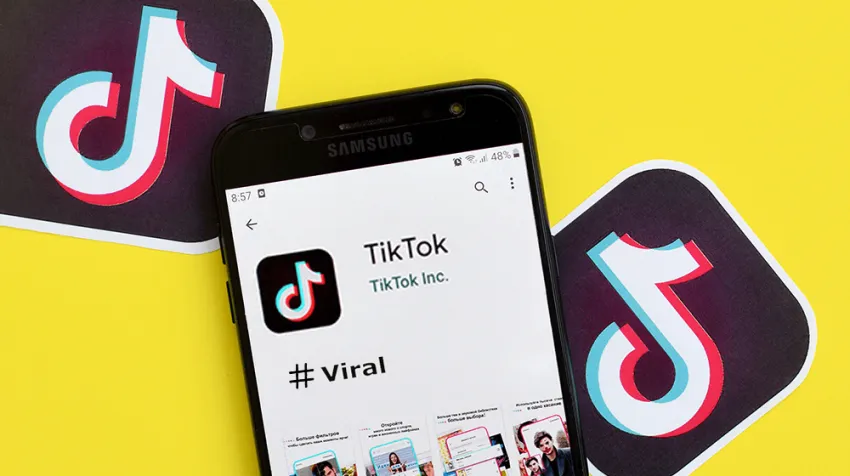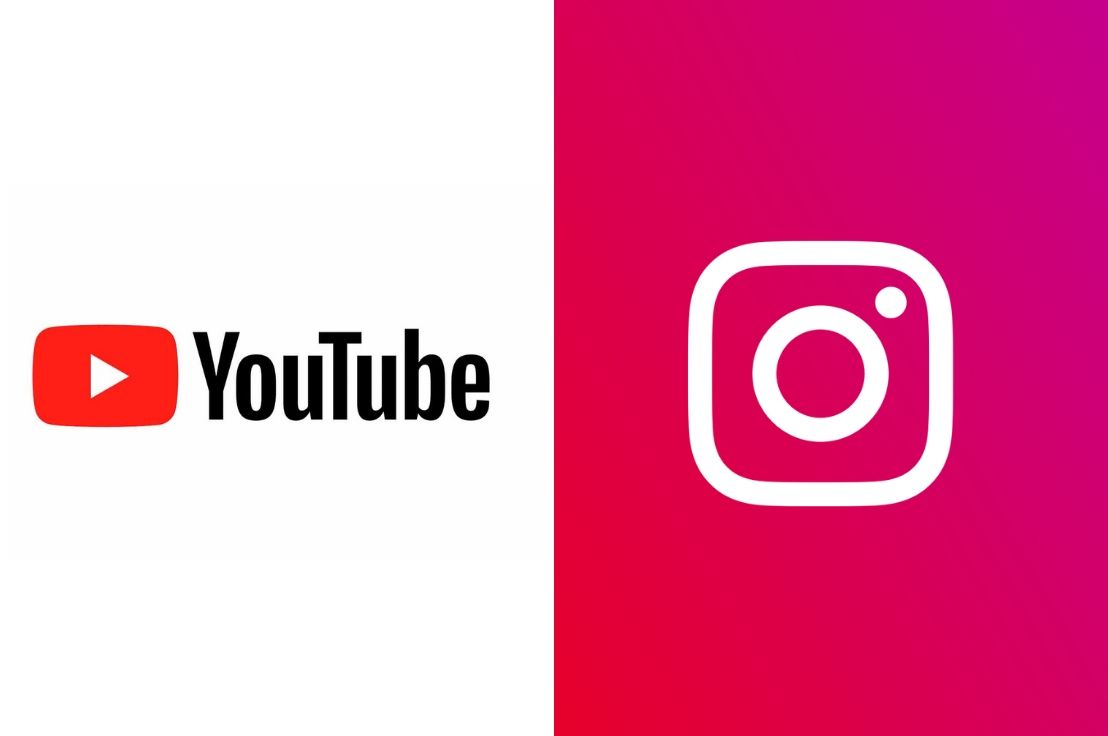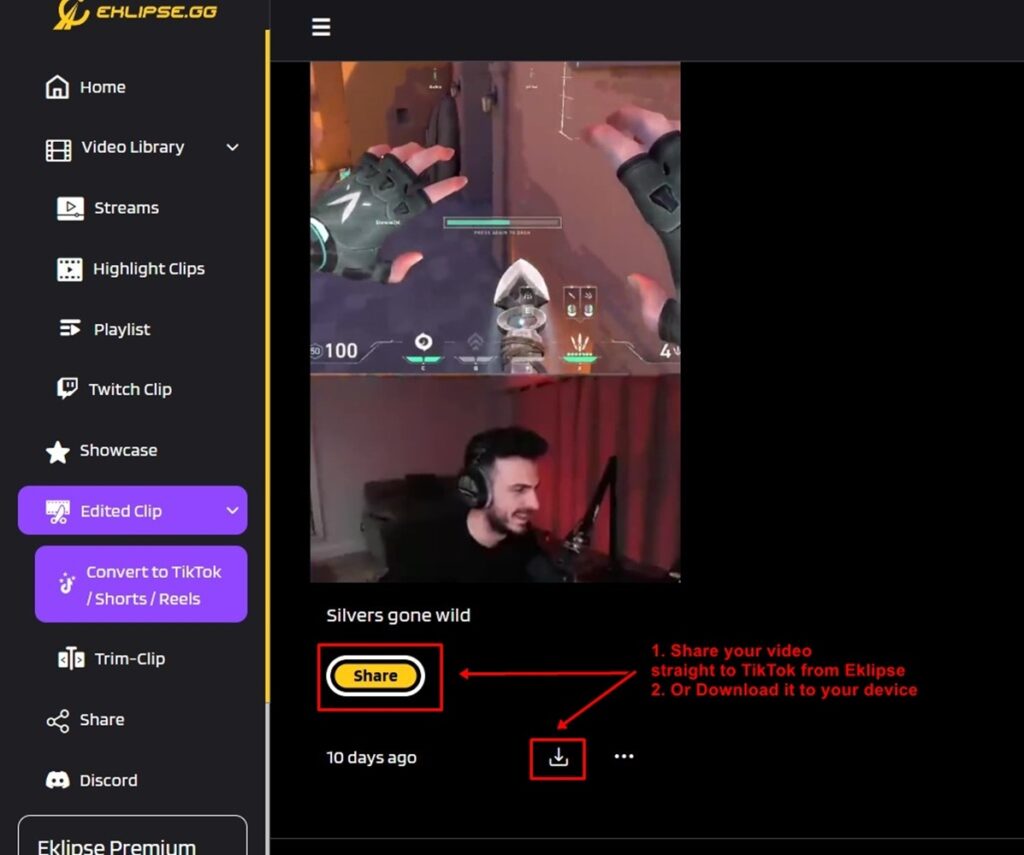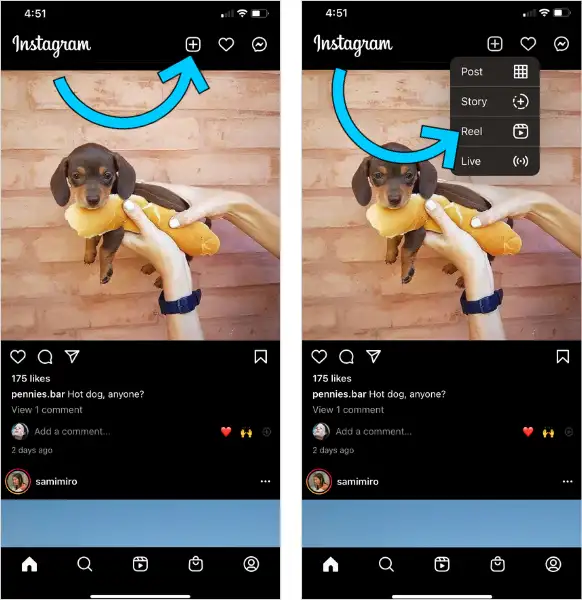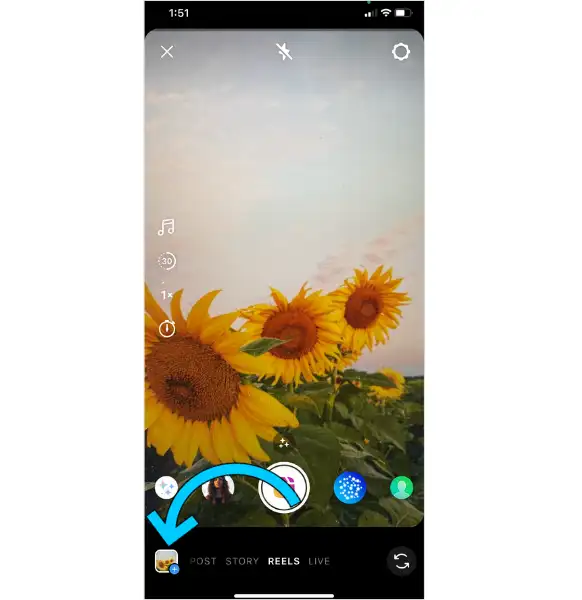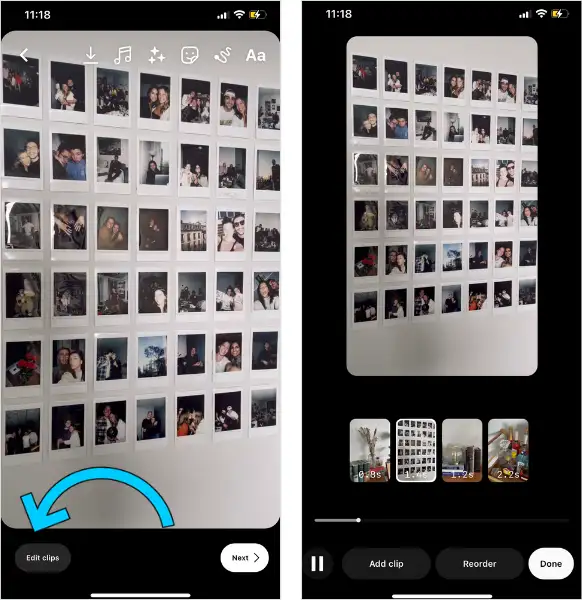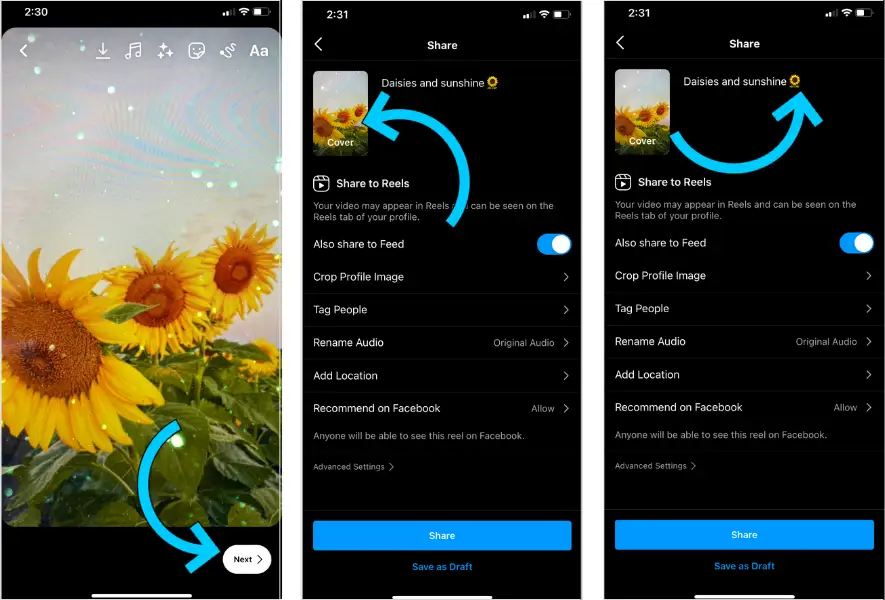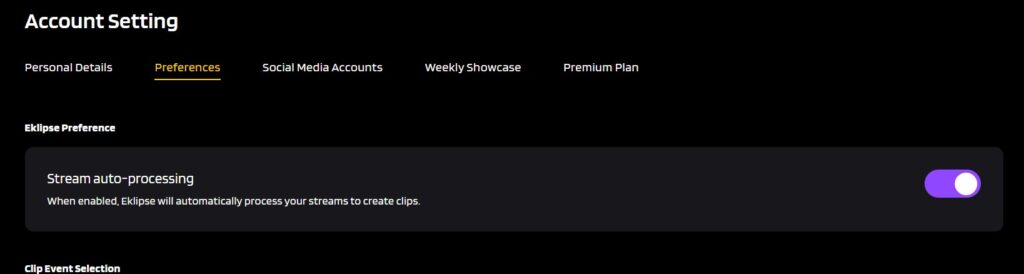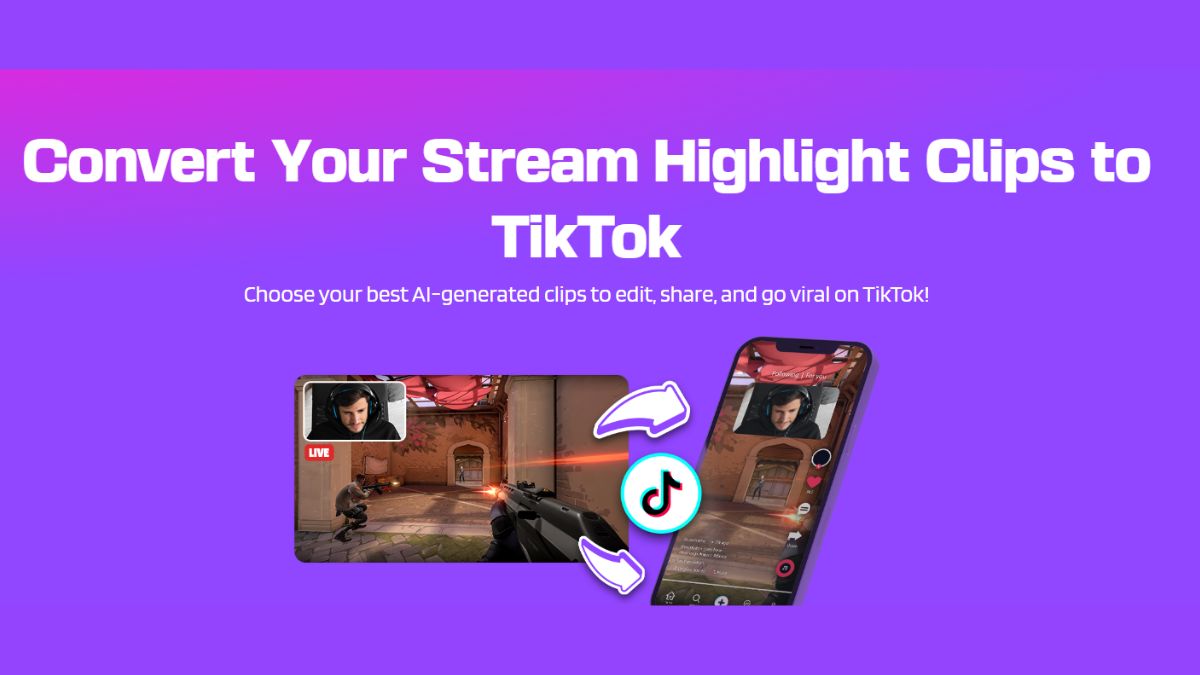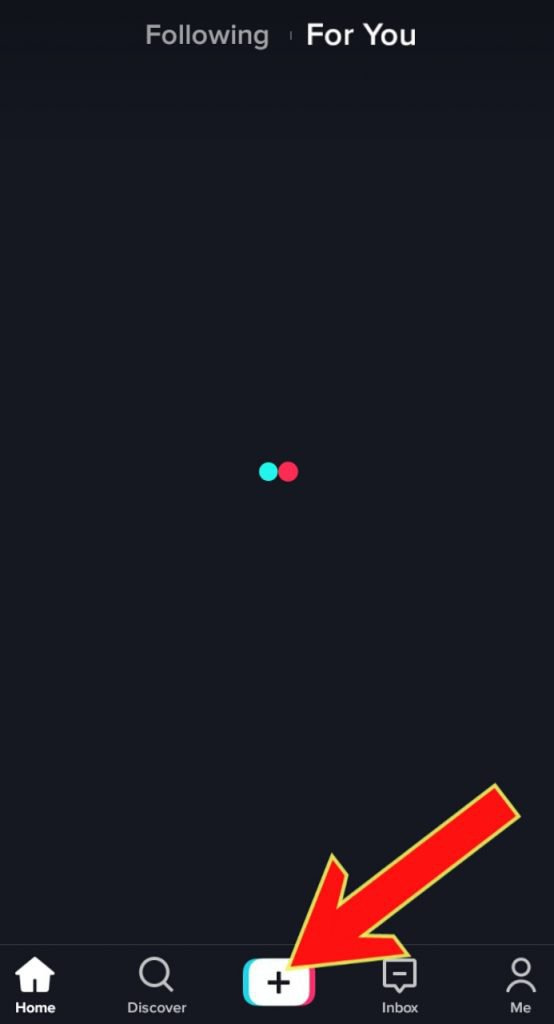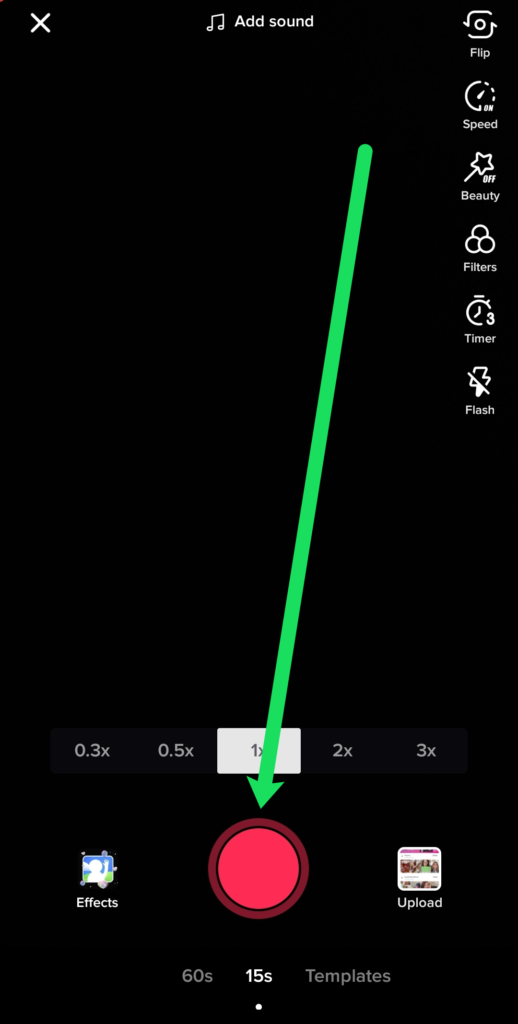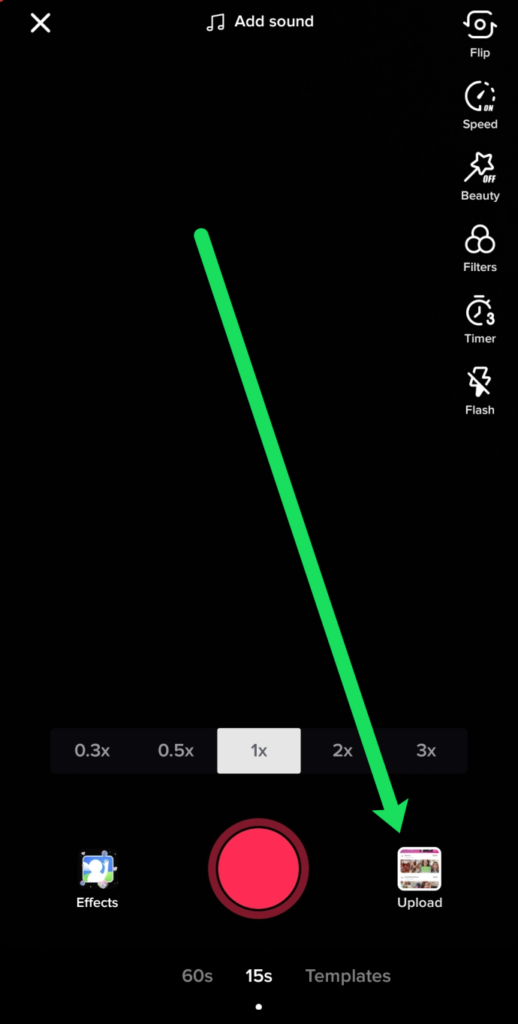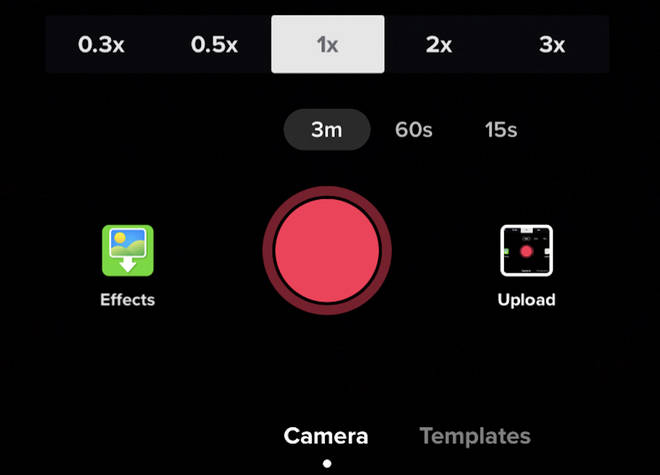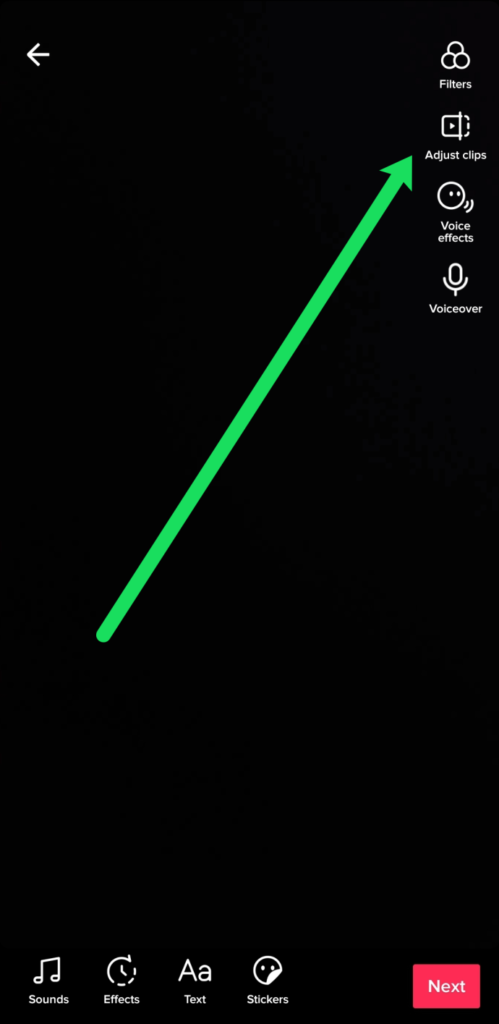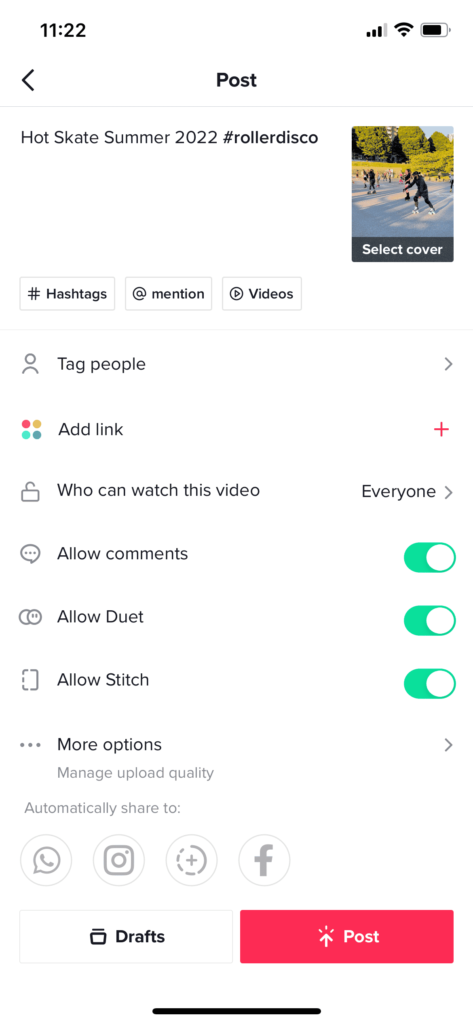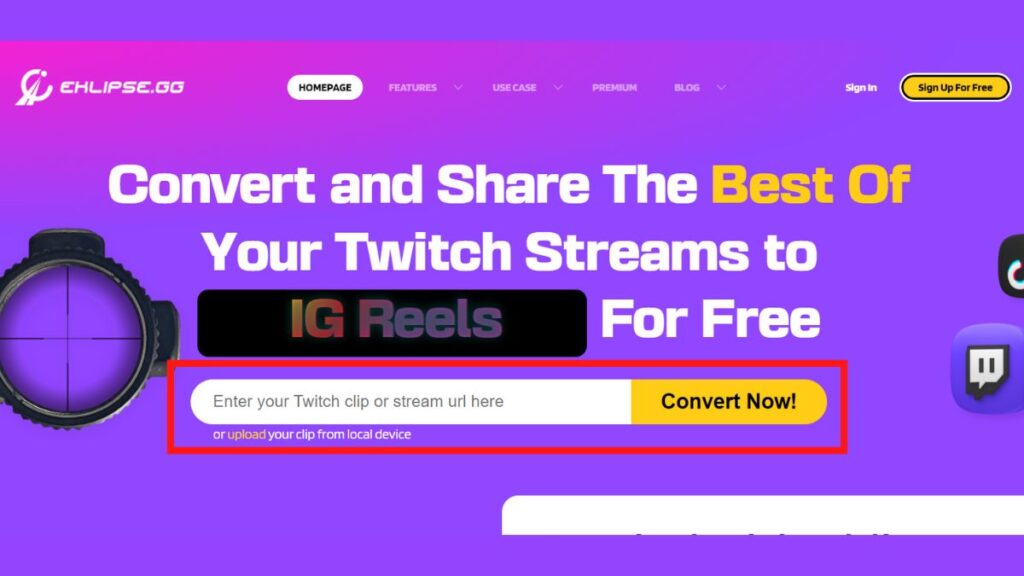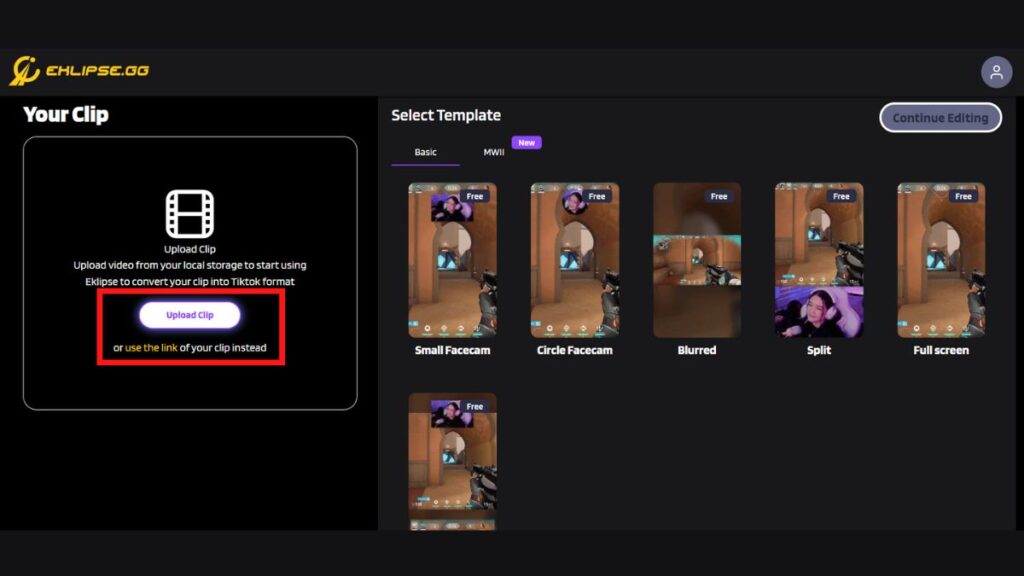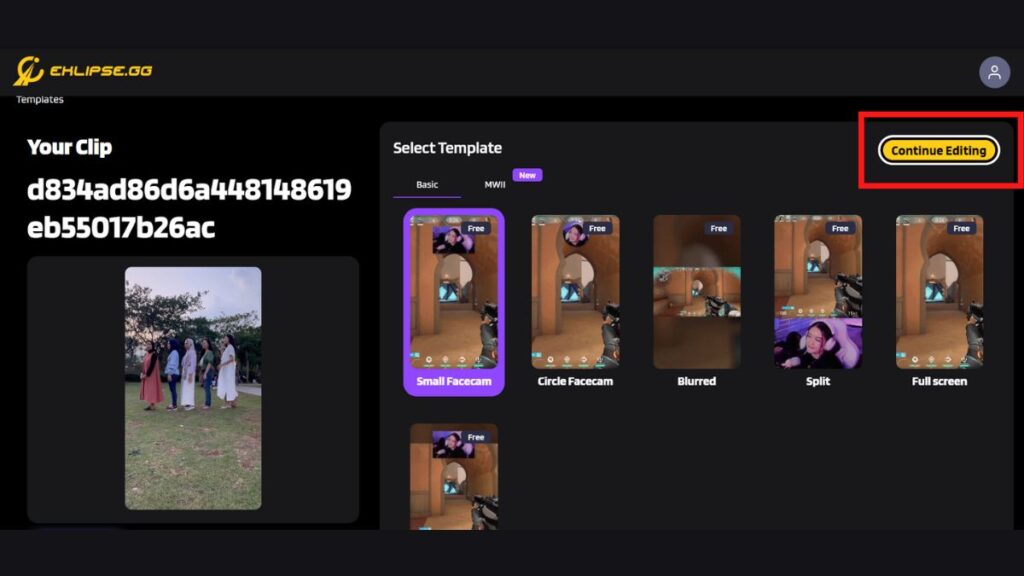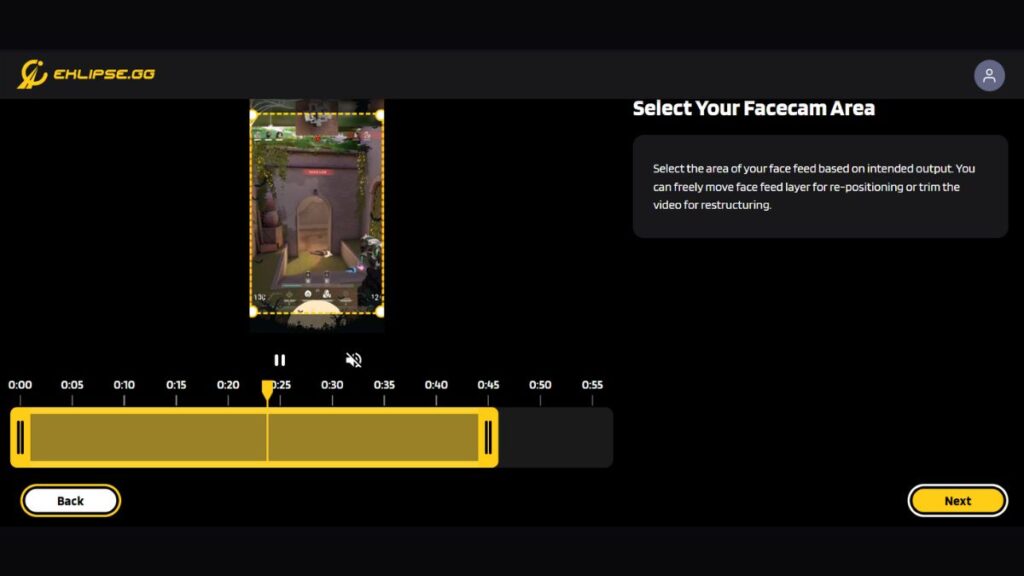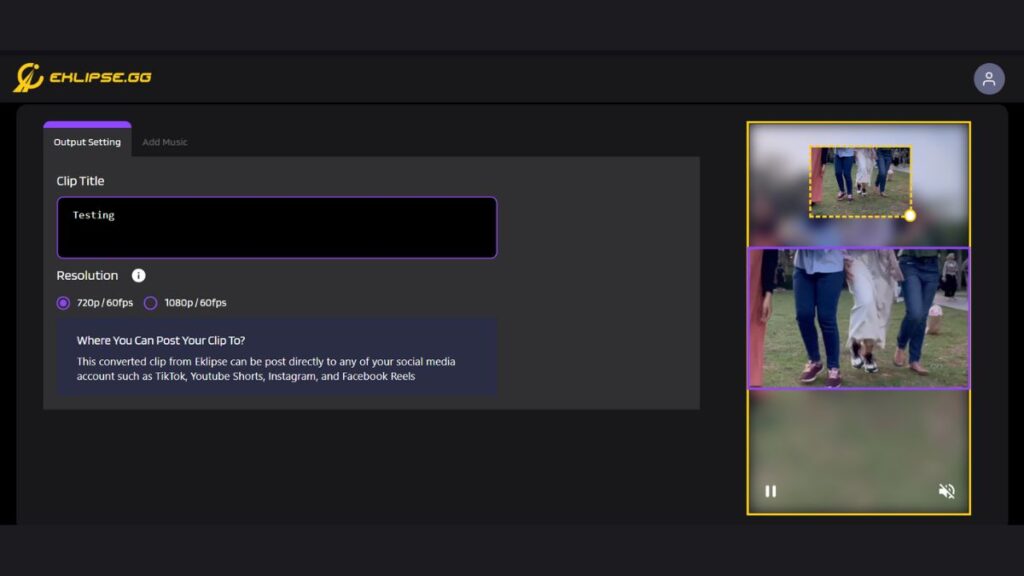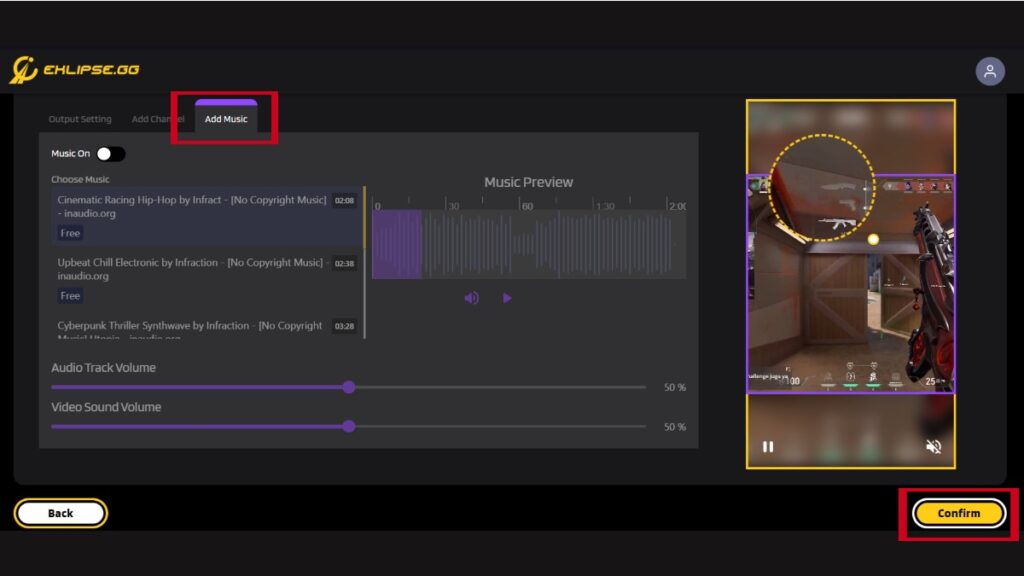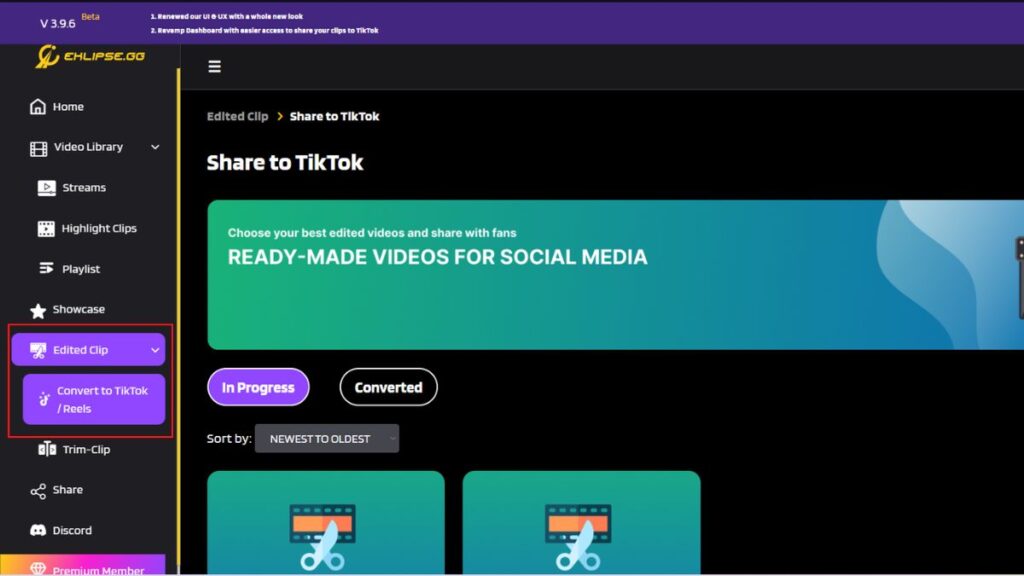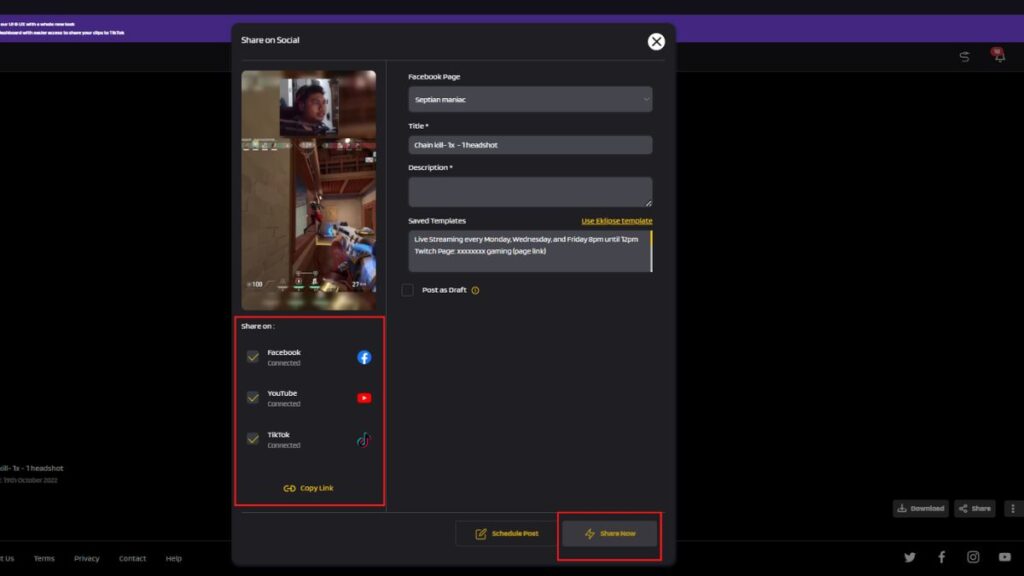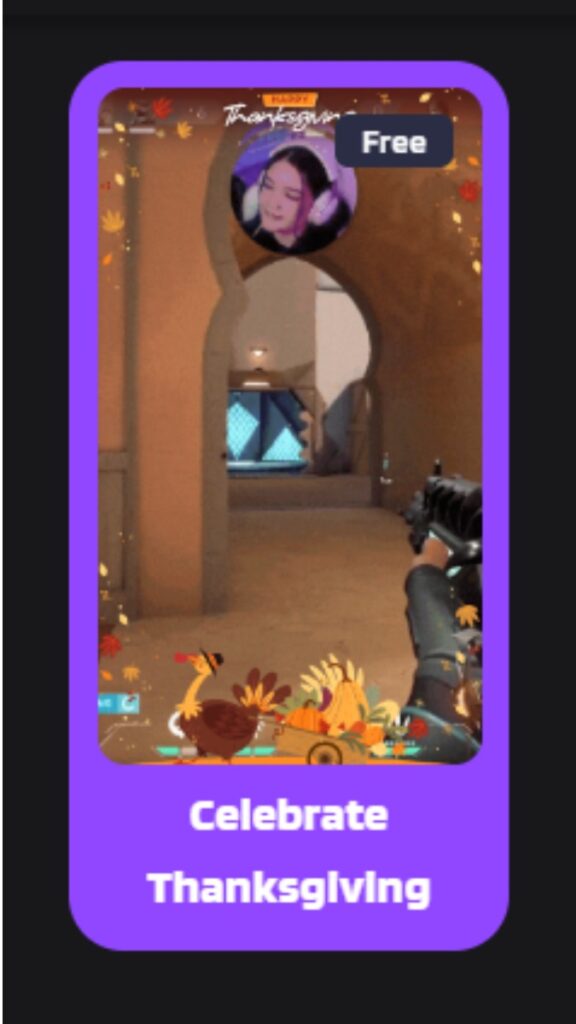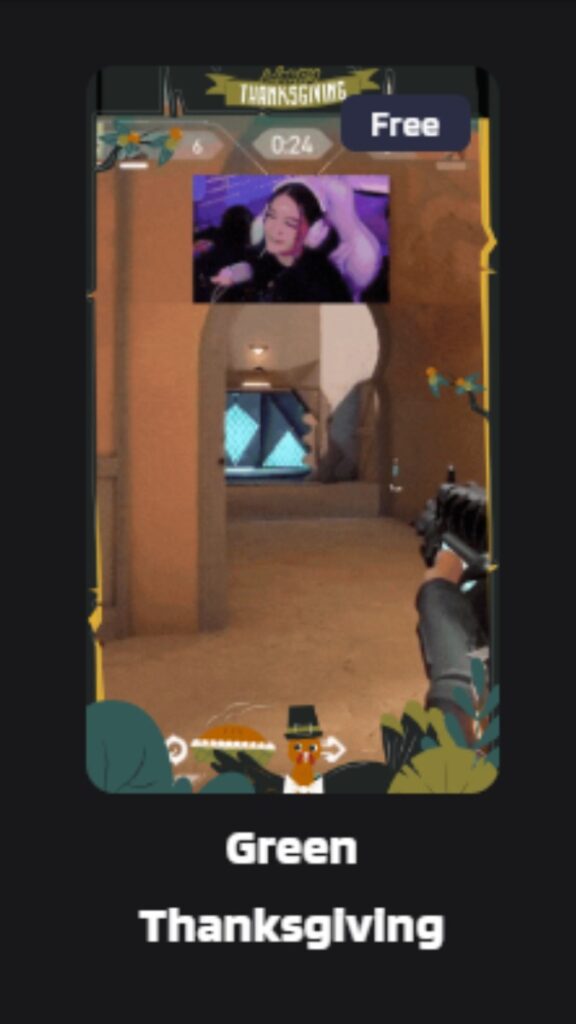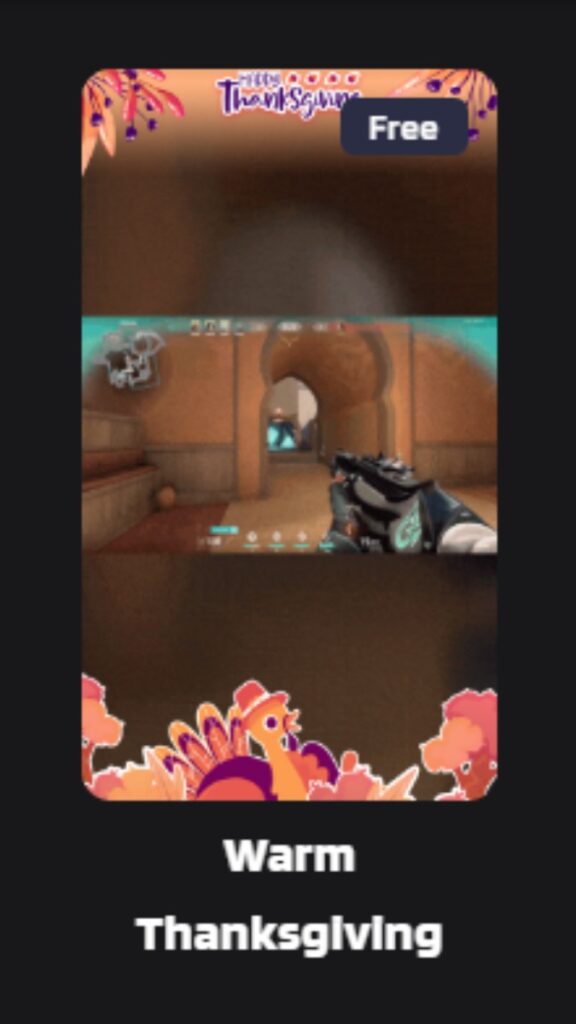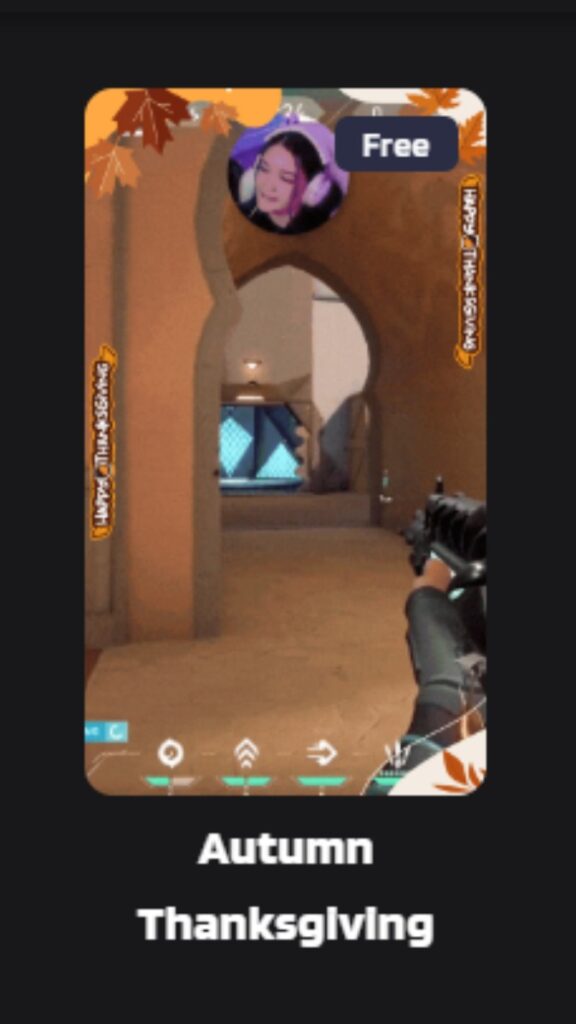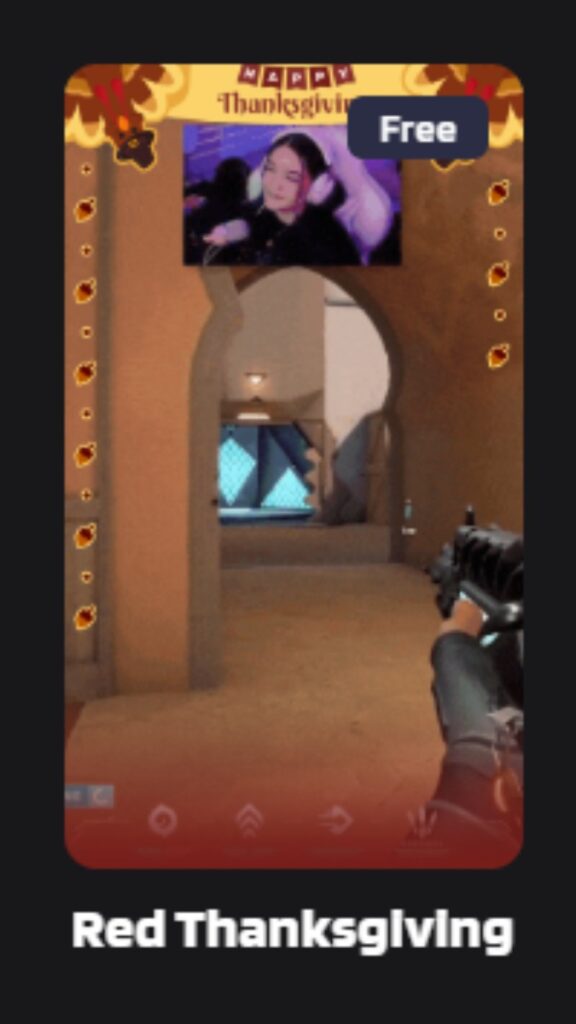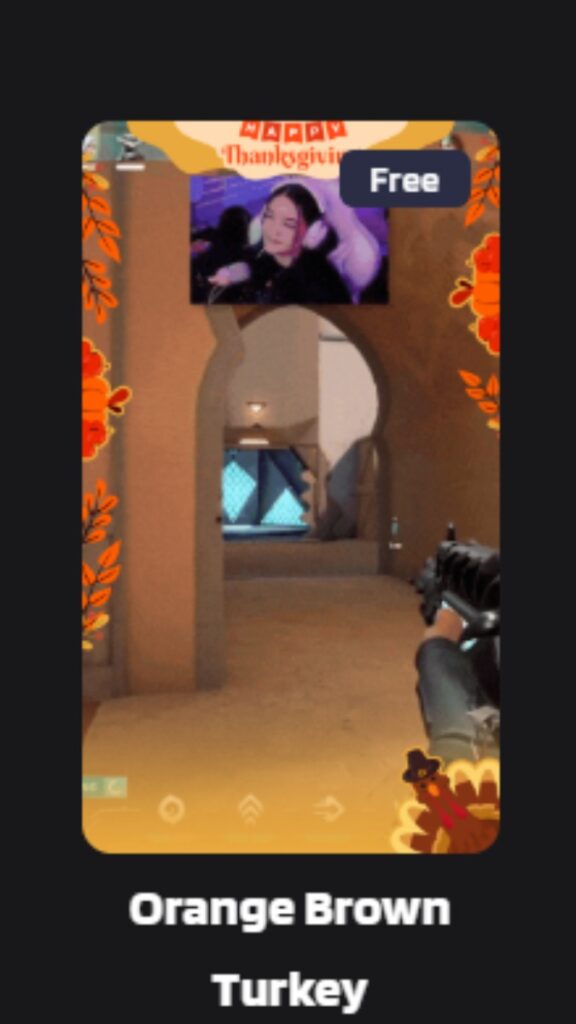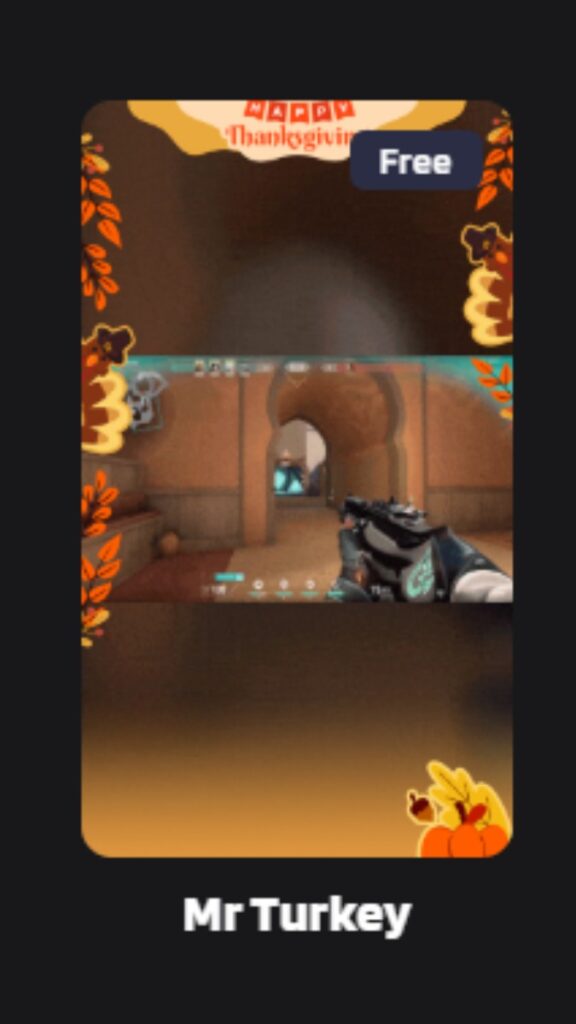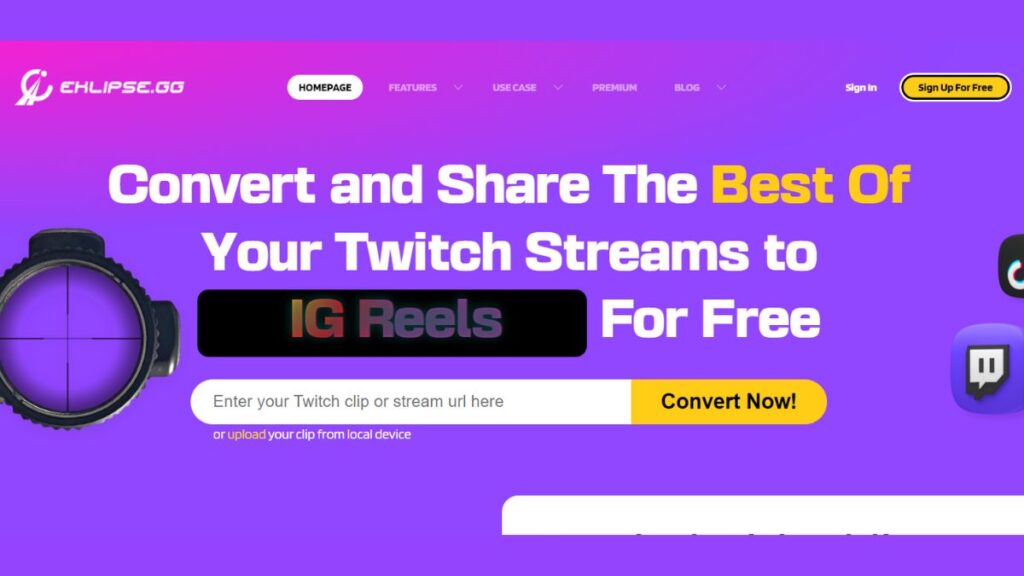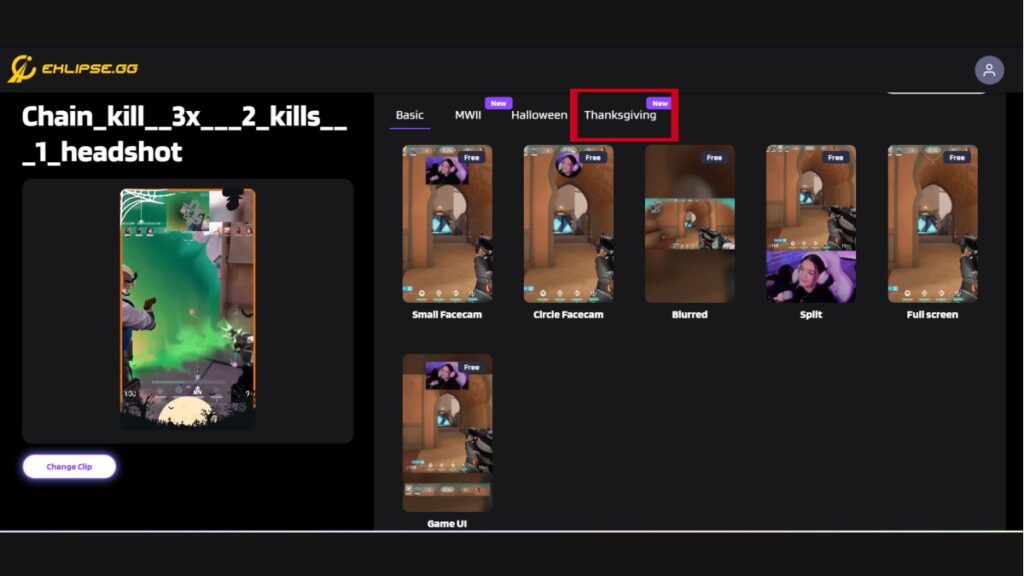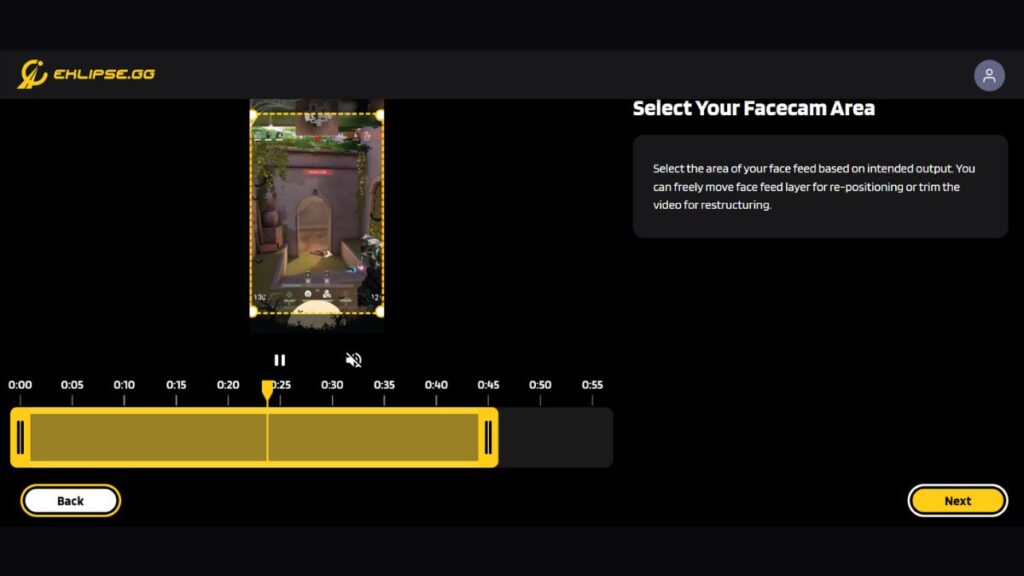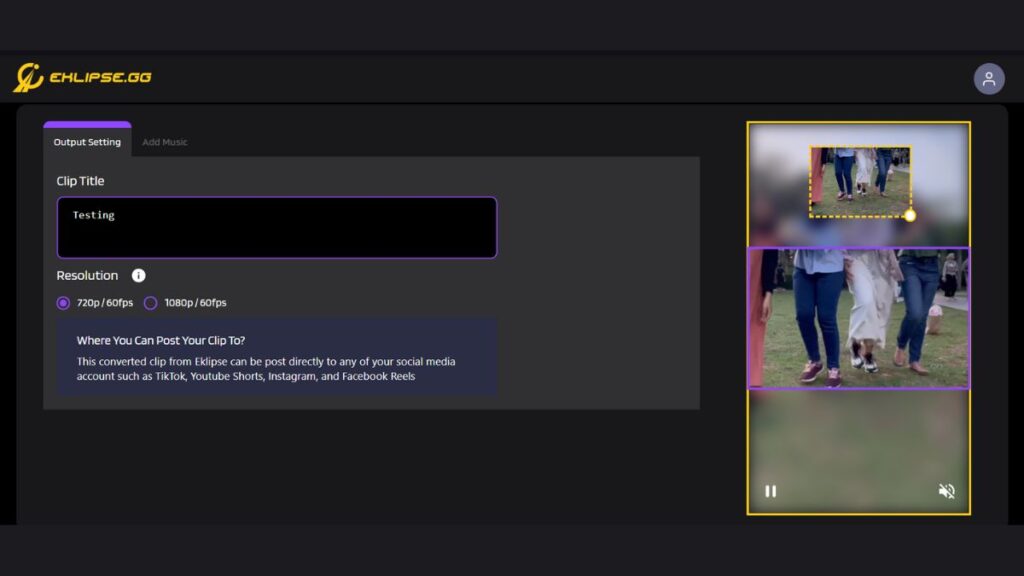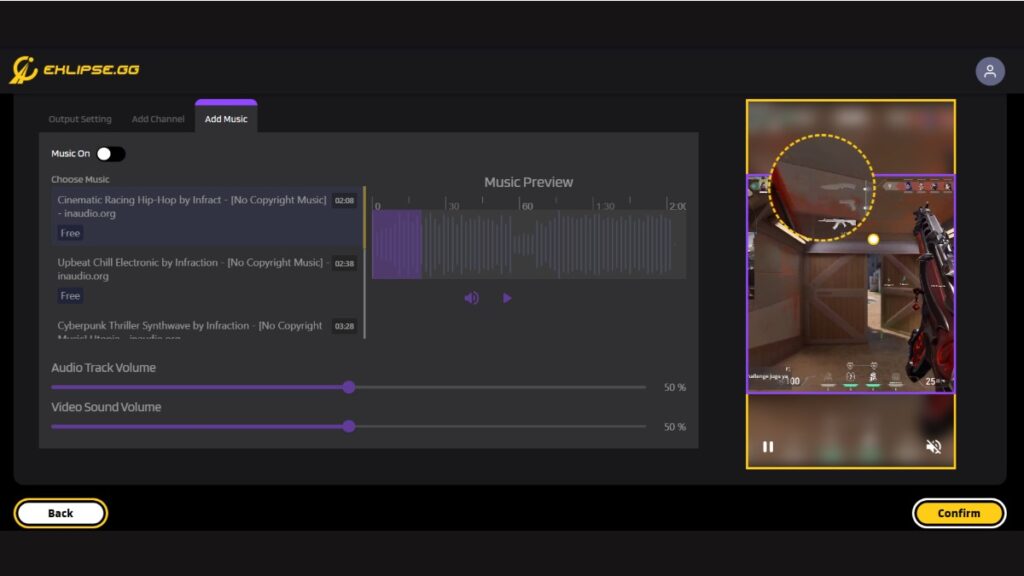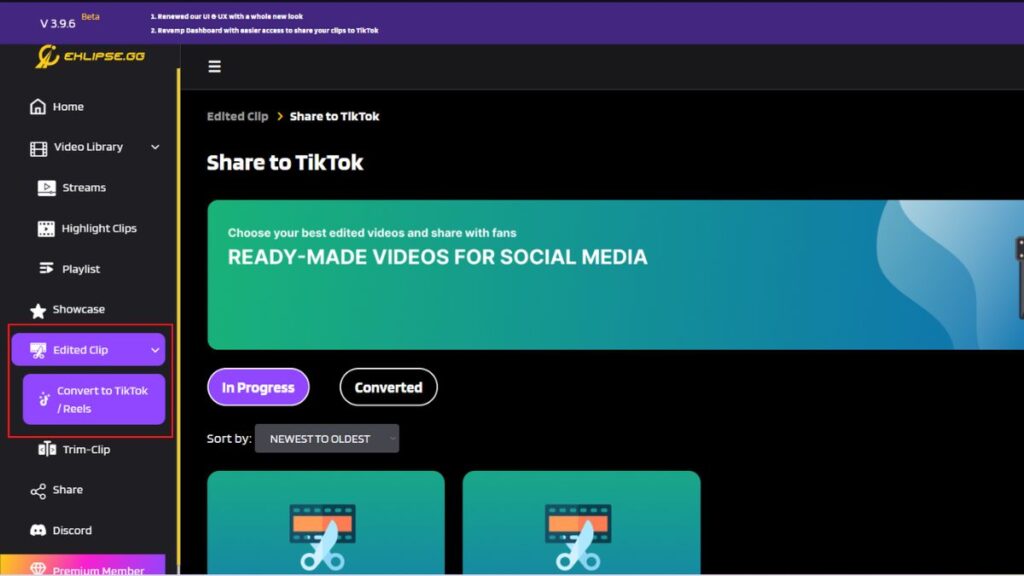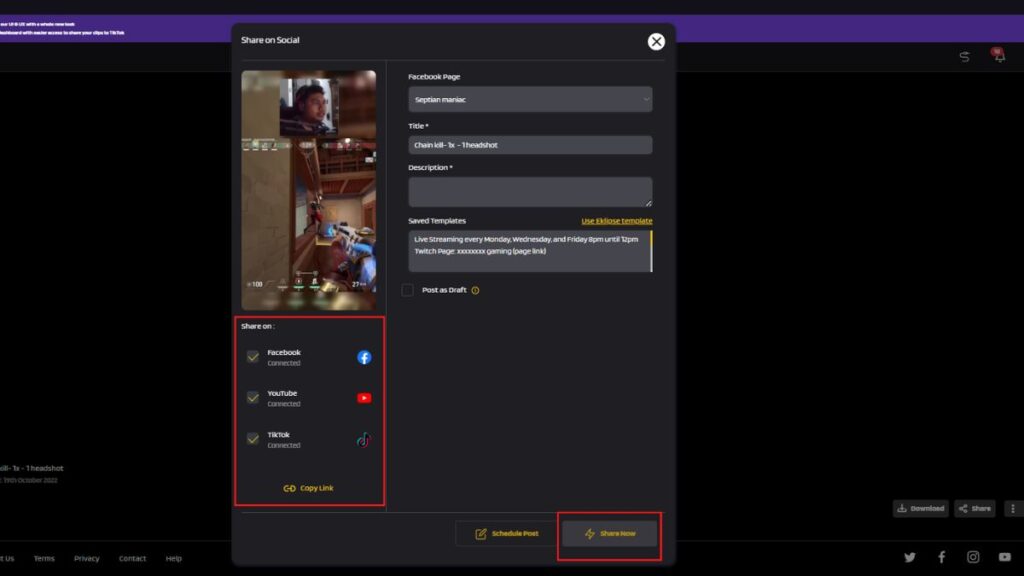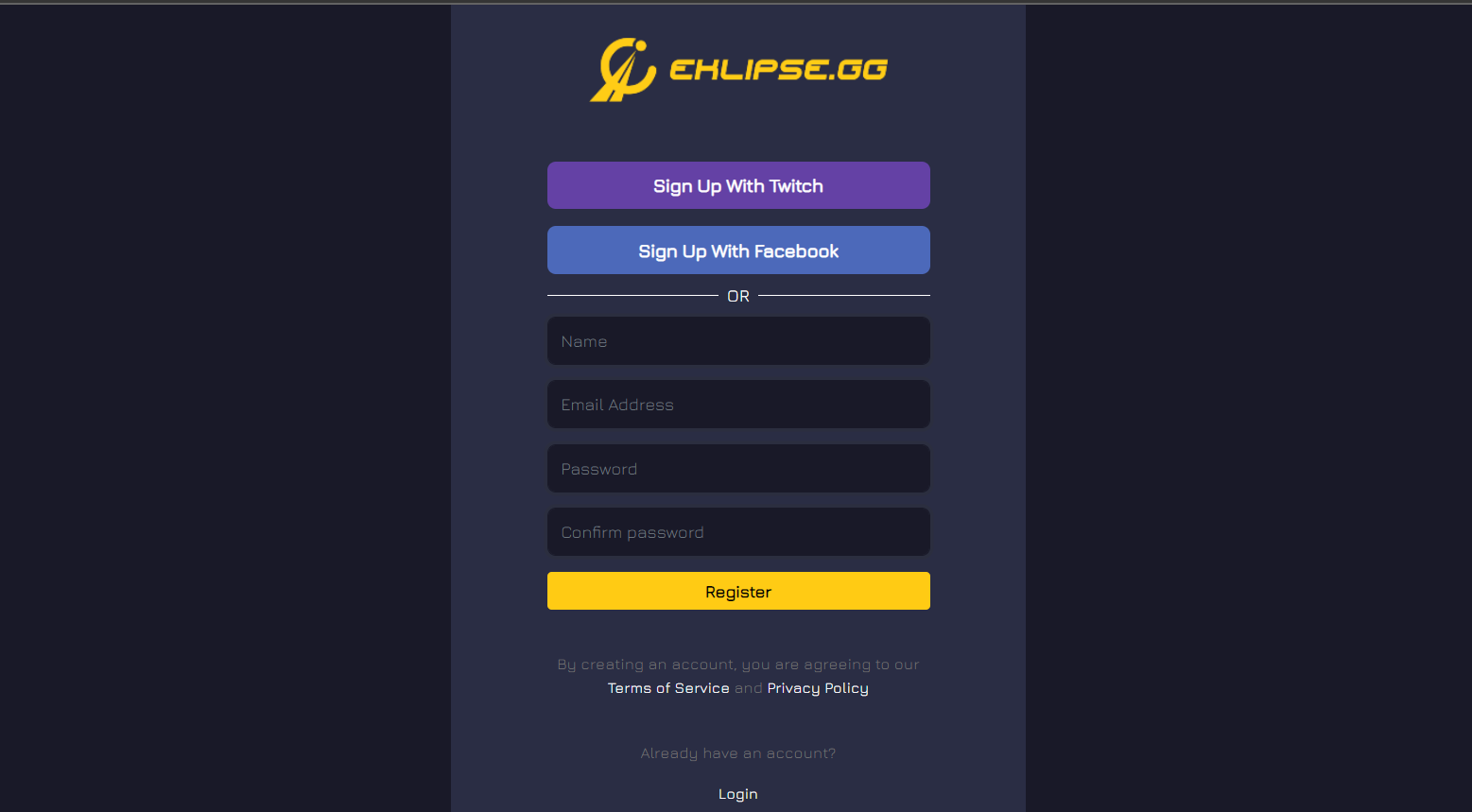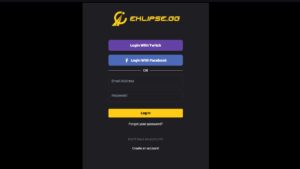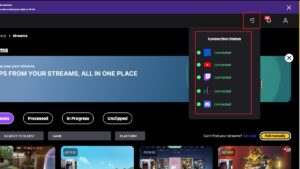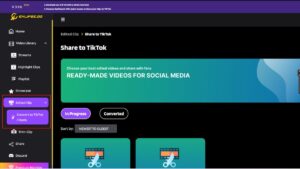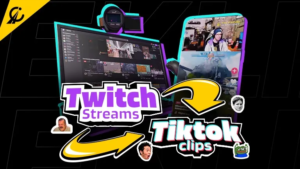Have you ever unintentionally recorded a video in wrong orientation and wanted to change it? We got you. Not only a photo that can be rotated at your disposal. This also applies to video, as long as you know how to rotate a video.
Rotating video means you change the orientation of the video from landscape to portrait or vice versa. Well, if rotating photos could be done easily with default editing tools on a phone or PC, so does with rotating a video.
In this article, we’re going to give you some options to flip the video orientation using the simplest tools. You can do both from your phone or PC. There you go!
How to Rotate a Video in VLC
If you are a Windows user, this could be one of the easiest softwares to use when it comes to rotating videos. Here’s how to use this tool.
- First of all, make sure you have installed the app on your device.
- Then, open your specific video using this app.
- Navigate to the Tools menu and select Effects and Filters.
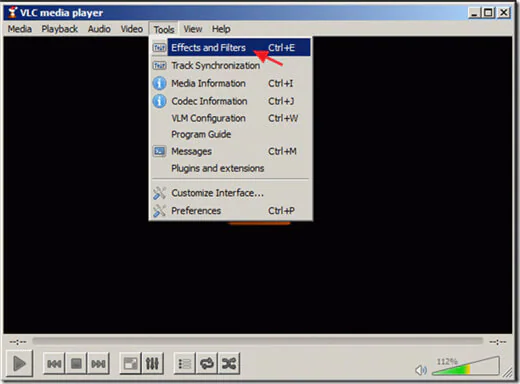
- Alternatively, press Ctrl + E on the keyboard for a shortcut.
- The Adjustment and Effect window will open.
- Hit the Video Effects tab and click on the Geometry option.
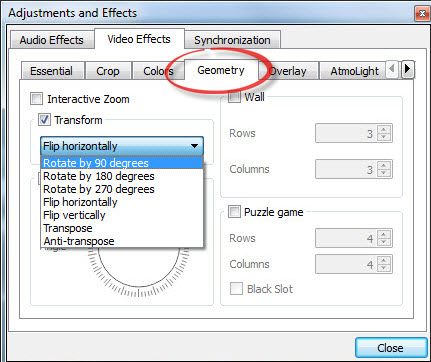
- After that, tick the Transform check box.
- Next up, select a rotation from the dropdown menu and hit Close.
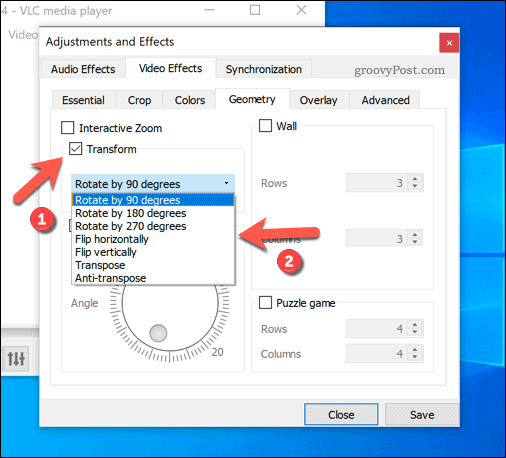
- In addition, you can check the Rotate option to do it manually.
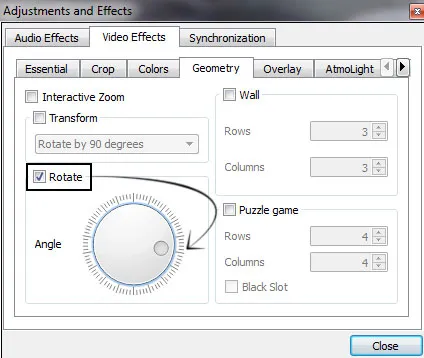
- Once done, back to the Tools option and select Preferences.
- For a shortcut, just press Ctrl + P.
- Then, enable All settings under the preferences window.
- Drill down to the Sout stream heading (under the Stream output) > Transcode.
- Finally, select the Video transformation filter option and hit Save.
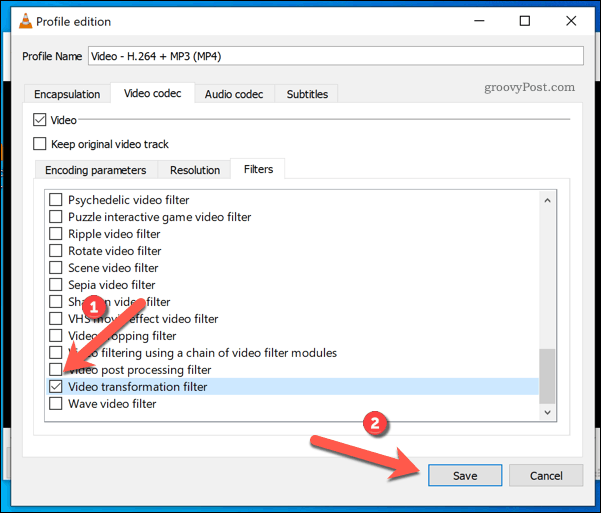
There you have it. Now the video has been in the position you desire.
How to Flip Video Orientation Using Windows Movie Maker
In addition to VLC, Windows users can also try Movie Maker to change the video orientation. Well, Microsoft has actually discontinued this tool. However, many PCs still have the tool installed. What’s more interesting is that Movie Maker offers simpler steps to edit a video. Follow the steps below to operate this tool.
- To begin with, make sure you have the tool installed on your PC.
- Run it and import the video from your local device by clicking on the Add videos and photos option in the toolbar.
- Otherwise, you can just drag and drop the file.
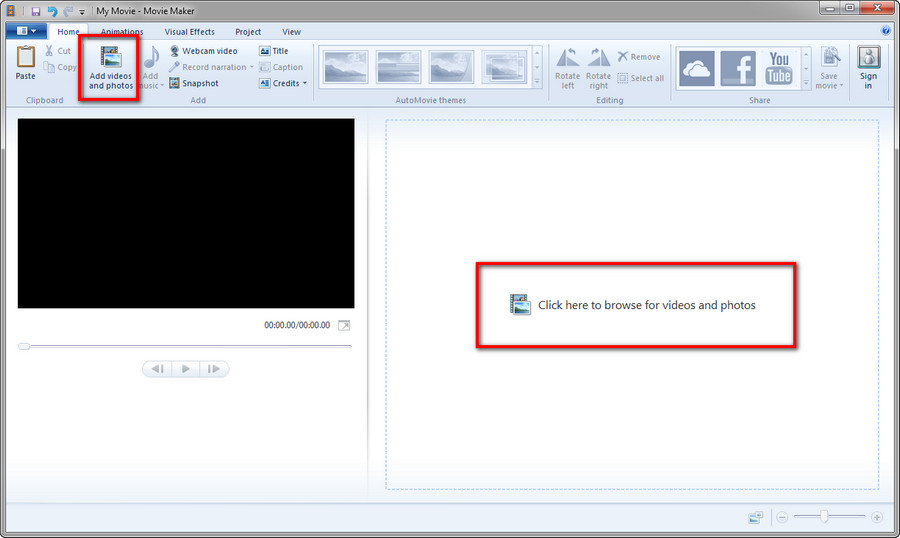
- Next, navigate to the Visual Effects tab and select the Mirror section.
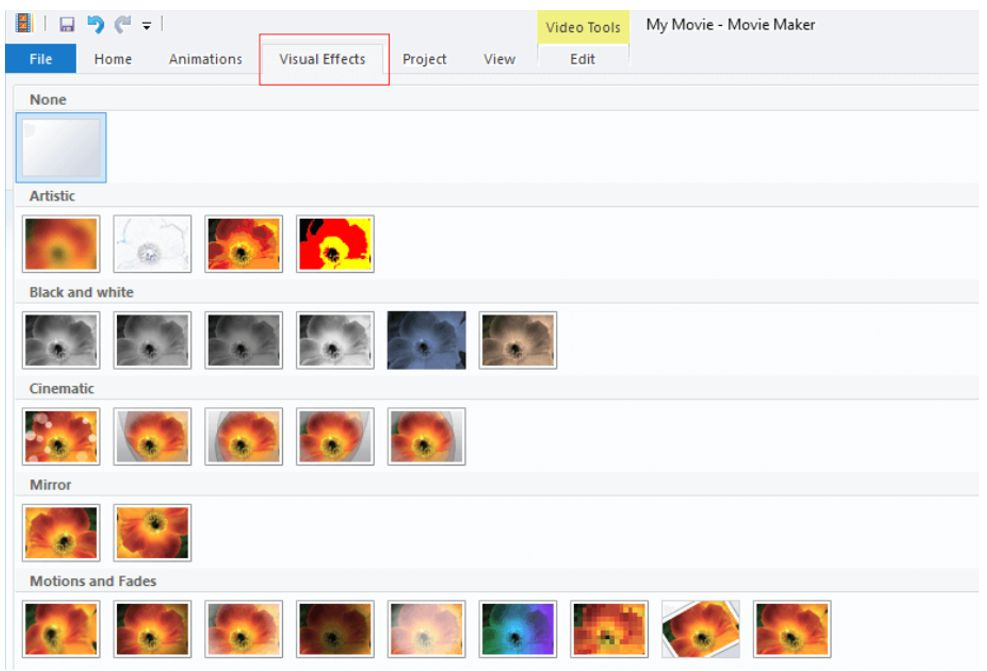
- Once you’ve identified it, hit Rotate Left or Rotate Right.
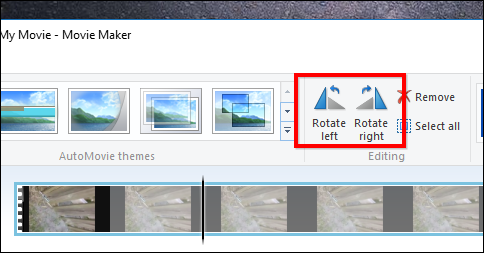
- You are able to keep changing the orientation until you find the best one that suits your needs.
- Hop on to the File icon to save the new video.
- On the popup screen, click on Save movie.
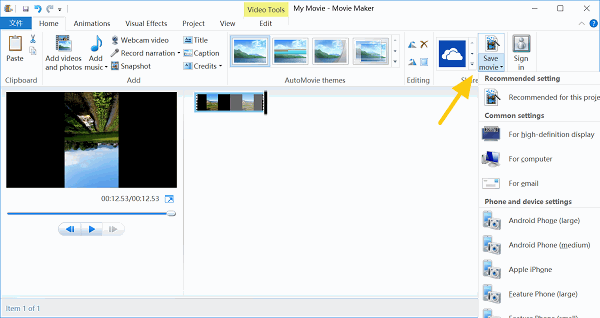
- Choose any video format such as MP4, AVI, 3GP, or more.
- Voila! You are all set!
How to Rotate a Video Using iMovie
Not a Windows user and trying to edit your video from Mac? We’ve got you covered too! Try iMovie for a facile editing process. The instructions are as follows:
- Start off by opening the iMovie app on your device.
- Navigate to Projects and select Create New option.
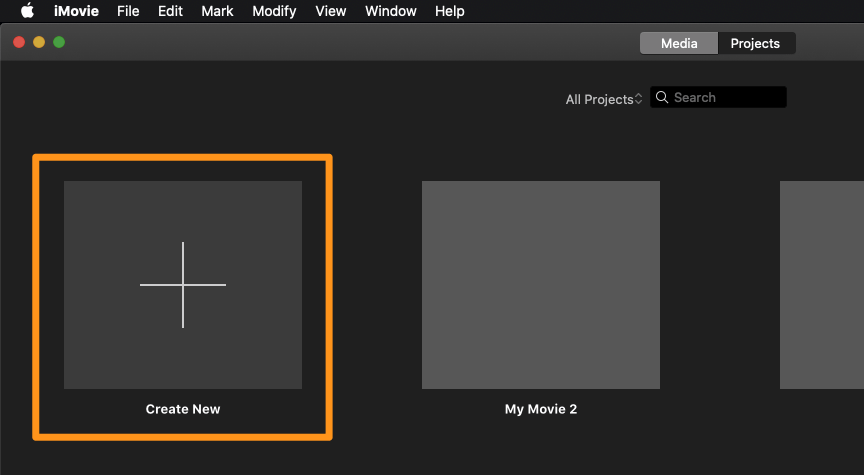
- Choose Movie between the two options that appear.
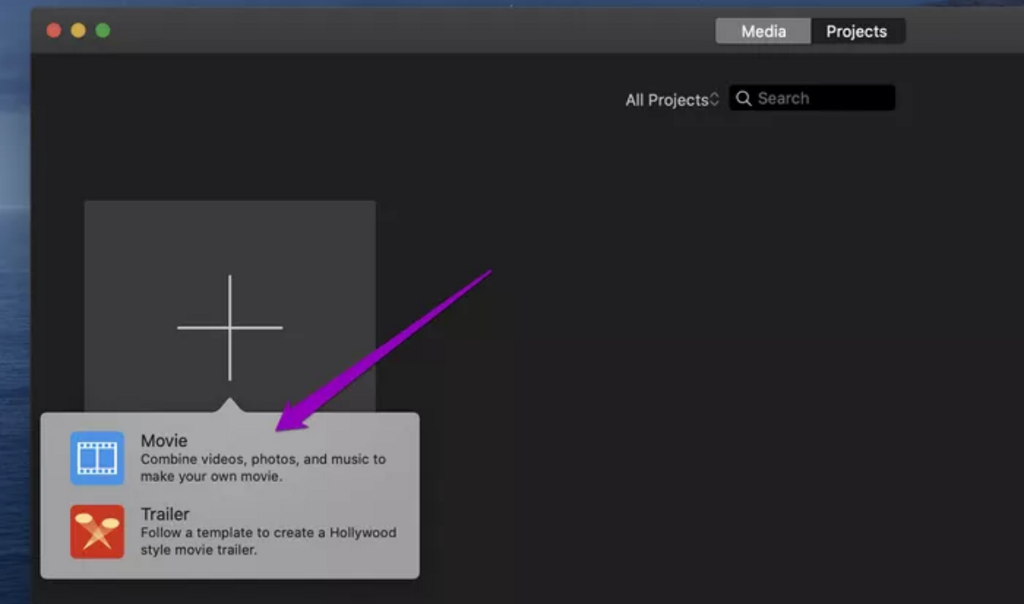
- Then, hit Import Media.
- Click on the Cropping button to show the cropping controls.

- Now, you can Rotate Clockwise or Rotate Counterclockwise to find the right orientation.
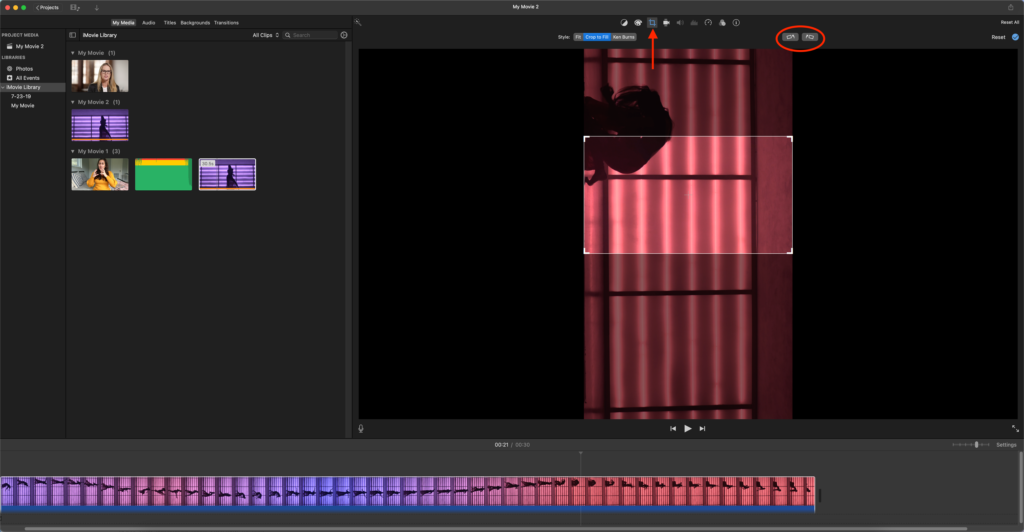
- Afterward, adjust the handles of the cropping tool to get rid of the bars.
- Once done, hit the blue check.
- We’re almost there! Now hit the share icon and click on File.
- Name the file and decide the location where you want to save the file.
- Bingo! You’re done now.
Flipping Video Orientation on Android
As above stated, spinning video orientation is as simple as rotating a photo. You can even do it on your phone. Thankfully, Android’s default editing tool allows you to do it so you don’t need any additional app to help you out. Here’s how to use it.
- Start over by opening the Google Photos App on your phone.
- After that, select any video you want to rotate.
- Now to edit the video, hit the Edit option at the bottom of the screen.
- Next, tap on the crop option and move the slider to get the perfect orientation.
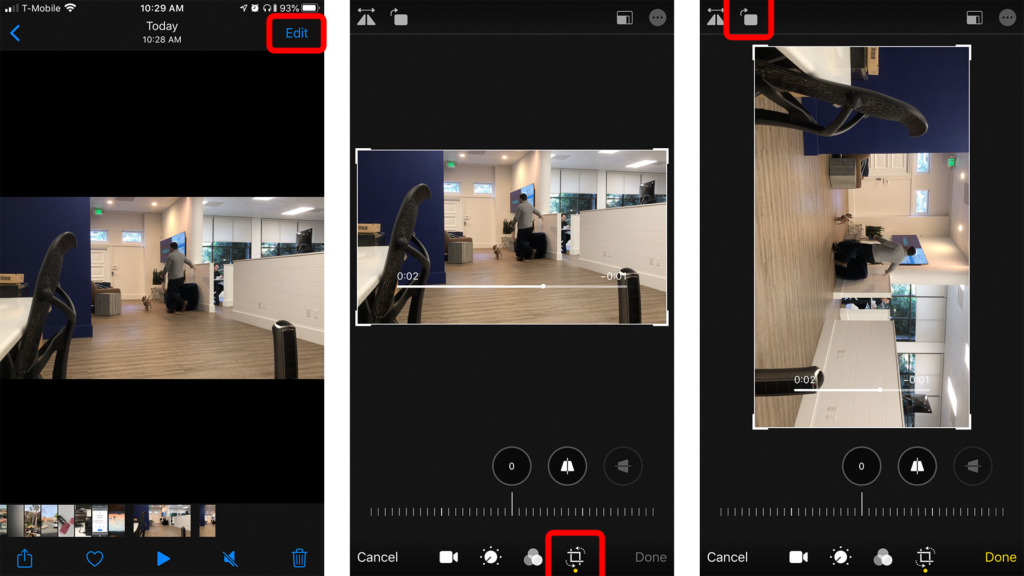
- Then, hit Save Copy to save your edited video as a new file.
How to Rotate a Video on iPhone
Rotating a video on iPhone requires different steps as in Android. But don’t sweat it as it applies the same ease. Follow the guide below.
- Open the camera gallery and select the video you want to rotate.
- Hit the Edit button at the top-right corner of the screen.
- Afterward, tap on the Crop and Straighten icon.
- Then, select Rotate (a box with a curving left arrow).
- Each tap will change the orientation of the video, so keep tapping until you get your preferred direction.
- Once done, click Done.
Conclusion
So, that’s everything you need to know about how to rotate a video on Windows PC, Mac, and Android. Additionally, if using the app is not really your thing, you can learn how to rotate a video online. Luckily, online editing softwares are widely available on the Internet. Pick one that you think suits your needs.
Now that your video is done, you can clip the perfect moment from it and post it anywhere on your social media. When it comes to clipping things, let Eklipse handle it. Thanks to its powerful AI that can process the video into TikTok/Reel/Short-fit format in the blink of an eye.
Wanna give it a try? Hit the following button and go explore the features.