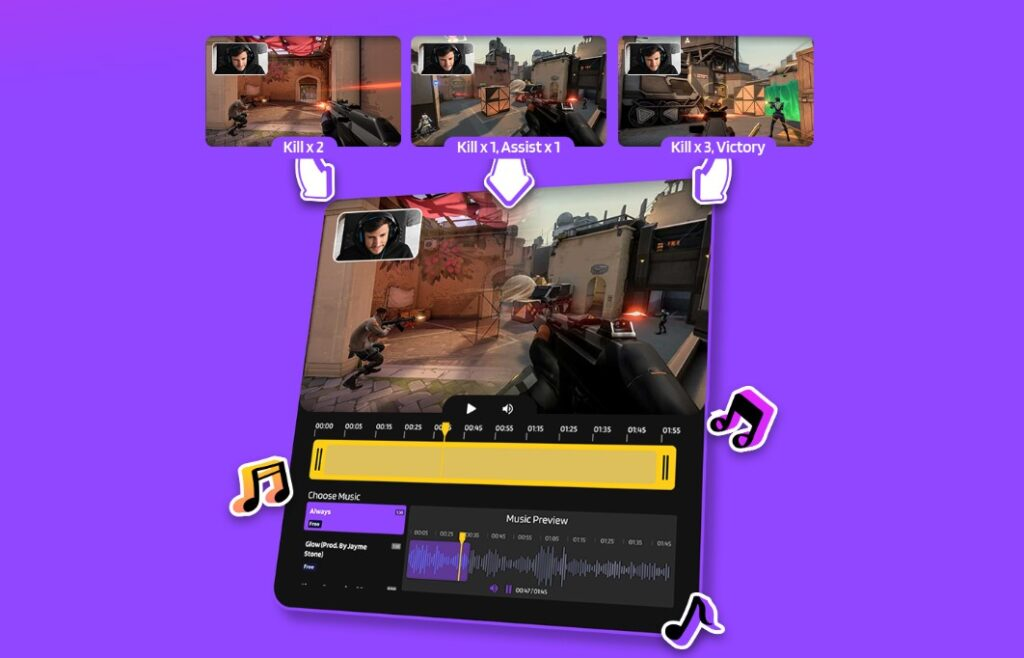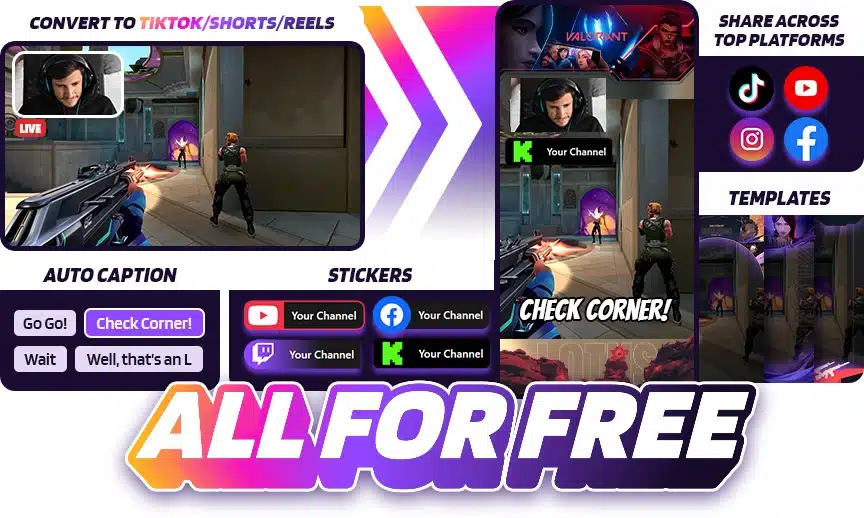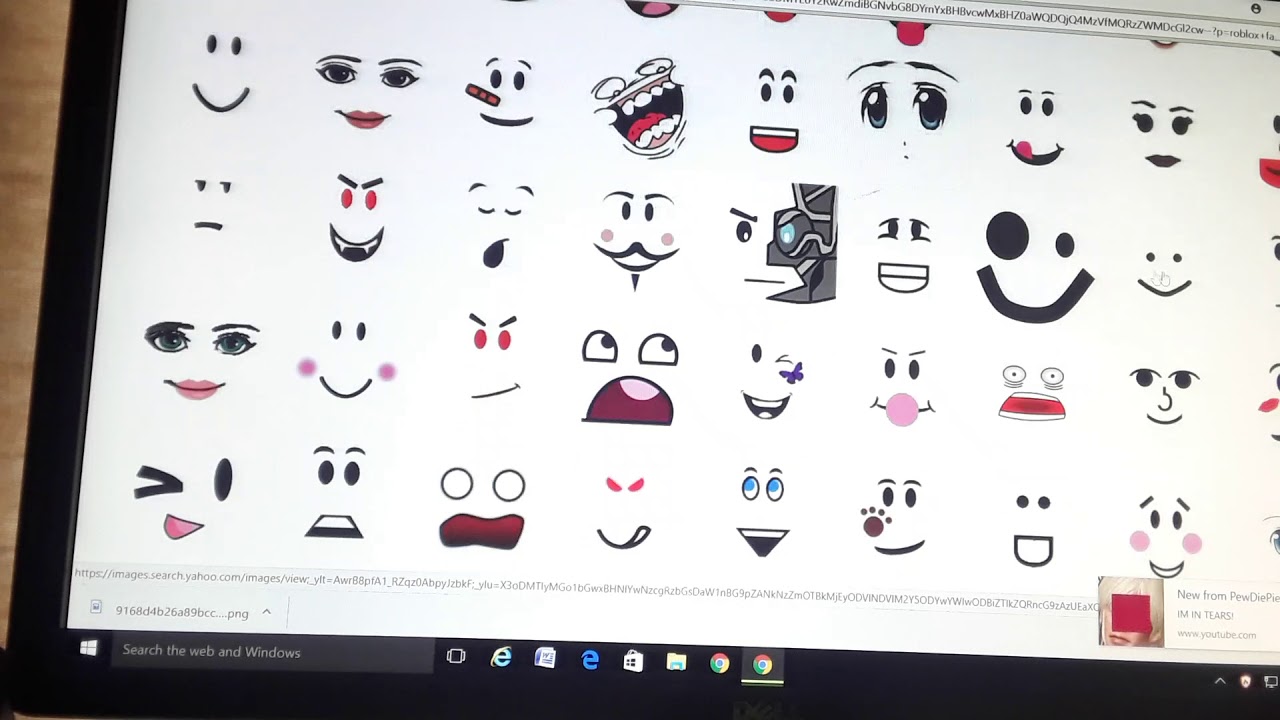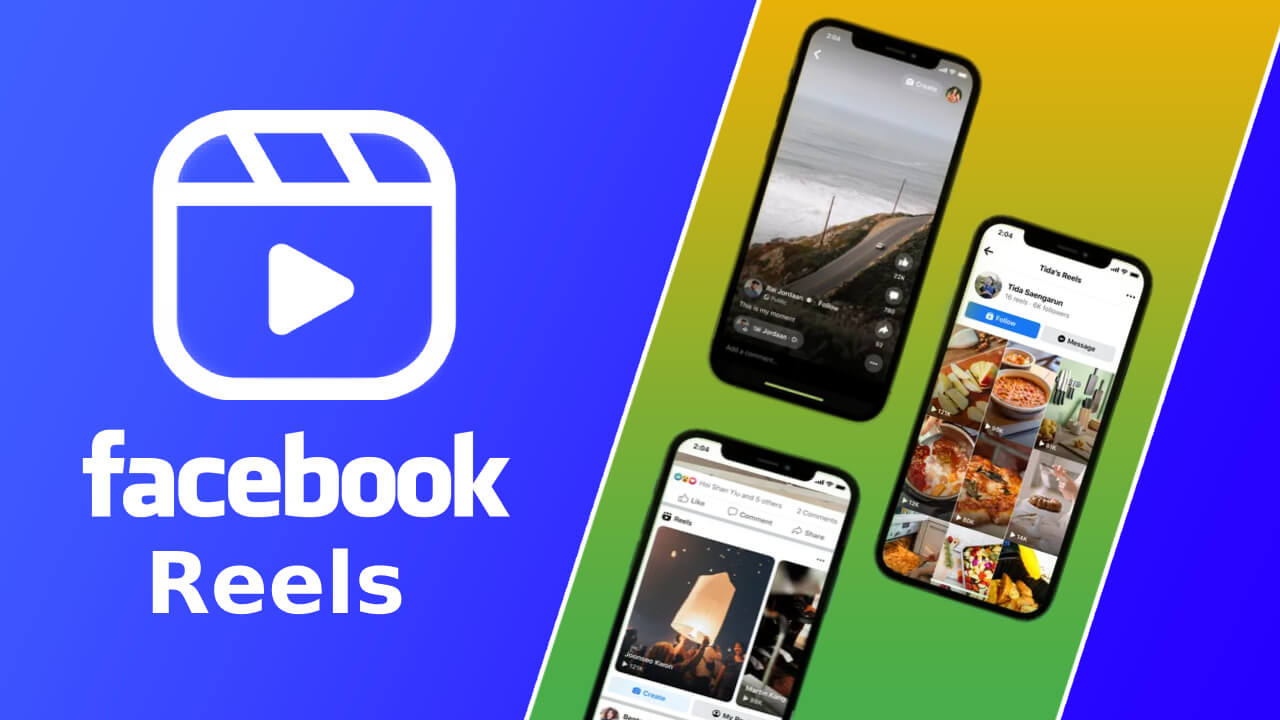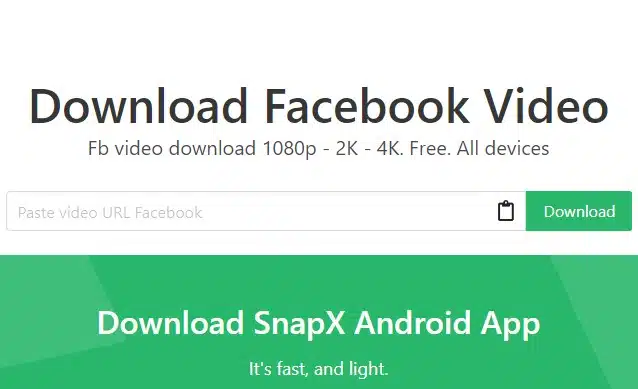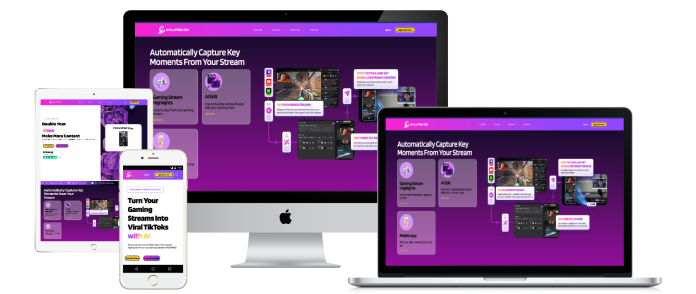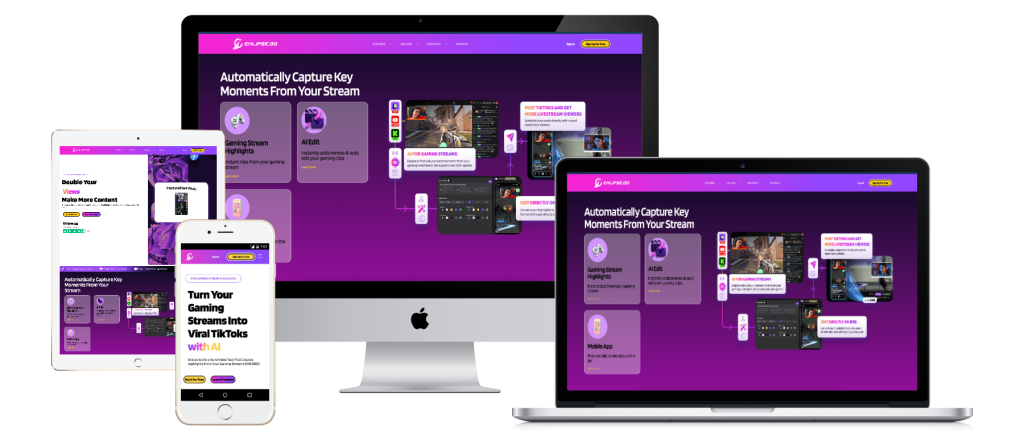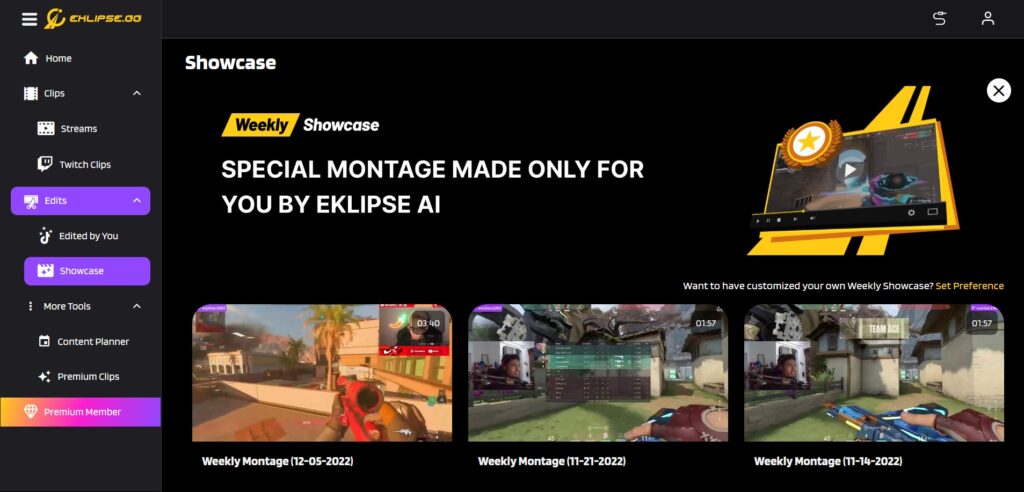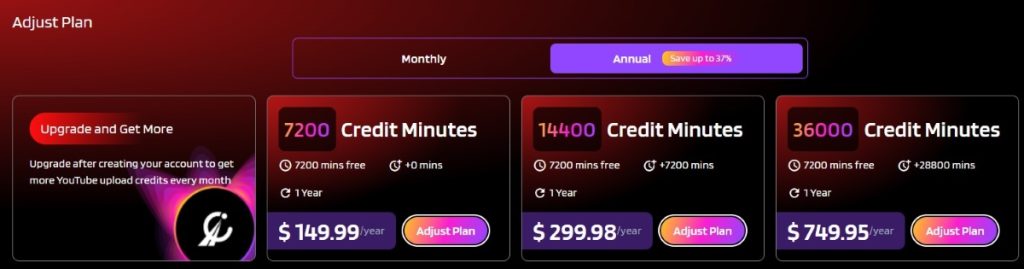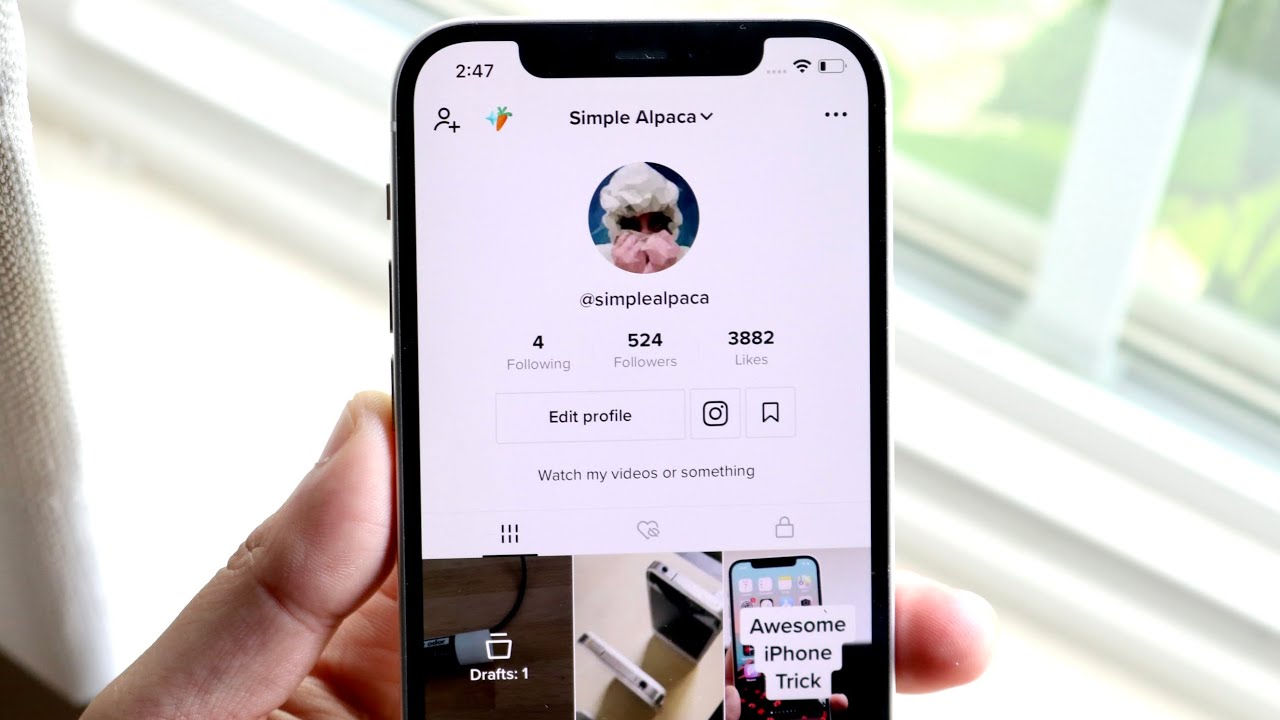Creating engaging content on TikTok can be a lot of fun, but have you ever wondered if you could turn those views and likes into cold hard cash? Well, wonder no more!
By turning gifts from your viewers into Diamonds, you can earn money on TikTok. This handy TikTok Coins Calculator can help you estimate your earnings based on the virtual gifts you’ve received.
What are TikTok Coins?
On TikTok, figuring out the virtual currency can be tricky. That’s where the TikTok Coins Calculator comes in.
It’s like a financial guide for navigating this system, whether you’re a creator looking to cash in on your fame or a fan wanting to show some love to your favorite TikTokers.
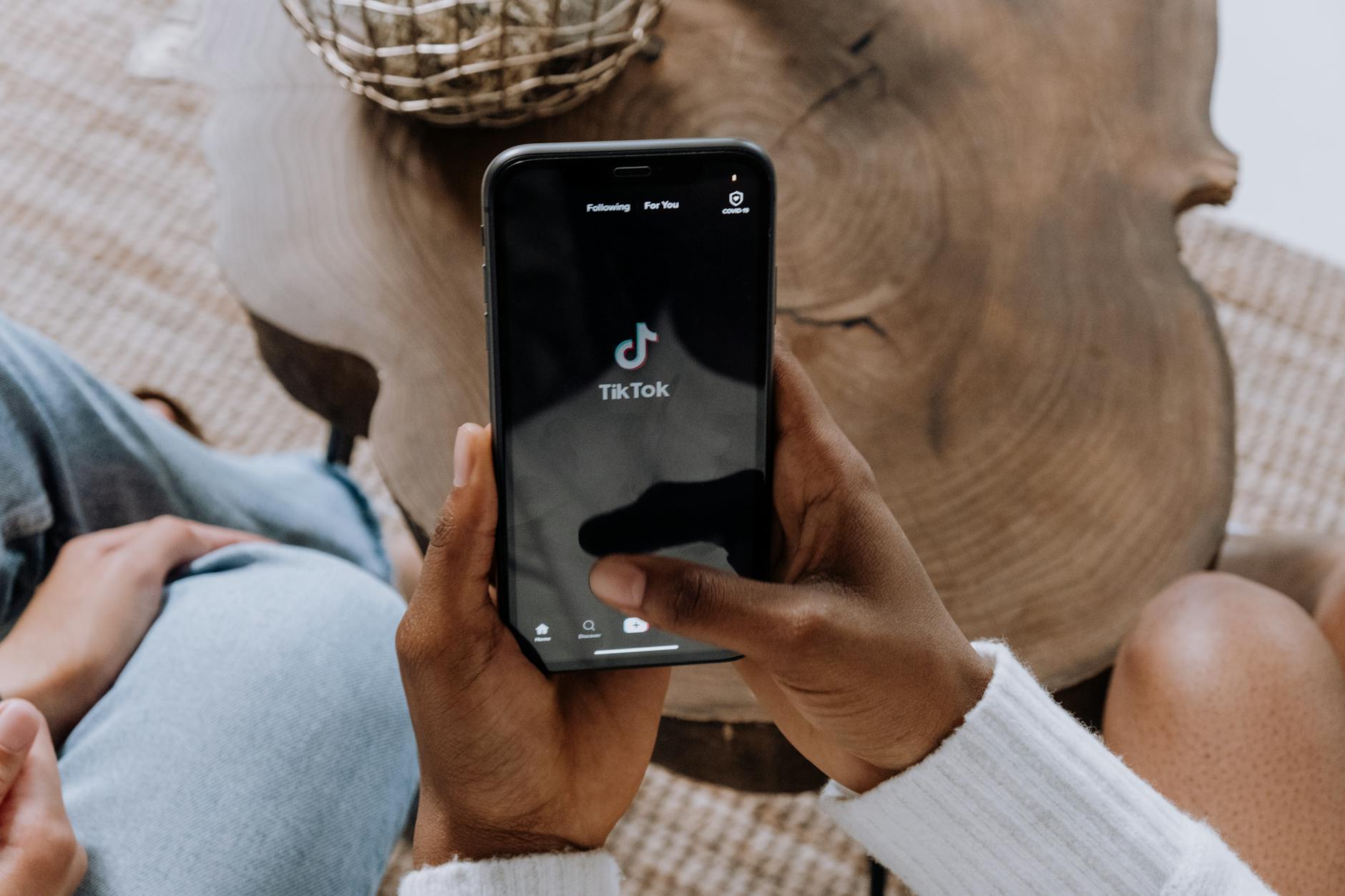
This handy online tool helps you understand exactly how much real money (USD) your TikTok Coins are worth.
With TikTok being so popular worldwide, it’s created a unique way for fans to support creators with virtual gifts. The TikTok Coins Calculator helps translate those gifts into something creators can truly appreciate.
Key Features:
- Converts the number of TikTok Coins into their equivalent value in USD.
- Reflects current conversion rates, which may vary based on location and promotions.
- Simple input and calculation process for immediate results.
- Enables creators to track their earnings from received coins.
Pros:
- Provides financial transparency for TikTok creators and users.
- Facilitates understanding of TikTok’s virtual economy.
- Offers a straightforward and easy-to-use interface.
- Helps in planning and budgeting for purchasing coins.
- Encourages informed support for content creators.
Cons:
- Conversion rates can fluctuate, requiring frequent checks.
- The calculator’s effectiveness depends on accurate input of current rates.
- Limited to calculating the value of coins, not other TikTok monetization aspects.
How Much Are TikTok Coins Worth?
The value of TikTok Coins fluctuates based on various factors such as location, ongoing promotions, and changes in the platform’s policies.
As of the latest information available, the conversion rate of TikTok Coins to USD is approximately:
1 TikTok Coin ≈ 0.0125 USD
This means that the value of TikTok Coins in USD is calculated by multiplying the number of coins by the current conversion rate. For example:
Value in USD = Number of TikTok Coins × Conversion Rate
Examples of Conversion:
- For 100 TikTok Coins: Value in USD = 100 × 0.0125 = $1.25
- For 1,000 TikTok Coins: Value in USD = 1,000 × 0.0125 = $12.50
- For 10,000 TikTok Coins: Value in USD = 10,000 × 0.0125 = $125.00
TikTok Coins Calculator
You can also use our online calculator below to calculate how much your coin is worth!
Convert TikTok Coins to USD
Convert TikTok Gifts to USD
How To Recharge TikTok Coins?
Looking to shower your favorite creators with digital gifts? Here’s how to load up on TikTok Coins!
There are two main ways to buy Coins: directly through the TikTok app or their official website.
While the app is convenient, keep in mind that Apple and Google take a cut, so you’ll get slightly fewer Coins for your money. To maximize your Coin haul, head to the TikTok website.
Getting Coins from the Official Website:
- Head over to the TikTok website.
- Look for a “Get Coins” option. If you don’t see it right away, you can also visit this specific link: https://www.tiktok.com/coin
- Here, you’ll see different Coin packages you can choose from. Or, if you want a specific amount, click “Custom” and enter the number of Coins you desire.
- Once you’ve chosen your Coin amount, click “Recharge” to proceed.
- You can pay for your Coins using a credit/debit card or PayPal. Once your payment is confirmed, the Coins will be added to your account and you’ll receive a receipt via email.
By buying from the website, you can save up to 24% since there are no additional fees involved.
Getting Coins from the App
- Open the TikTok app on your phone or tablet and tap on your Profile icon.
- In the top right corner, tap the three-line menu icon and select “Settings and privacy”.
- Look for the “Balance” option. This will show you how many Coins you currently have.
- Tap “Recharge” to purchase more Coins.
- Choose the number of Coins you want and complete the payment using your Google Play or Apple account balance. Once the payment is processed, the Coins will be added to your TikTok balance.
Remember, buying through the app might cost a little extra, but it’s a convenient option if you prefer to manage everything within the app itself.
What Are Diamonds on TikTok?
Imagine TikTok Diamonds as a digital pat on the back for creators. They’re a reward for making engaging content, especially during live streams.
Here’s how it works: viewers can’t buy Diamonds for you directly, but they can buy virtual gifts with real money. These gifts, like animated flowers or lions (yes, really!), are a way for viewers to show their love for your content.
The more exciting gifts you get and the more viewers you have watching your live streams, the more Diamonds you’ll rack up.
Think of Diamonds as the backstage currency. While viewers spend real money on gifts, those gifts are converted into Diamonds for you, the creator.
You can’t use Diamonds to buy anything on TikTok itself, but once you’ve collected a bunch (usually at least 10,000), you can cash them out for real money through TikTok’s Creator Fund. This lets popular creators turn their audience’s appreciation into actual earnings.
How Much Are Diamonds Worth?
While there’s no exact price tag for a single Diamond, they generally translate to around $0.005 each. So, 1,000 Diamonds would be worth roughly $5.
Keep in mind, that this can vary a bit depending on your location since prices might be adjusted for different regions.
Final Thoughts
For TikTok creators, figuring out how much those virtual gifts are worth can be tricky. That’s where the TikTok Coins Calculator comes in.
It takes your TikTok Coins and converts them to real money (USD) based on the latest exchange rate. This gives creators a clearer picture of what their digital rewards translate to financially.
It’s important to remember that these conversion rates can change, so it’s a good idea to check the calculator regularly.
But the good news is, the calculator is super easy to use – no complex calculations needed. This helps creators understand the value of their audience’s support and make informed decisions about their content strategy.
Elevate your TikTok game with Eklipse, the ultimate AI video editing tool designed for streamers and content creators. Save a whopping 90% of your editing time and transform your streams into viral clips with just one click.
Still hesitating? Try Eklipse for free here and experience the impressive power of AI editing. Don’t miss out—sign up now and watch your content go viral!