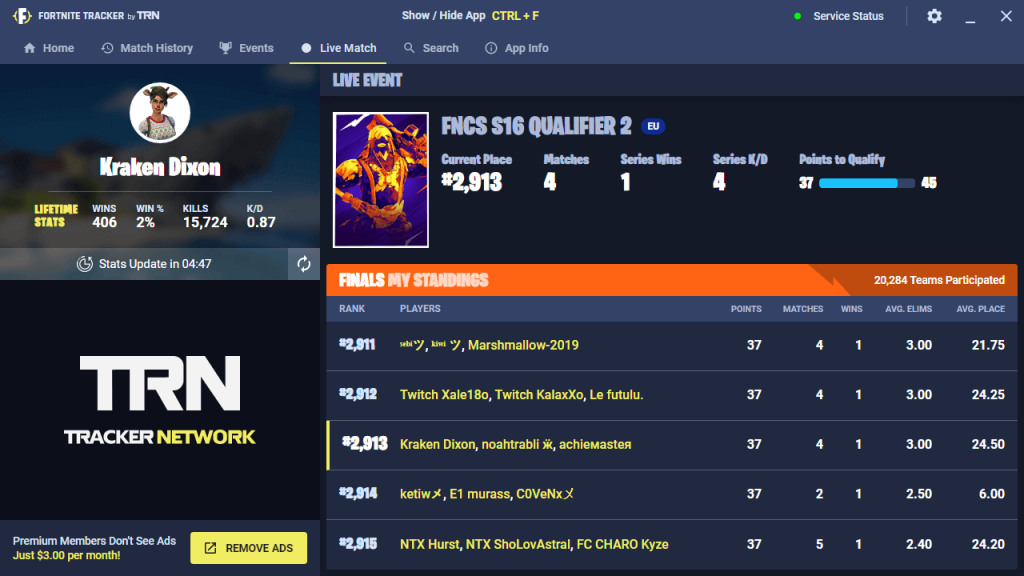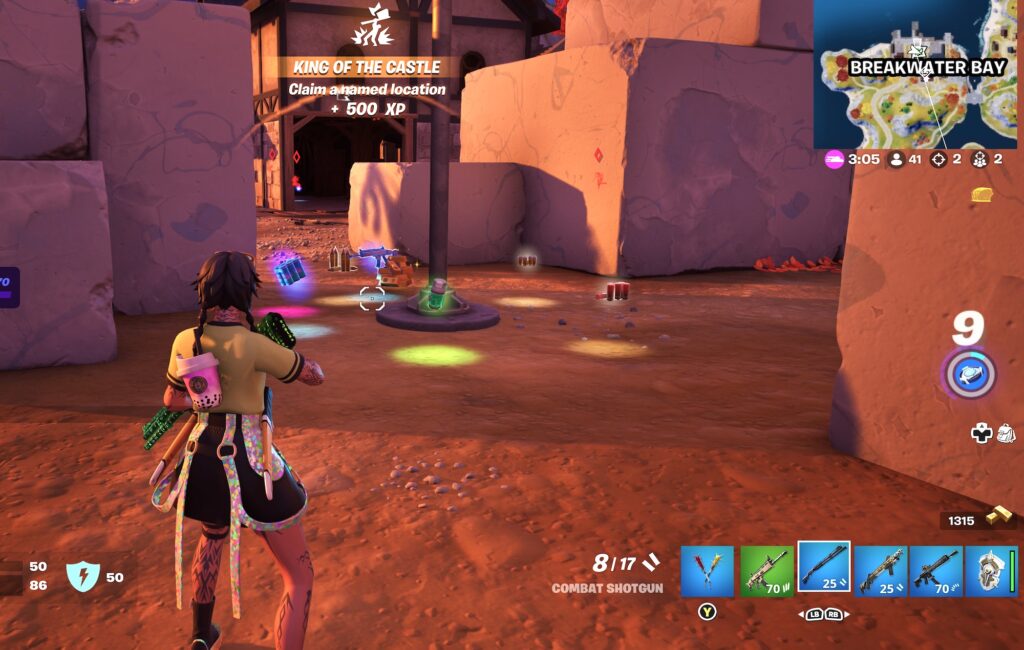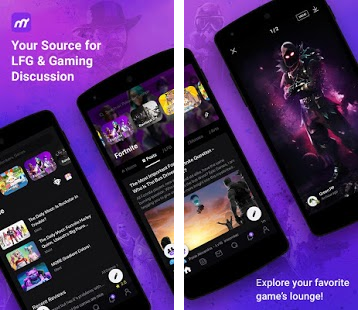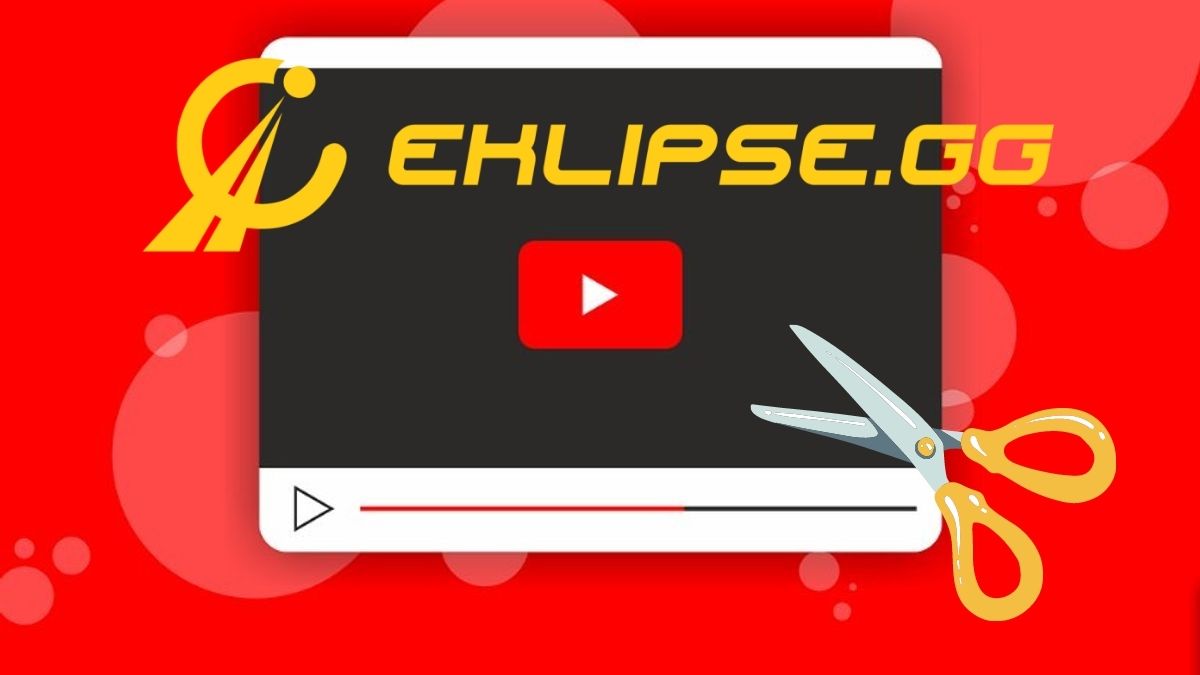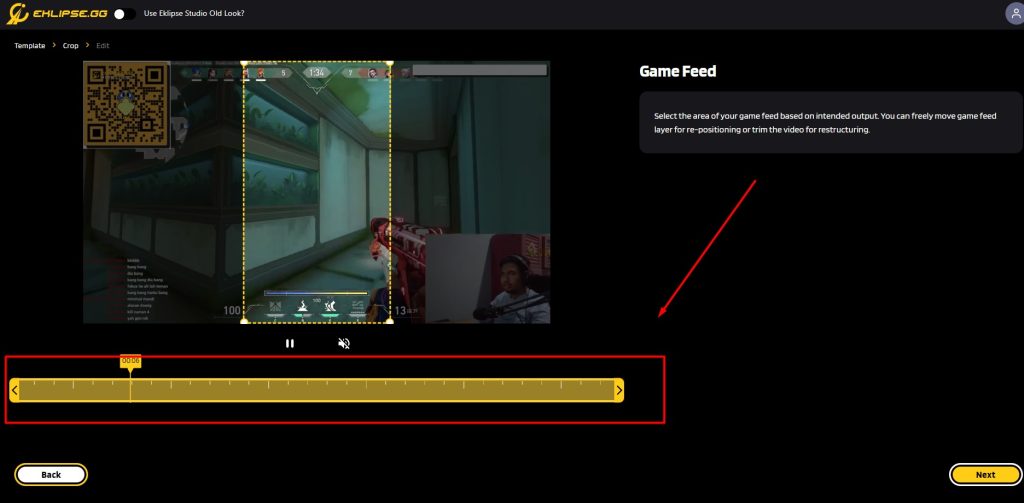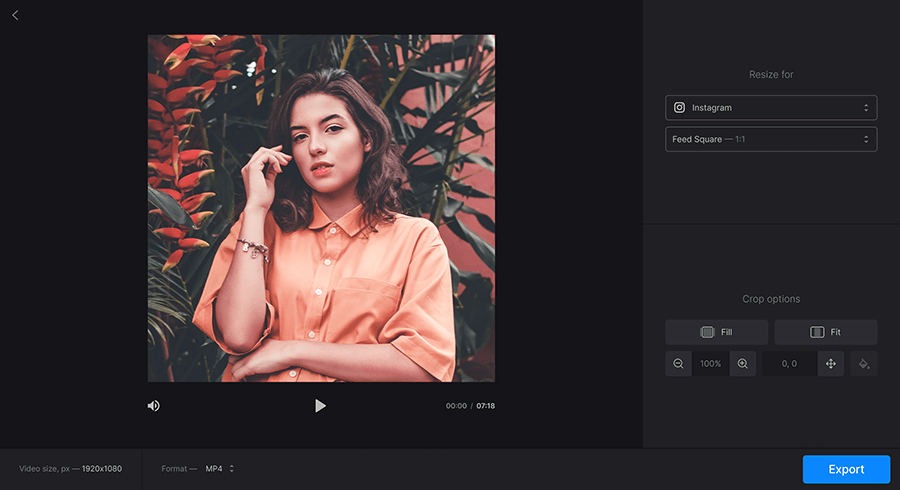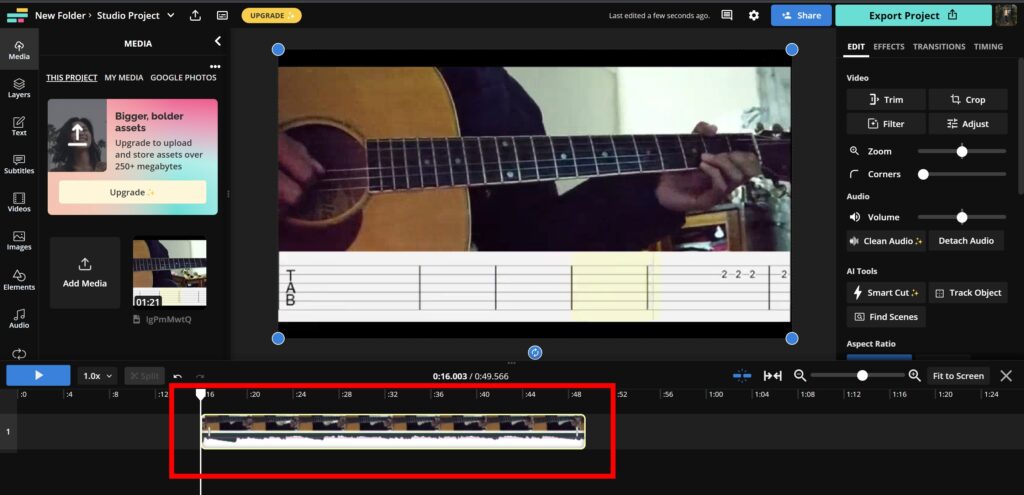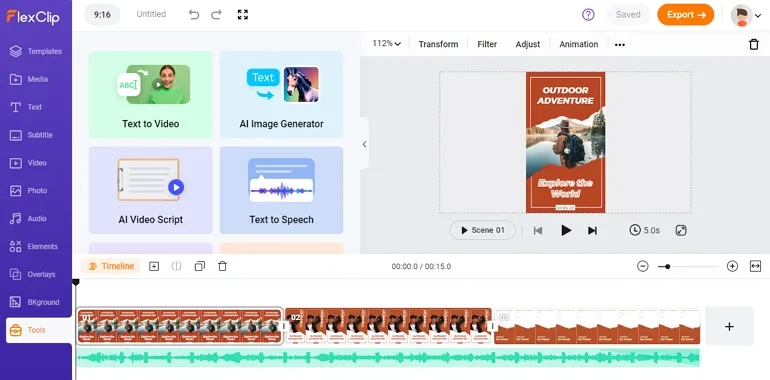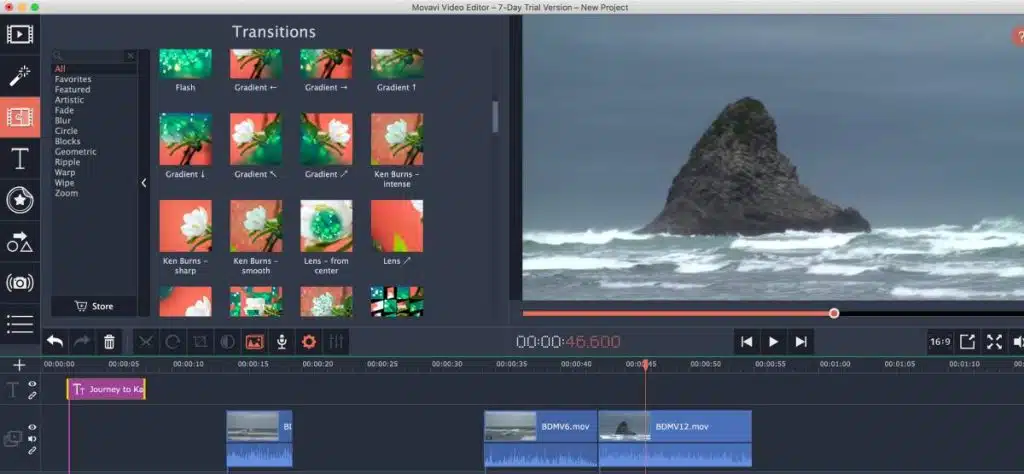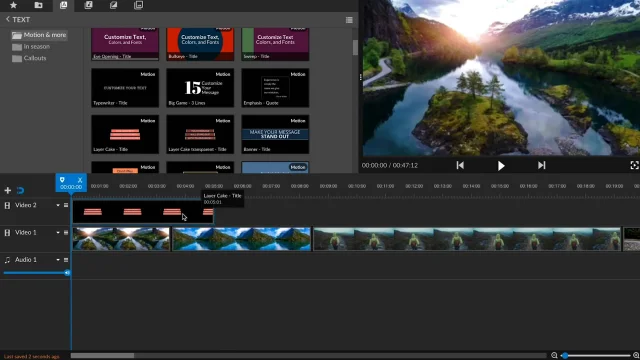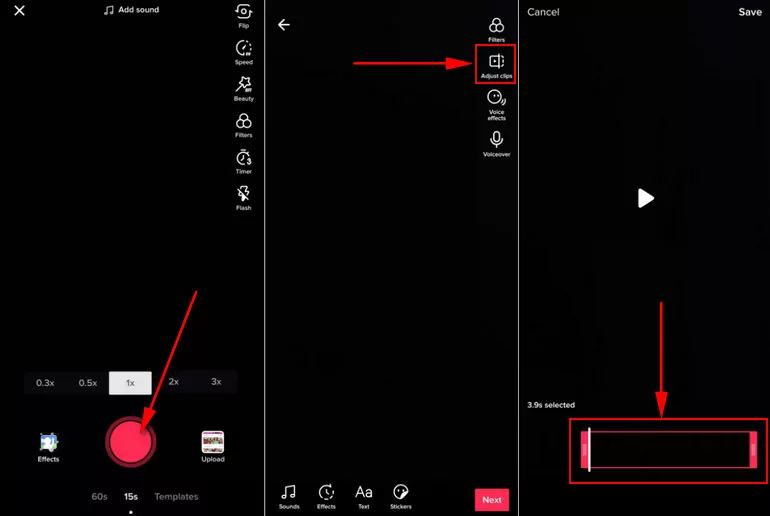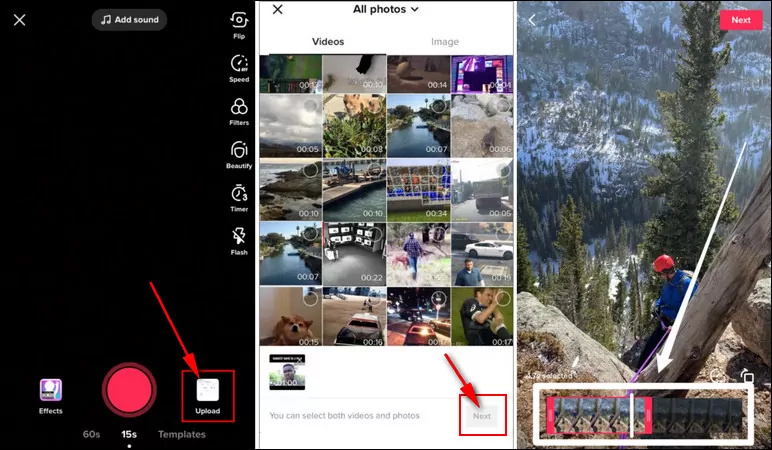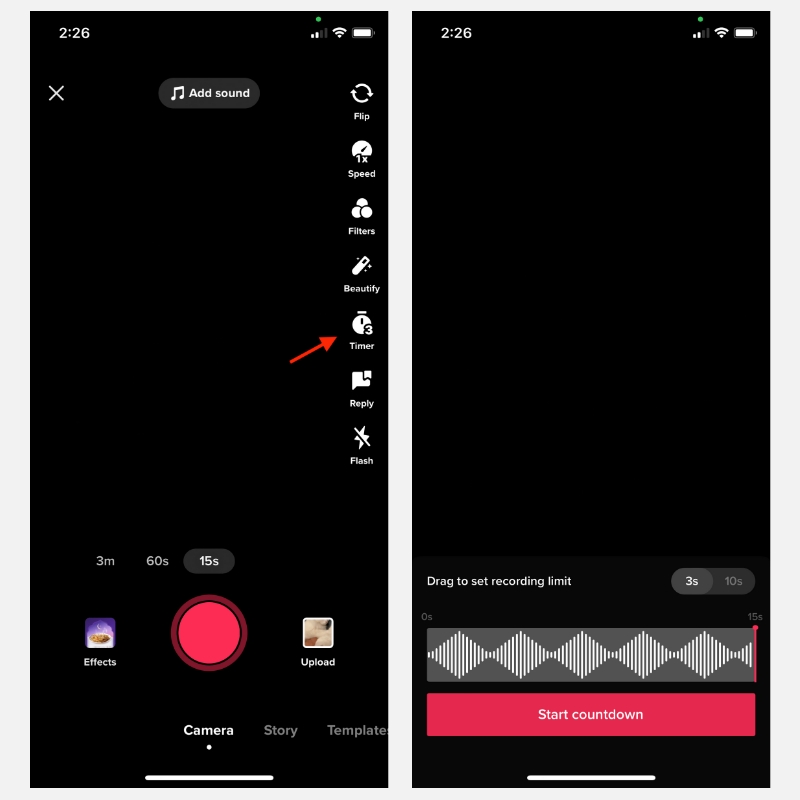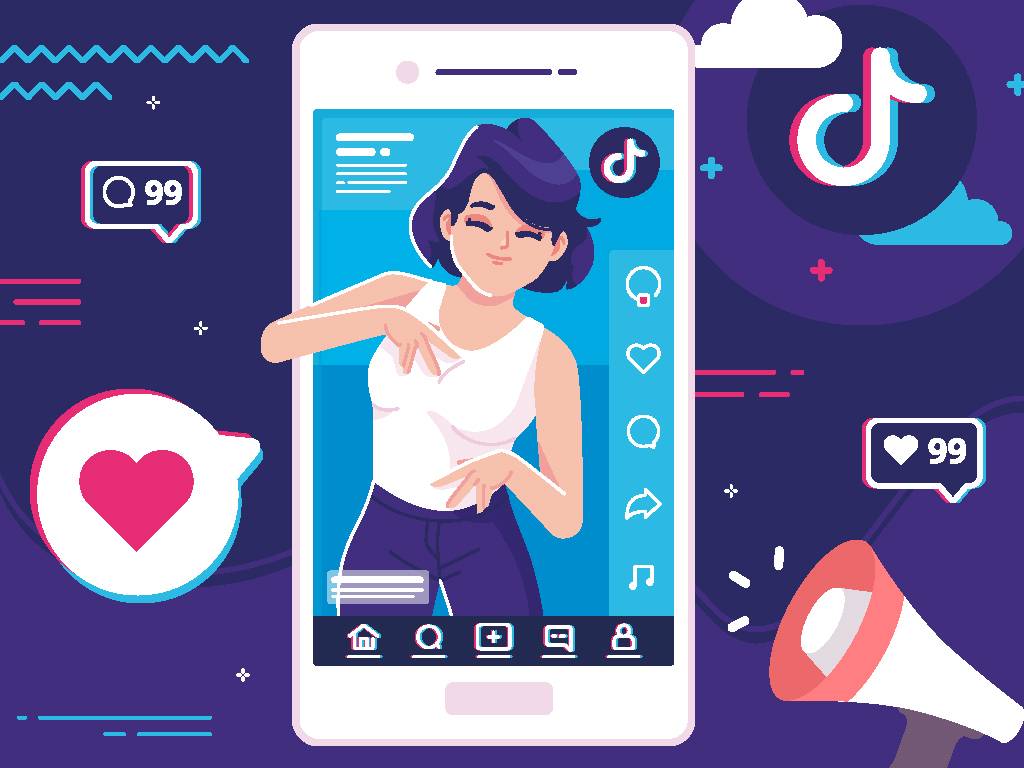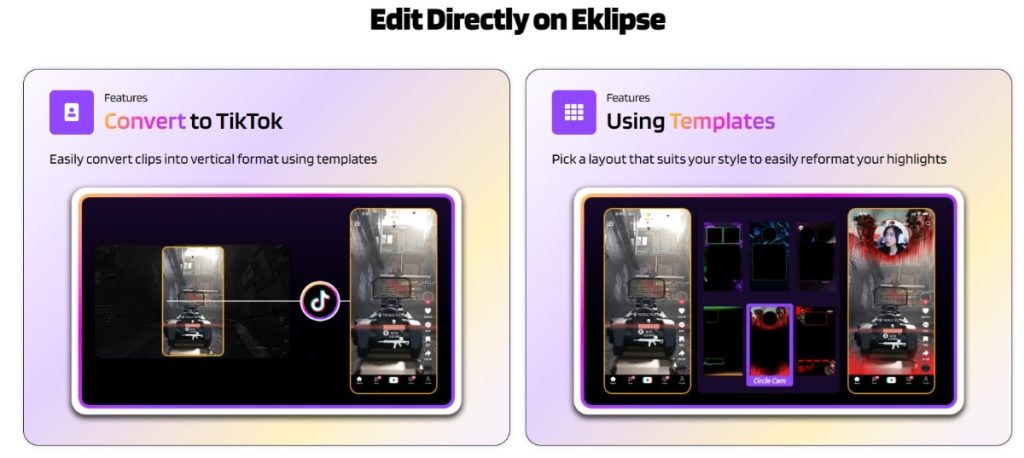Instagram has a time limit for the Story post, which is 60 seconds per clip. It’s much shorter than reels and Instagram feeds, indeed. Therefore, you’ll need to learn how to trim Instagram story videos to fit the maximum duration. Otherwise, Instagram will automatically cut your video which can sometimes result in a choppy or awkward-looking clip.
Trimming can also be helpful if you want to remove any unnecessary or unwanted content from the beginning or end of the video and create a smooth and seamless flow for your story.
Luckily, you’ve stopped in the right place. In this article, we’re going to walk you through the guide on how to edit video Instagram story. Well, since we don’t want to let you be curious for too long, let’s get to the point.
Can You Trim Videos on Instagram Story?
Yes, you can trim videos on Instagram Story. You can use the built-in trim tool on Instagram to cut your video to the desired length. You can also use other methods to trim your video before uploading it to Instagram Story, such as using a video editor app, a computer program, or an online tool.
More on Eklipse Blog>>> The Ultimate Guide to Instagram Stories
How to Trim Instagram Story Videos Directly
The first method to trim your video is using Instagram’s built-in trimming feature. Yes, you can directly edit it through the app before posting it. Here’s how to do it.
- First, launch the Instagram app and log in to your account.
- Then, hit the plus ‘+’ button at the upper-right corner of the screen.
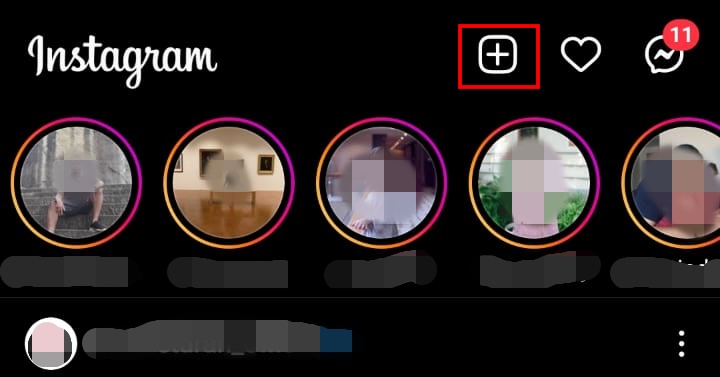
- In the Post section, select the video you want to cut from your camera roll.
- Navigate to the small arrow at the upper right corner.
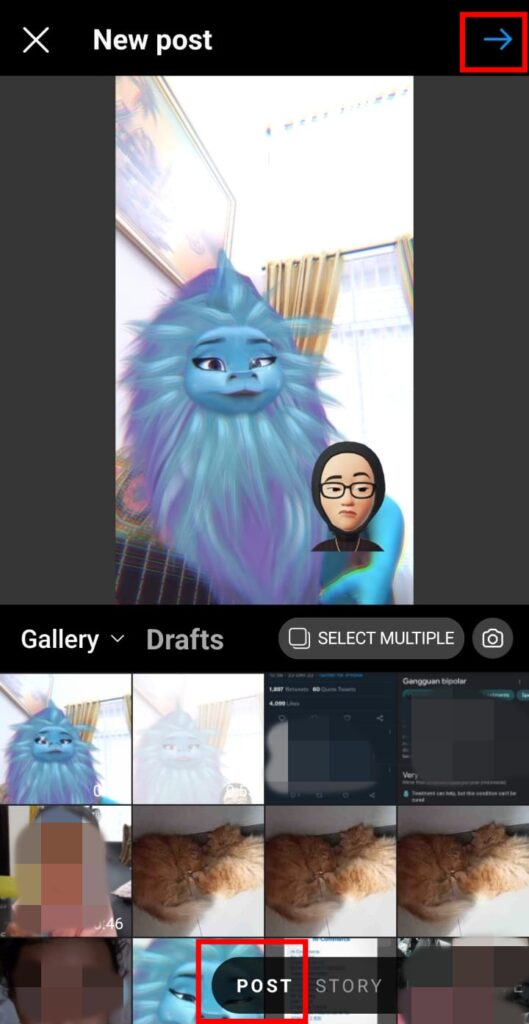
- Hit the Trim button.
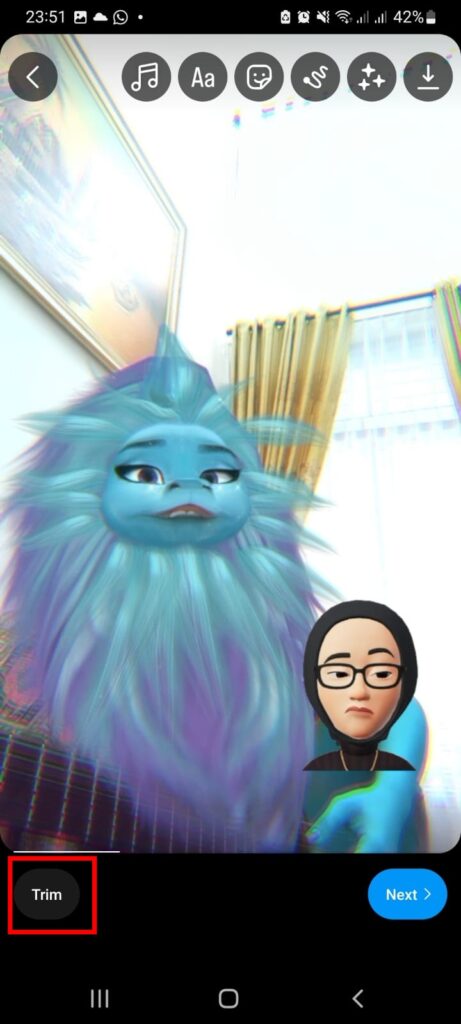
- Now move the start and the end bar of the duration bar to adjust the clip length.
- Tap Done.
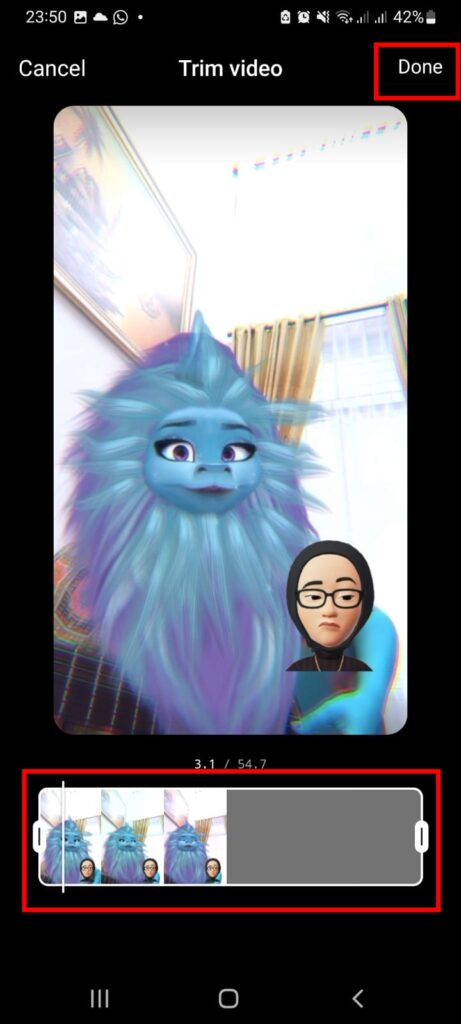
- Finally, hit the Save icon in the upper-right corner.
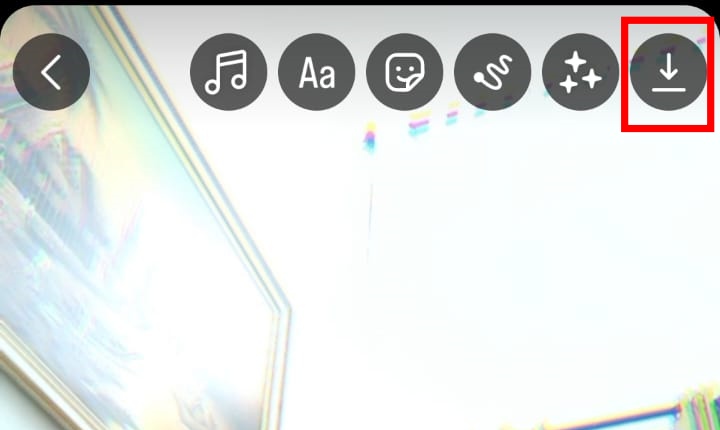
Now that you’ve got your video trimmed, you can post it right away to your Instagram Story.
More on Eklipse Blog>>> 7 Best Ways to Make Your Instagram Story Longer
How to Trim Instagram Story Video Using Eklipse
Another alternative way to cut your clip duration is using an additional tool. When it comes to video editing, leave it to Eklipse. Powered by AI, Eklipse can shorten your clip length in a couple of clicks, and even turn it into more engaging by adding a template, song, or closed caption. To learn how to use Eklipse, just follow the steps below.
- To begin with, go to the Eklipse Studio website and log in to your account (or create a new one).
- Click on the Upload button at the beginning to import your existing videos from the local device.
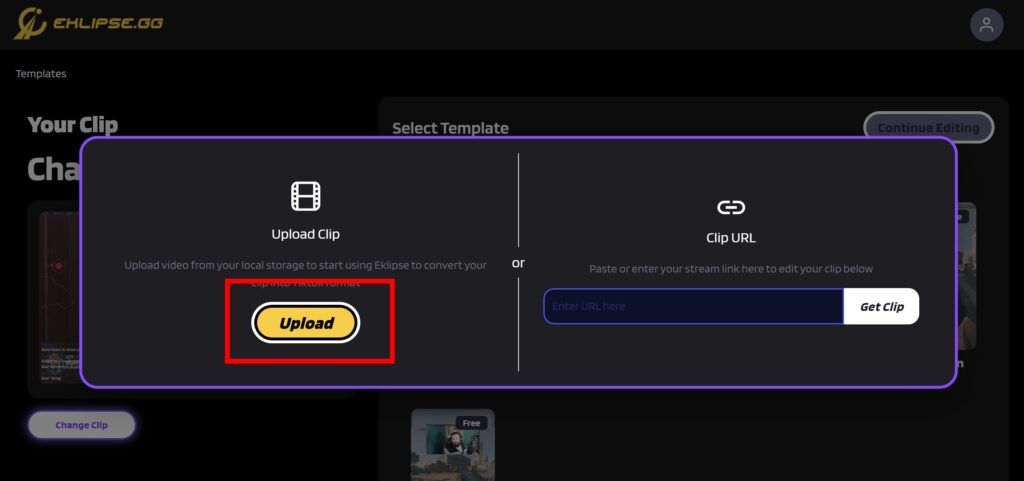
- Then, choose your favorite template and hit Continue Editing.
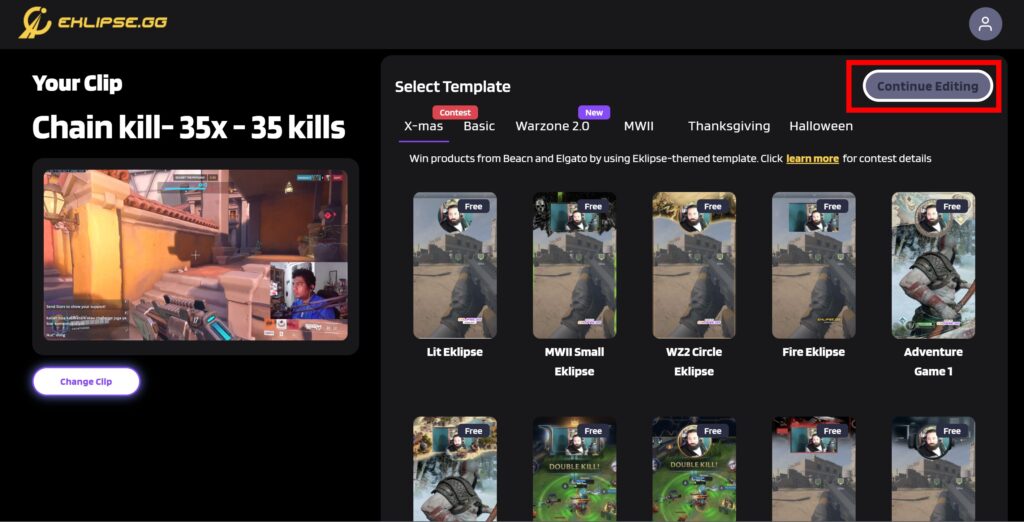
- Customize the clip and the face cam area, as well as the duration > Next.
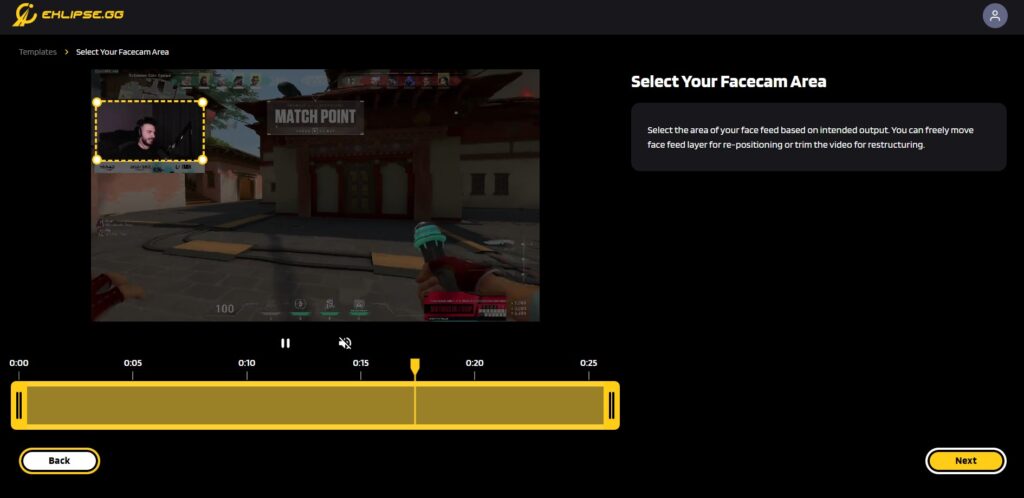
- Set the output by writing a title and selecting the output resolution.
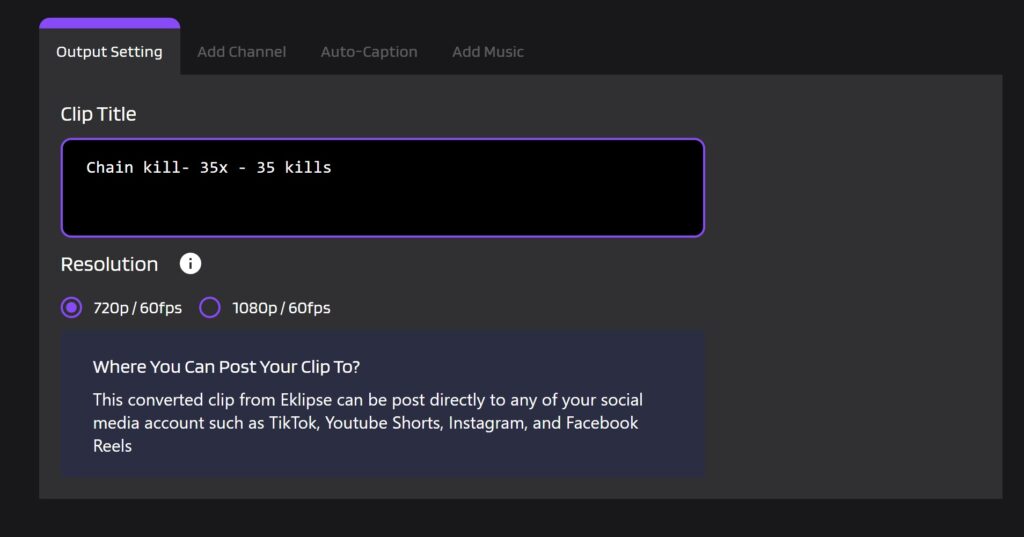
- Next up, add a channel name and auto-caption to make your clip cooler.
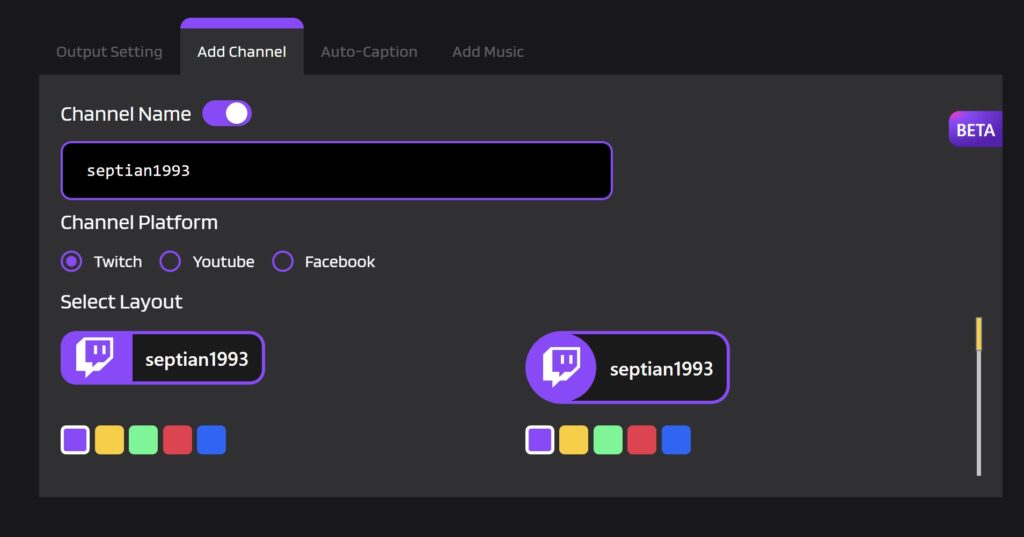
- Now, add a catchy soundtrack, adjust the volume, and hit Confirm once you’ve done.
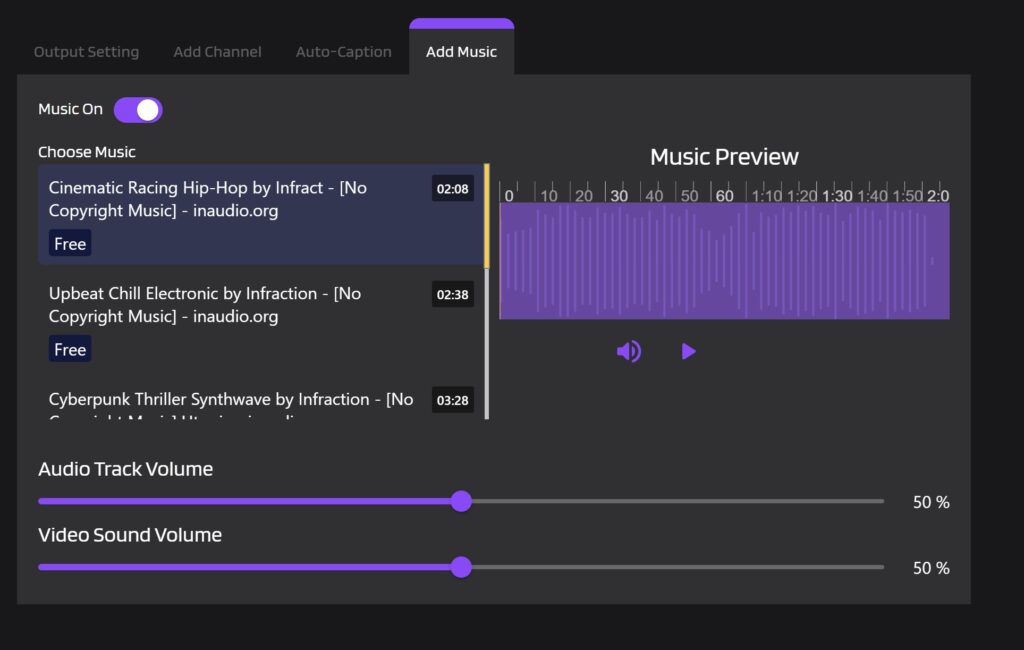
- Afterward, find your edited clip by heading to the Edits tab > Edited by You.
- Sort by the Converted option and there your clips are.
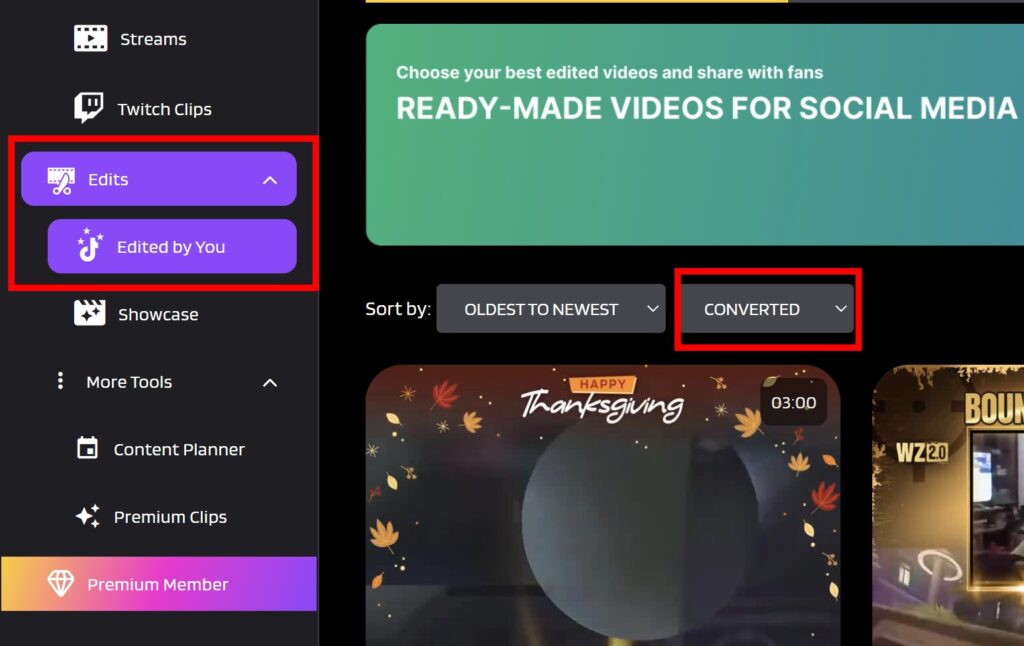
- Finally, you can download or share your highlight clips.
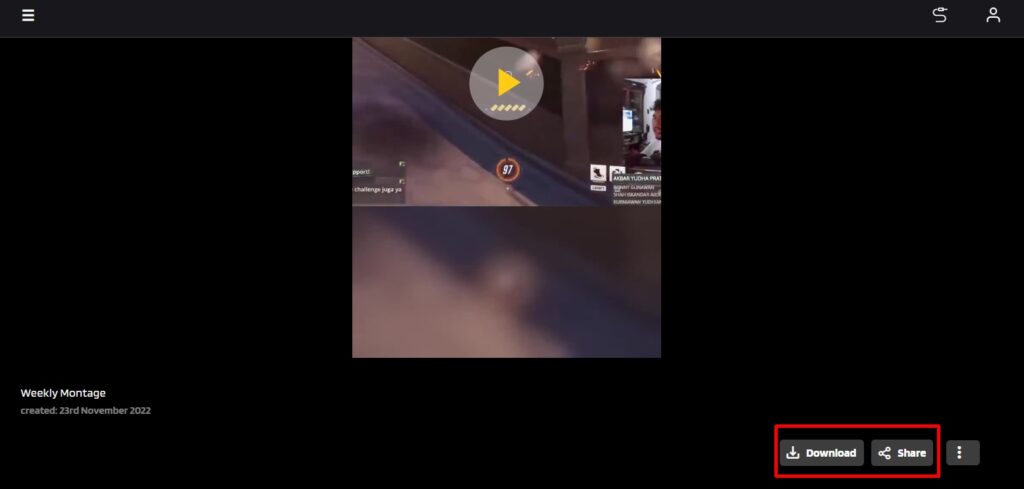
How To Trim Instagram Story Video Through a Gallery Editing Feature
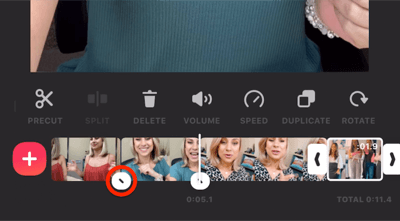
The easiest method to crop IG Story is using an in-built video editor on your phone. Whether you are an Android or iPhone user, they both have this kind of feature. The steps are basically quite similar. Here’s how you can do it.
- First, make sure that video you want to post on Instagram Story is saved on your camera roll.
- Then, select the video and tap on the Edit option.
- Now you’ll open the editing studio on your phone.
- Simply trim your video according to the maximum duration of 60 seconds.
- Once done, you can manually upload it to your Instagram Story.
More on Eklipse Blog>>> 30+ Instagram Story Ideas to Boost Engagement for Your Brand
FAQs
1. How do you trim videos on Instagram?
- Open the Instagram app and tap the plus (+) icon at the bottom.
- Select the video you want to post and tap Next.
- Tap the Trim tab at the bottom and drag the handles on the left and right to cut the part of the video you want.
- Tap Next and continue to edit and share your video.
2. Why won’t Instagram let me trim videos?
Instagram’s trim tool only lets you cut video posts. You can’t use it for Instagram Stories or IGTV videos right now. You also can’t trim the middle part of a video – just the start and end.
Conclusion
Those are tips on how to trim Instagram Story video. Now, you can make sure that the videos on your Instagram stories are of the right duration.
You don’t always have to shorten a video to upload it to Instagram, as there is a way to post longer videos on the platform. If you’re interested in learning more, check out our guide for a detailed explanation: How To Post a Long Video on Instagram.
Hopefully, they are useful! Stay tuned to Eklipse for more tips and tricks regarding Instagram!
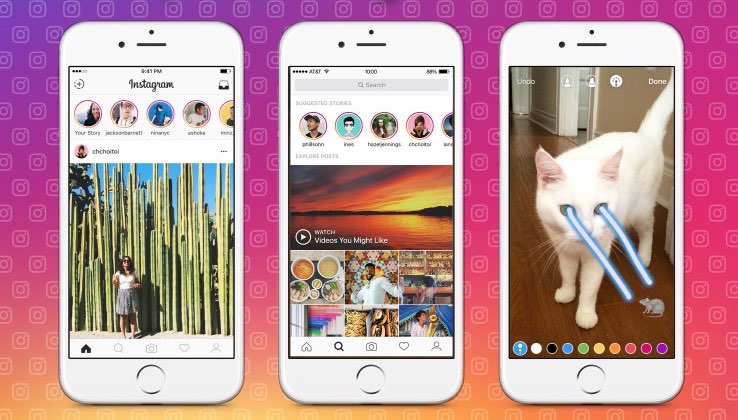

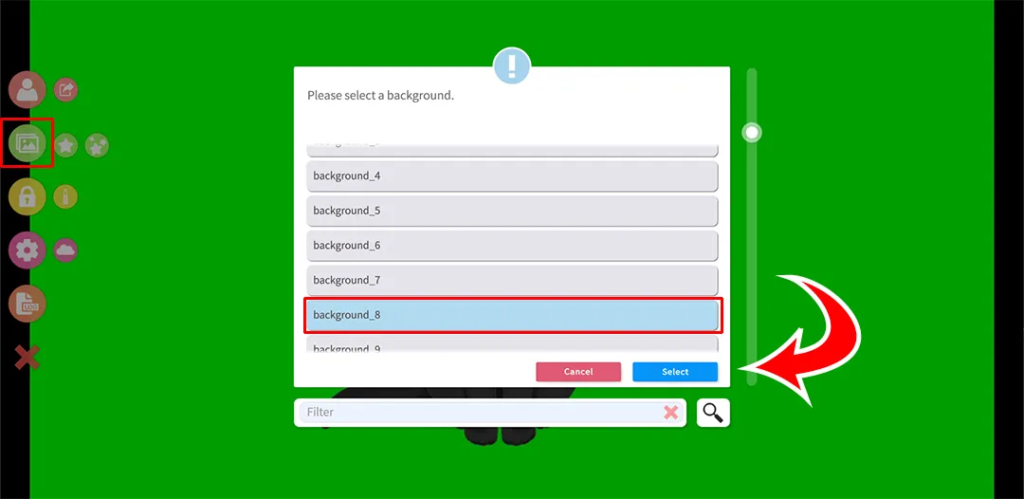
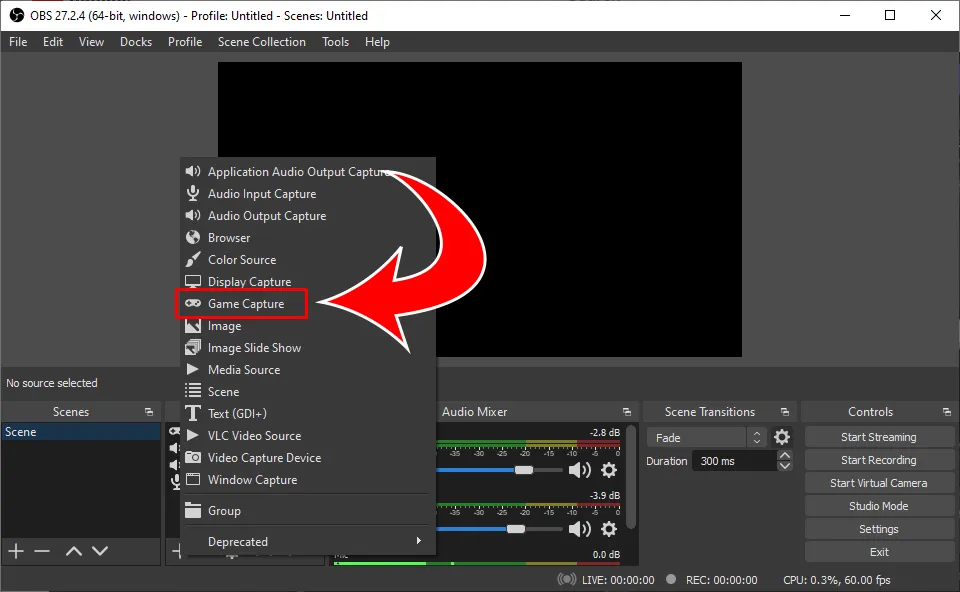
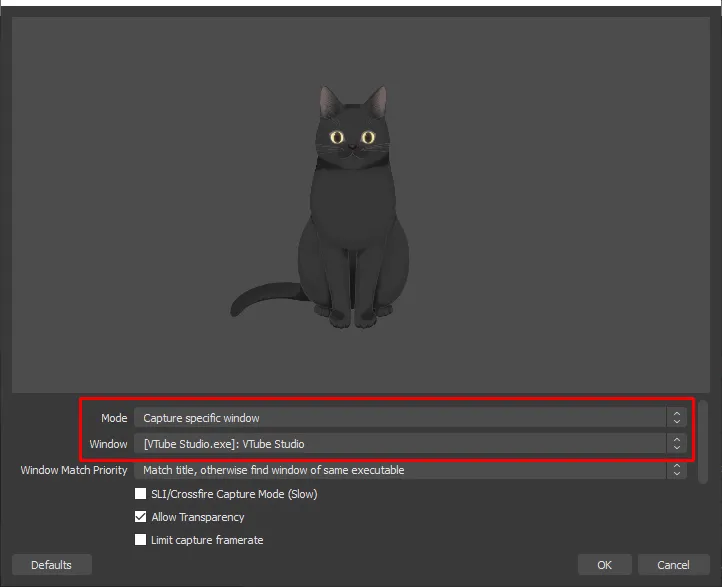
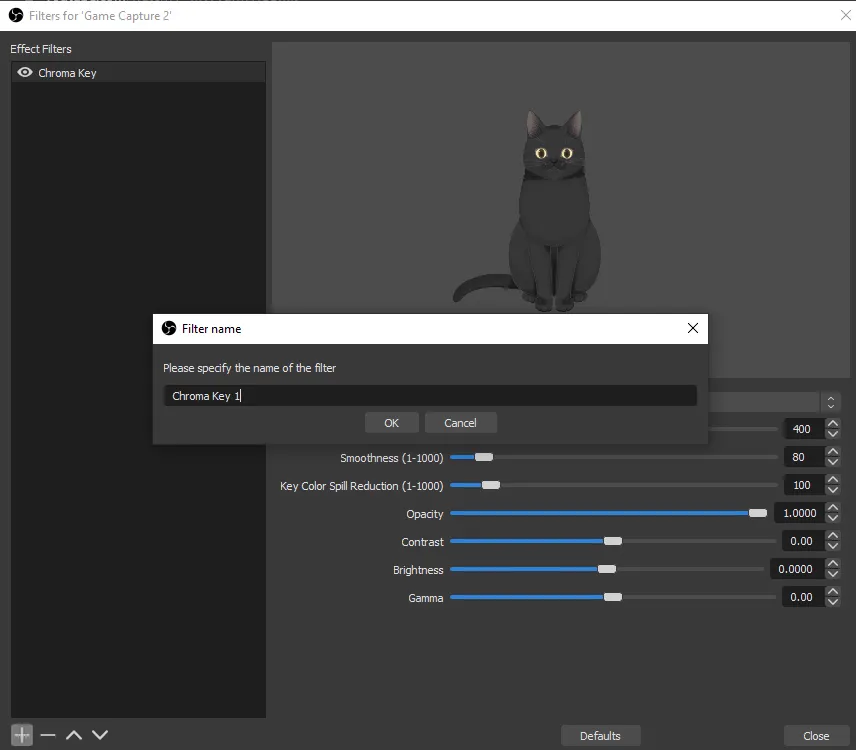
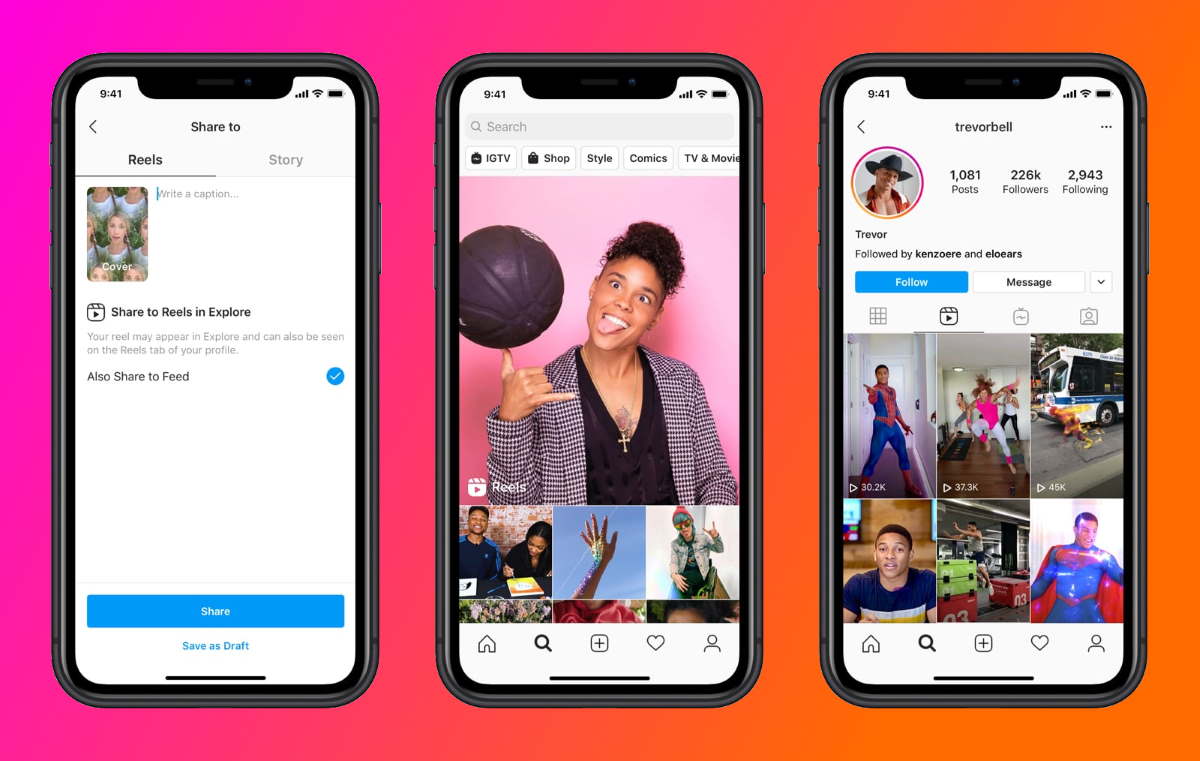
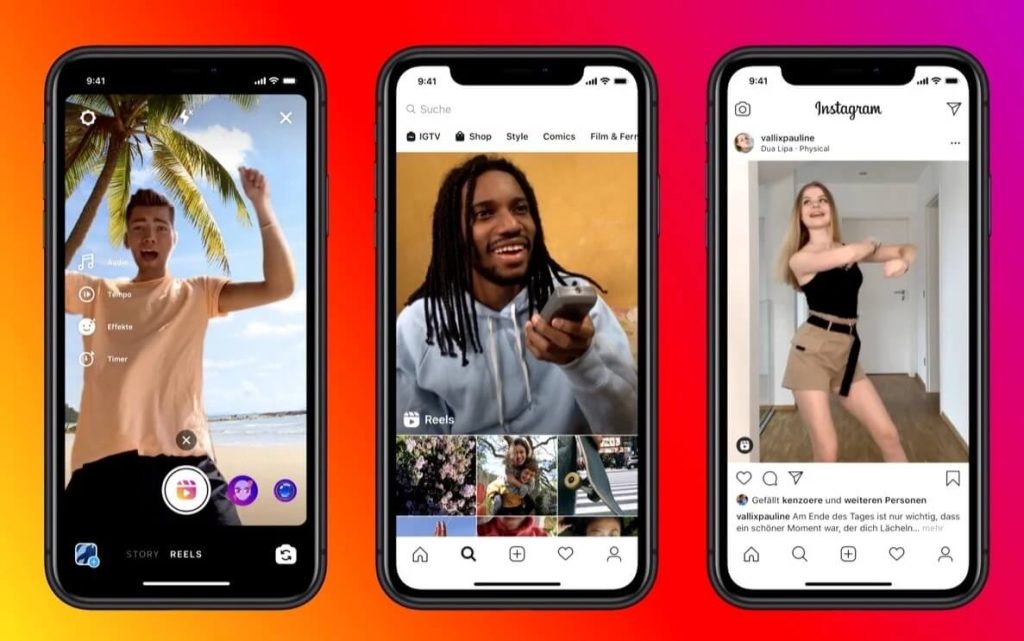
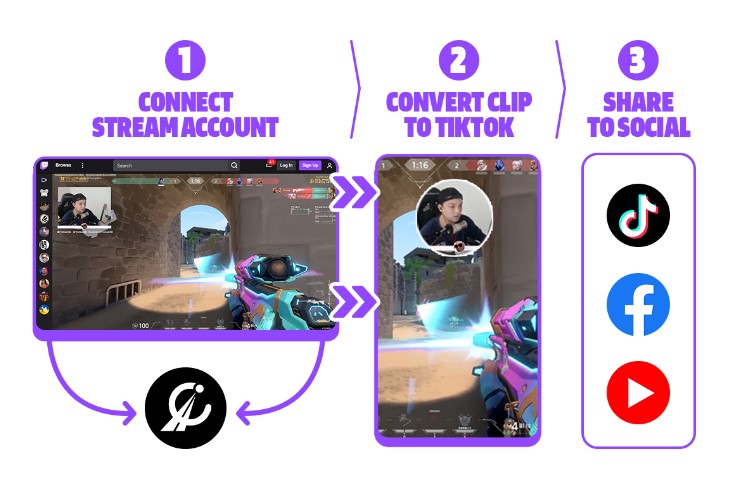

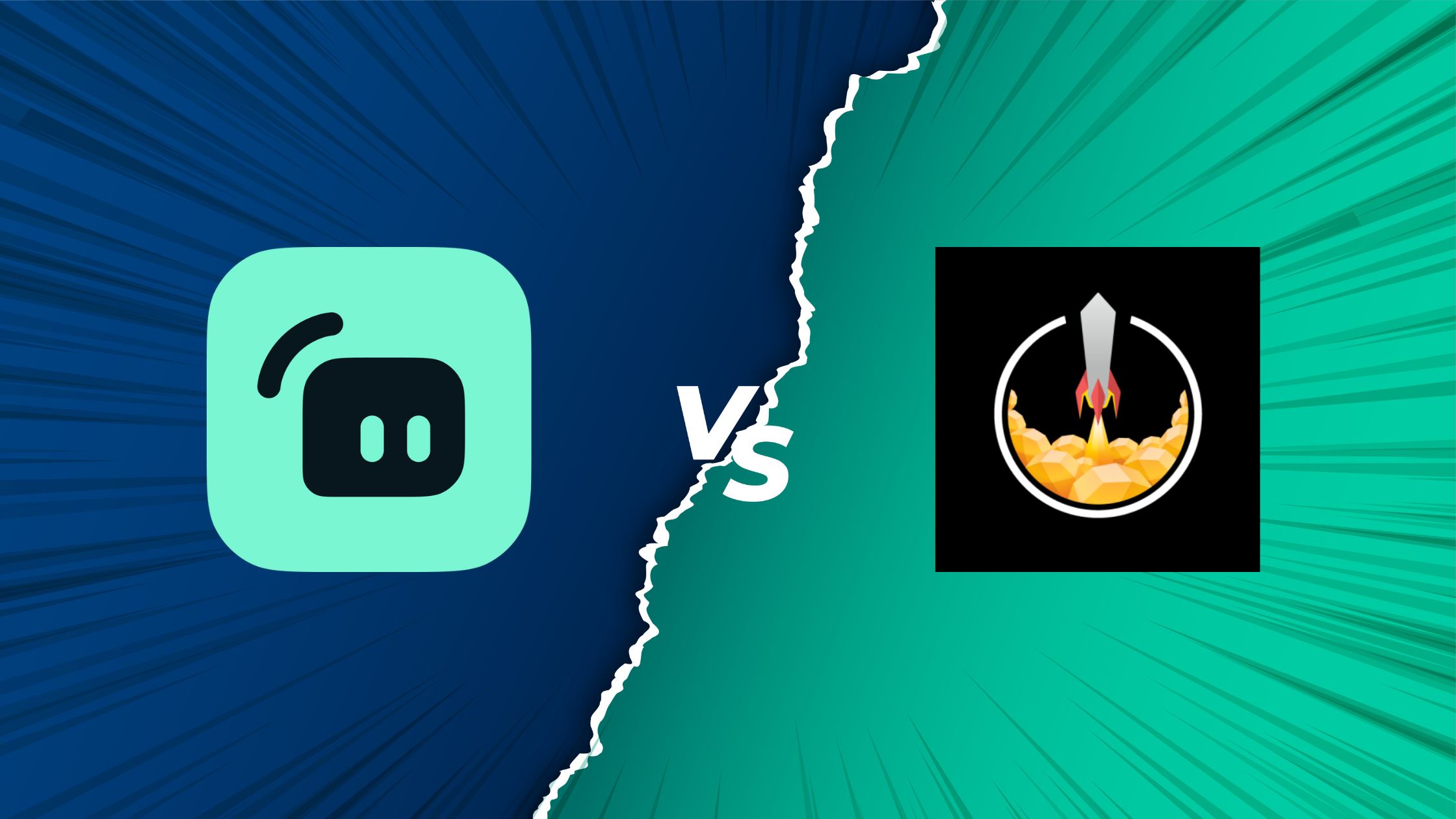
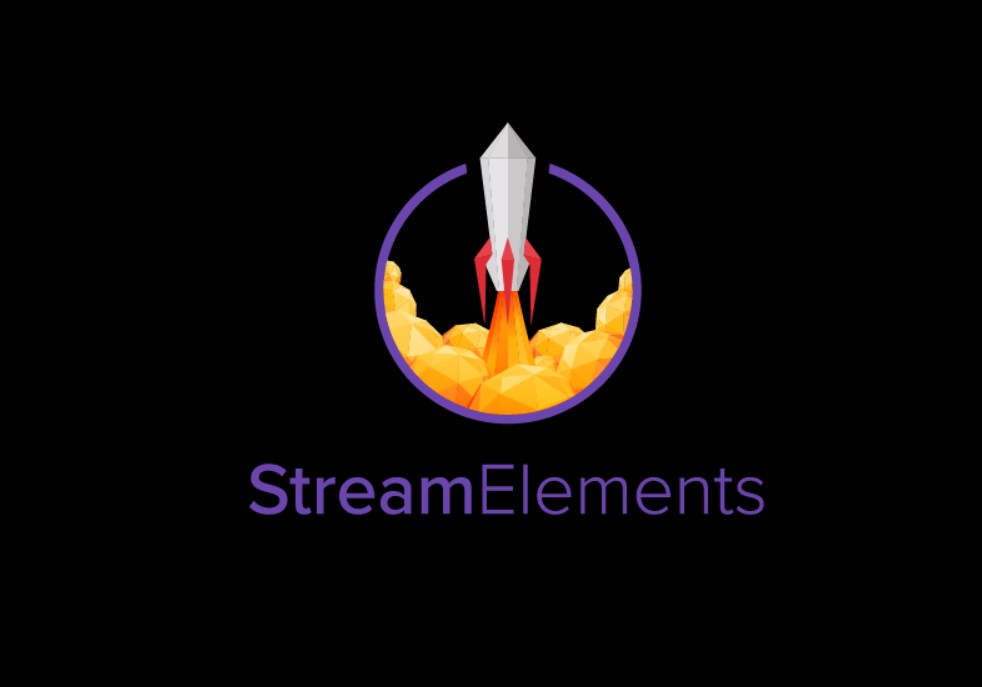



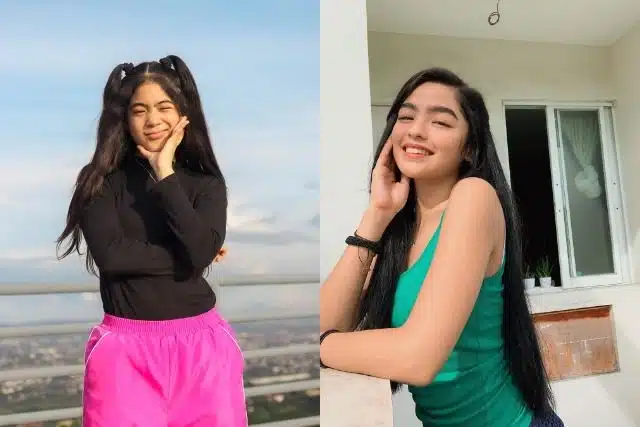

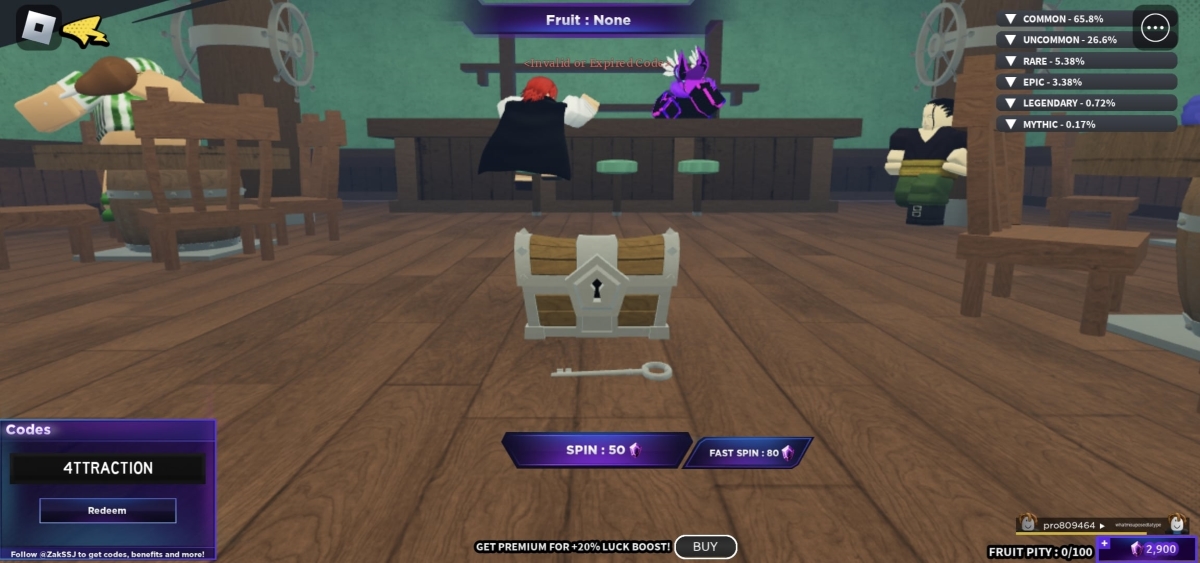



,fit(cover),quality(100)/https%3A%2F%2Ftrackercdn.com%2Flegacycdn%2Ffm%2F06D8statsv2.jpg/image.jpg)