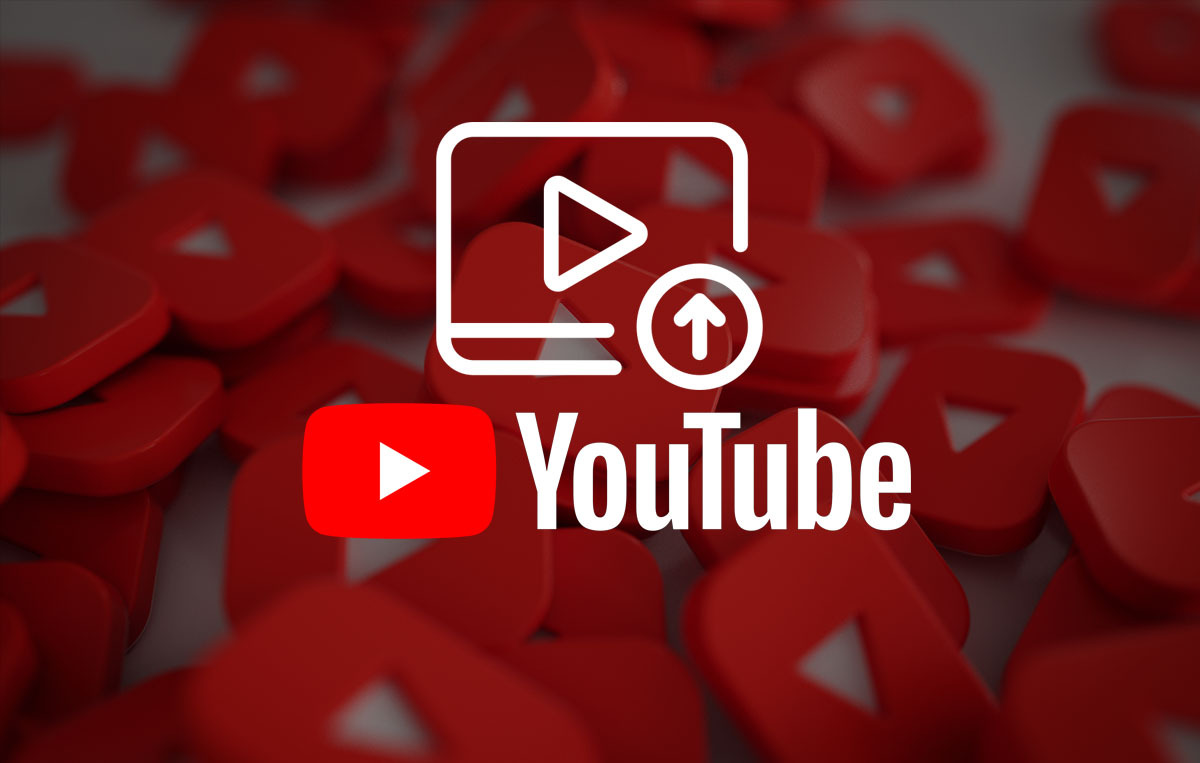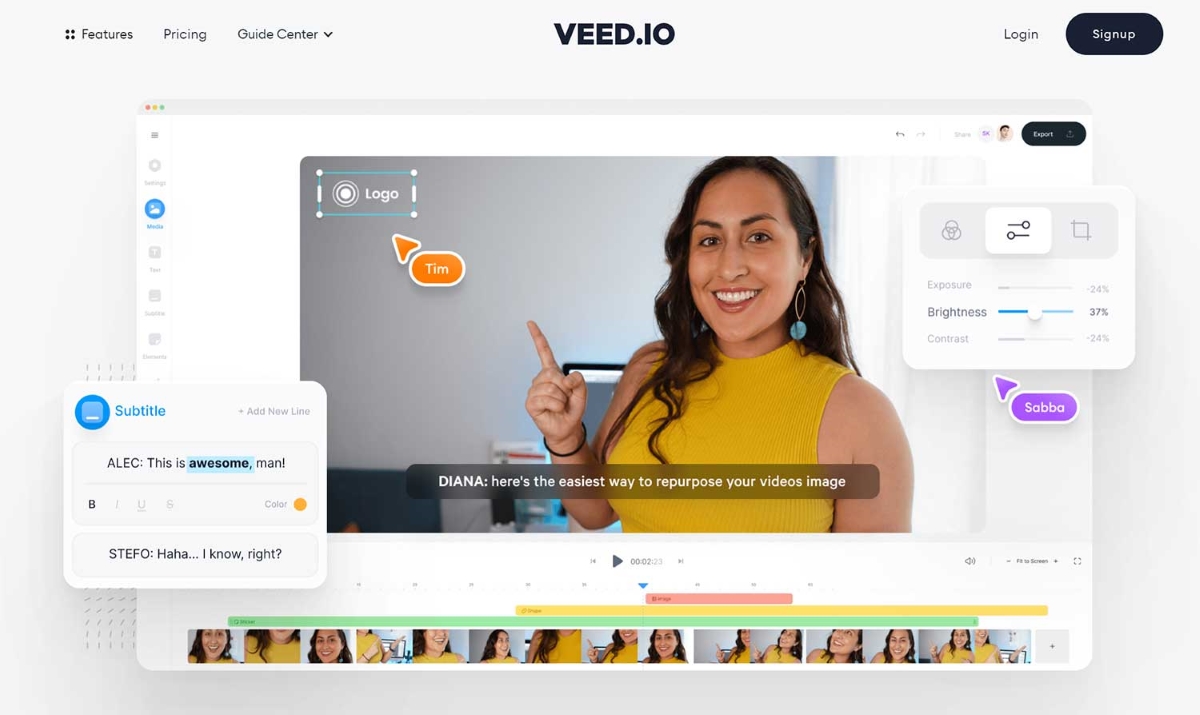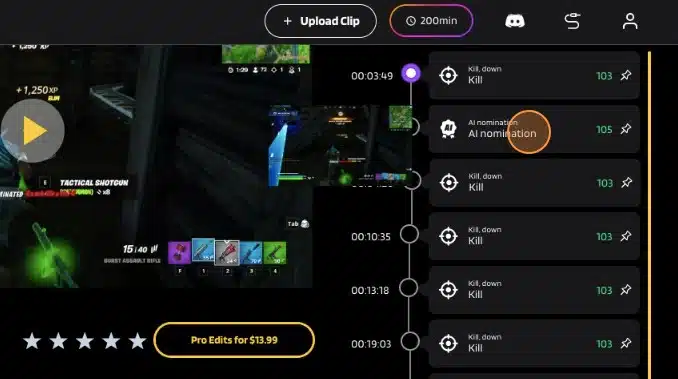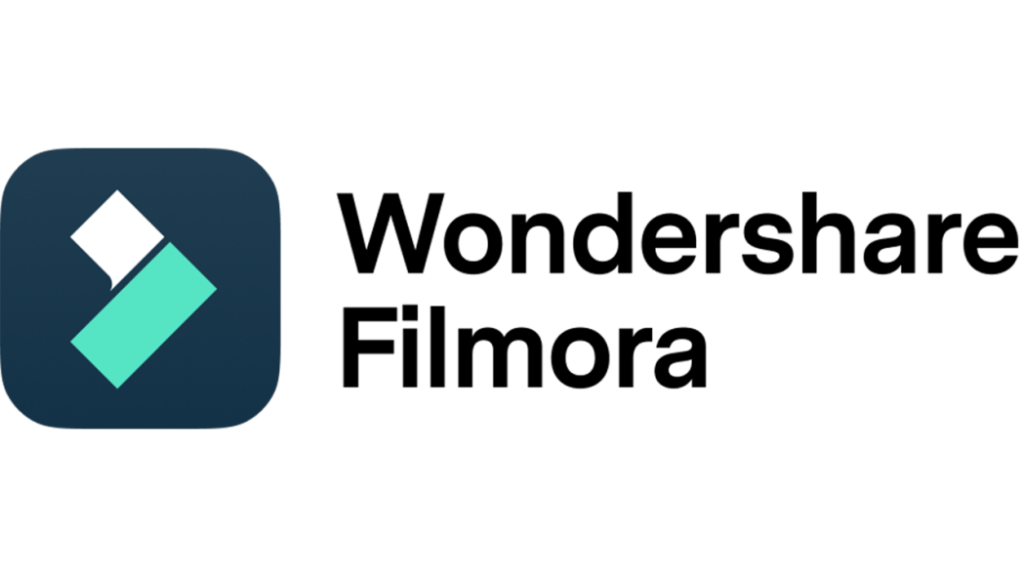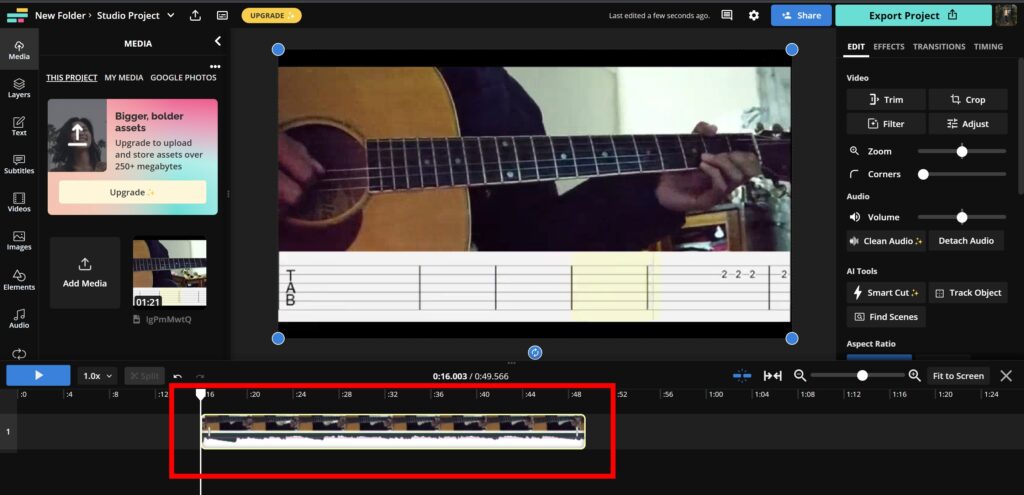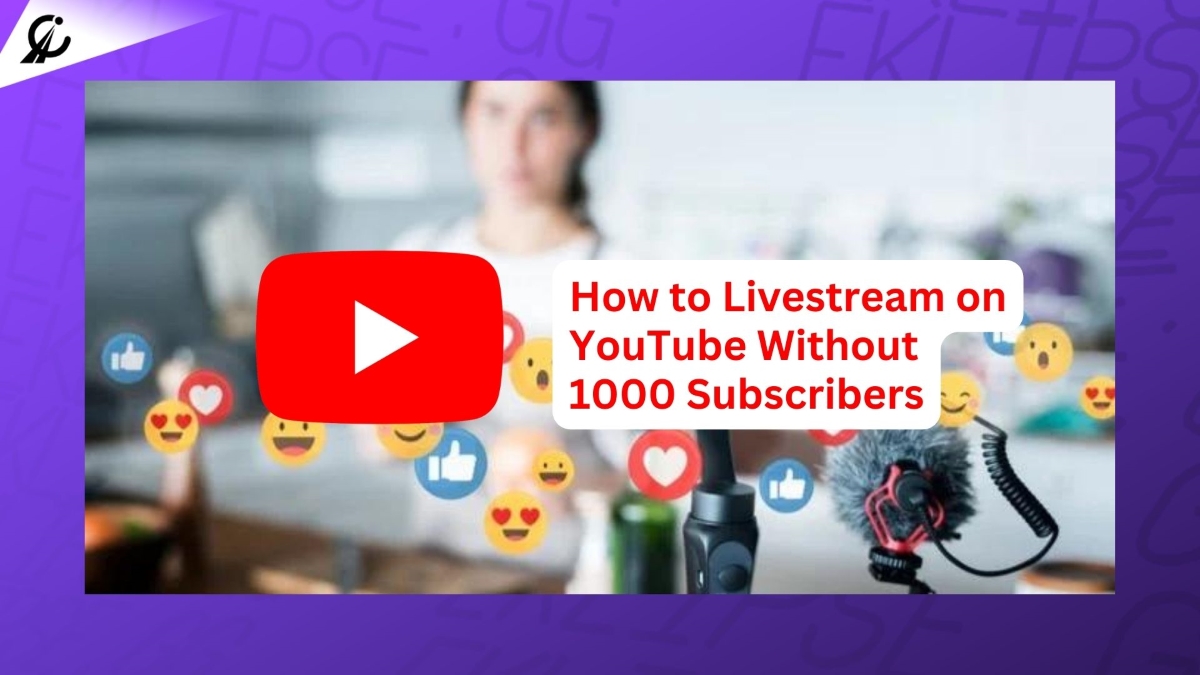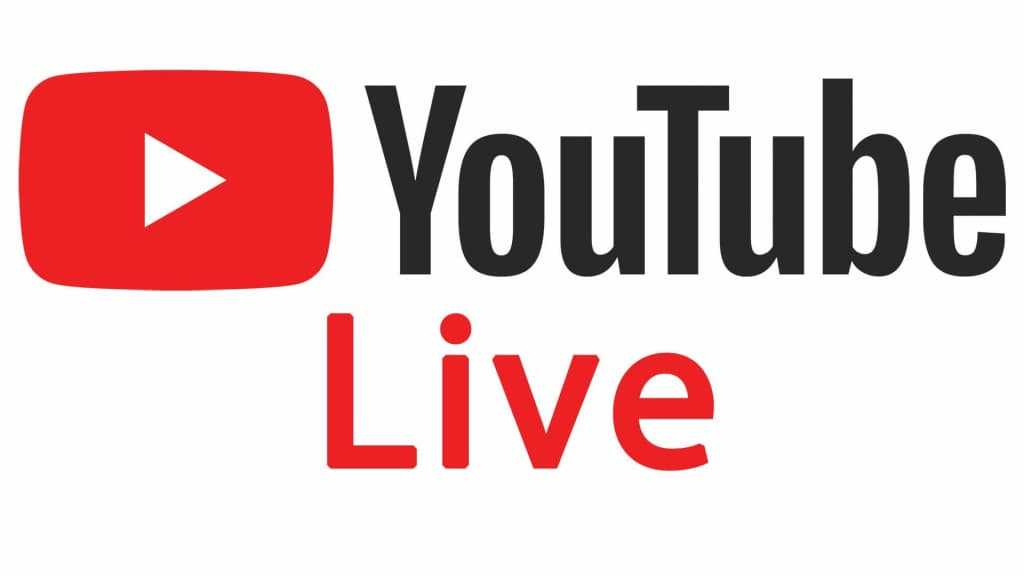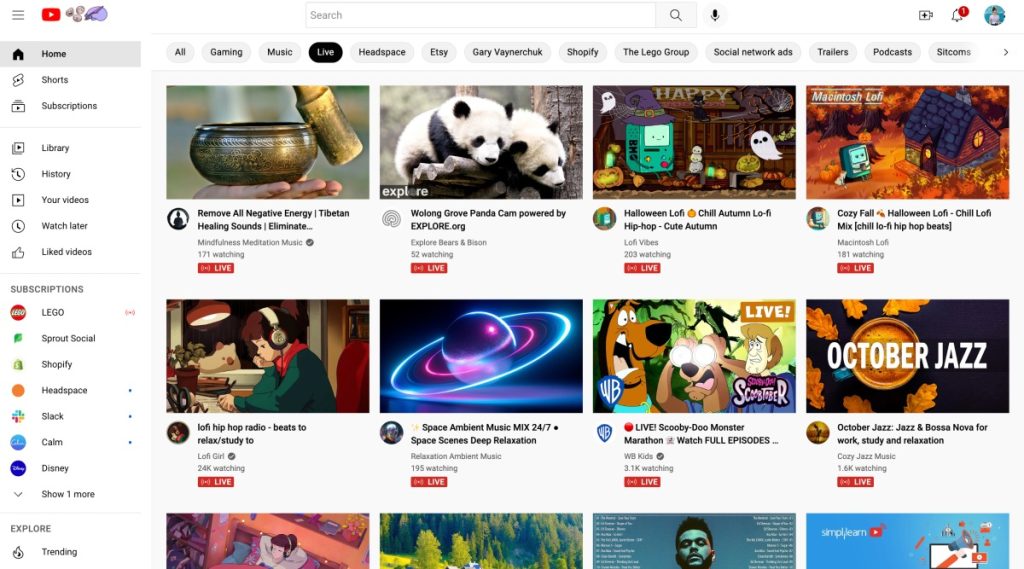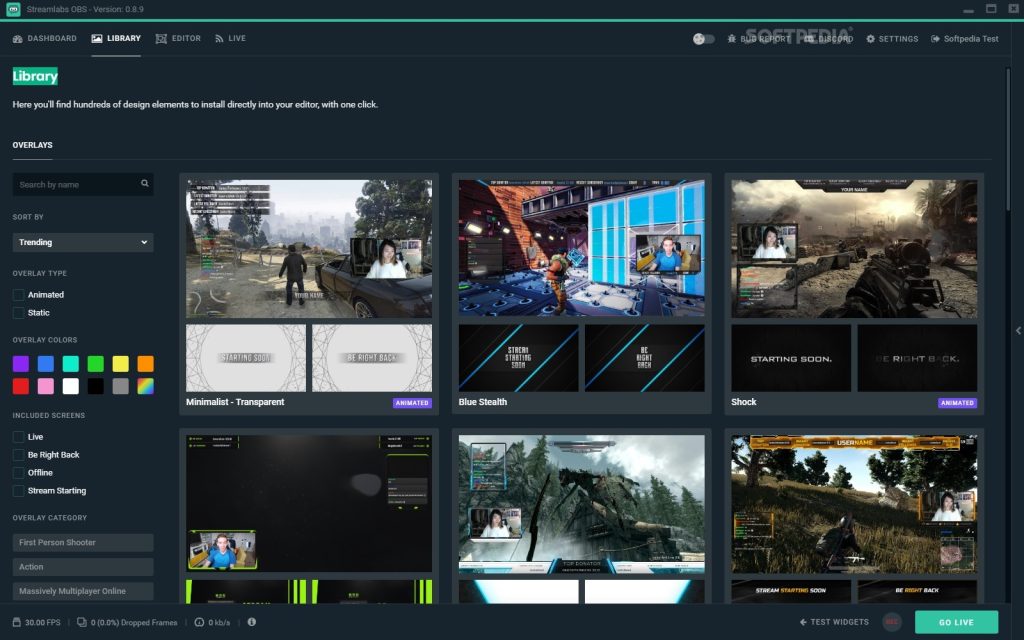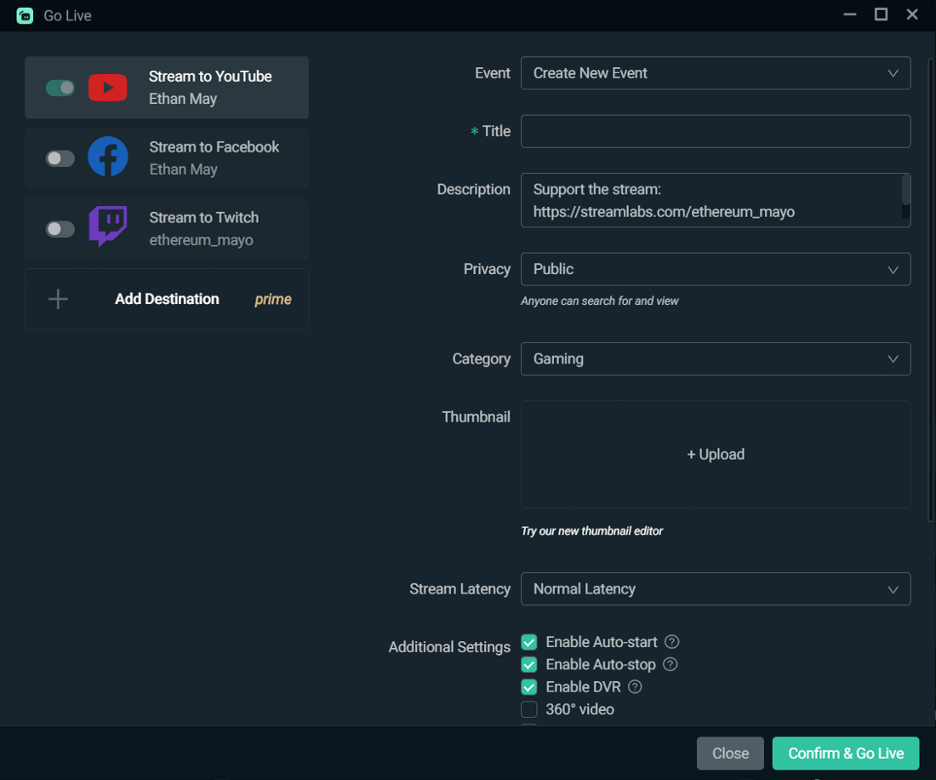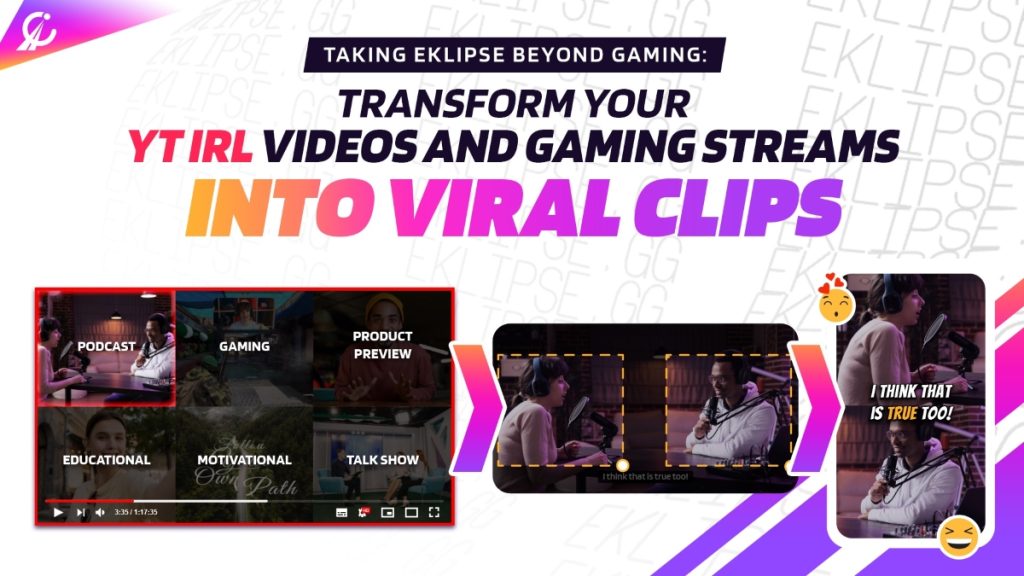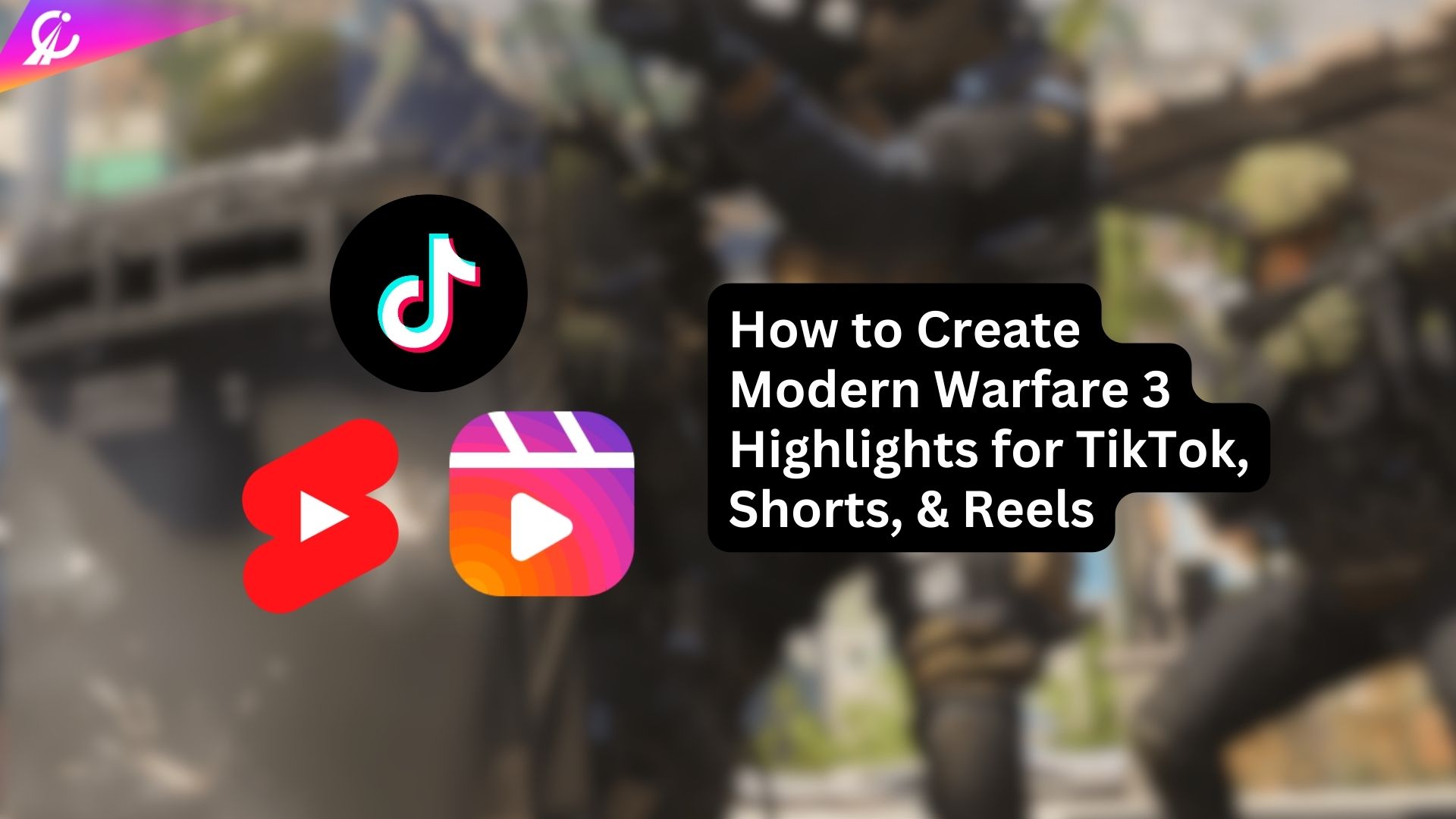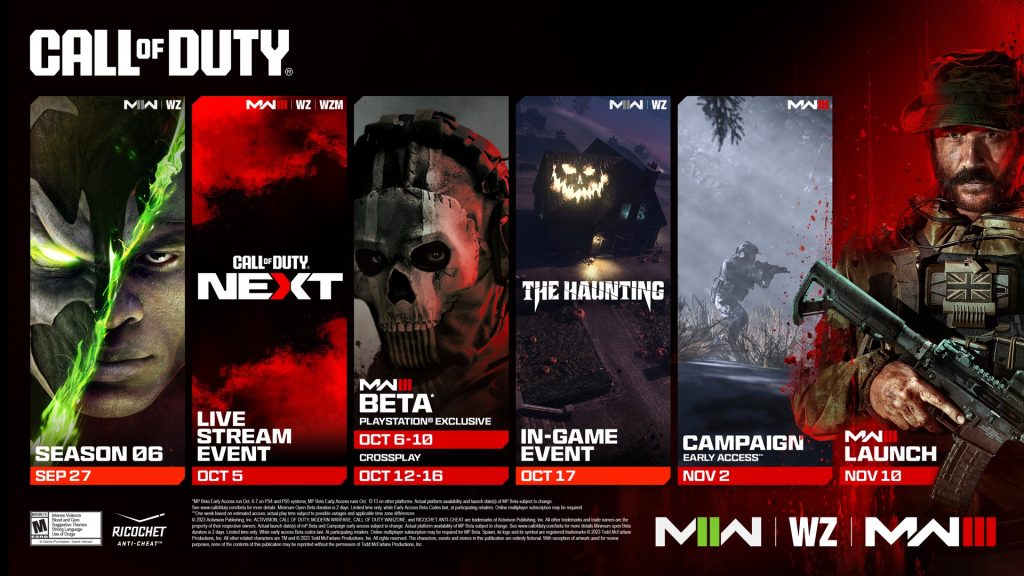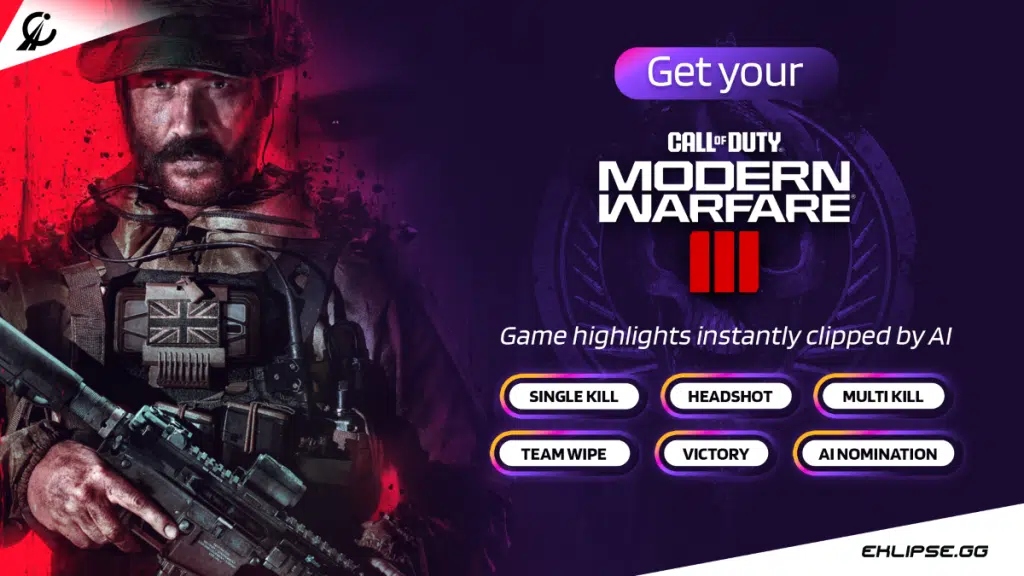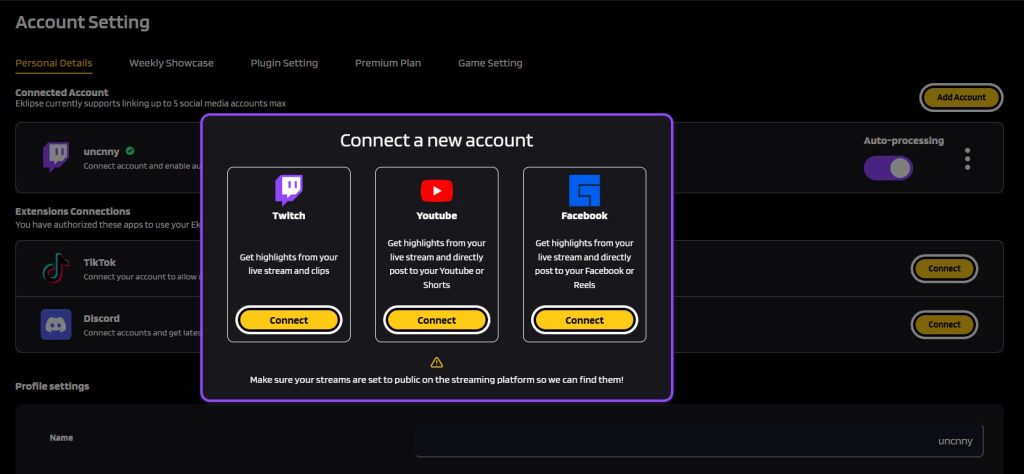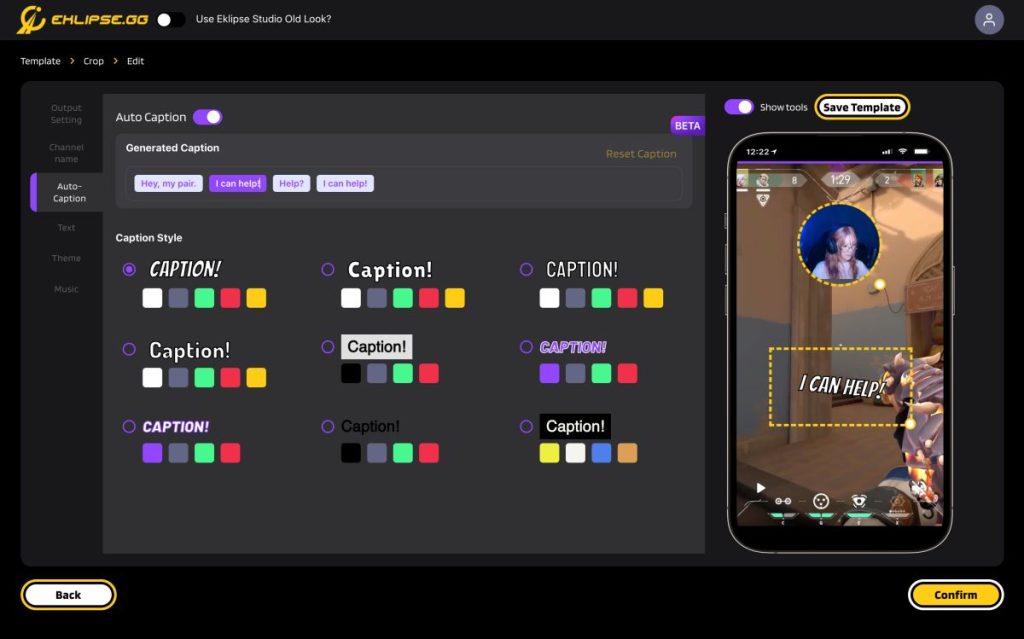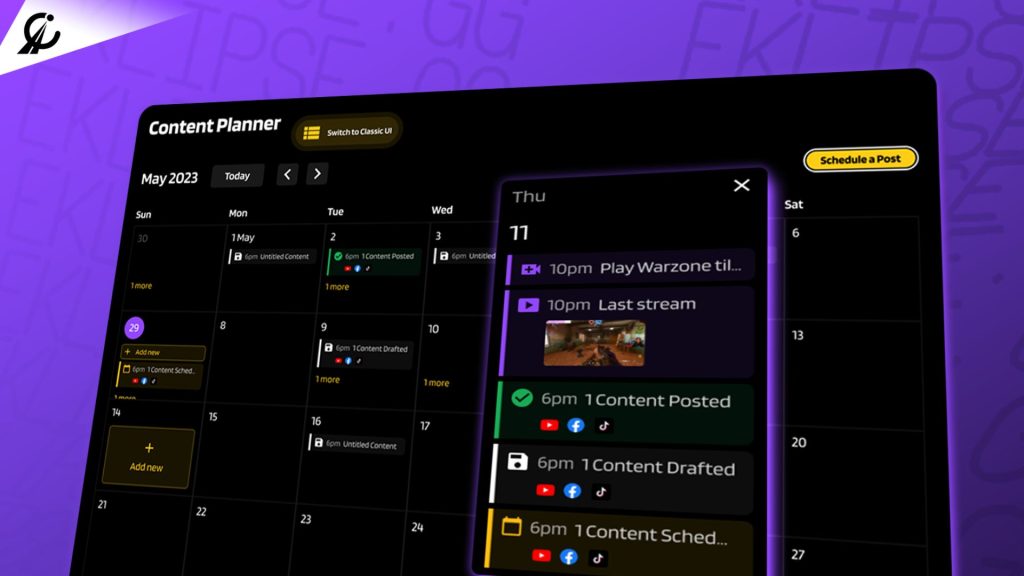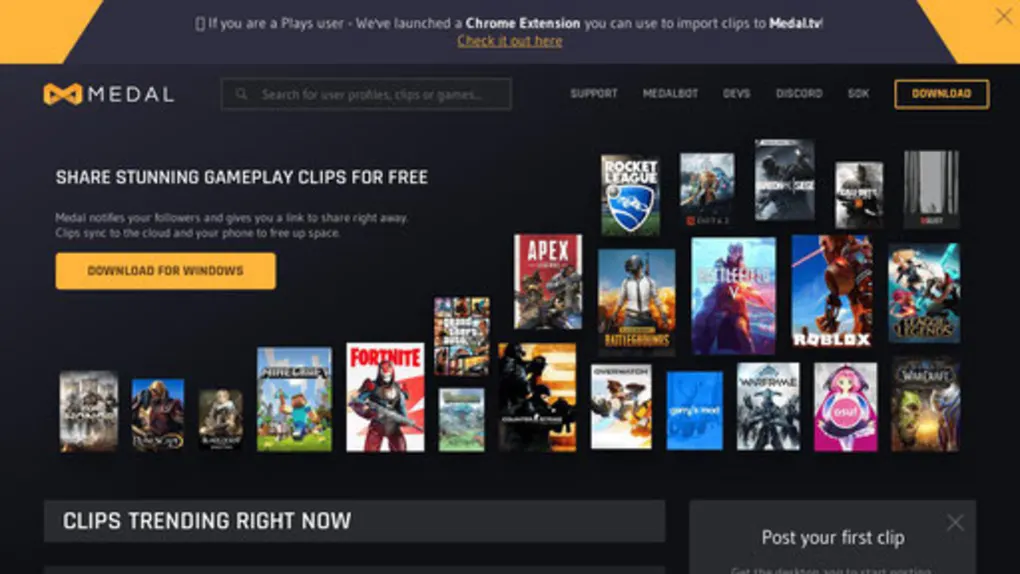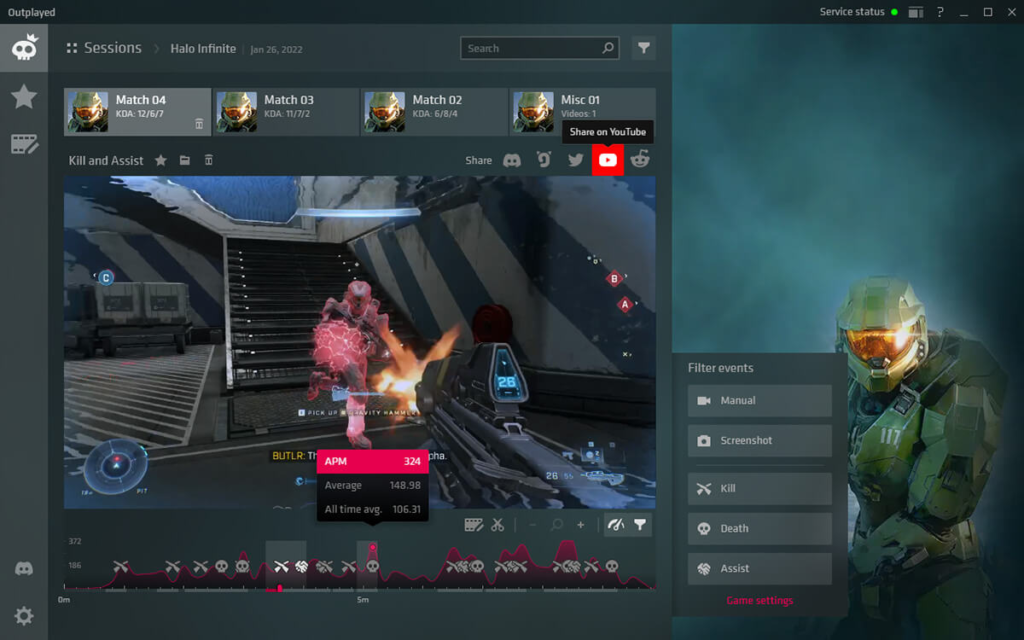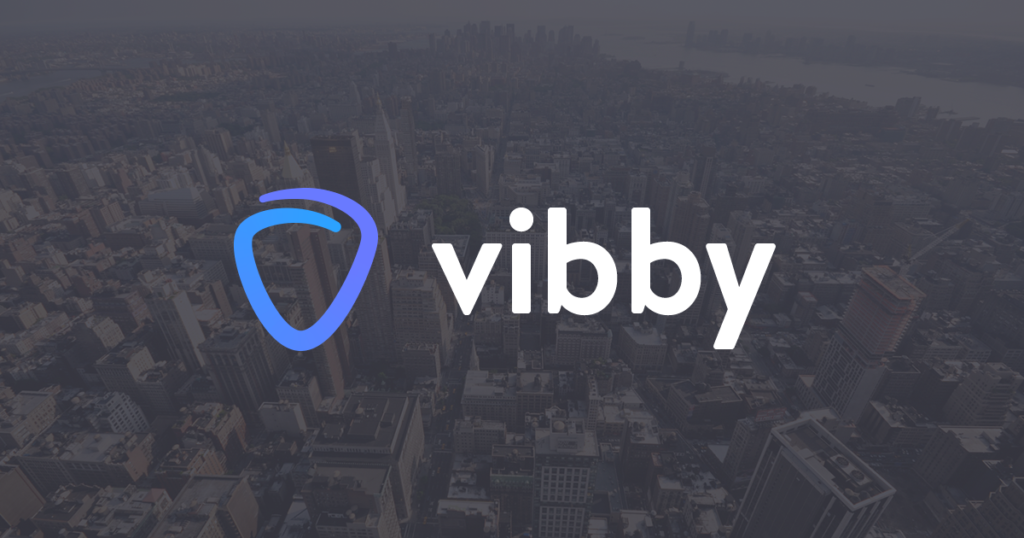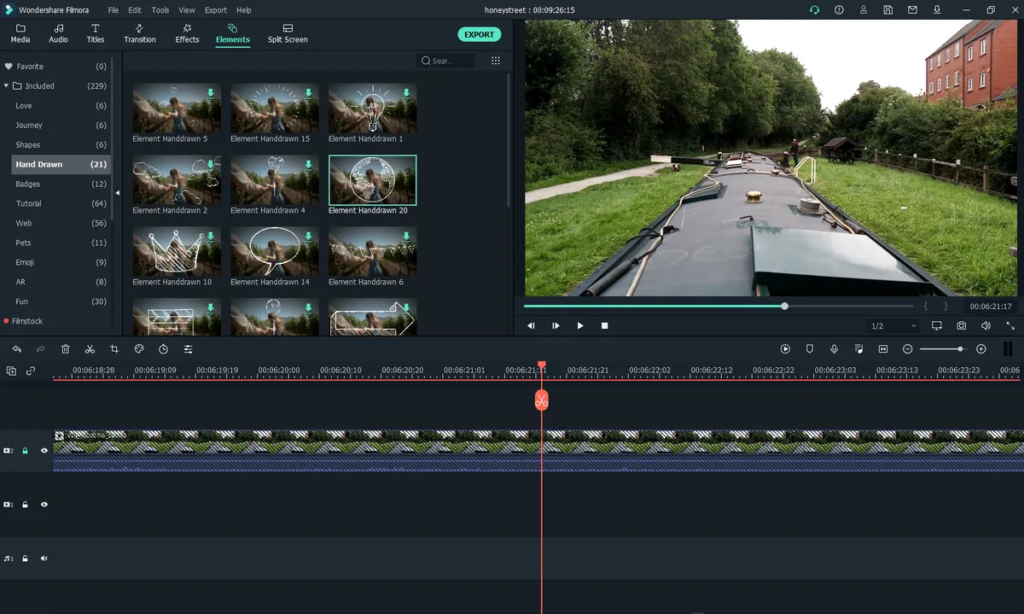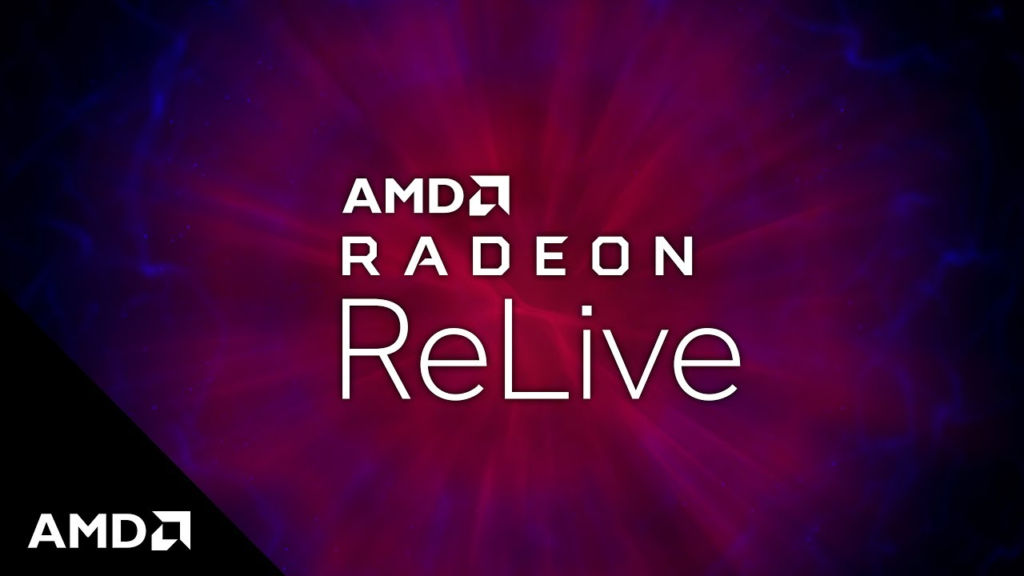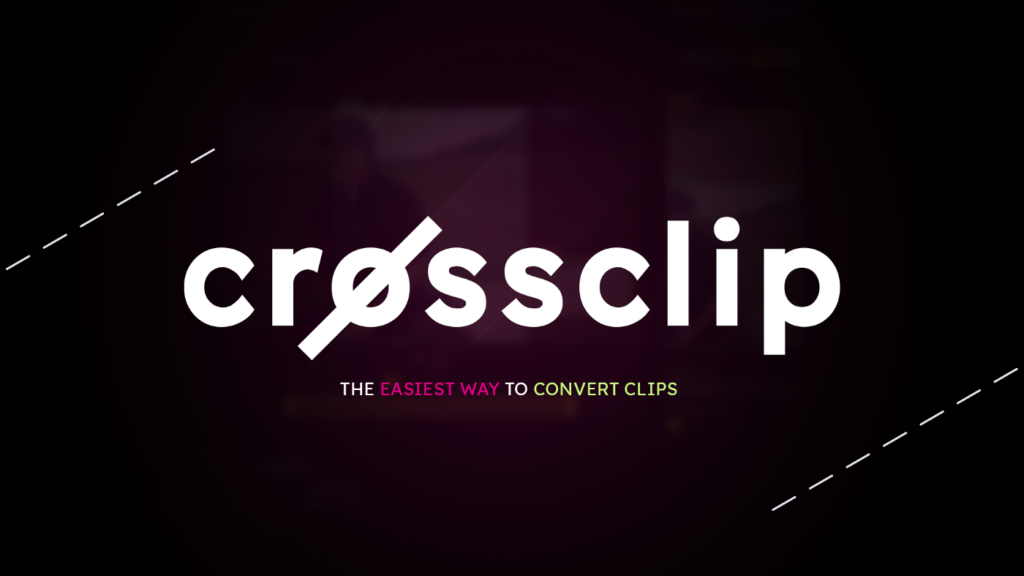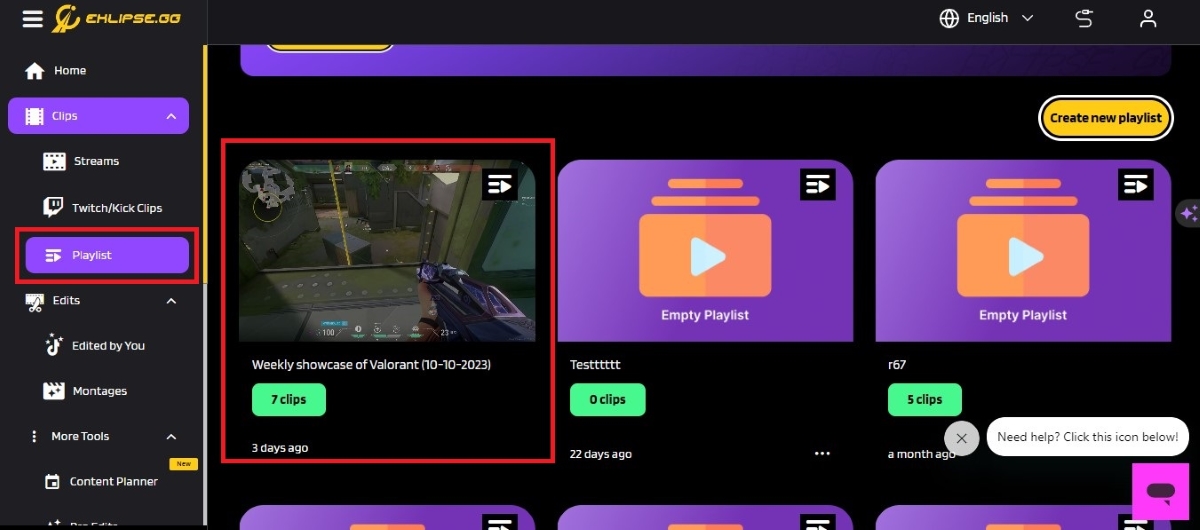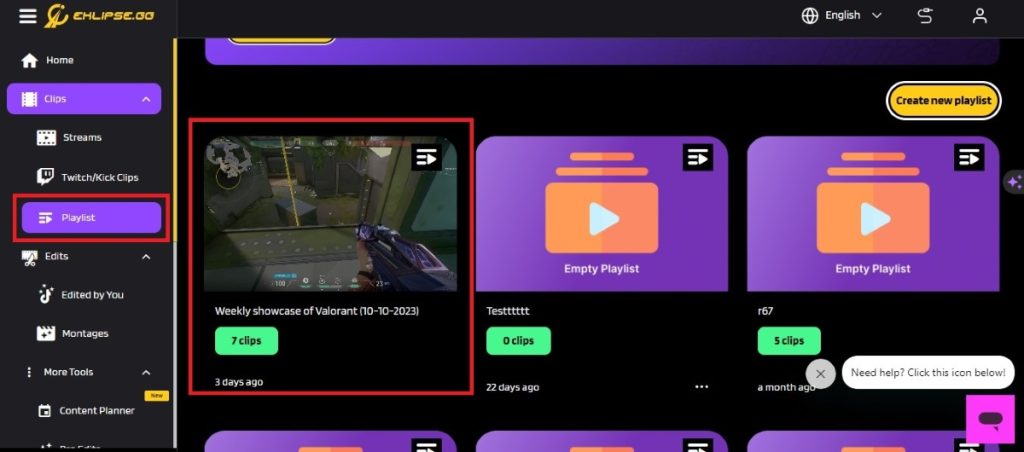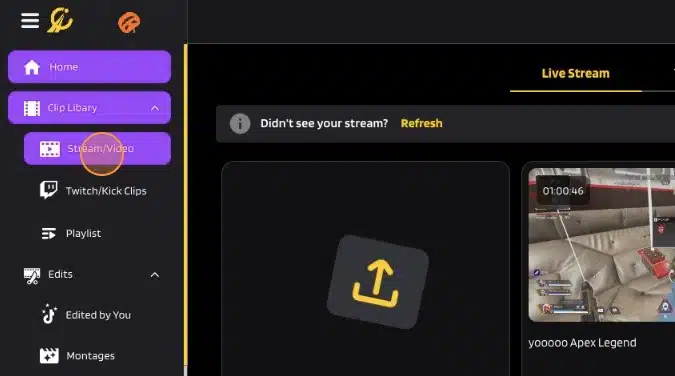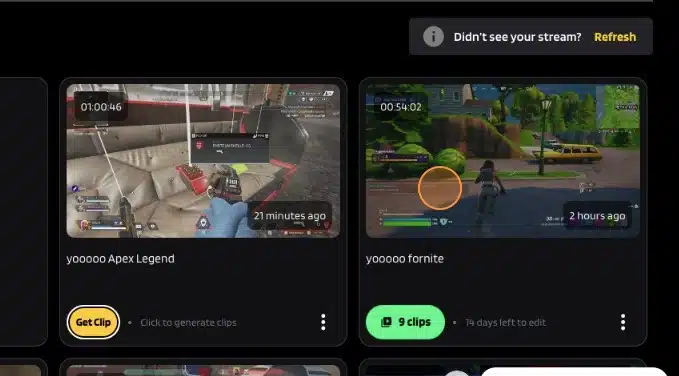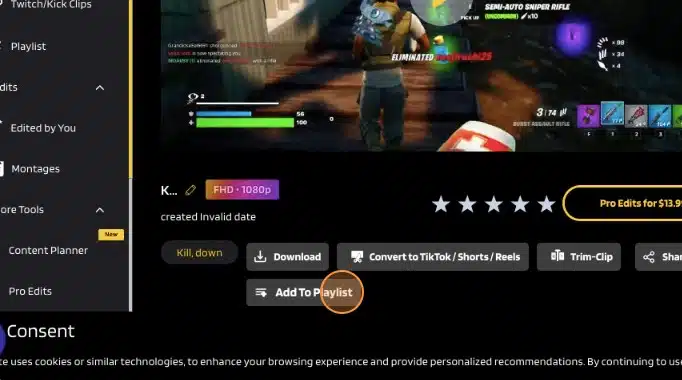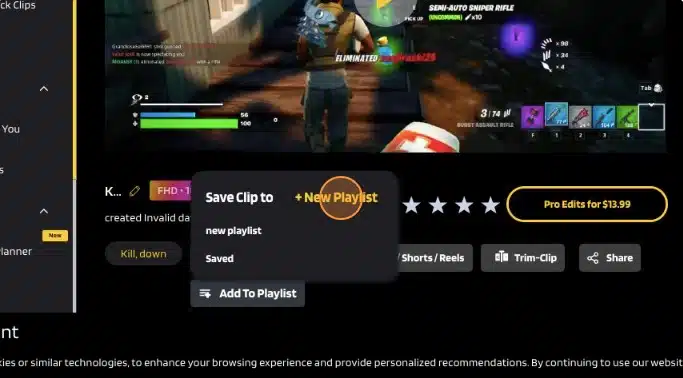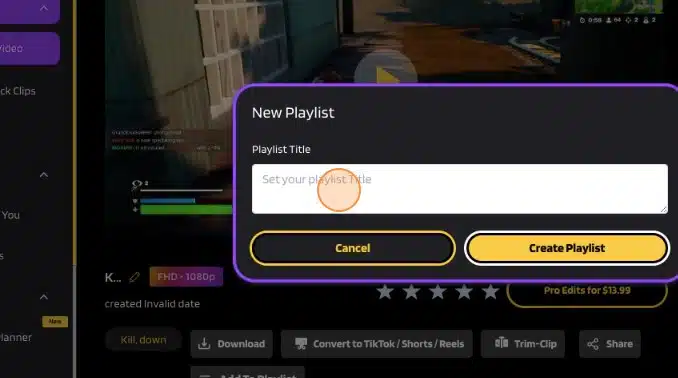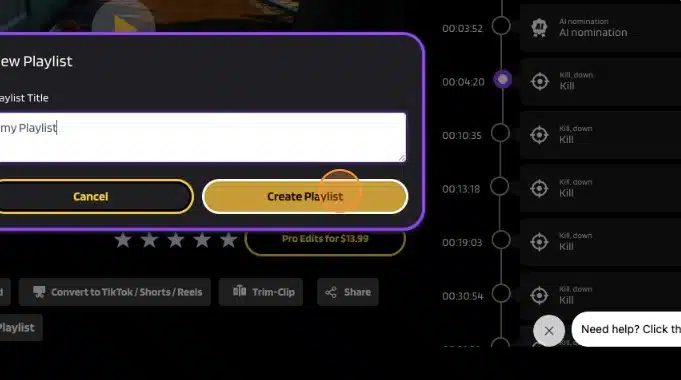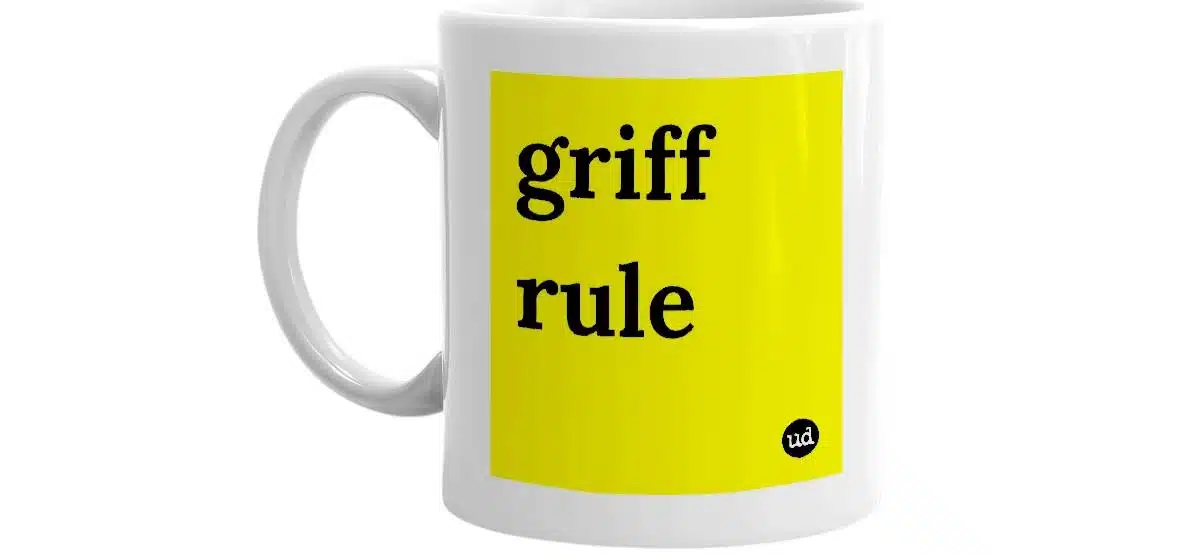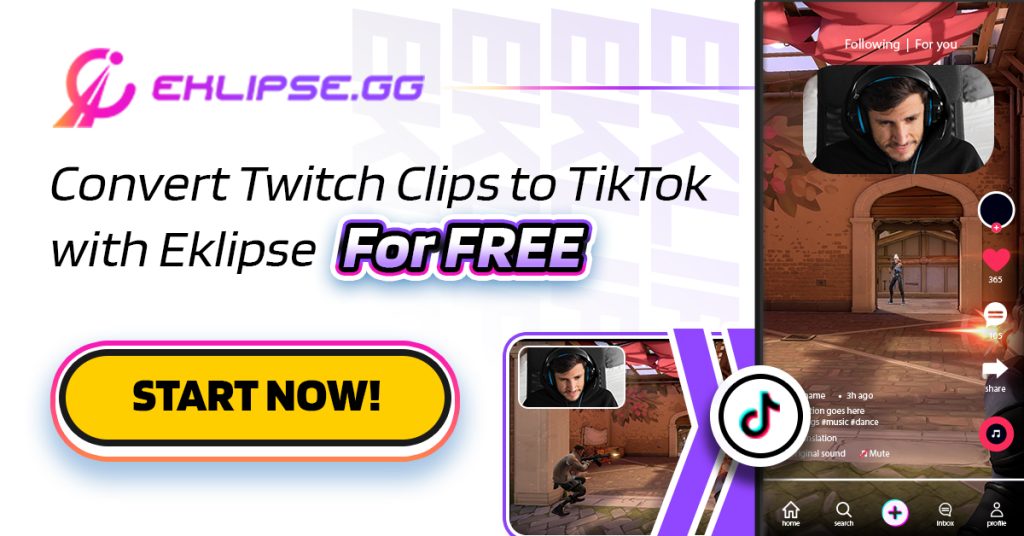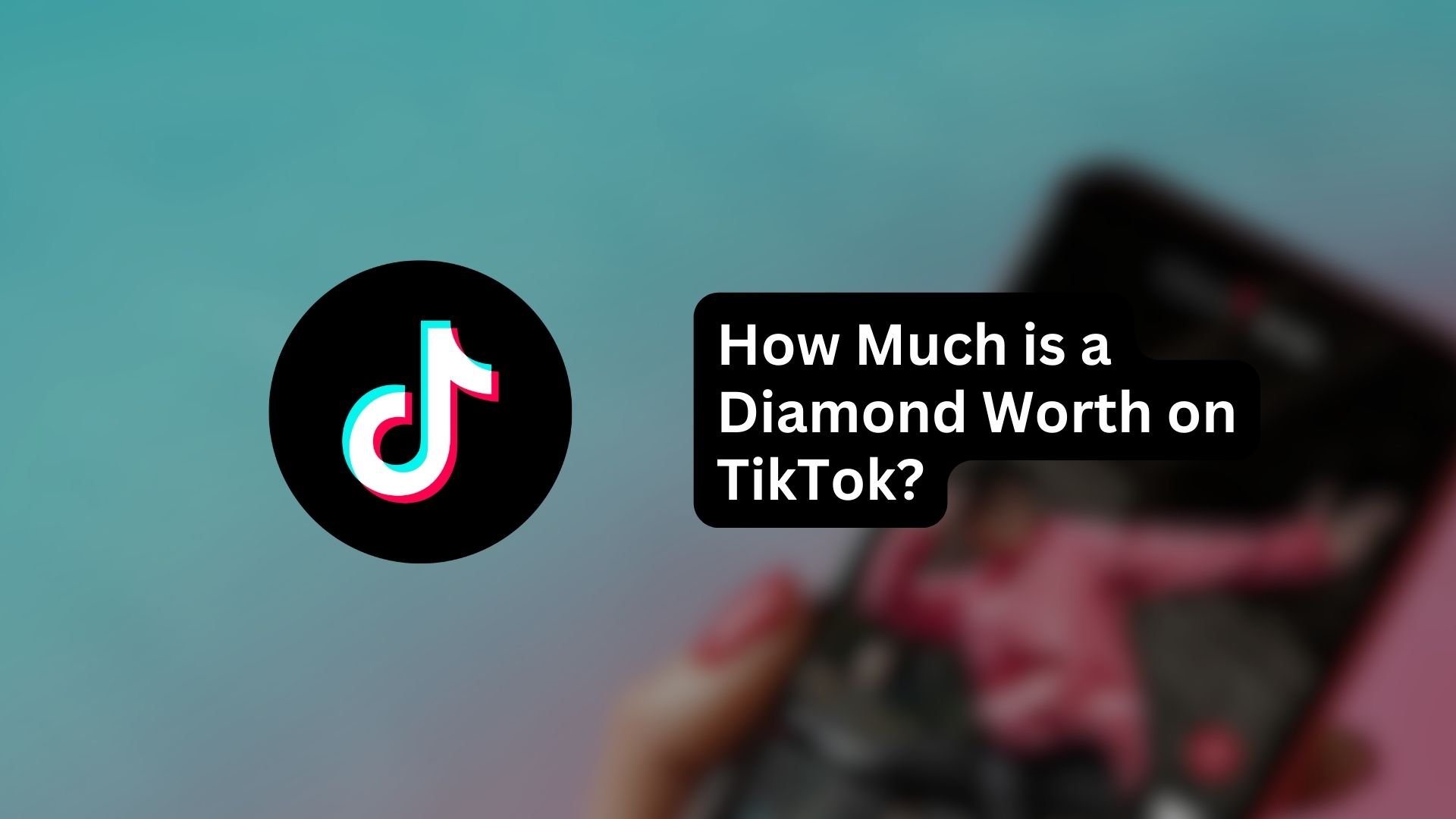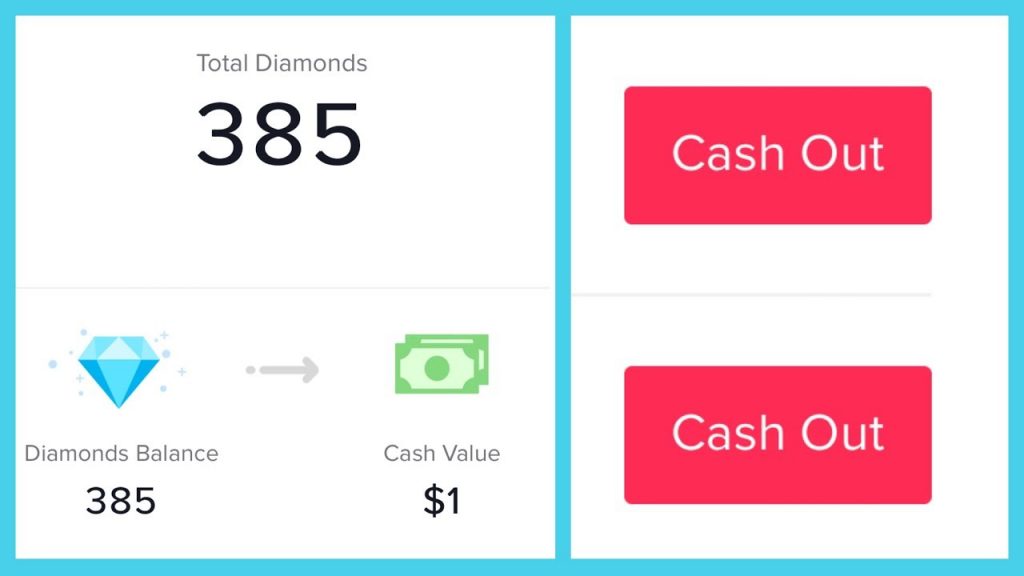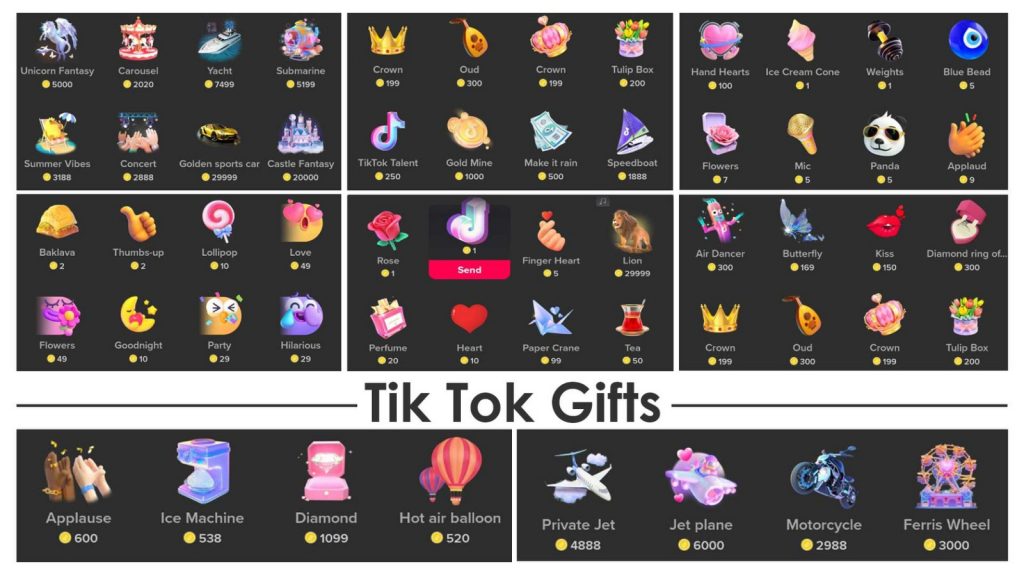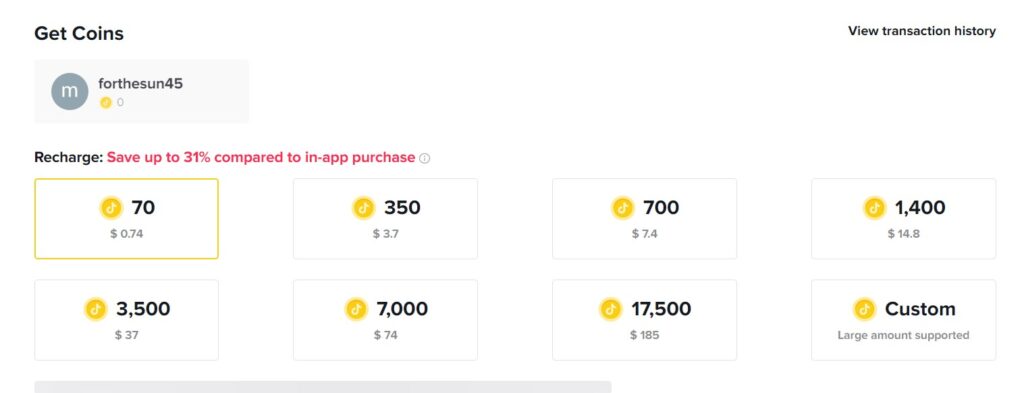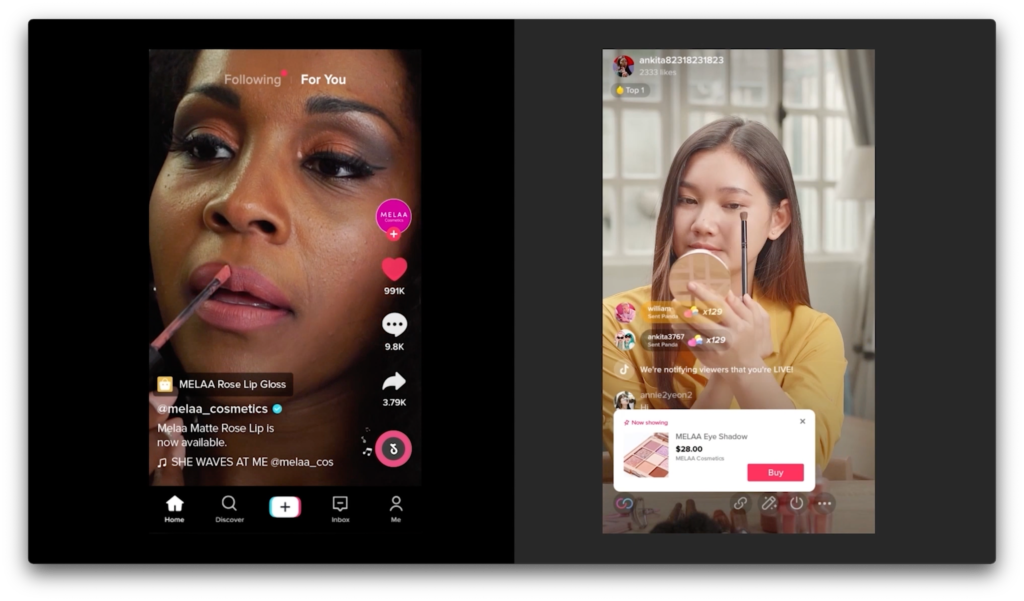Are you a content creator struggling to increase your YouTube channel’s views, likes, and subscribers? If so, you should check these 12 best view bots for YouTube in 2024.
You’re not alone. Many YouTubers face the challenge of getting their videos noticed in the highly competitive world of online content. However, there’s a solution that can make growing your channel a bit easier: YouTube view bots. These tool can help boosting your channel’s visibility and attract more organic viewers.
Interested to know more? Let’s see our recommendation of websites to buy best view bots for YouTube in 2024 here.
12 Best View Bot for YouTube 2024
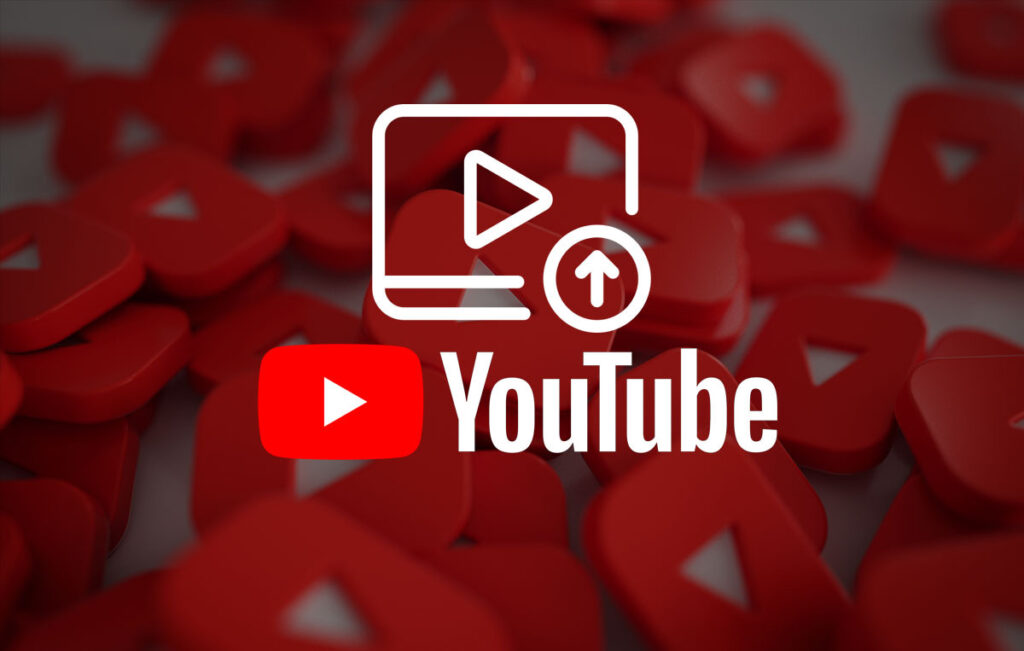
1. UseViral – Best View Bot for YouTube
UseViral stands out as the top best view bot for YouTube in 2023 due to its user-friendly interface, quick delivery, and targeted services. You can choose from different view packages, including up to 100,000 views, depending on your needs. UseViral also provides services for various other social media platforms, making it a comprehensive tool for growing your online presence.
2. BuyRealMedia – Quite Affordable Packages
BuyRealMedia offers a range of cost-effective view packages, ranging from 5,000 to 50,000 views. The platform prides itself on providing authentic views, which are crucial for boosting your video’s credibility. With a focus on privacy and quality, BuyRealMedia ensures your promotional efforts remain safe and effective.
More on Eklipse Blog>>> How to Grow a New YouTube Channel: 7 Must-Know Tips
3. Media Mister – The Most Reliable Service
Media Mister is a one-stop-shop for buying best view bot for YouTube and other social media platforms. They provide views and followers from real accounts, ensuring your channel’s growth looks organic and safe. Media Mister is also known for its reliable and responsive customer support.
4. Sides Media – Best Service for Instant Growth
If you need a quick boost in views and engagement, Sides Media is a top choice. They offer instant delivery for view, like, share, and subscription services across various social media platforms. The platform is currently offering attractive deals with discounts, making it a popular option for many content creators.
More on Eklipse Blog >> 6 YouTube SEO Tips: Boost Your Views, Grow Subscribers
5. Stormviews – Best Service for Getting Real Views
Stormviews specializes in providing real likes, views, and subscribers for YouTube channels. They focus on organic growth, helping your videos gain authentic visibility. While they offer excellent results, Stormviews does not provide a free trial, so you’ll need to make a calculated decision based on their reputation.
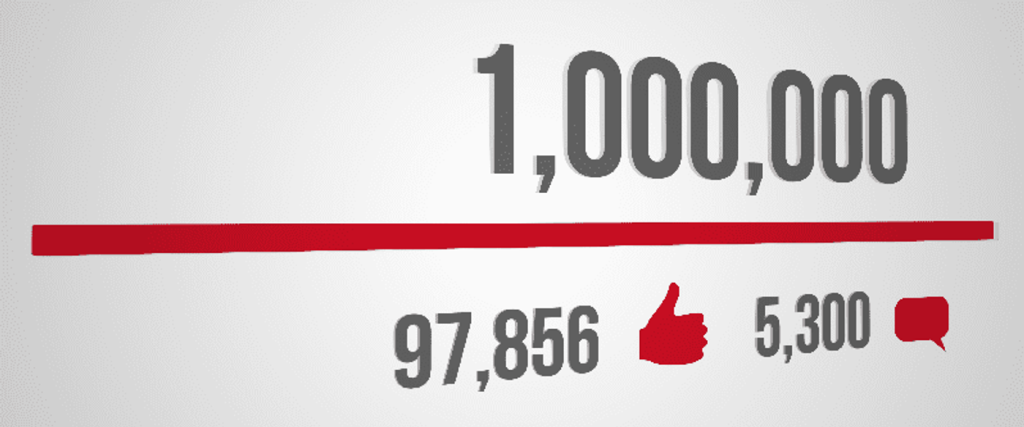
6. SubPals – Best Free Service
For those on a budget, SubPals offers a free version that allows you to get ten free subscribers every twelve hours. While their free service is limited, it can help you gradually increase your view count. SubPals also offers premium subscribers for a more comprehensive and rapid growth strategy.
7. Followinglike – Best Service for Companies
Followinglike is a versatile marketing tool designed for businesses and marketers seeking to improve their social media performance. It covers various platforms, including YouTube, and provides valuable traffic data to enhance your content strategy.
8. TubeBuddy – Best Service for Content Creators
TubeBuddy offers a unique approach to growing your YouTube channel. Rather than buying views, TubeBuddy focuses on content strategy, keyword research, video SEO, and tag optimization. By leveraging these tools, you can improve your content’s visibility, leading to increased views over time.
More on Eklipse Blog >> Can You Monetize Gaming Videos on YouTube?
9. FollowersUp – Best Service for New Channels
FollowersUp is an excellent choice for new channels looking to gain traction quickly. They offer various packages, from 100 to 1,000,000 views, with flexible delivery times. FollowersUp also provides a free trial and a money-back policy, making it a risk-free option for testing their services.
10. TubeAssistPro – Best Service for Growing Multiple Channels
TubeAssistPro is a valuable tool for content creators managing multiple channels simultaneously. The platform automates various tasks, allowing you to focus on creating high-quality content. With TubeAssistPro, you can organically grow multiple channels, reducing the risk of getting banned or flagged.
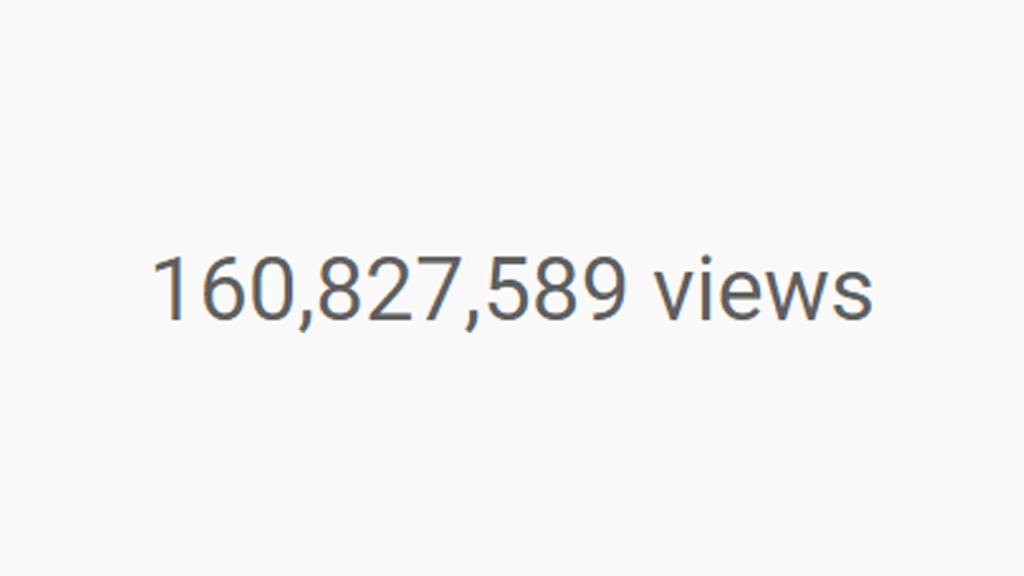
11. Hypeddit – Best Service for Music Channels
If you’re a music creator looking to grow your audience, Hypeddit is an ideal choice. The platform offers tools to promote your music across various social media platforms, allowing you to gain more likes, followers, and comments. Hypeddit also provides valuable insights to enhance your music marketing strategy.
12. Sub4Sub – Best Service for Exchanging Subscribers
Sub4Sub operates on the principle of exchanging subscribers with other users. By watching YouTube videos, you earn points that can be converted into subscribers for your channel. This free service can help you steadily grow your subscriber base.
More on Eklipse Blog >> How to Use TikTok and YouTube Shorts to Grow on Twitch
Why Do You Need View Bots for YouTube?
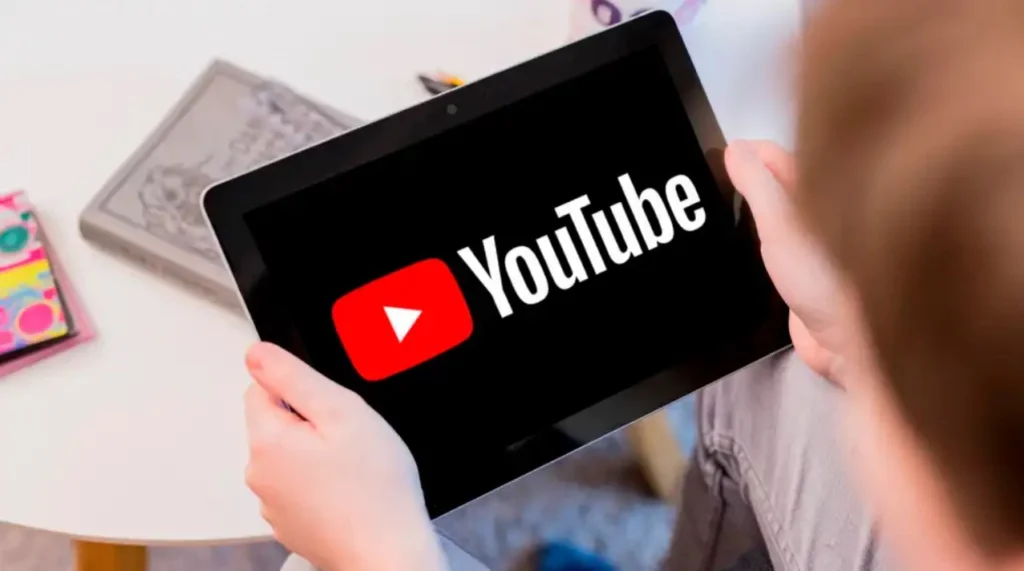
1. Increase Traffic and Sell Products Faster
Popular brands often invest in view-botting for their social media platforms, including YouTube, to increase online traffic and attract potential customers. By using view bots, they can gain visibility and reach their desired audience, ultimately leading to increased sales.
2. Financial Benefits and Collaborations
Experienced YouTubers turn to view bots because they can result in financial benefits. As more users watch your content, like it, and engage with it, you have the opportunity to earn money from your videos.
Additionally, having a high number of views and likes can attract renowned brands to collaborate with you, opening doors to lucrative deals and sponsorships.
3. Credibility and Quality Proof
View counts and likes act as social proof, influencing viewers’ decisions to watch your content or buy a product. When people see that a video has a high number of views and likes, they assume the content is credible and of high quality.
Furthermore, YouTube’s search engine recognizes popular videos and prioritizes them in search results, giving your content even more exposure.
More on Eklipse Blog>>> 8+ Tips to Go Viral on YouTube Shorts Fast!
FAQs
1. Are YouTube view bots safe to use?
While YouTube view bots can help boost your view count, they go against YouTube’s terms of service and can lead to potential risks, such as video deletion or loss of monetization rights. It’s essential to use view bots cautiously and consider the potential consequences.
2. Are YouTube view bots legal?
YouTube doesn’t allow anything that artificially increases the number of views, likes, comments, or other metrics either by using automatic systems or serving up videos to unsuspecting viewers.
3. Can I buy real YouTube views?
Some view bot services claim to provide real views from genuine accounts, mimicking organic growth. However, it’s crucial to research the reputation of the service and read user reviews to ensure the authenticity and safety of the views.
4. How can view bots help my YouTube channel?
View bots can increase the number of views and engagement on your videos, making your channel appear more popular and attractive to potential viewers. This increased visibility can lead to more organic growth and opportunities for collaborations with brands.
5. Should I rely solely on view bots to grow my channel?
View bots can be a part of your overall growth strategy, but they should not be the sole method of gaining views and engagement. Focus on creating high-quality, engaging content that resonates with your target audience to attract organic viewership.
6. Are there any alternatives to view bots for growing my channel?
Yes, several legitimate strategies can help grow your YouTube channel. These include optimizing your video titles, descriptions, and tags with relevant keywords, collaborating with other creators, engaging with your audience through comments and social media, and promoting your content on various platforms.
Conclusion
Using YouTube view bots can be an effective strategy to increase your channel’s reach and attract more viewers. However, it’s essential to be aware of the potential risks of using view bots, as they can go against YouTube’s terms of service and lead to consequences such as video deletion or loss of monetization rights.
If you decide to use view bots, make sure to choose a reputable service that aligns with YouTube’s guidelines and offers genuine engagement. Always prioritize the quality of your content, as engaging videos will naturally attract more viewers and help your channel grow sustainably.
Maximize your Black Ops 6 rewards—Create highlights from your best gameplay with with Eklipse
Eklipse help streamer improve their social media presence with AI highlights that clip your Twitch / Kick streams automatically & converts them to TikTok / Reels / Shorts