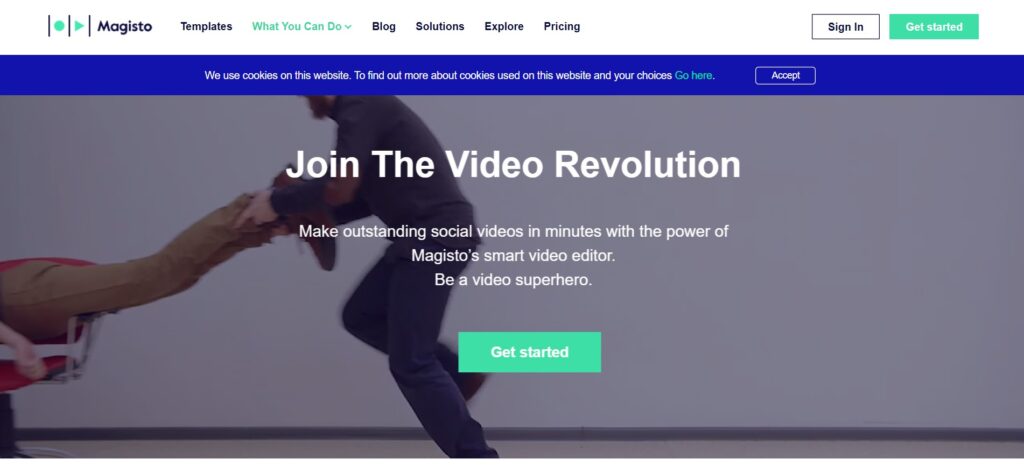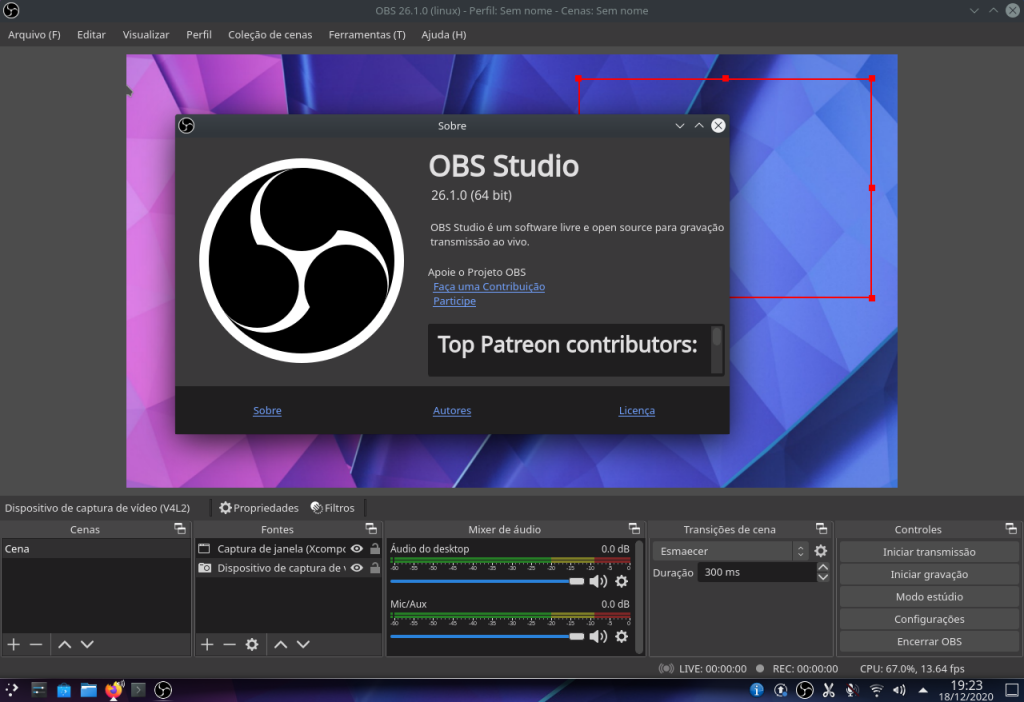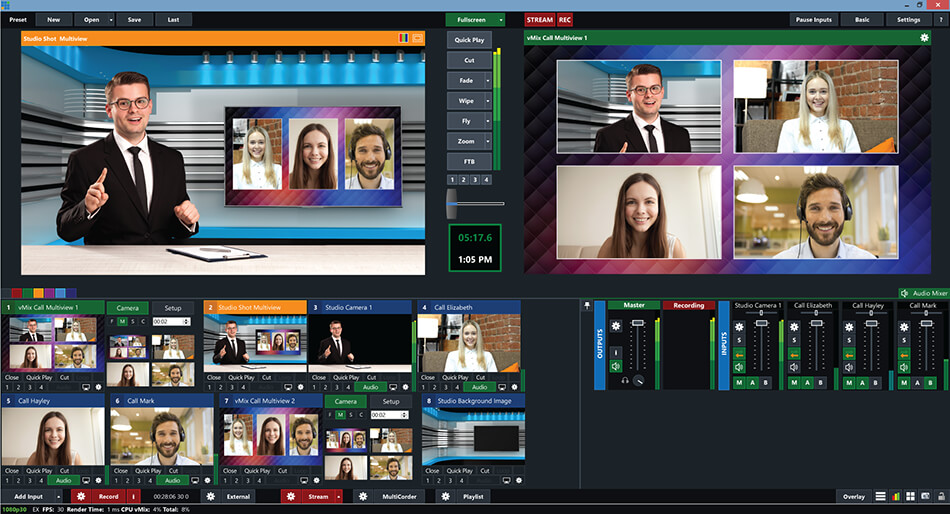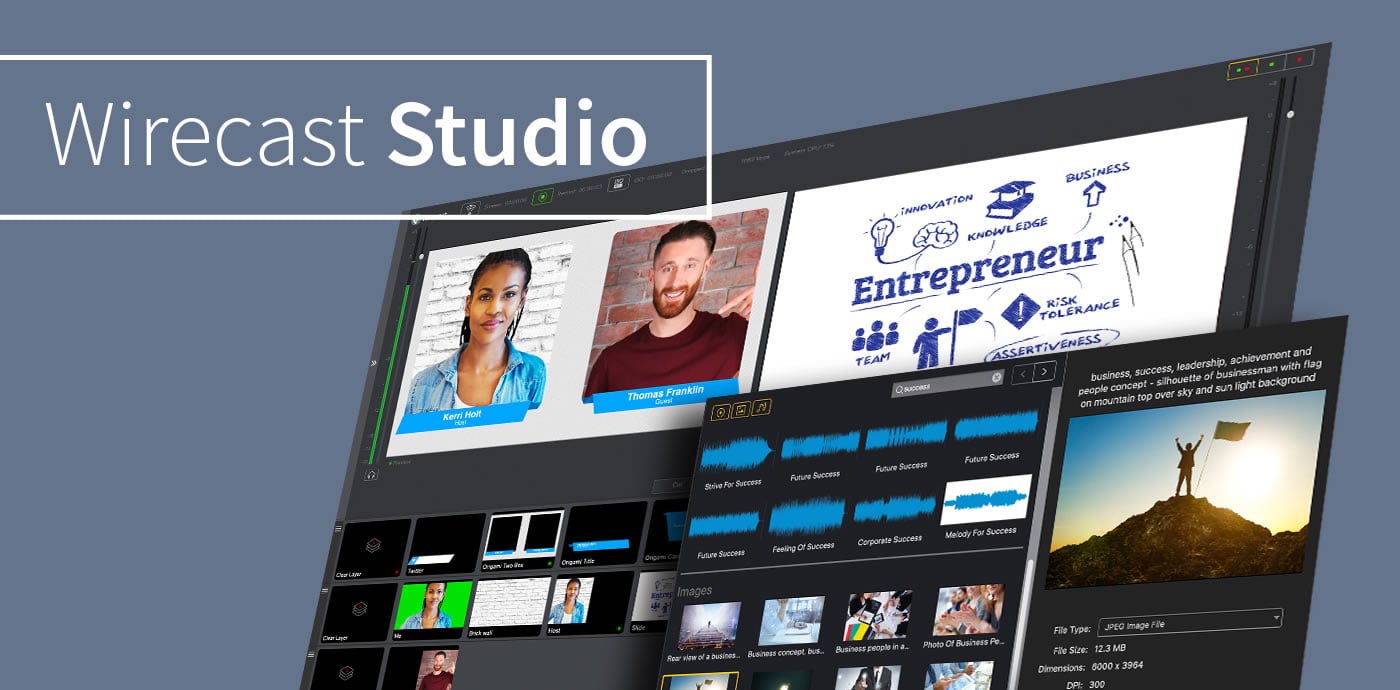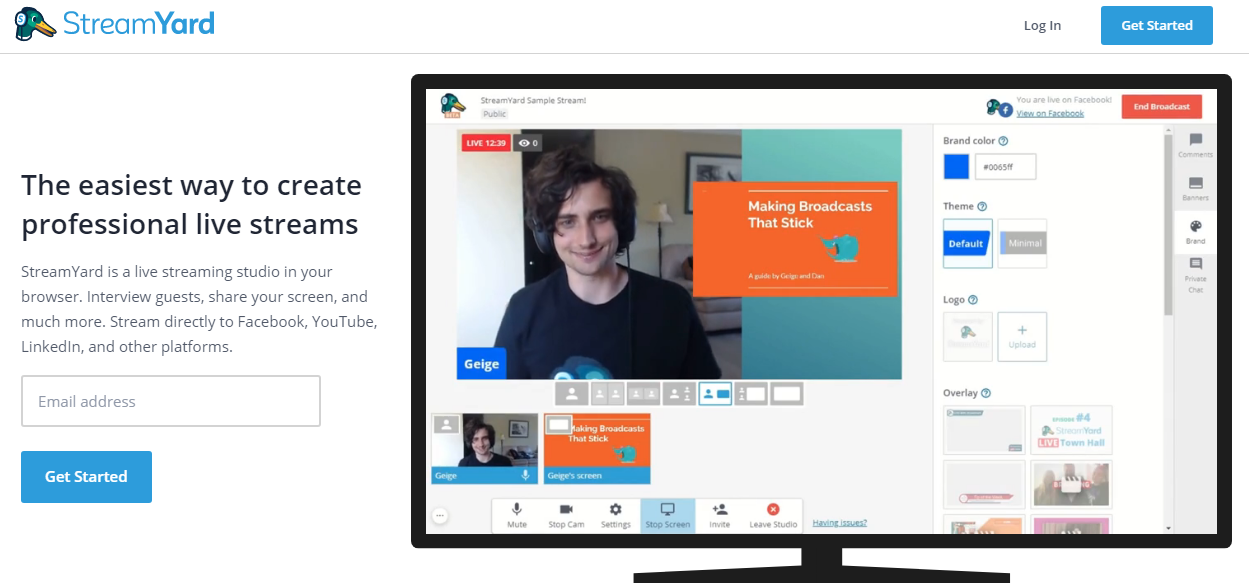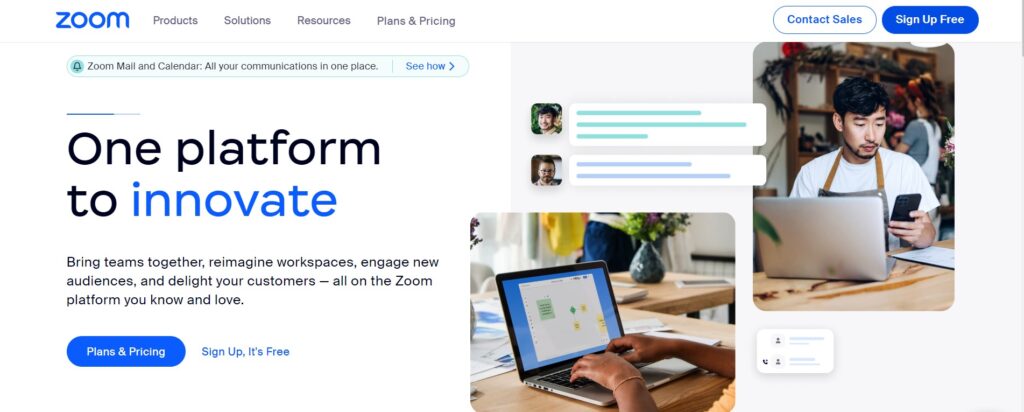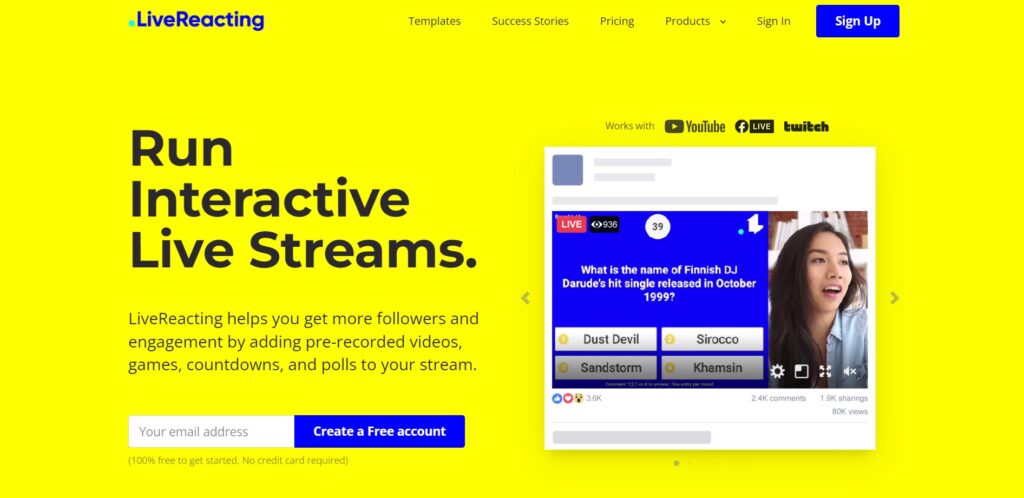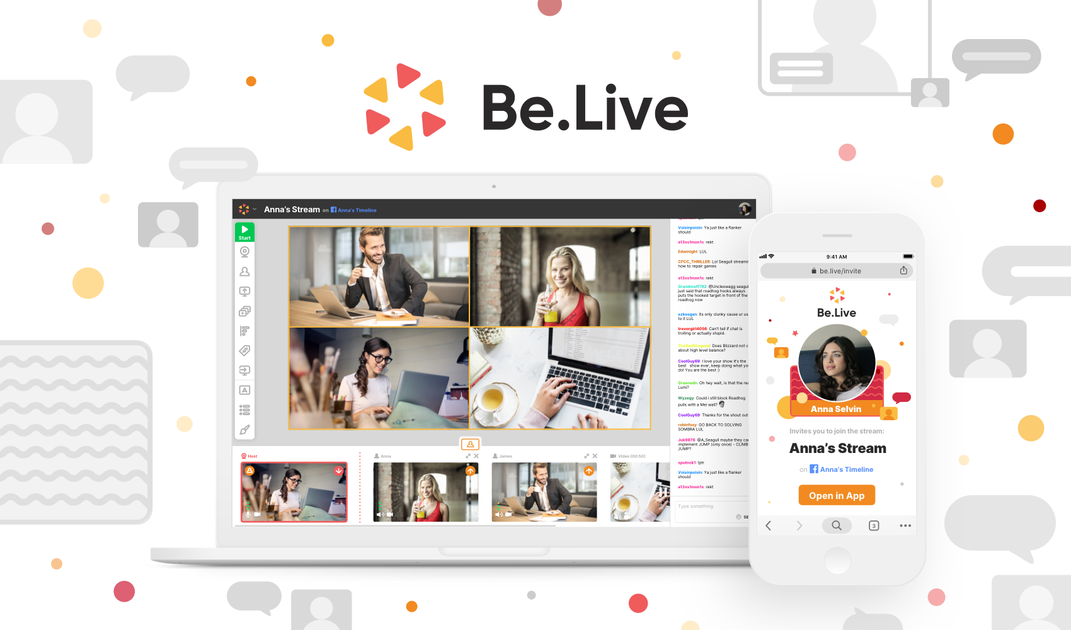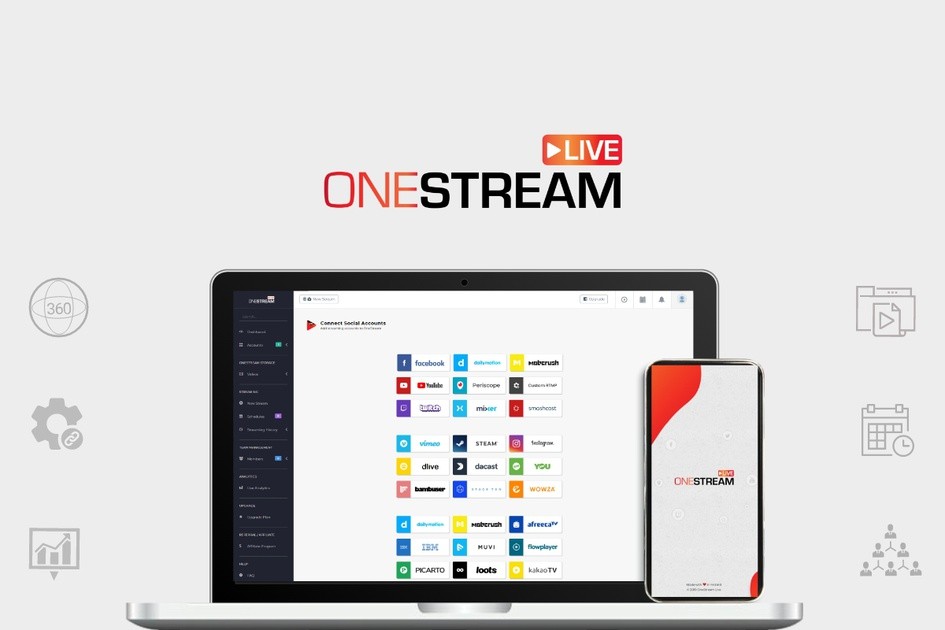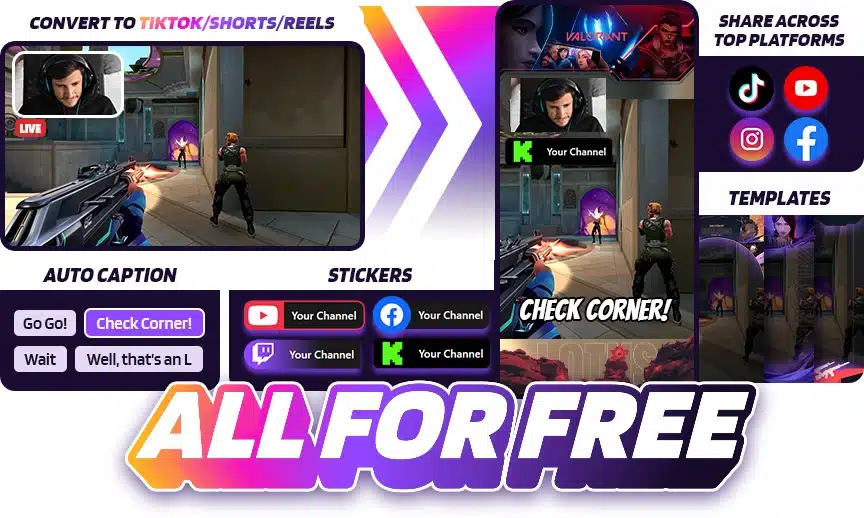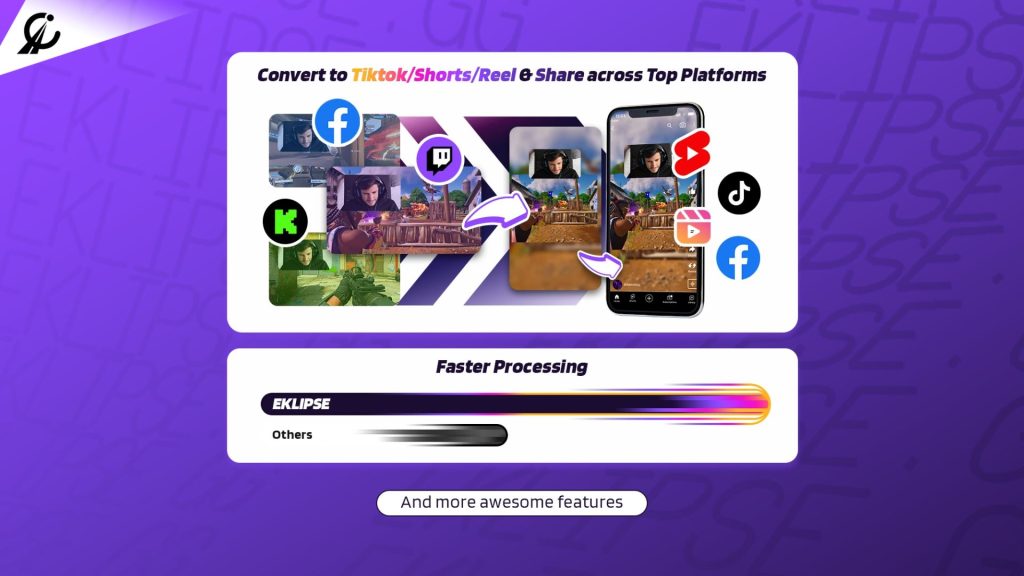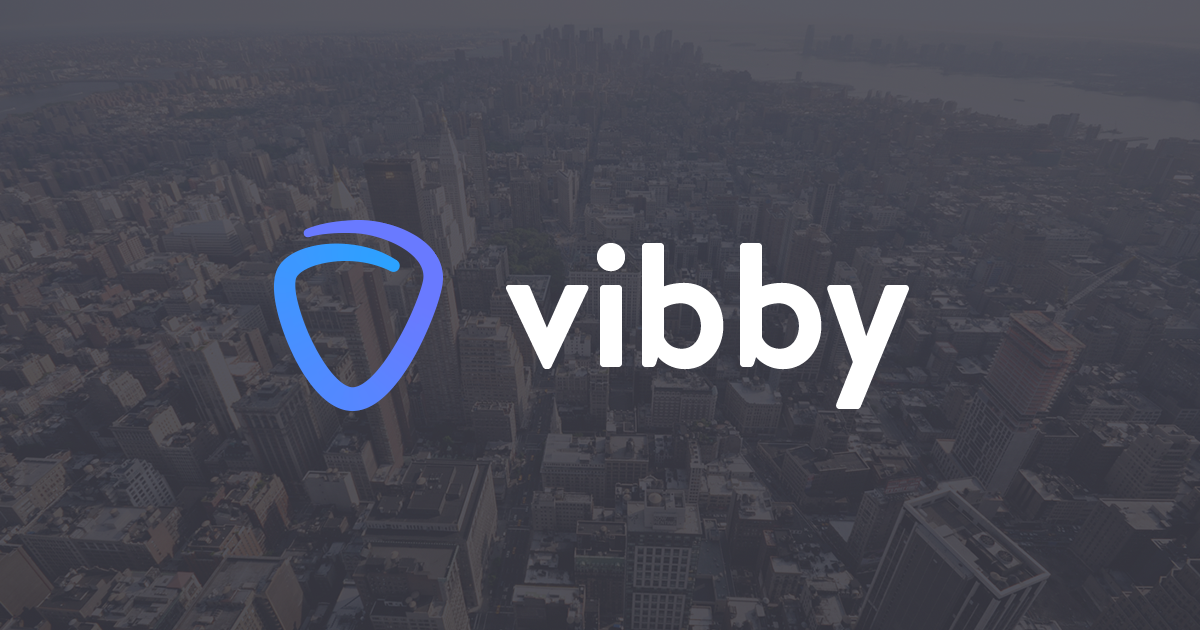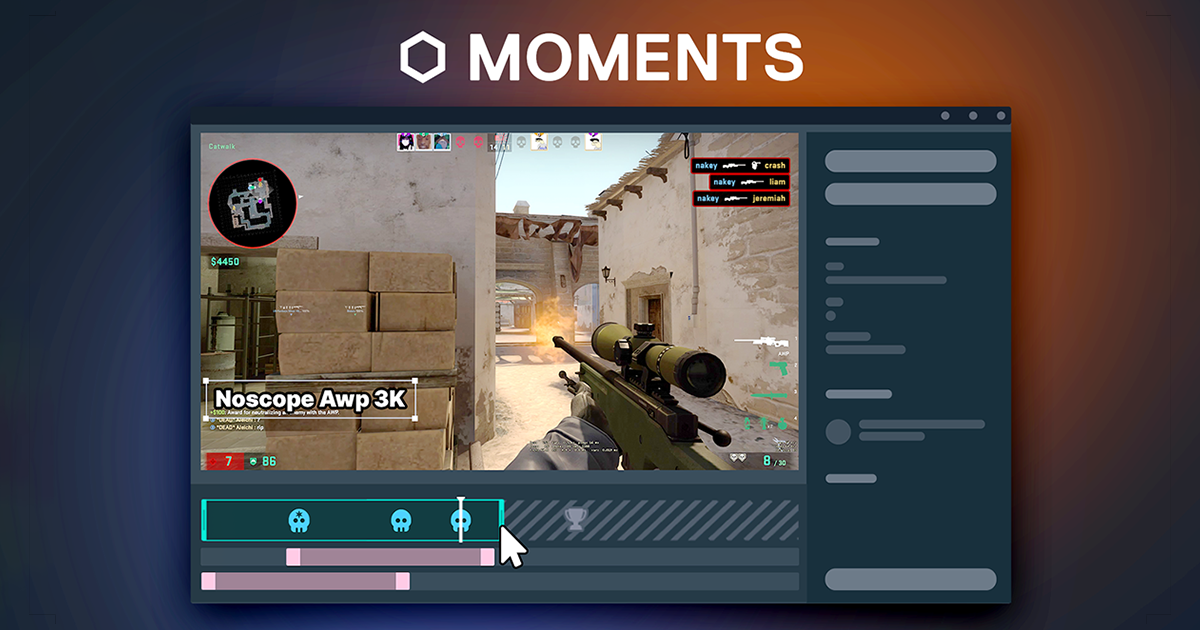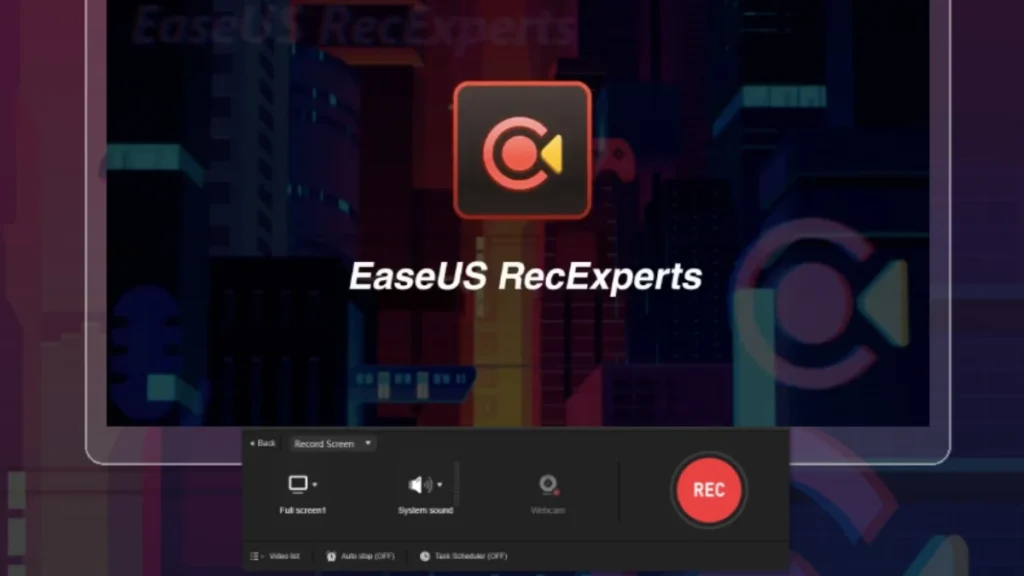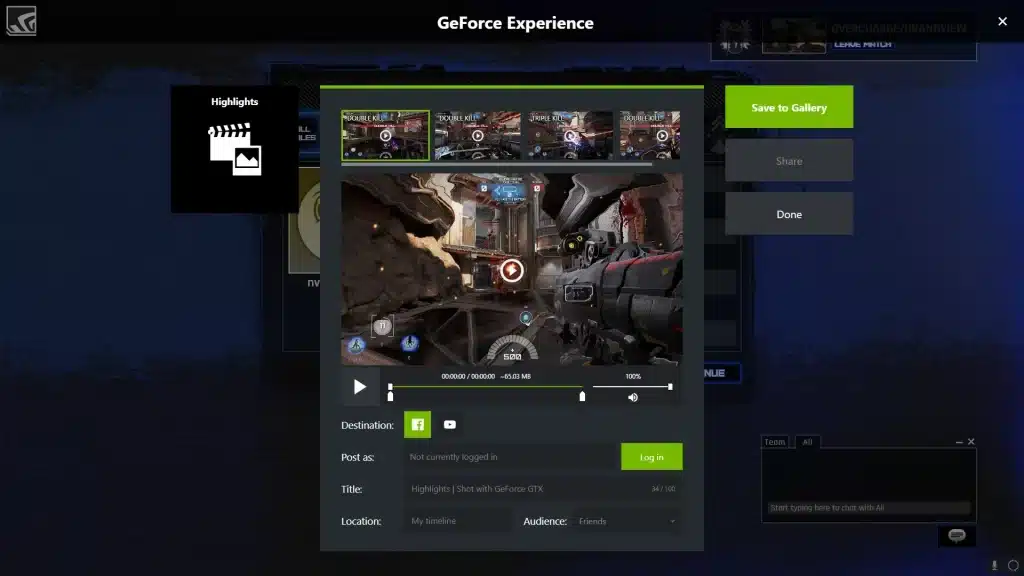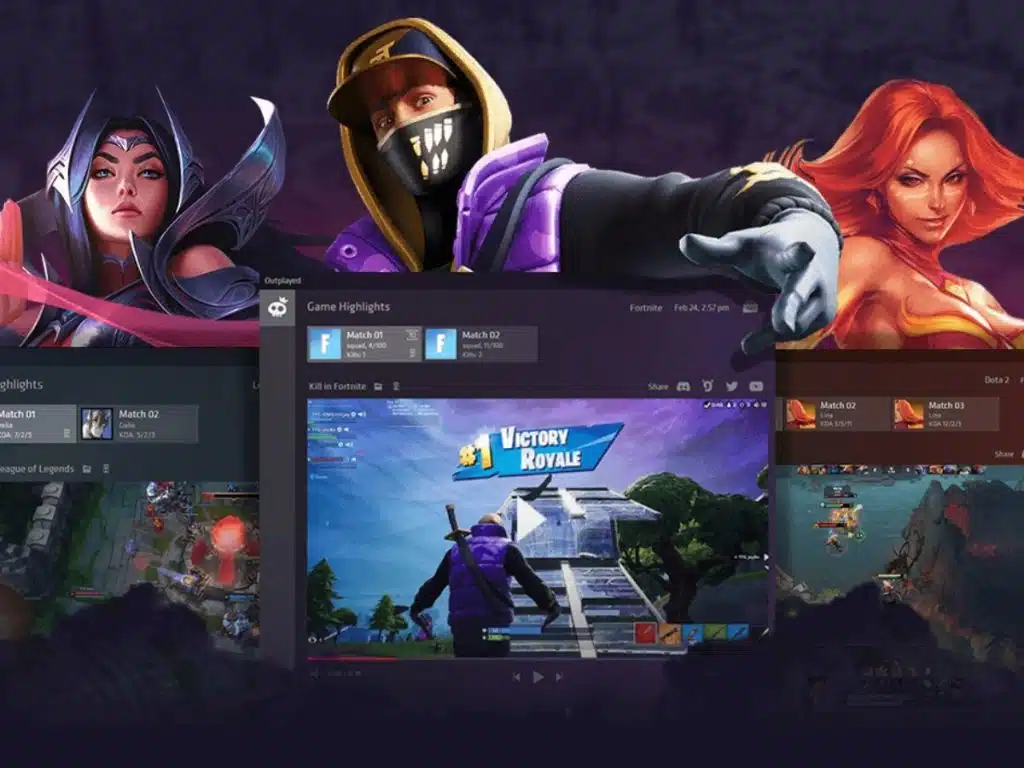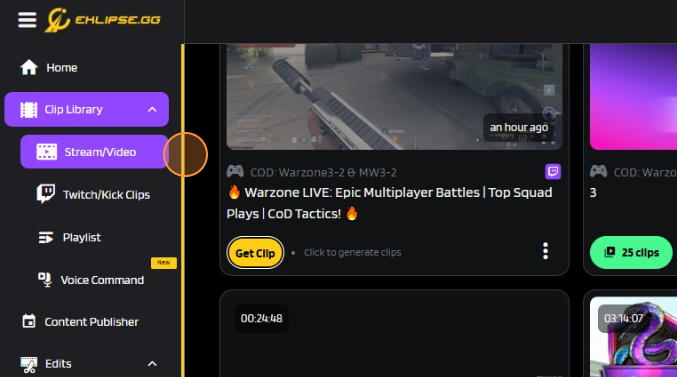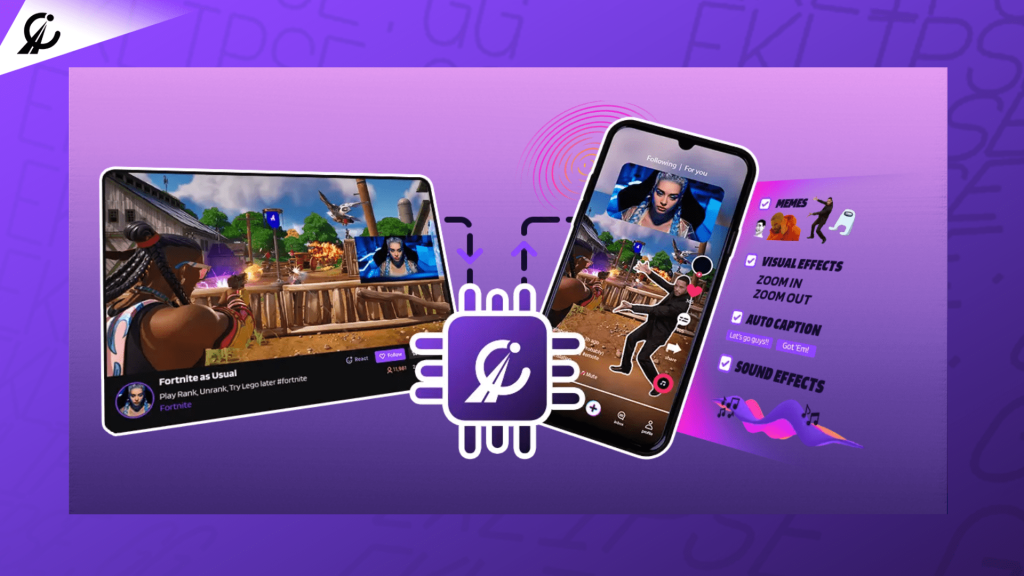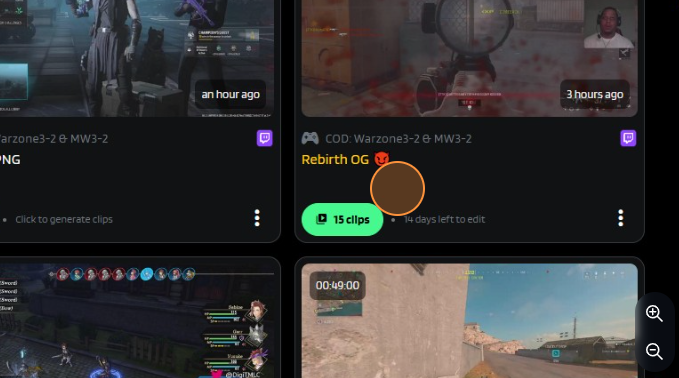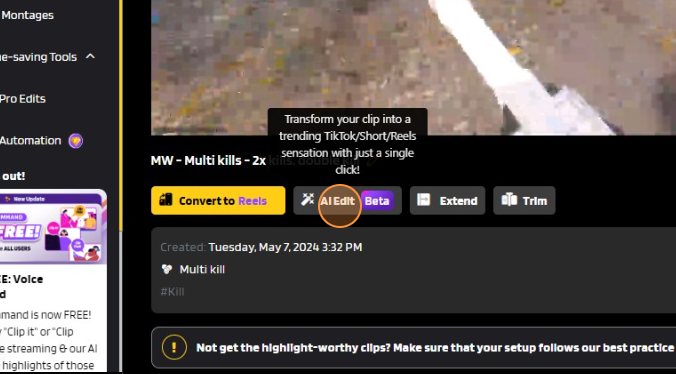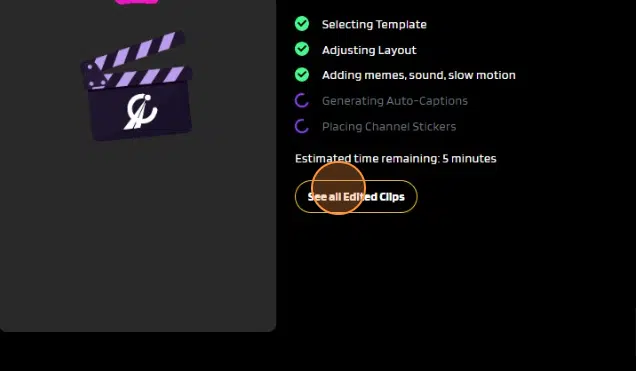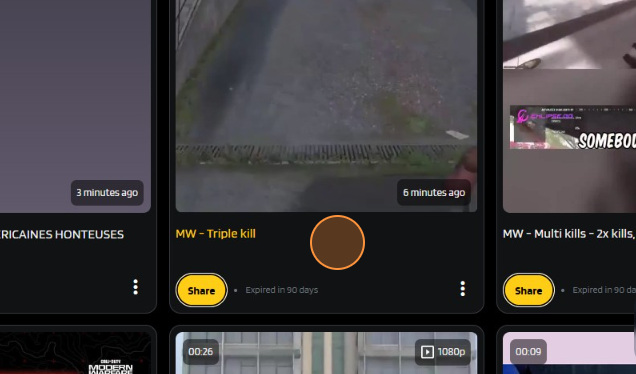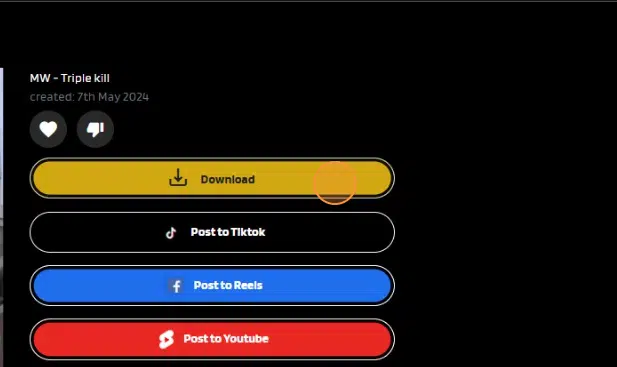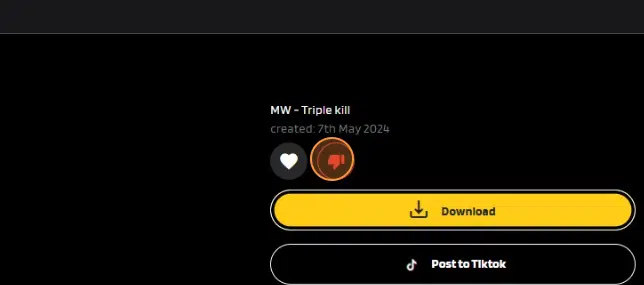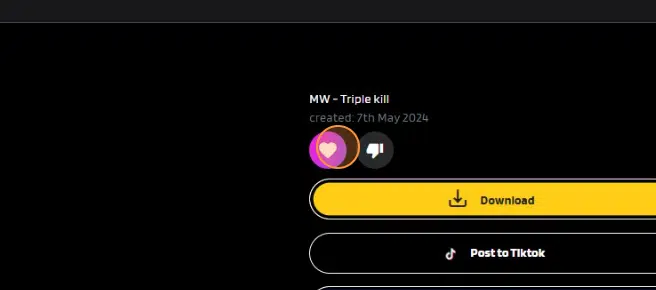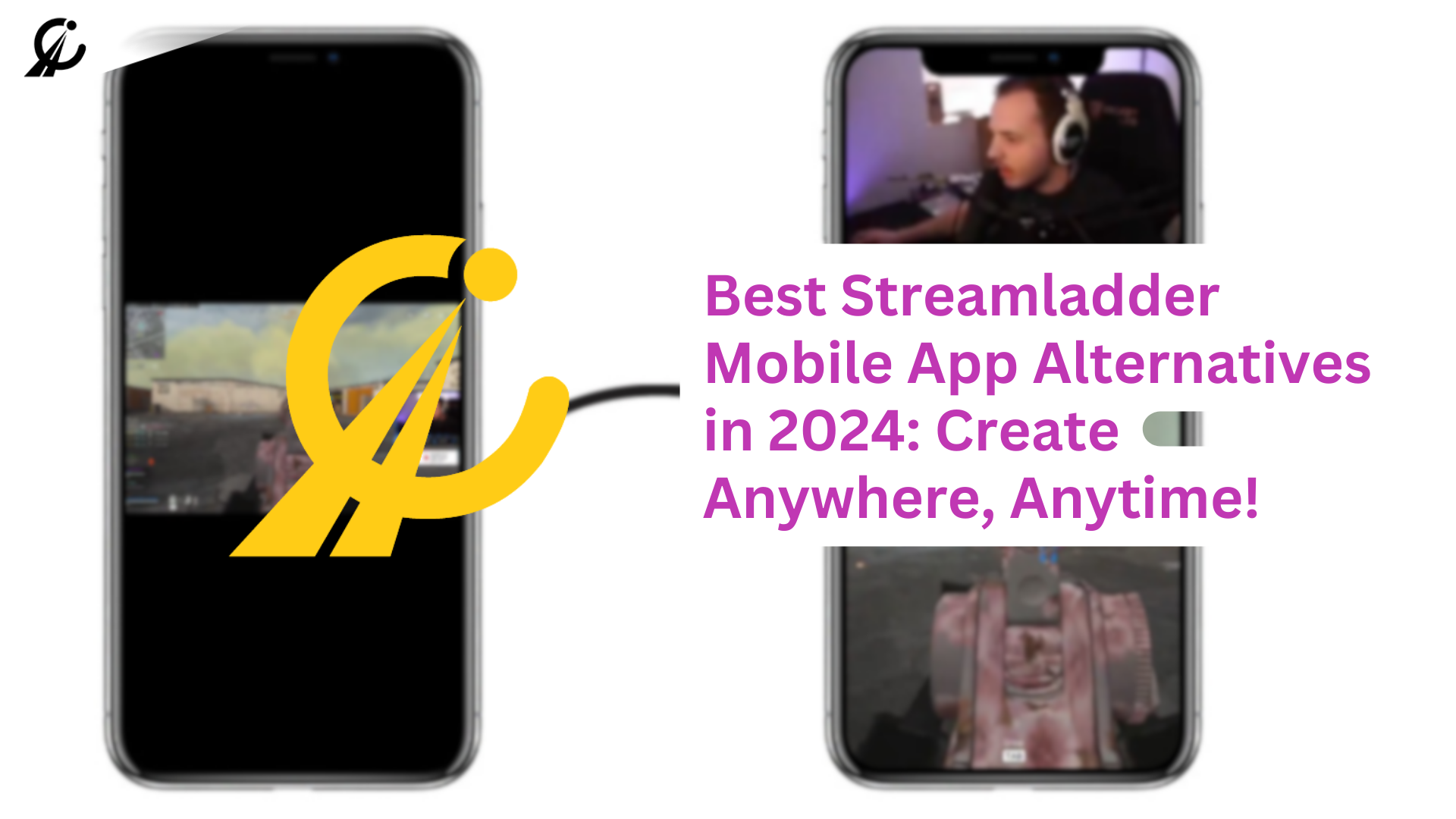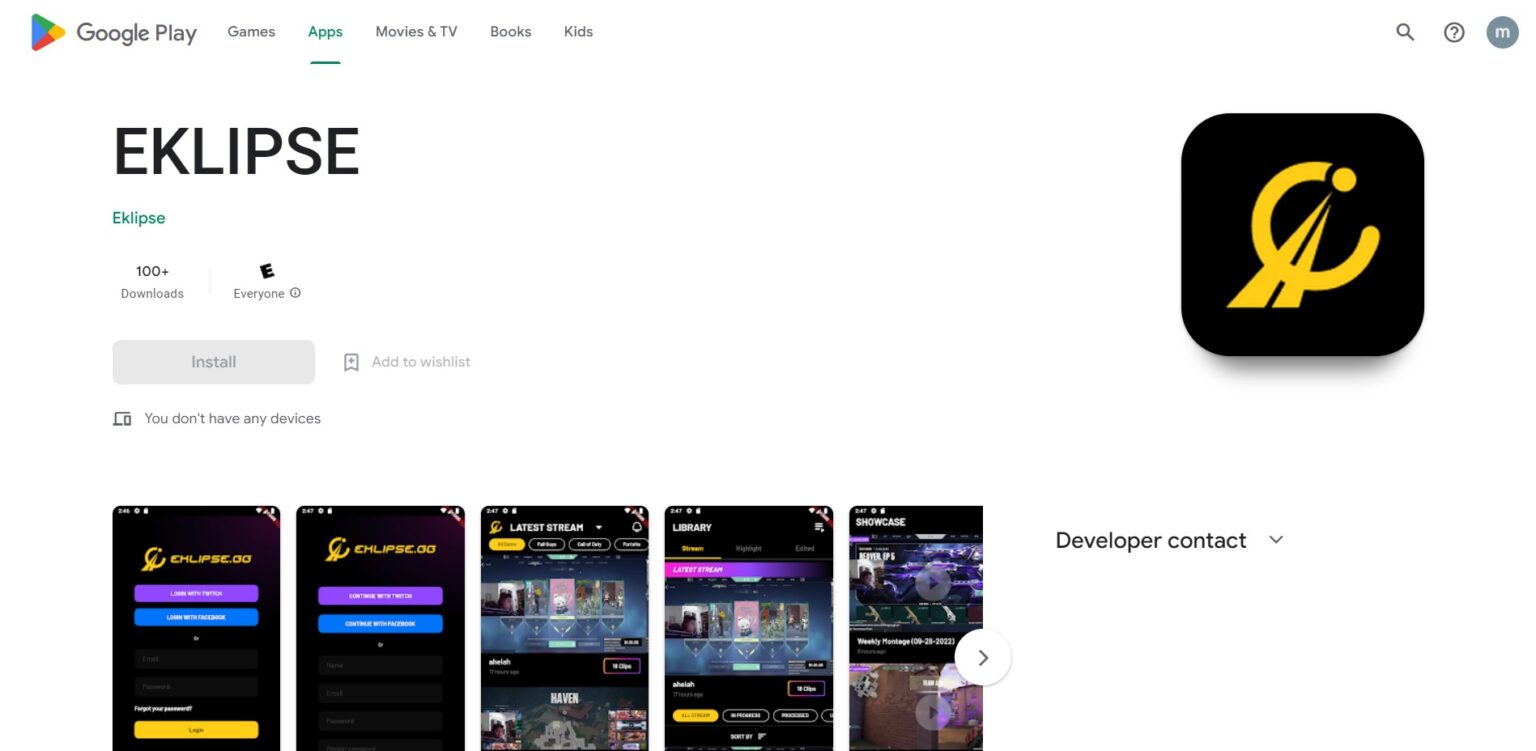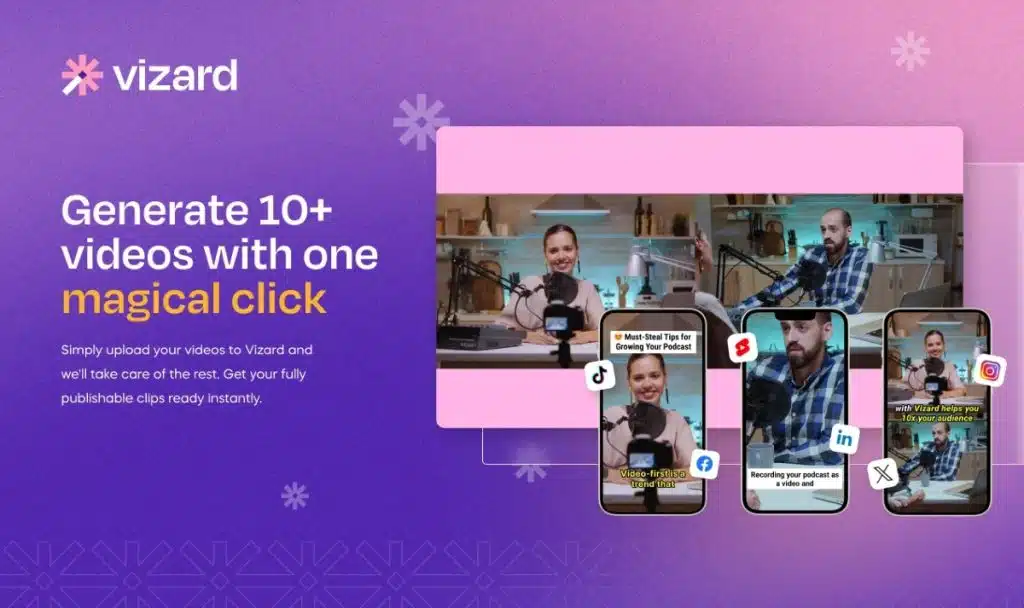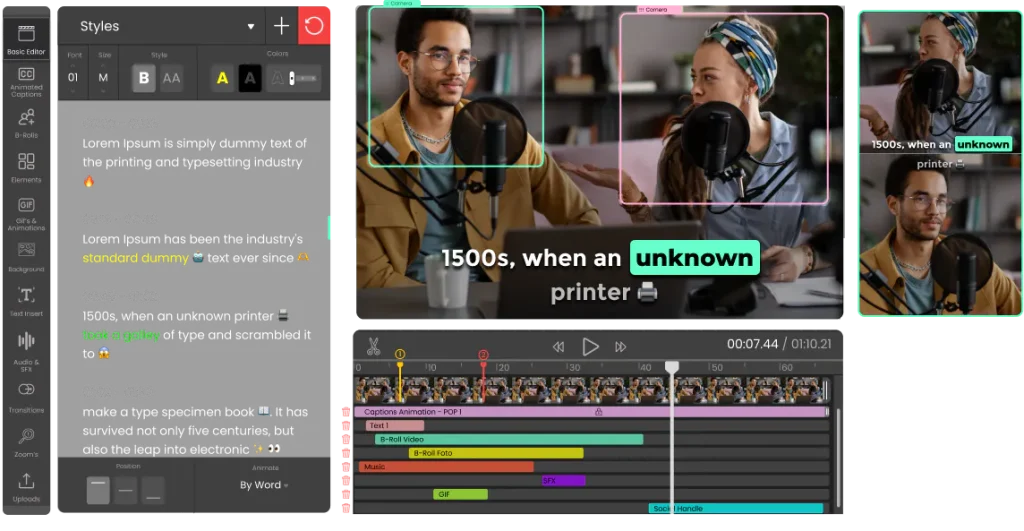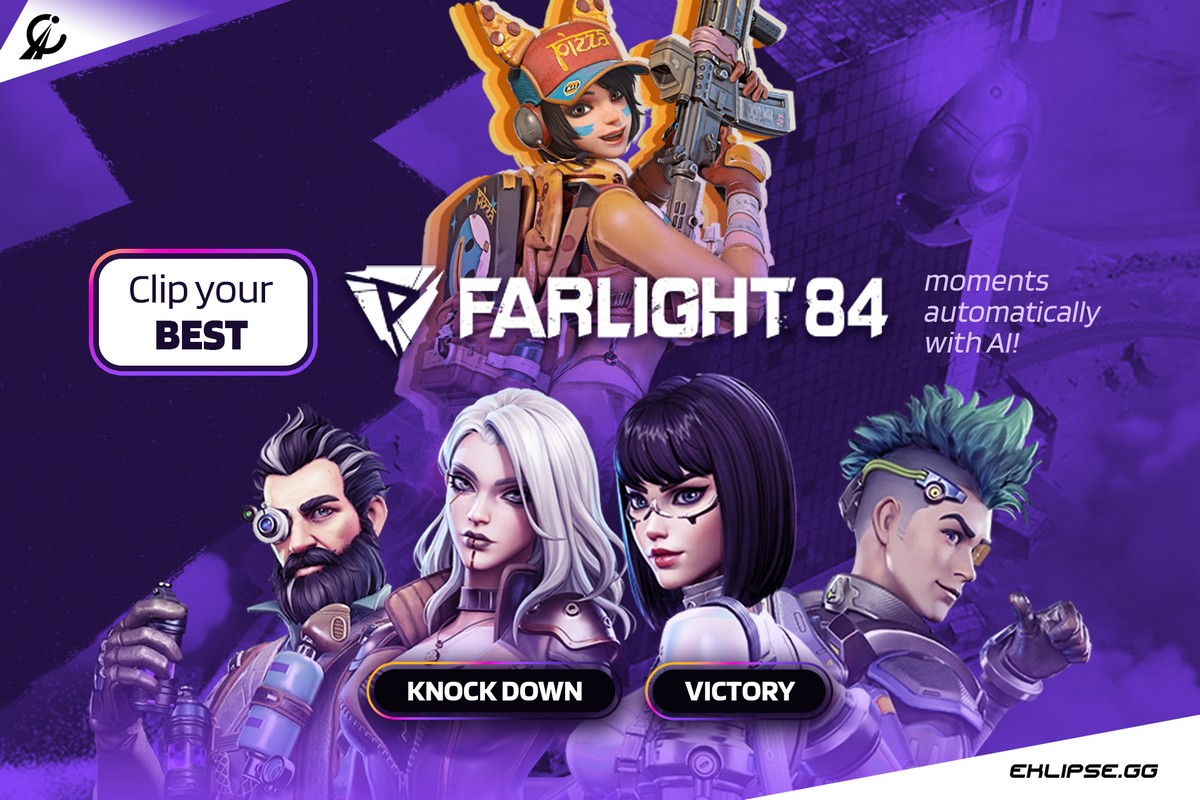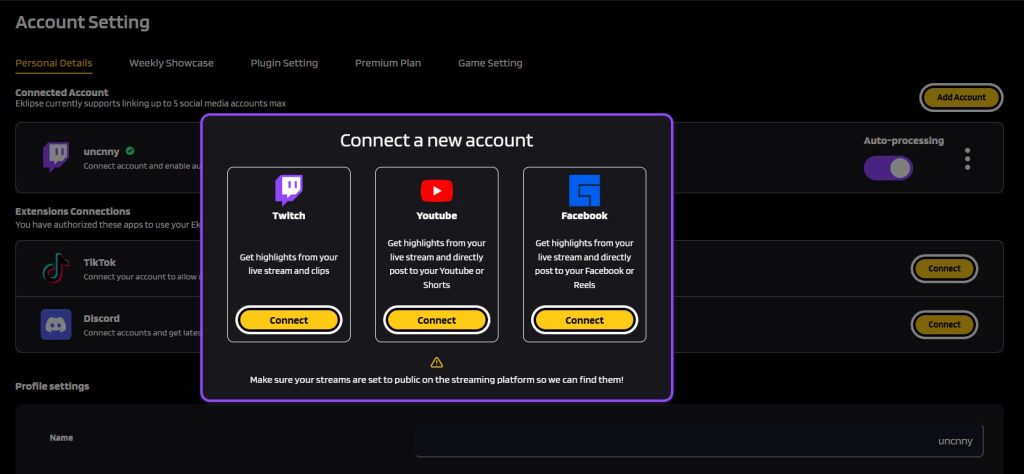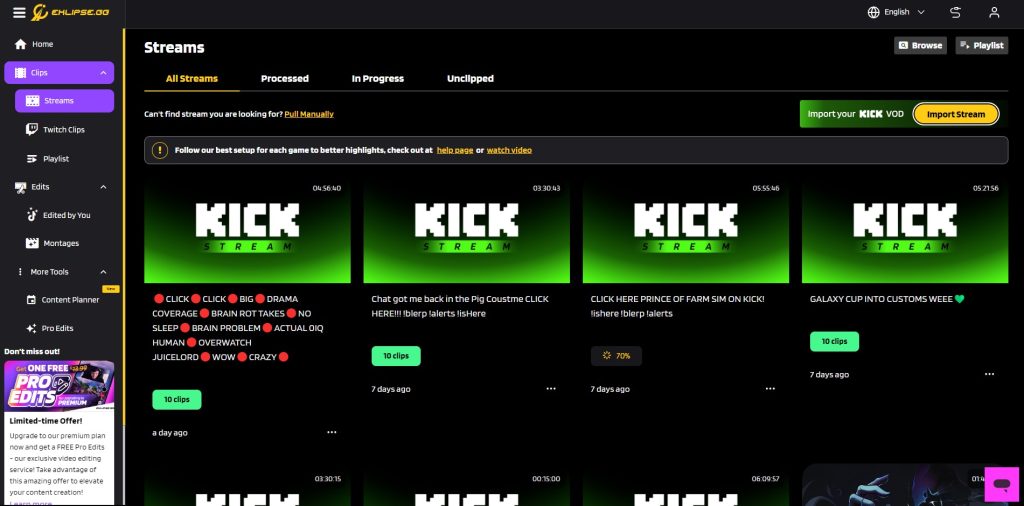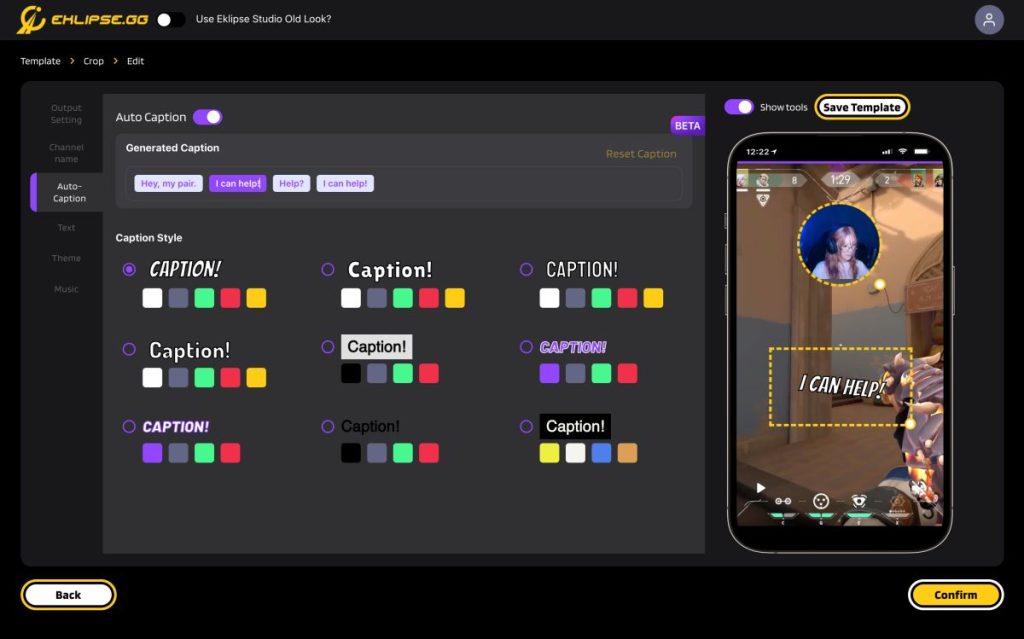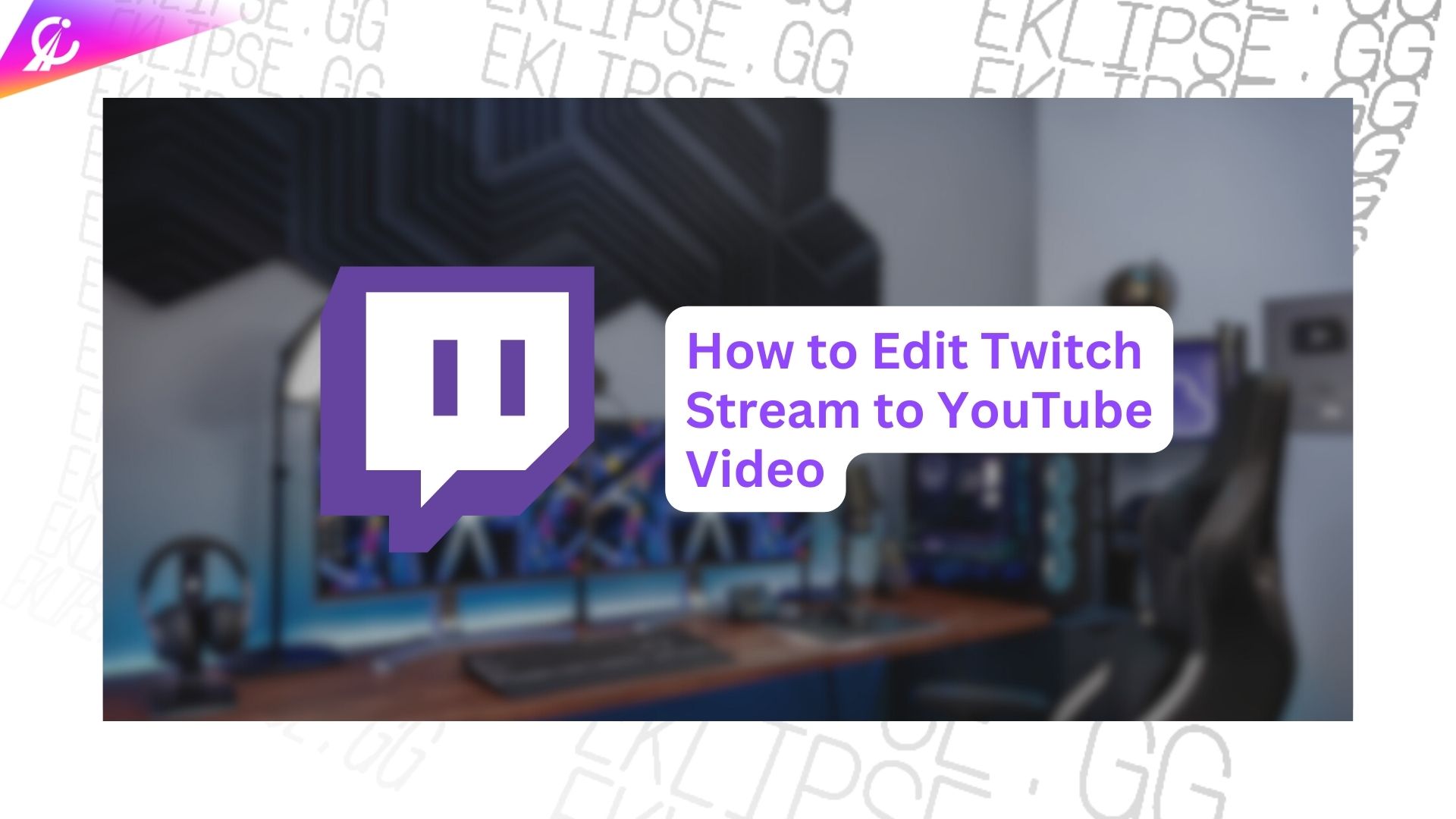Enter the age of the AI TikTok Video Maker! These online tools leverage artificial intelligence to transform your longer videos into bite-sized, engaging clips perfect for TikTok – all within seconds. In this article, we’ll delve into the best AI TikTok video makers of 2023, comparing their features, pros and cons, and pricing.
We’ll even show you how to utilize these tools to create stunning TikTok videos that skyrocket your views, followers, and engagement. Let’s dive in!
1. Eklipse: Best for AI-powered edits with Customization
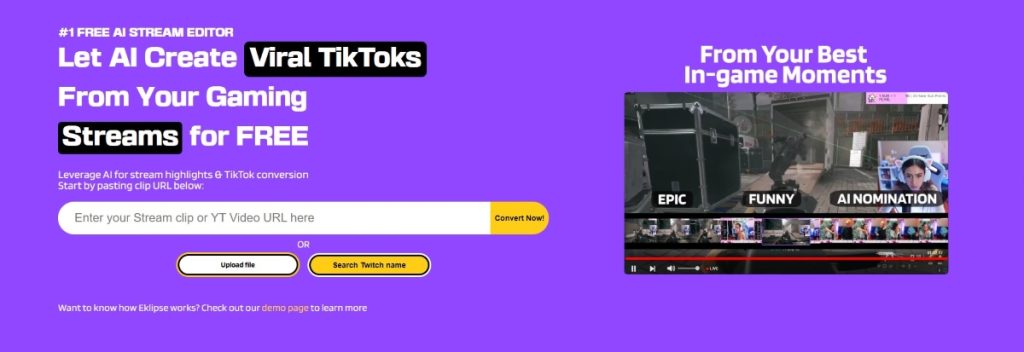
Eklipse is an AI-powered video editing tool designed with ease of use in mind. Upload your raw footage, and Eklipse analyzes it to identify key moments and suggest creative edits. You can then customize the edits or accept the suggestions for a quick and effortless way to transform your videos into engaging content for TikTok.
All you need is a video source, such as a Twitch stream, a YouTube video, a podcast, or a live stream, and Eklipse will do the rest for you.
Key Features:
- AI-powered analysis for automatic video improvement suggestions.
- User-friendly interface with drag-and-drop editing capabilities.
- Offers various transitions, effects, and music for creative enhancement.
- Cloud storage for easy access and project management.
- Integrates with social media platforms for seamless sharing.
Pros:
- Effortless editing with AI automation for faster video creation.
- Easy-to-use interface suitable for beginners.
- Offers a variety of creative elements for video enhancement.
- Cloud storage ensures accessibility across devices.
- Direct sharing to popular social media platforms like TikTok.
Cons:
- Limited control over individual editing elements compared to professional software.
- Reliant on AI suggestions, may not always match your specific vision.
- The free version has restrictions on video length and resolution.
Pricing: Free plan with limitations. Paid plans start at $19.99 per month for access to higher-resolution exports, longer video lengths, and additional features.
Available on: Eklipse is a free and open-source video editor that is available for Windows, macOS, and Linux.

2. InVideo: Templates for Easy TikTok Creation
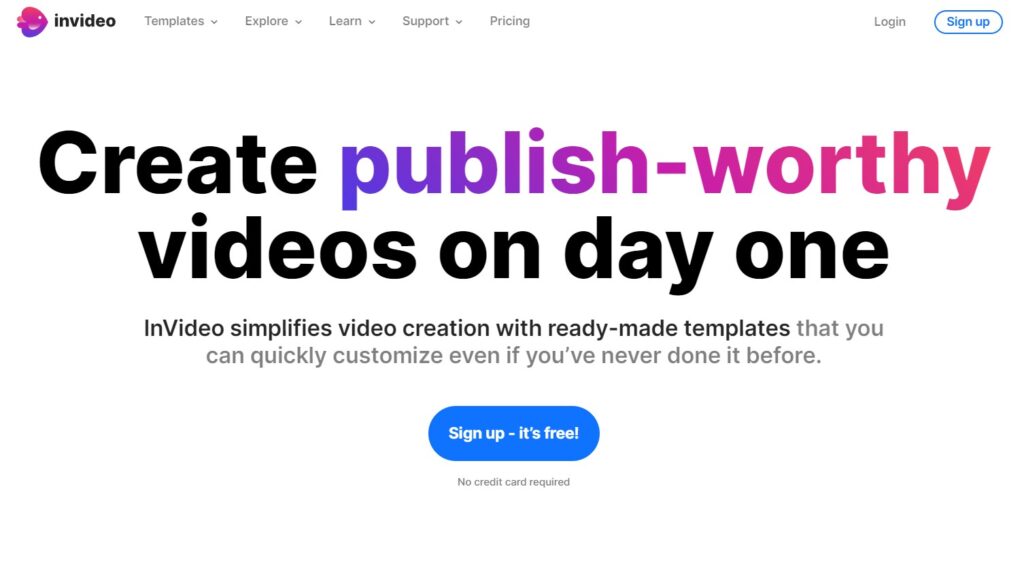
InVideo offers a treasure trove of pre-made video templates specifically designed for TikTok. Simply choose a template that aligns with your video concept, customize it with your text, images, and music, and InVideo handles the editing for you.
With over 5000 customizable templates and 8 million+ stock media options, users have access to rich and stunning editing features, which makes it a great option for creators who want to produce high-quality TikTok content.
Key Features:
- Extensive library of pre-made video templates for TikTok.
- User-friendly interface with drag-and-drop editing capabilities.
- Stock photo and video library for adding visuals to your content.
- Offers various text animations and transitions for visual appeal.
- Integrates with social media platforms for direct sharing.
Pros:
- An extensive library of pre-made templates streamlines video creation.
- User-friendly interface makes it easy for beginners to use.
- Stock media library provides additional resources for content creation.
- Text animations and transitions enhance the visual impact of your videos.
- Direct sharing to social media platforms simplifies content distribution.
Cons:
- Limited creative control compared to starting from scratch.
- Watermark on exported videos in the free version.
- The free plan has limitations on video length and resolution.
Pricing: Free plan with limitations. Paid plans start at $15.00 per month for access to a larger template library, higher resolution exports, and extended video lengths.
Available on: InVideo Cloud-based application, accessible through a web browser on any device with an internet connection (Mac, Windows, Chromebook, etc.). No download is required.
3. Nova AI: Storytelling Made Simple with AI
Unfold.co (formerly known as Nova A.I) offers a unique approach to AI-powered video creation. It provides tools to help you transform text content like stories, scripts, or even social media posts into engaging videos.
Nova A.I analyze your text, and suggest visuals, music, and even voiceovers, allowing you to refine and personalize the video to match your vision. It is best for creators seeking a blend of AI assistance and creative control for a more personalized touch.
Key Features:
- Text-to-video functionality for creating videos from written content.
- AI-powered suggestions for visuals, music, and voiceovers.
- Customizable templates and editing tools for a personalized touch.
- Stock media library for adding additional visuals to your content.
- Integrates with social media platforms for seamless sharing.
Pros:
- Innovative text-to-video functionality for creating content from scratch.
- AI suggestions provide a good starting point for video creation.
- Customizable templates and editing tools allow for creative control.
- Stock media library offers additional resources for content creation.
- Direct sharing to social media platforms simplifies content distribution.
Cons:
- Text-to-video functionality may require some refinement for complex content.
- Limited control over some AI-generated aspects compared to traditional editing.
- The free plan has limitations on video length and resolution.
Pricing: Free plan with limitations. Paid plans start at $8.00 per month for a basic.
Available on: Nova AI is cloud-based. There’s no software to download. You can access Nova AI through a web browser on any device with an internet connection
4. Pictory: Best Combination of Powerful AI Editing and a Vast Library
Pictory is an AI-powered video editing platform that caters to a wide range of content creators, including those focused on TikTok. It offers a robust set of features, including AI-powered editing suggestions and a massive library of royalty-free stock footage and music.
This allows creators to elevate their TikTok videos with high-quality visuals and professional editing touches, all within a user-friendly interface.
Key Features:
- AI-powered editing suggestions for automatic scene detection and smart cuts.
- Extensive library of royalty-free stock footage and music.
- Easy-to-use interface with drag-and-drop editing capabilities.
- Text animations and transitions for visual engagement.
- Integrates with social media platforms for direct sharing.
Pros:
- AI suggestions streamline the editing process and enhance video flow.
- A vast library of stock footage and music removes the need for external resources.
- A User-friendly interface makes it accessible for creators of all experience levels.
- Text animations and transitions add polish to your content.
- Direct sharing to social media platforms simplifies distribution.
Cons:
- The free plan has limitations on video length, resolution, and stock footage access.
- May have a steeper learning curve compared to some basic editing tools.
- Limited control over certain AI-generated elements compared to full manual editing.
Pricing: Free plan with limitations. Paid plans start at $19.00 per month.
Available on: Pictory is a Cloud-based application, accessible through a web browser on any device with an internet connection (Mac, Windows, Chromebook, etc.). No download is required.
5. Clipchamp: Effortless and Collaborative Video Editing for Teams
Clipchamp is a cloud-based video editing platform that offers a user-friendly interface and features specifically designed for team collaboration. This makes it a great option for creators who work together on TikTok video content.
Team members can access, edit, and share projects seamlessly within Clipchamp, streamlining the video creation workflow.
Key Features:
- Easy-to-use interface with drag-and-drop editing capabilities.
- Extensive library of royalty-free stock footage and music (paid plans).
- Collaboration features for real-time project sharing and editing with team members.
- Text animations and transitions for visual appeal.
- Integrates with social media platforms for direct sharing.
Pros:
- User-friendly interface with drag-and-drop functionality makes it beginner-friendly.
- Extensive stock footage and music library (paid plans) enhance video production.
- Team collaboration features streamline project workflows for multiple creators.
- Text animations and transitions elevate the visual impact of your videos.
- Direct sharing to social media platforms simplifies distribution.
Cons:
- The free plan has limitations on video length, resolution, and stock footage access.
- May lack some advanced editing features found in professional editing software.
- Some features, like the stock footage library, require paid plans.
Pricing: Free plan with limitations. Paid plans start at $11.99 per month.
Available on: Clipchamp Cloud-based application, accessible through a web browser on any device with an internet connection (Mac, Windows, Chromebook, etc.). No download is required.
Final Thoughts
In conclusion, harnessing the power of AI video editors can significantly streamline your TikTok content creation process. With a variety of platforms available, each offering unique strengths, it’s crucial to consider your editing needs and workflow. Eklipse and Pictory excel in intuitive interfaces and AI-powered suggestions, while Clipchamp adds the benefit of collaborative editing.
On the other hand, InVideo boasts a library of pre-made templates, making it ideal for swift content creation. Finally, Nova A.I strike a perfect balance for creators seeking both AI assistance and creative control over their video aesthetics.
Remember, most platforms offer free trials. Experiment and discover the AI-powered video editing tool that complements your workflow and budget. By leveraging the strengths of these innovative solutions, crafting captivating TikTok videos that ignite audience engagement is well within your grasp.