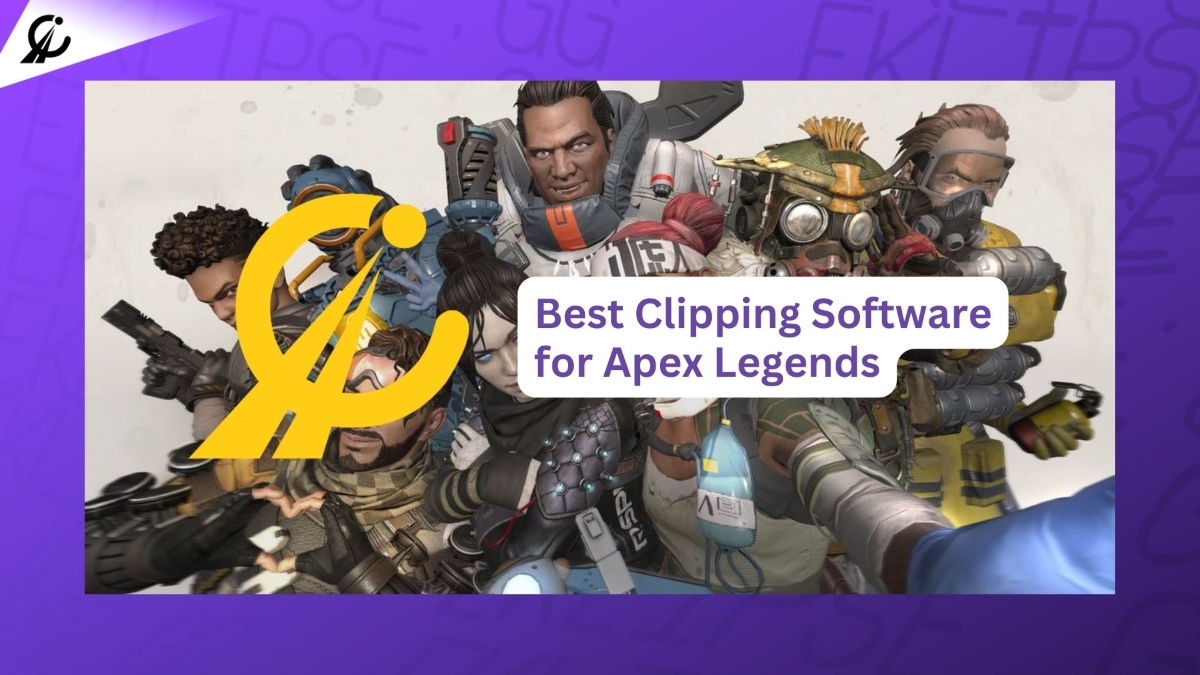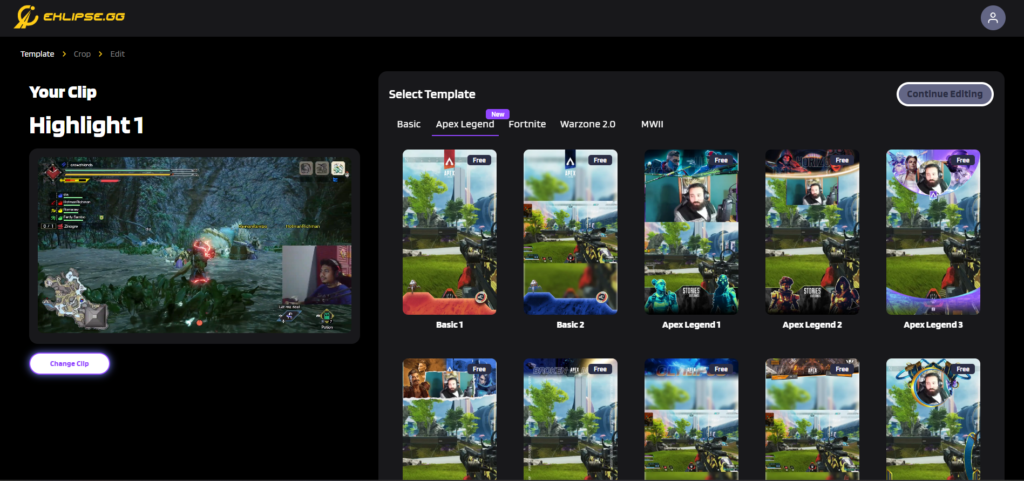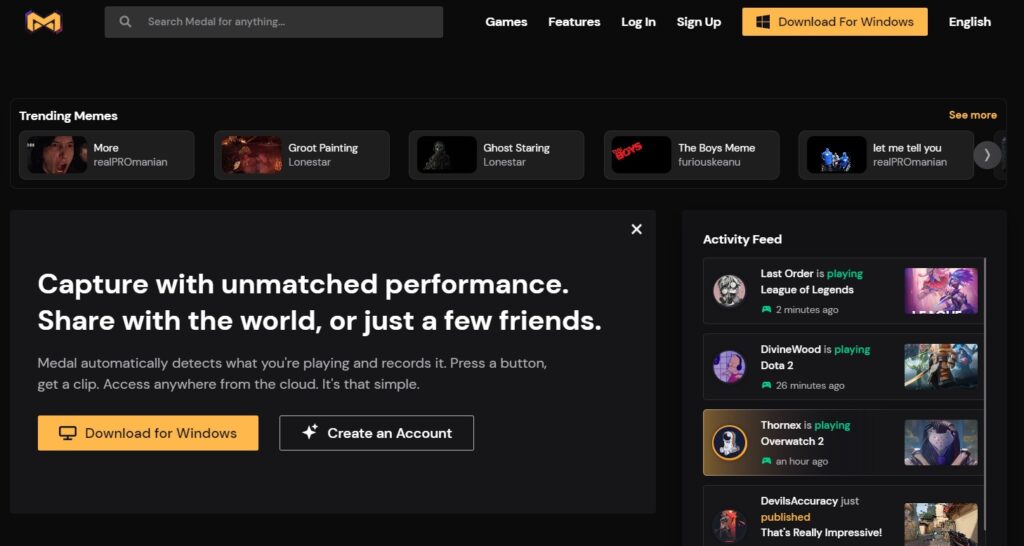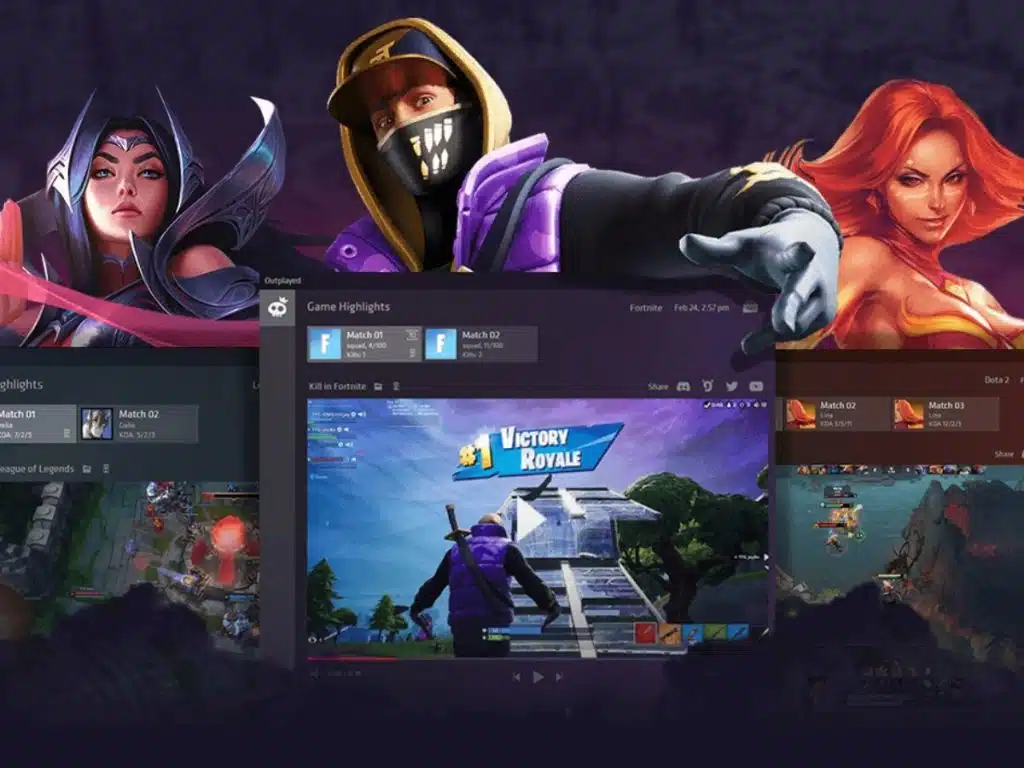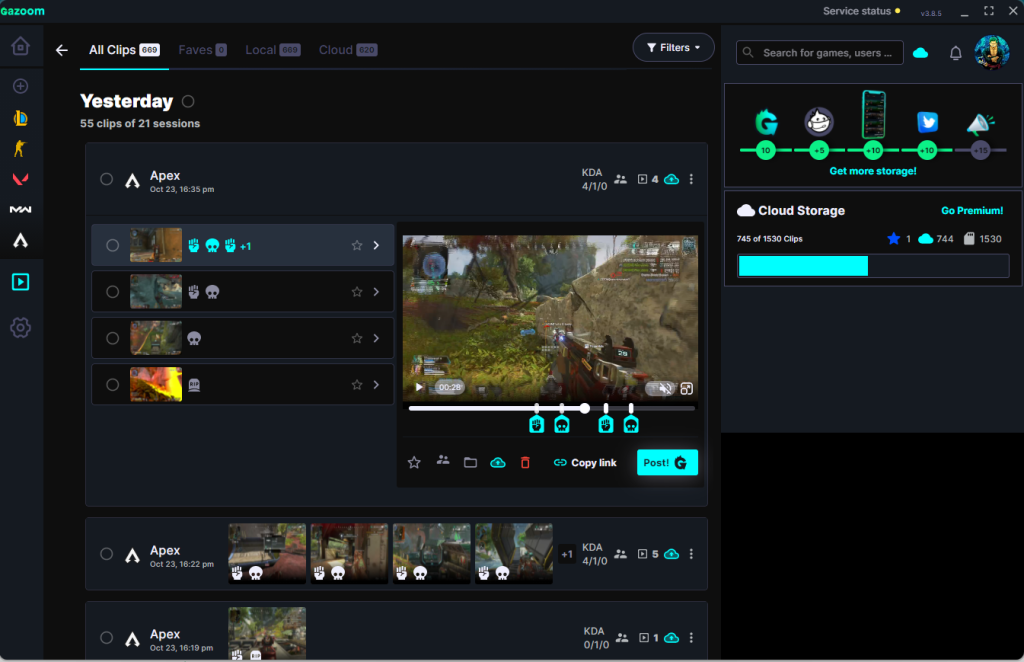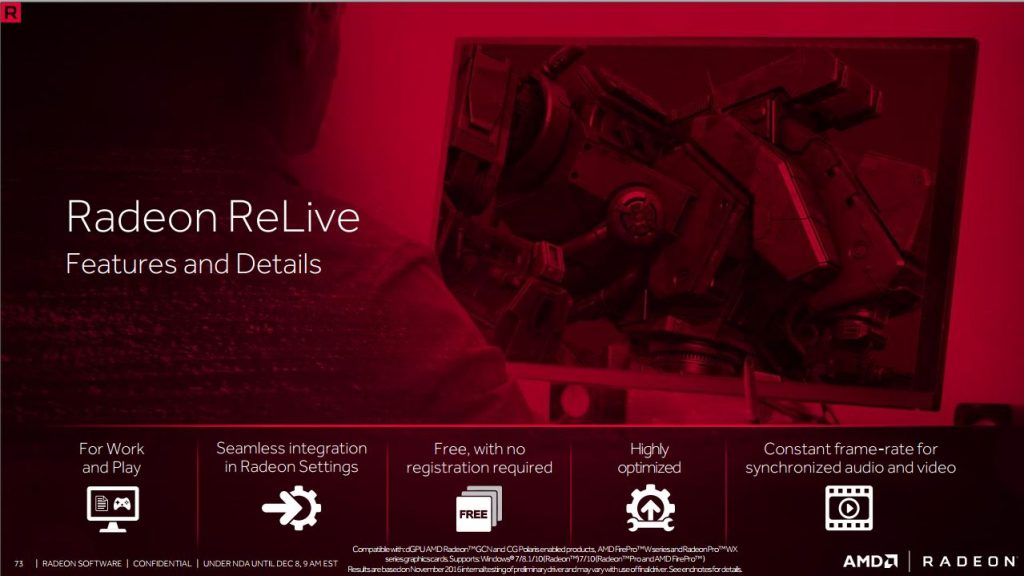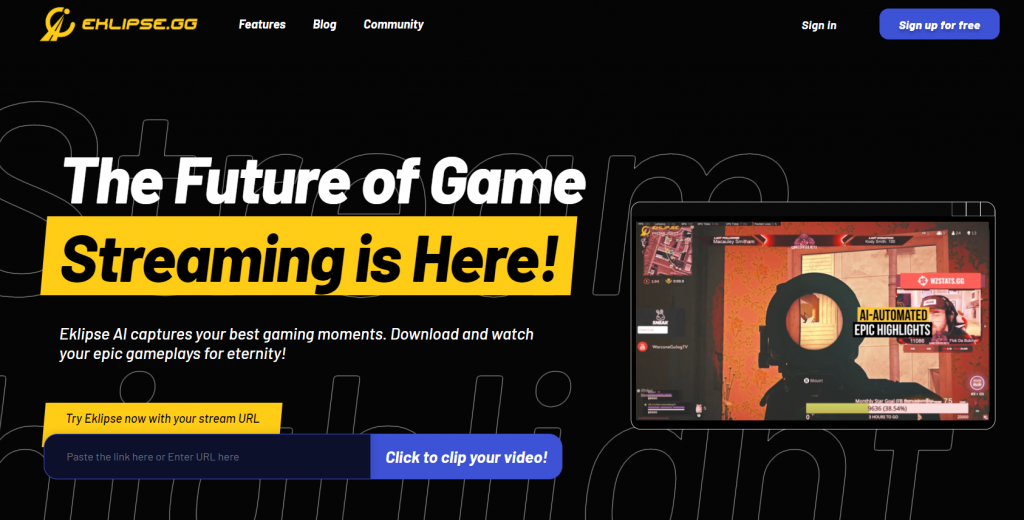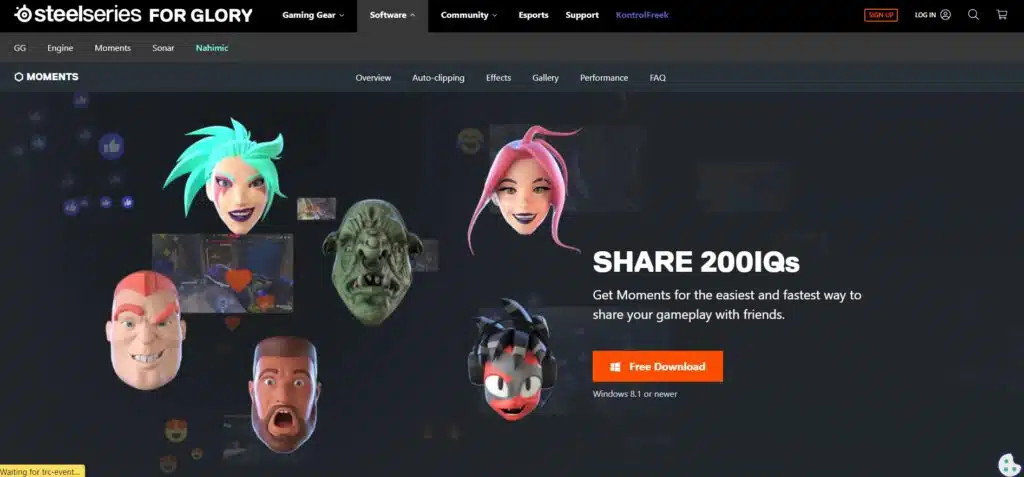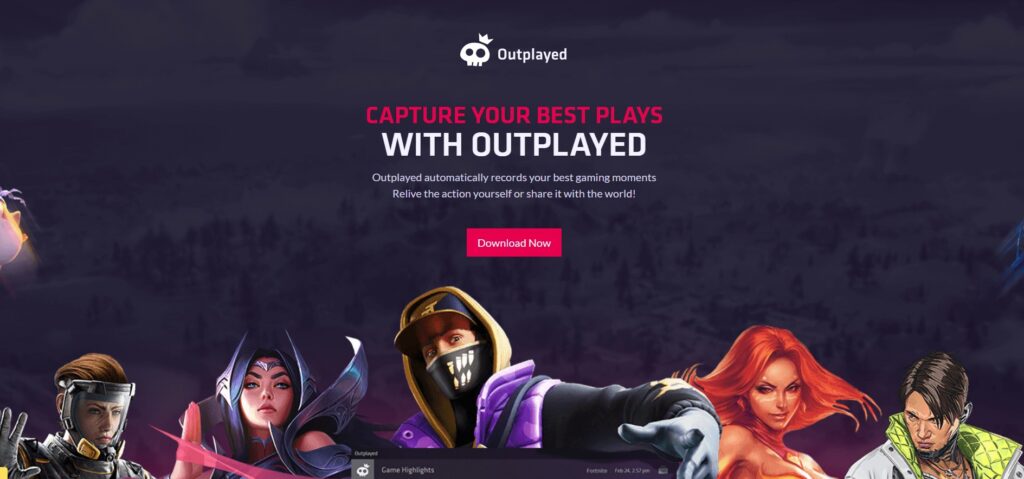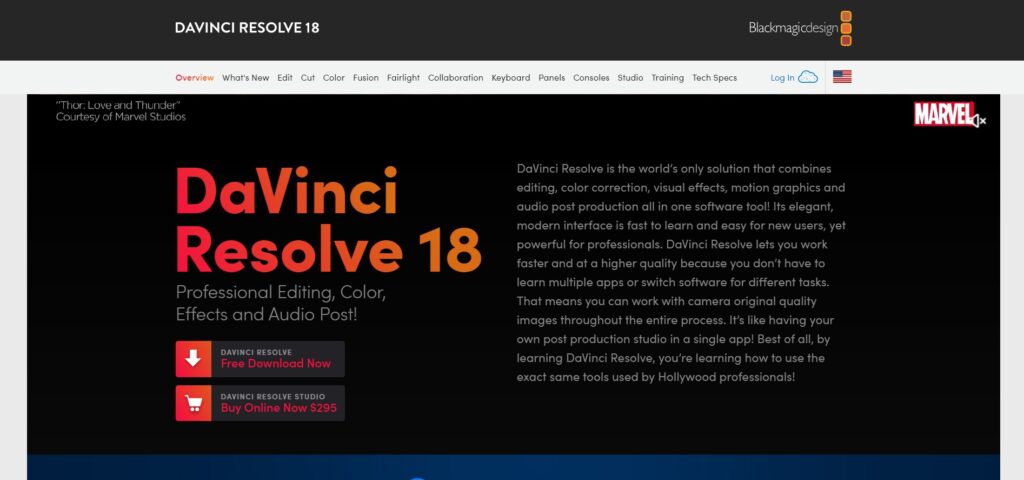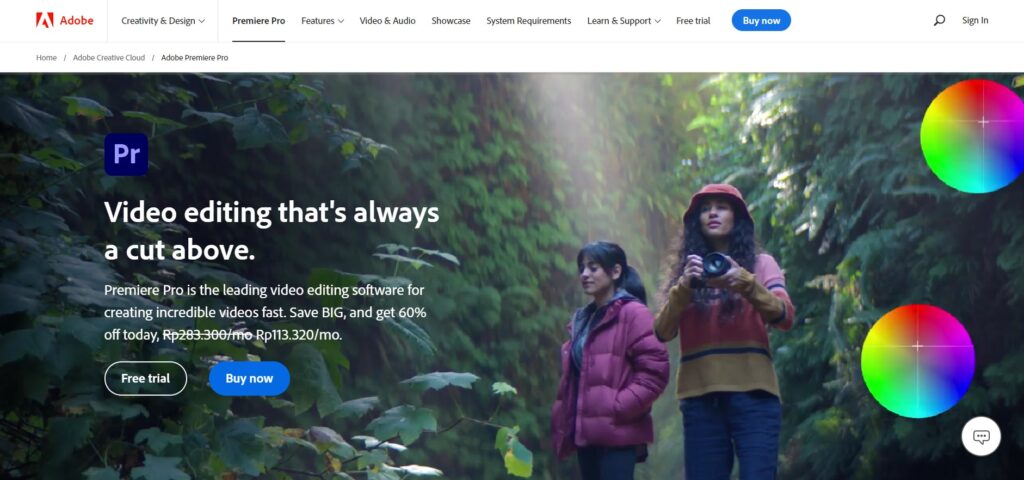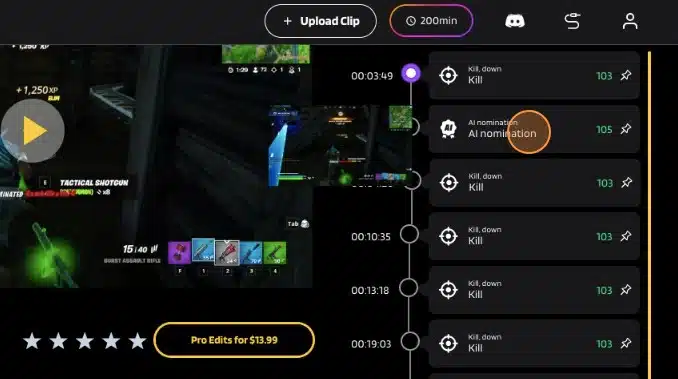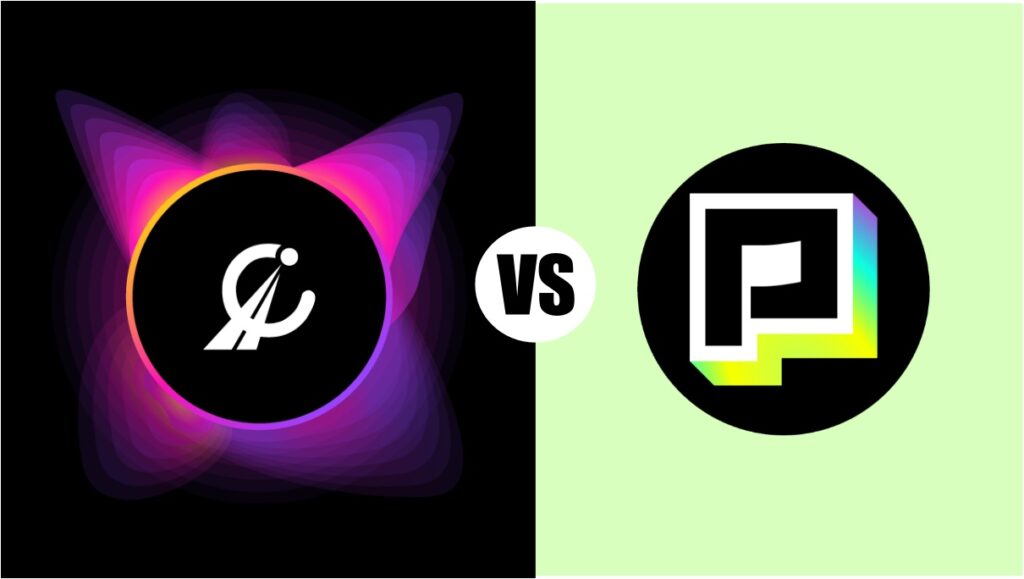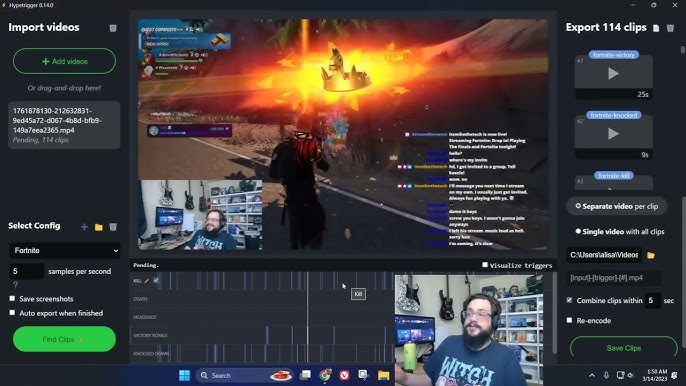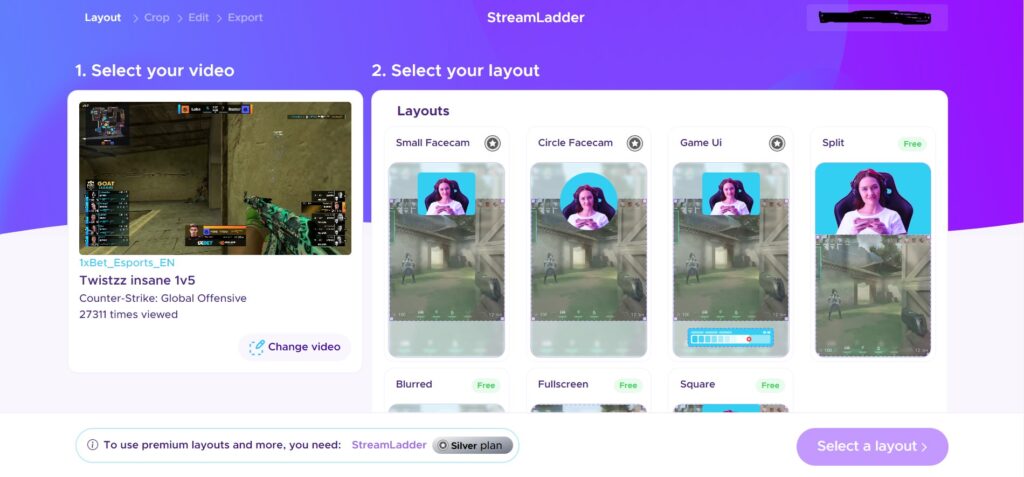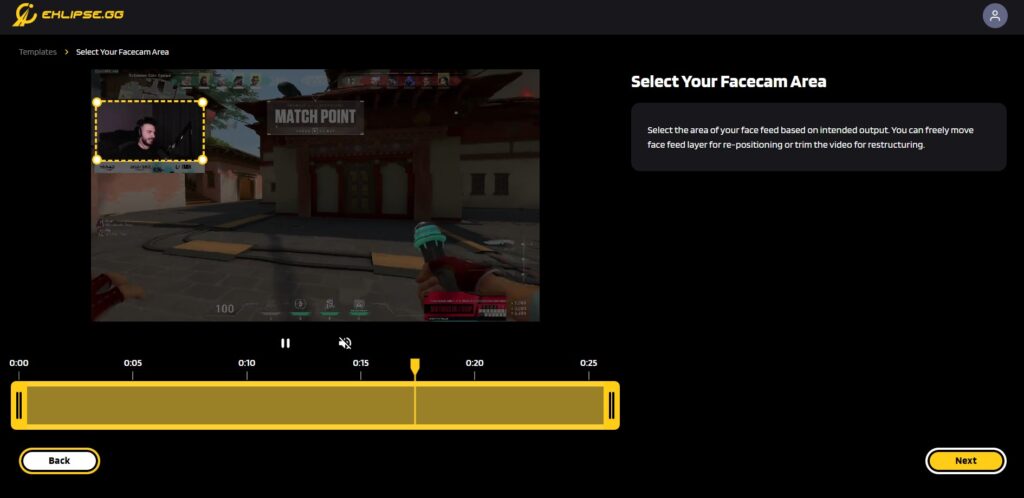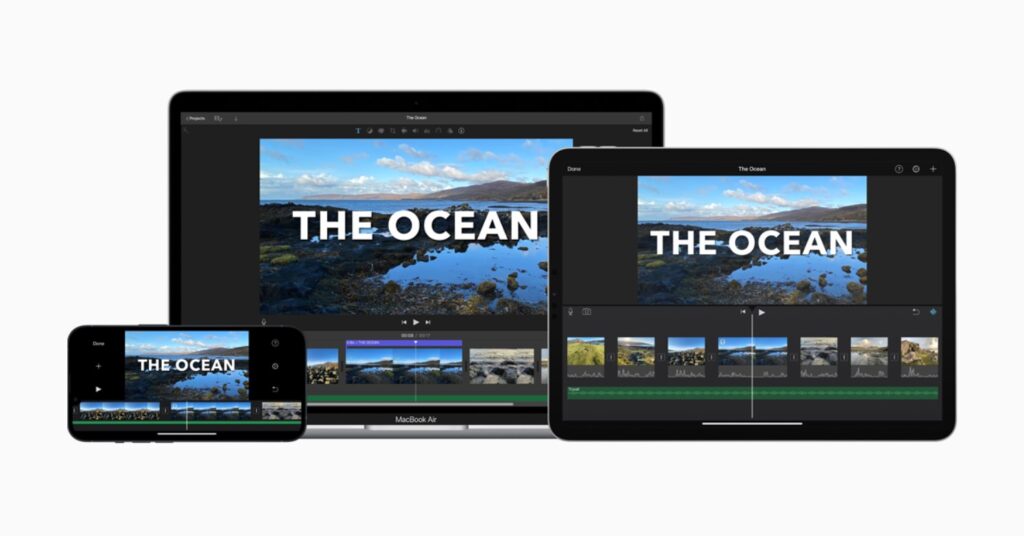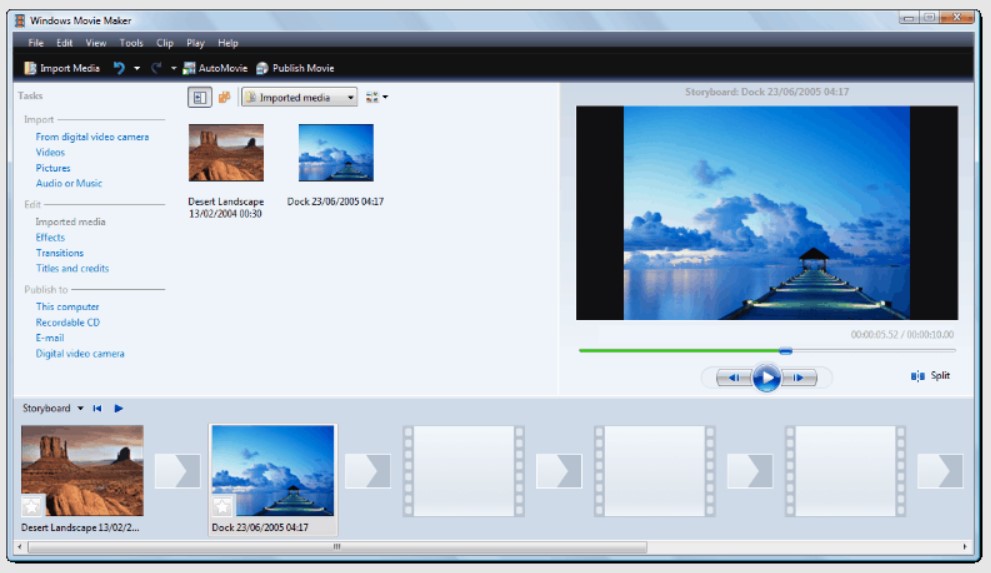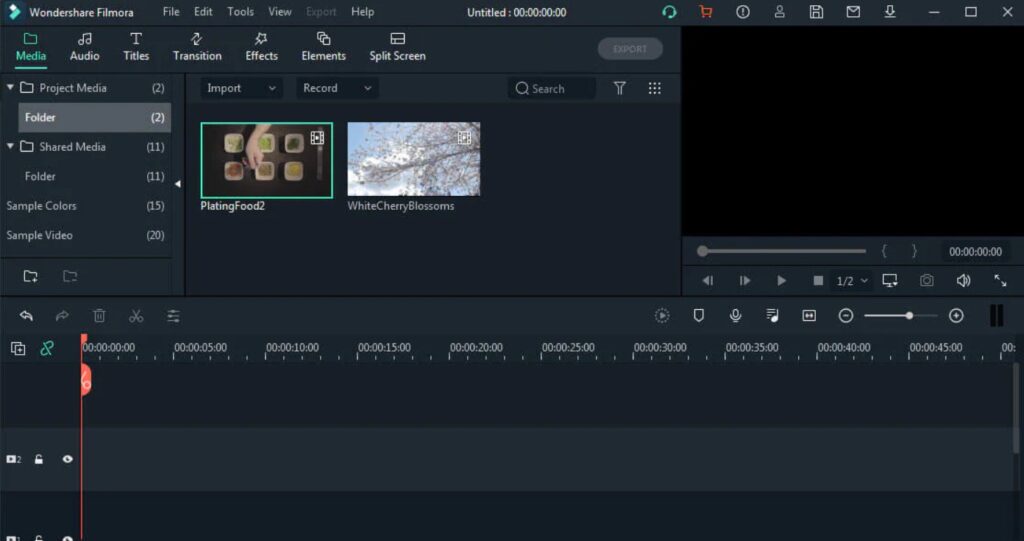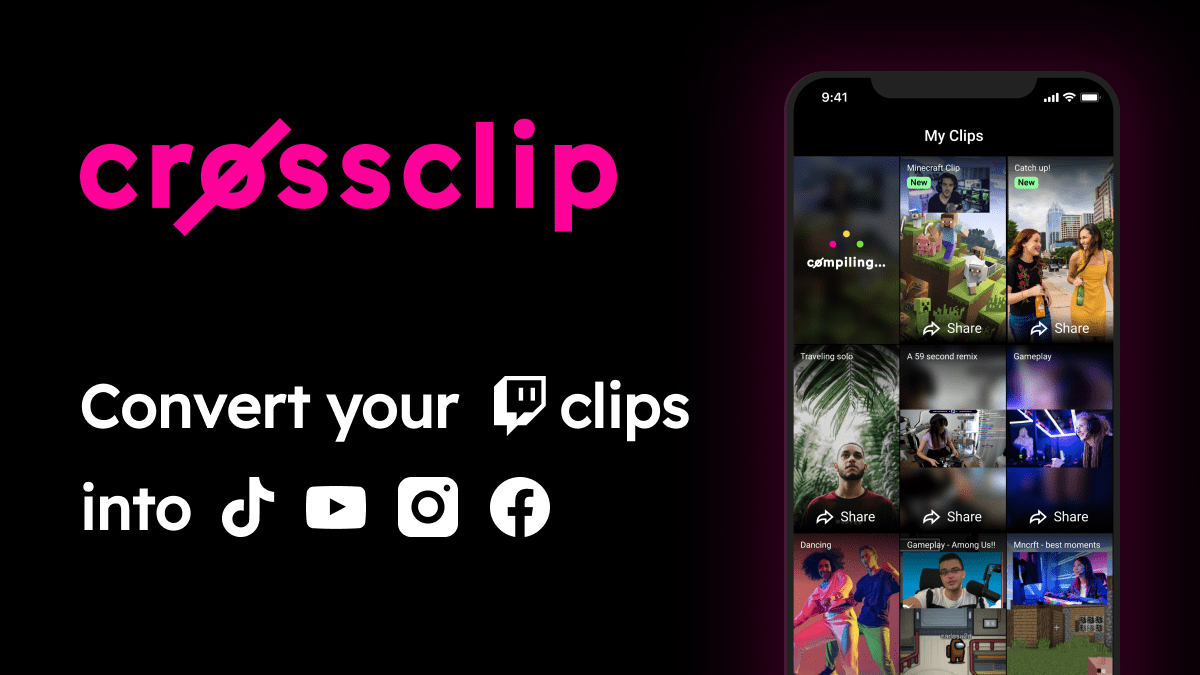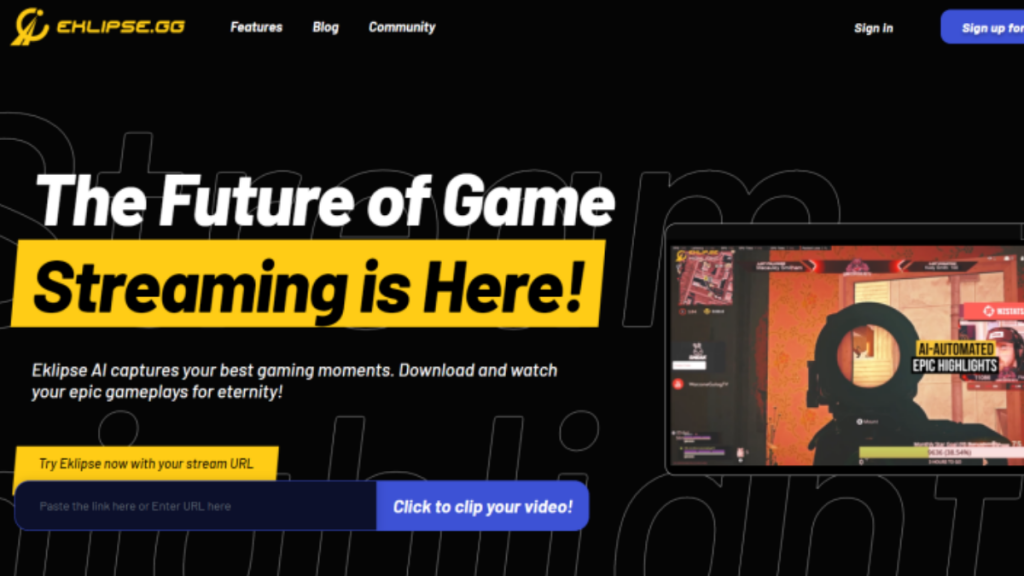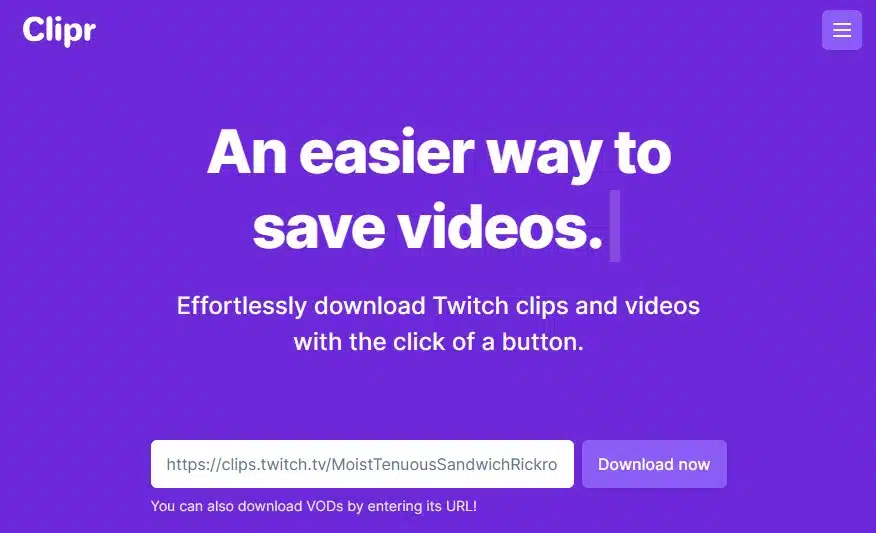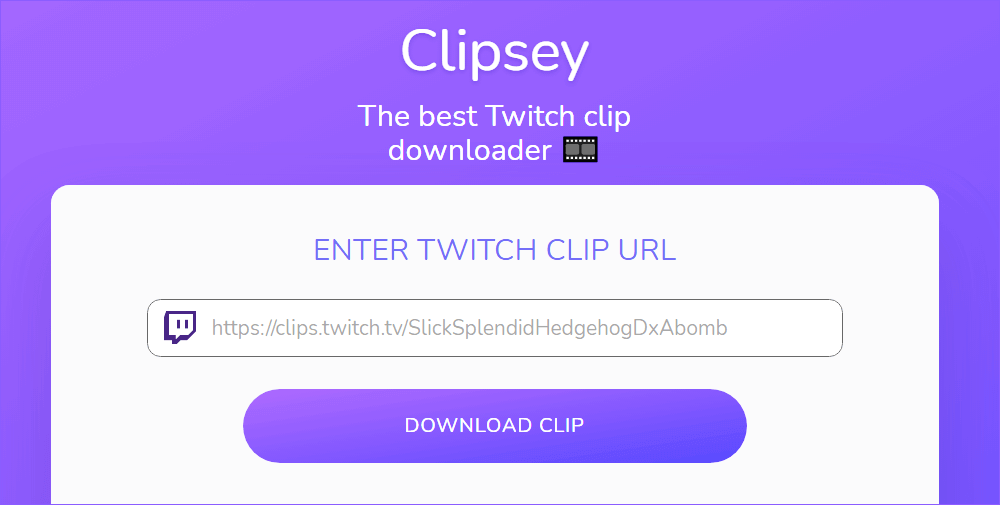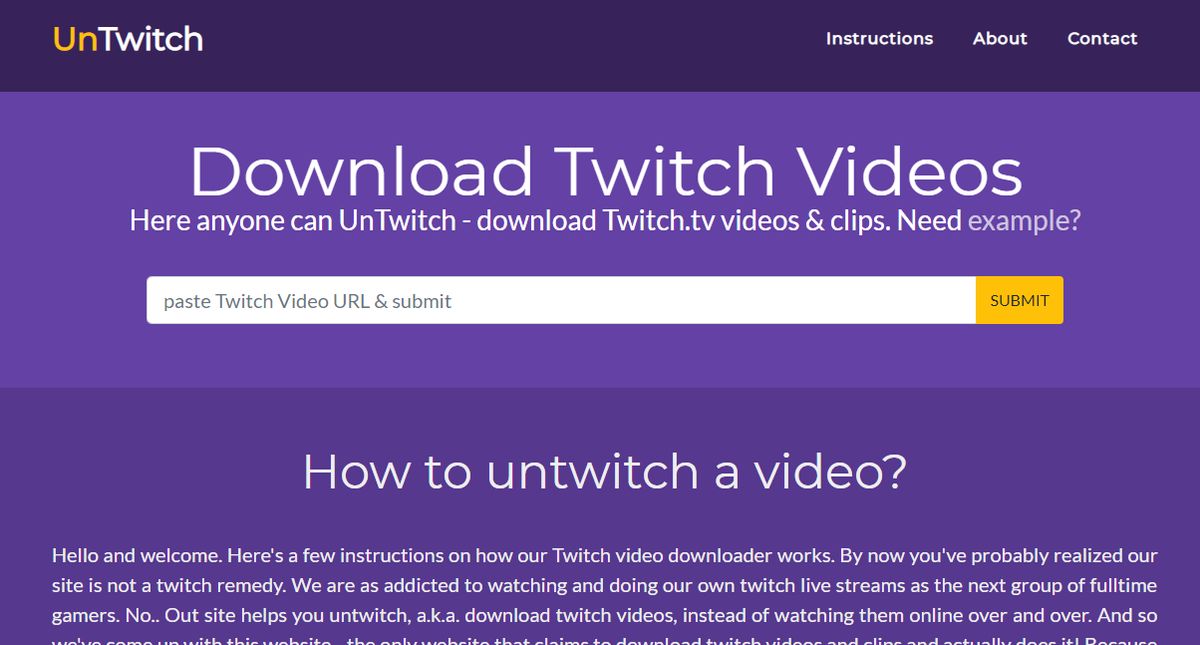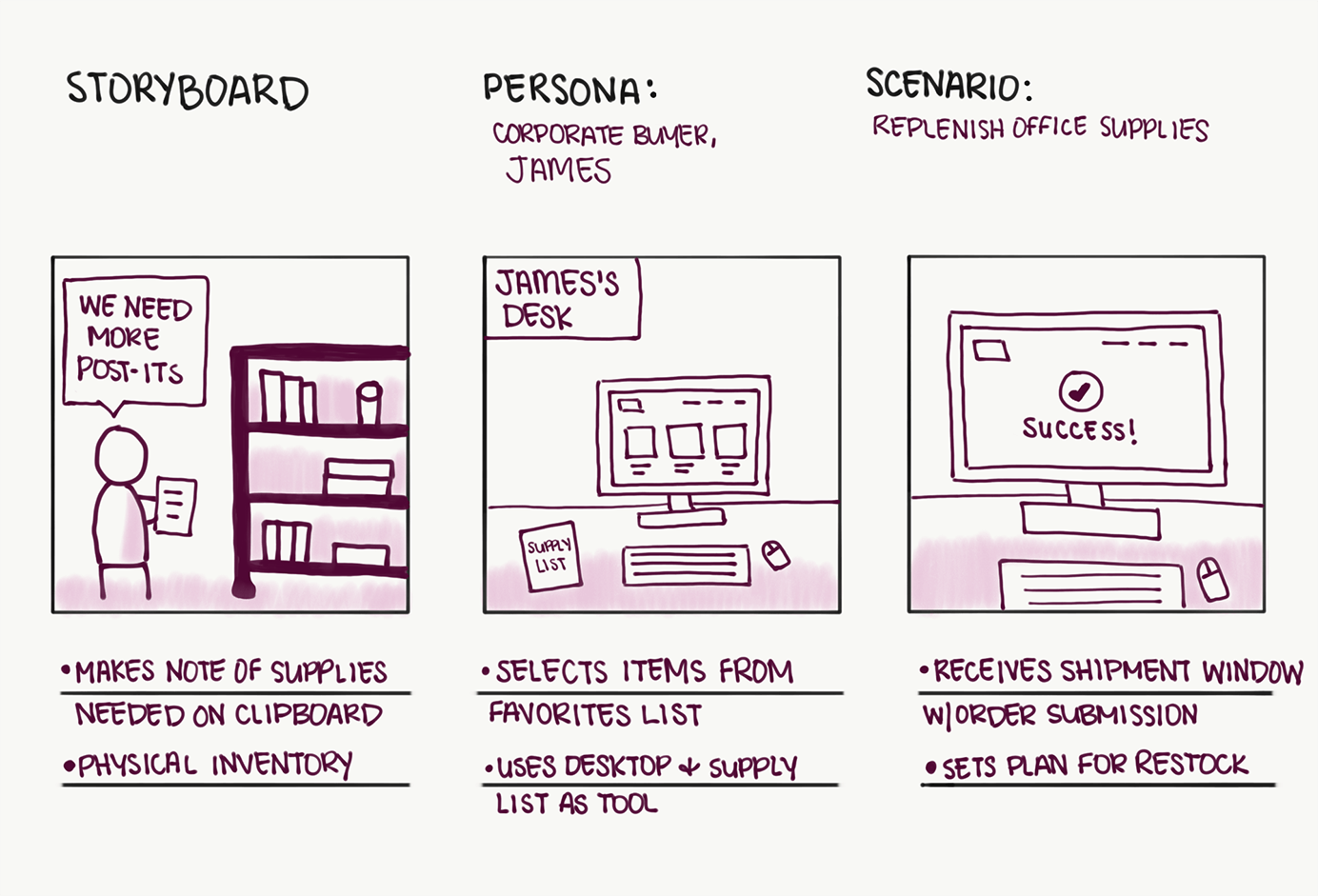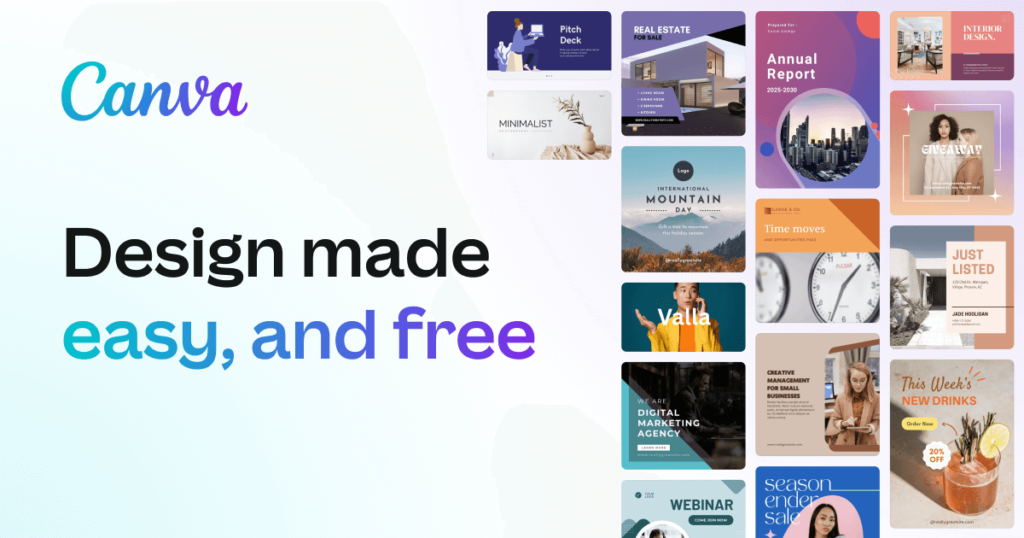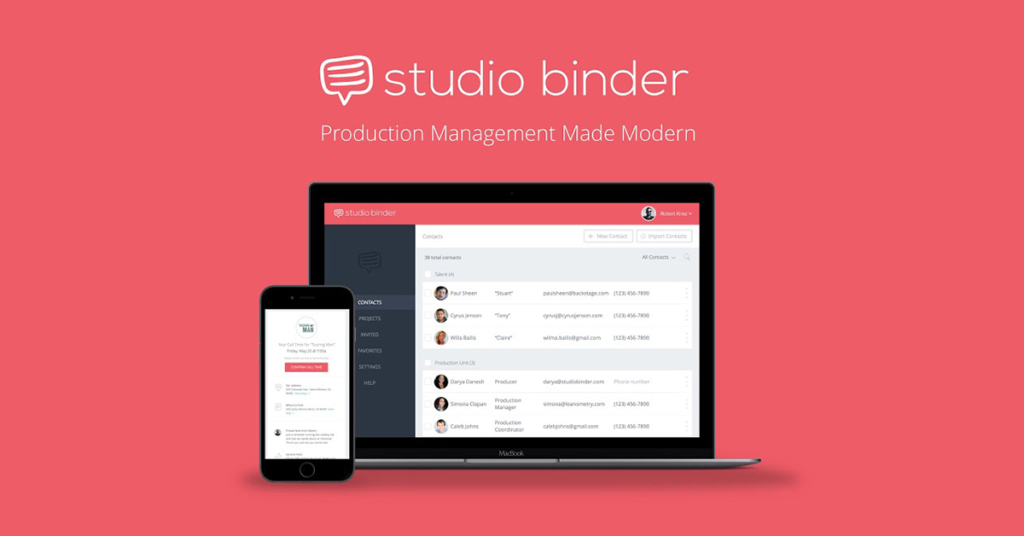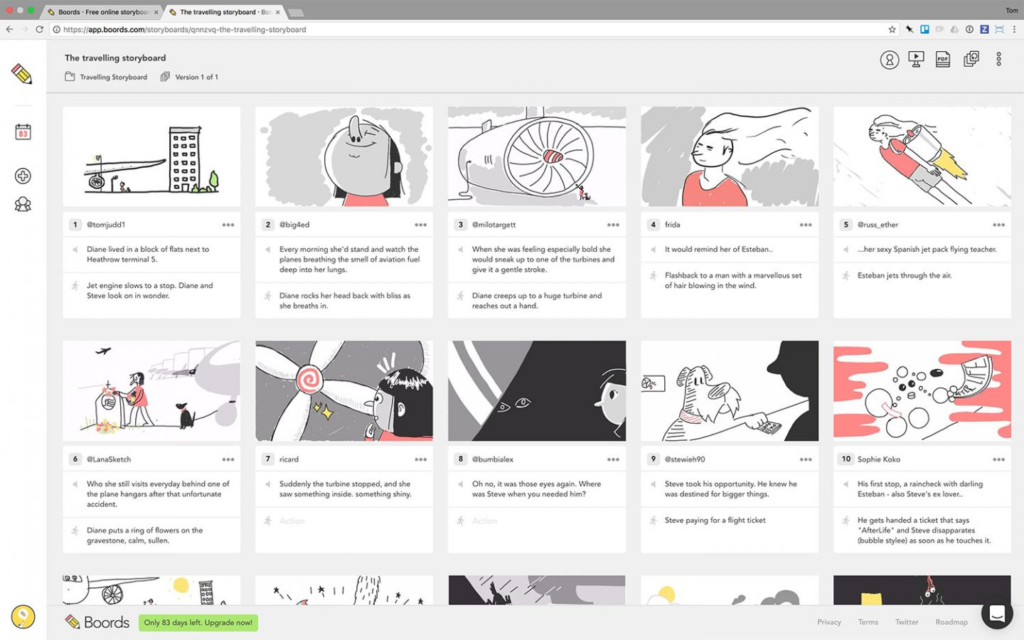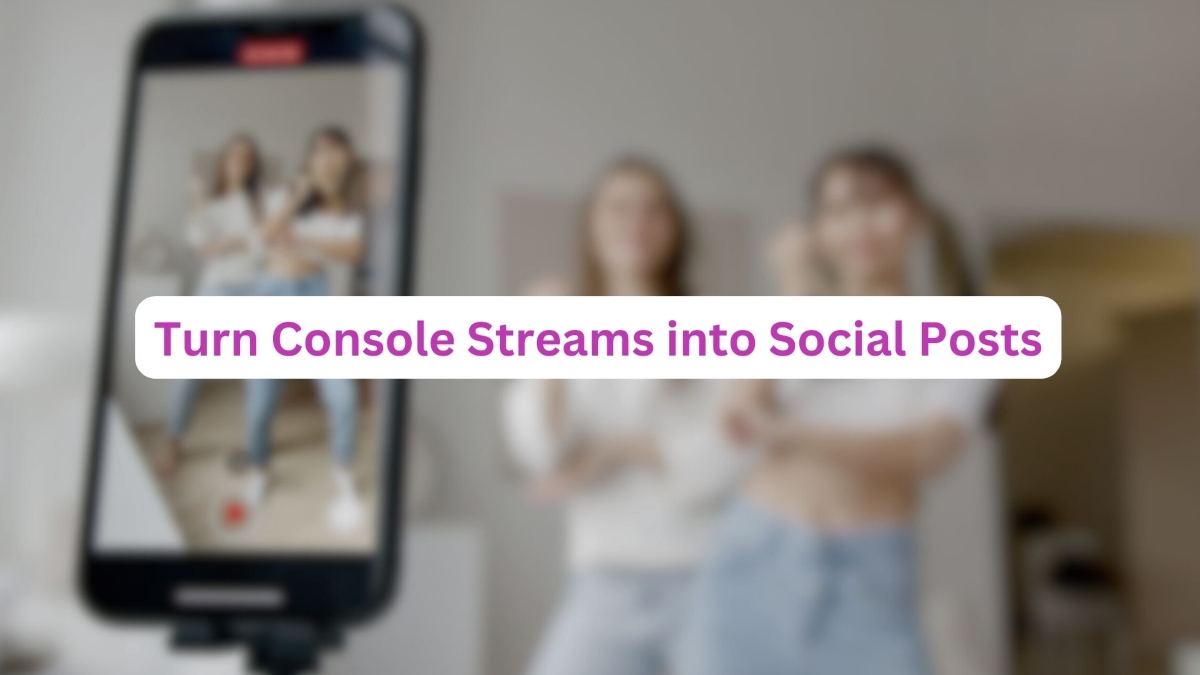Have you ever wanted to create your avatar for live streams and gaming videos, or just have fun online? If so, you might be interested in PNGTuber Avatar Maker, a free and easy-to-use tool that lets you make your own PNGTuber avatar with just two images.
PNGTuber is a term for streamers or content creators who use 2D images as their virtual persona, instead of showing their real face or using an animated model. PNGTuber avatars are simple, but they can be very striking and unique, as well as a great way to protect your privacy and identity online.
In this article, we will show you how to use PNGTuber Avatar Maker to create your own PNGTuber avatar in a few simple steps. You will learn how to choose or create your images, how to customize your avatar’s appearance and expression, and how to use your avatar in your streaming software or other platforms. By the end of this article, you will be ready to create your custom avatar!
What is a PNGTuber?

Before we dive into the details of PNGTuber Avatar Maker, let’s first understand what a PNGTuber is. A PNGTuber refers to a content creator or streamer who uses animated avatars instead of appearing on camera themselves. These avatars are often designed to resemble the creators and add a unique touch to their online persona. With the rising popularity of live streaming and video content creation, many aspiring creators are turning to PNGTubers as a way to engage with their audience in a fun and creative manner.
More on Eklipse Blog >> How to Use PNGTuber Maker: Creating Virtual Streamer Persona
What is PNGTuber Avatar Maker?

PNGTuber Avatar Maker is cutting-edge software that allows users to create personalized avatars for their online presence. This tool offers a wide range of features and customization options to bring your avatar to life. Whether you’re looking for realistic facial expressions, customizable outfits, or unique animations, this photo editor software has it all.
What Do You Need to Create a PNGTuber Avatar?
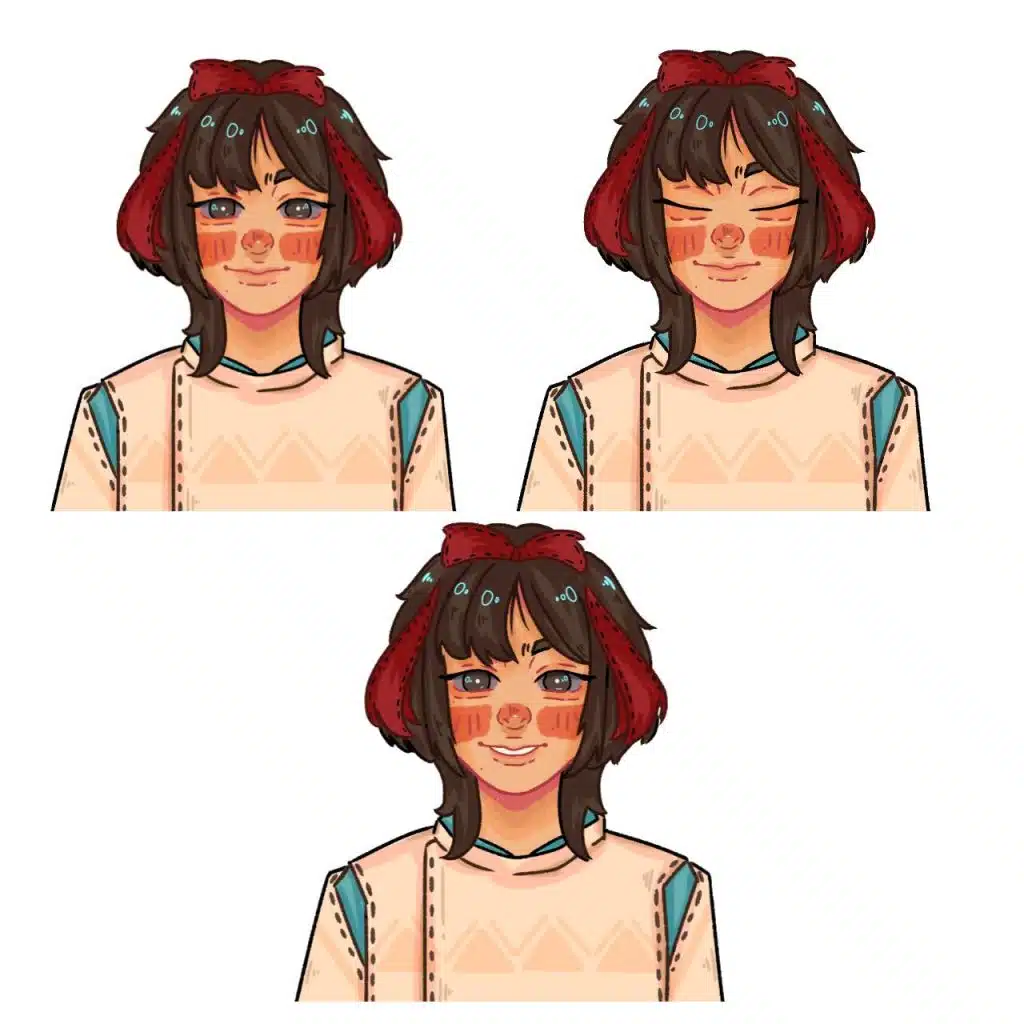
Your PNGTuber avatar is your online identity, so choose it carefully. You only need two PNG images: one with your mouth open and one closed. These are for when you talk or stay quiet. You can also add more PNGs for blinking or emotions, but they are optional.
The size of your images should be between 1000x1000px and 2000x2000px. This way, you can adjust your avatar’s size in your streaming software without losing quality.
You will also need some streaming equipment, like a good microphone, to become a PNGTuber. But that can come later after you make your avatar.
How Do I Make a PNGTuber Avatar?
There are some ways to make a PNGTuber Avatar. First, you can make it on your own or you can also commission an artist to draw your images. Another option is to use an online image creation tool like PNGTuber Avatar Maker to make your images for free!
1. Commission an Artist
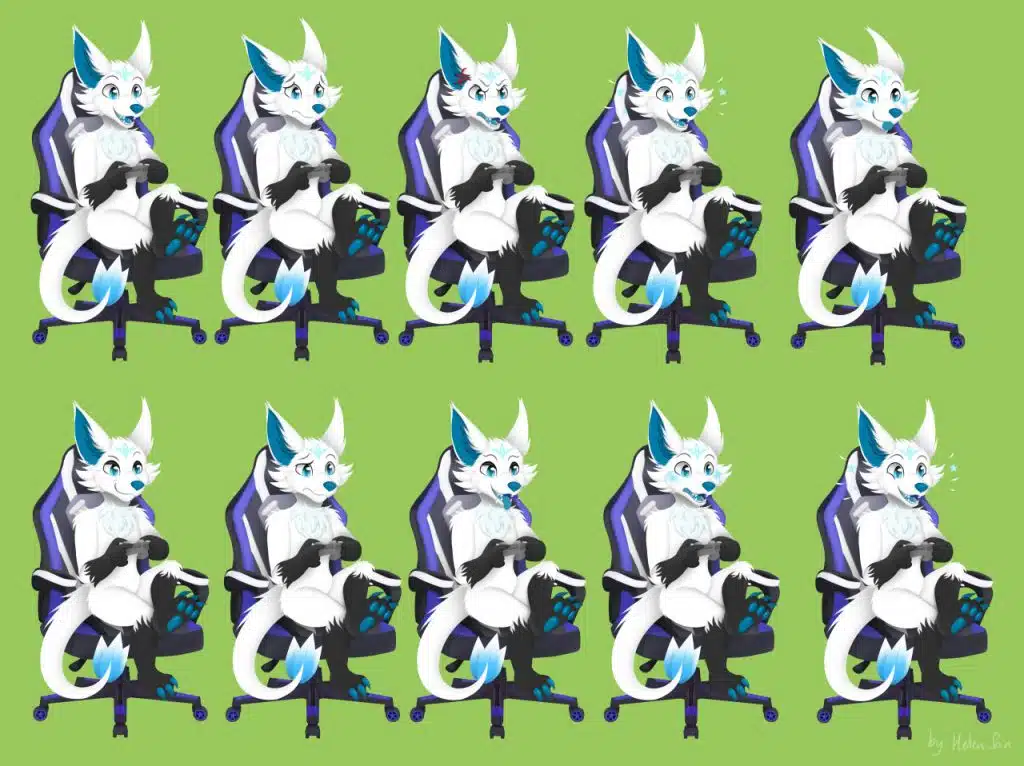
One way to get a PNGTuber avatar is to hire an artist who can create a custom one for you. This gives you a unique and professional look, unlike using a generic avatar-maker website. However, this can be expensive, as artists charge differently based on their experience and quality. You can expect to pay from $20 to over $100 for a waist-up avatar, and more for extra features.
To find an artist who does PNGTuber commissions, you can search on Etsy or Fiverr using that term. You can also contact an artist you like on social media and ask if they offer this service.
2. Draw Your PNGTuber Avatar Yourself

Another way to get a PNGTuber avatar is to draw it yourself using a digital tool like Procreate. This needs some drawing skill, but it gives you more control and creativity. You can draw your avatar from the waist up or however, you like. Then, save your images as PNG files and you are done.
You can also use Canva, an online image tool, to make your PNGTuber avatar. Go to canva.com and start your project. Choose an image from the Elements tab that suits your style. It could be anything, like a bunny, a devil, or a fairy. Save your image as a PNG file, then add an open mouth from the Elements tab and save it as another PNG file.
How to Use PNGTuber Maker
Don’t have the budget to pay an artist and also don’t have the skill to draw yourself? Worry not, because you can use PNGTuber Maker.
You can use the avatars and backgrounds that come with the software, or upload your images. Here are the basic steps to use PNGTuber Maker:
- Download and install PNGTuber Maker from Steam. It’s free to download.
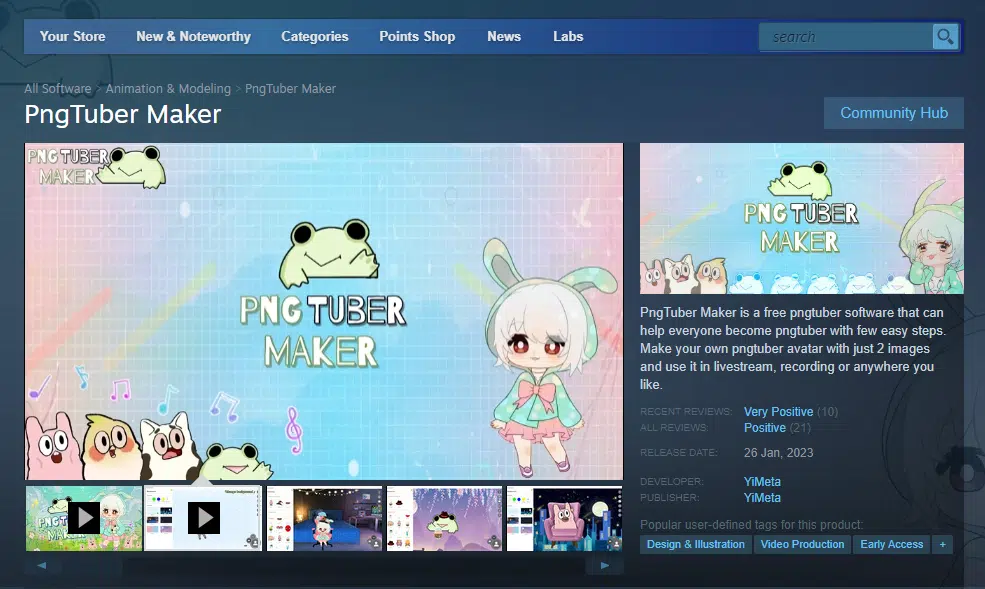
- Launch the program and select your avatar and background. You can also add accessories like glasses, hats, etc.

- Adjust the settings for your avatar, such as the size, position, and sensitivity.
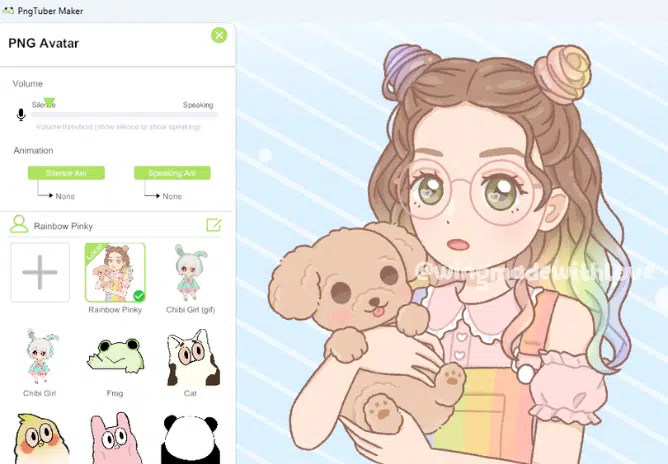
- Click the Start button to activate your avatar. It will move its mouth according to your voice input.
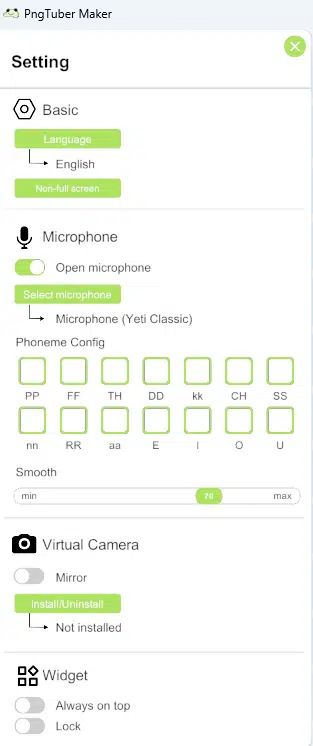
- To stream with your avatar, you need to use a virtual camera or game capture software like OBS Studio or Streamlabs OBS.
- In your streaming software, add a new source and select PNGTuber Maker as the window you want to capture. Make sure to enable transparency if you want a transparent background.
- Position and resize your avatar on your stream layout as you wish.
- Happy playing!
Frequently Asked Questions
1. What software do PNGTubers use?
There are many software options for PNGTubers, depending on their preferences and needs. Some of the popular ones are PNGTuber Maker, PNGTuber Plus, RahiTuber, Vadotube Mini, PNG2br, and more.
2. Can I use PNGTuber Avatar Maker for free?
PNGTuber Avatar offers a limited free version with basic features. However, advanced customization options may require a paid subscription.
3. How to get a VTuber avatar for free?
There are different ways to get a VTuber avatar for free, depending on your preferences and skills. You can use VRoid Studio, Fotor, or Ready Player Me as ways to create your own VTuber avatar for free.
4. Where Can I Buy a PNGTuber Avatar?
There are different ways to buy a PNGTuber avatar, depending on your preferences and budget. You can try checking OWN3D to buy a premium PNGTuber avatar, Streamlabs to buy a pre-made PNGTuber avatar, or contact an artist from Etsy and ask them for a custom PNGTuber avatar.
5. What is the best VTuber avatar maker?
There are many VTuber avatar makers available, but the best one depends on your preferences and needs. Some of the factors that you may want to consider are:
- The type of avatar you want: 2D or 3D, anime or realistic, custom or pre-made, etc.
- The cost of the software: free or paid, one-time or subscription, etc.
- The features of the software: customization options, animation quality, compatibility with other programs, etc.
- The ease of use of the software: user interface, tutorials, support, etc.
6. How can I integrate my avatar into live streaming or video editing software?
PNGTuber Avatar provides seamless integration with popular platforms such as Twitch, YouTube Live, OBS Studio, and more. Simply follow the provided instructions for each platform to incorporate your avatar into your content.
7. Are there any system requirements for using this icon maker?
To ensure smooth performance, ensure your computer meets the minimum system requirements specified by the software. These requirements typically include a certain operating system, processor, RAM, and graphics card specifications.
BONUS: Convert Your Game Streams Automatically with Eklipse and Grow Your Audience!
Struggling to grow your audience and build a fanbase for your game streams? Wish you could create engaging content that explodes on TikTok, Shorts, or Reels, but editing feels like a chore? Eklipse is here to change the game!
This powerful tool uses cutting-edge AI to automatically transform your Twitch, Youtube, or Facebook streams into bite-sized, vertical clips perfect for today’s social media landscape. Forget spending hours manually cropping and editing – Eklipse cleverly identifies the best moments, highlights, and reactions, creating content ready to captivate your audience.
Eklipse goes beyond just clipping. It injects your clips with catchy captions, trending hashtags, and even adds music to make them stand out and get shared. Grow your audience by turning your streams into content gold for TikTok, Shorts, or Reels. But Eklipse doesn’t stop there – use it to seamlessly cross-promote your Twitch channel, YouTube channel, or Discord server, driving viewers exactly where you want them.
Eklipse is easy to use, fast, and reliable. Upload streams directly from your software, link your accounts, and let Eklipse work its magic. Preview, edit, and download your clips before sharing them with the world.
Ready to turn your game streams into viral content and explode your audience? Eklipse is the ultimate game-changer for streamers. Try it today and see the difference!
More on Eklipse Blog>>> How To Convert Twitch Clip To TikTok Automatically Using Eklipse [2024]
Conclusion
In conclusion, PNGTuber Avatar Maker is a powerful tool for content creators and gaming streamers seeking to enhance their online presence.
You can also pin your custom avatar as a special logo in your gaming videos with Eklipse! Our AI-powered tool makes it easy to create engaging TikTok/Shorts/Reels content from your best livestream moments in just a click.
Sign up for free at Eklipse.gg by clicking below and watch your community grow!