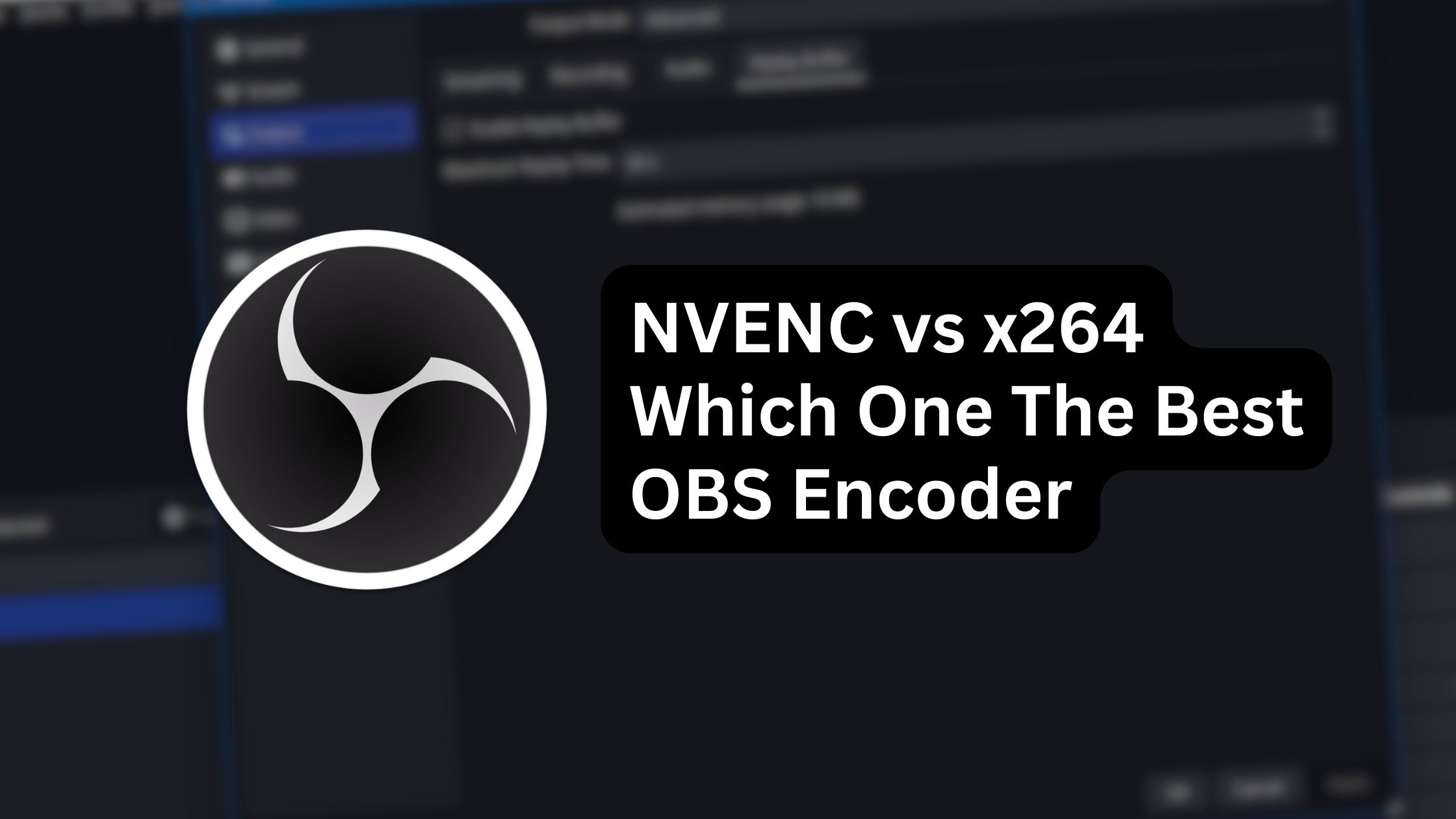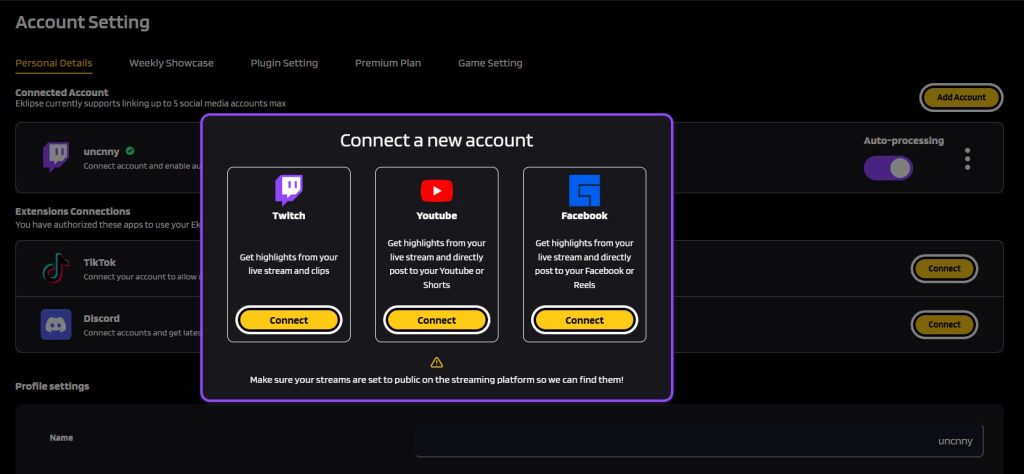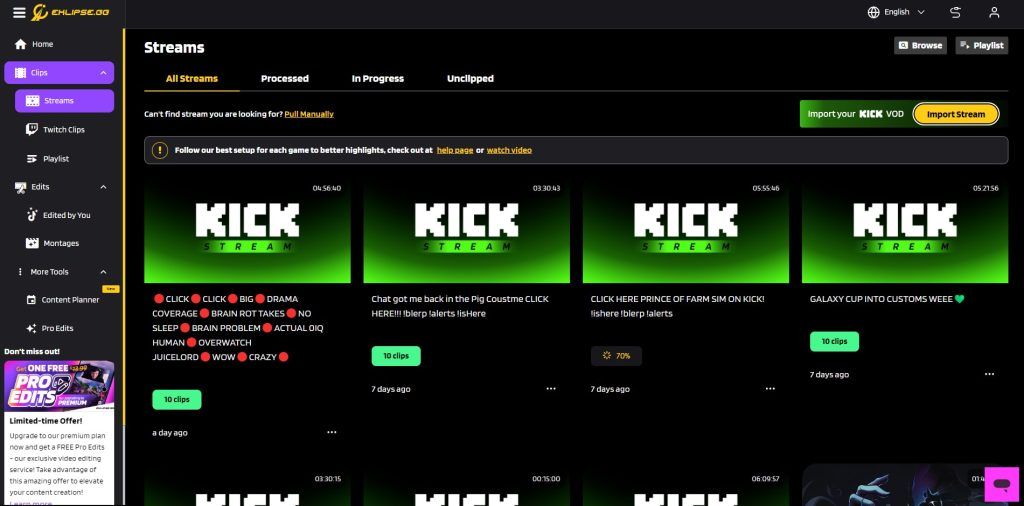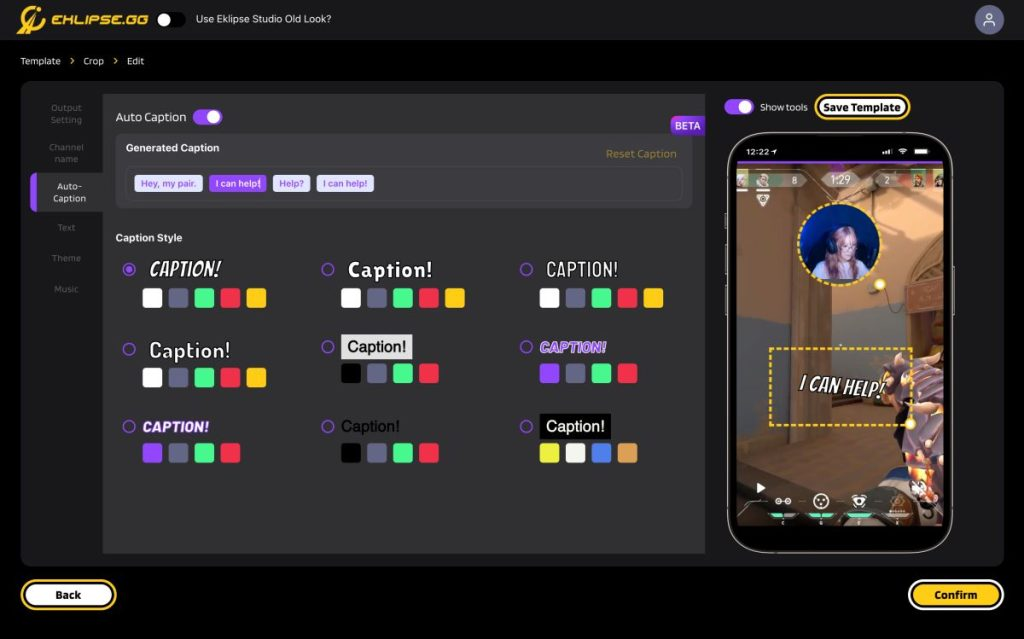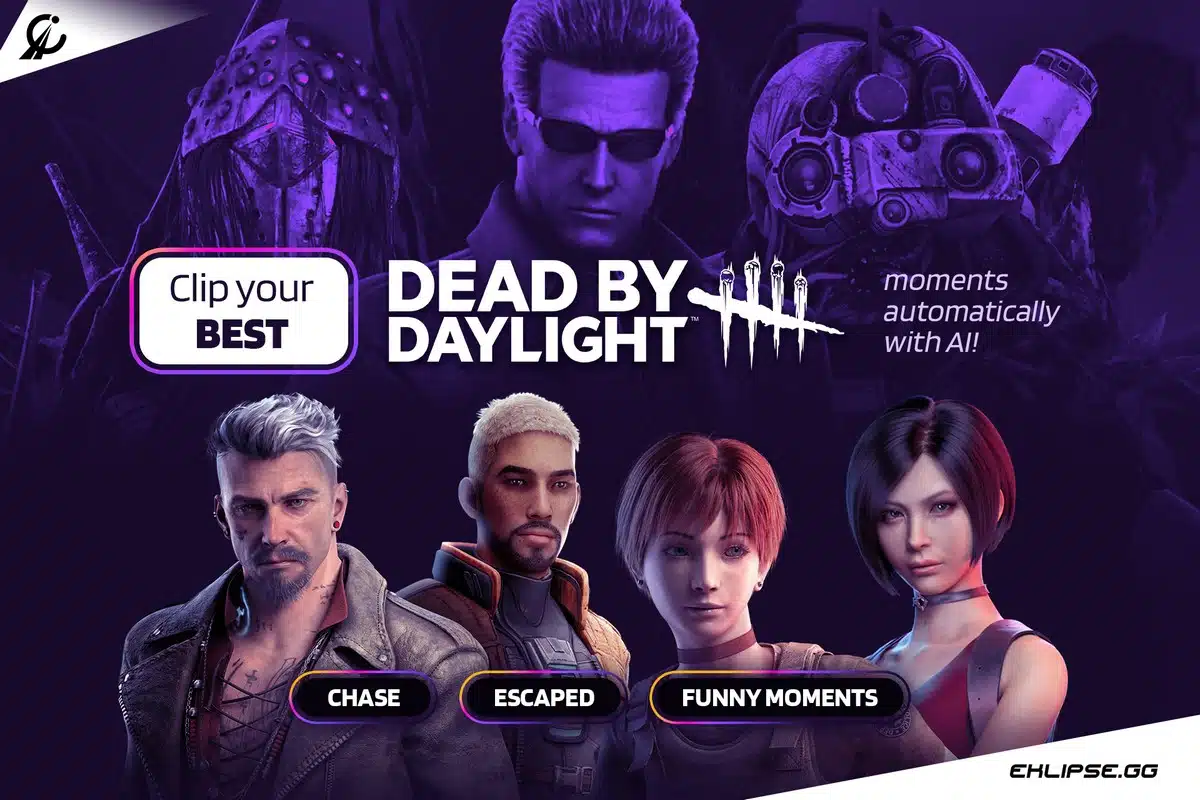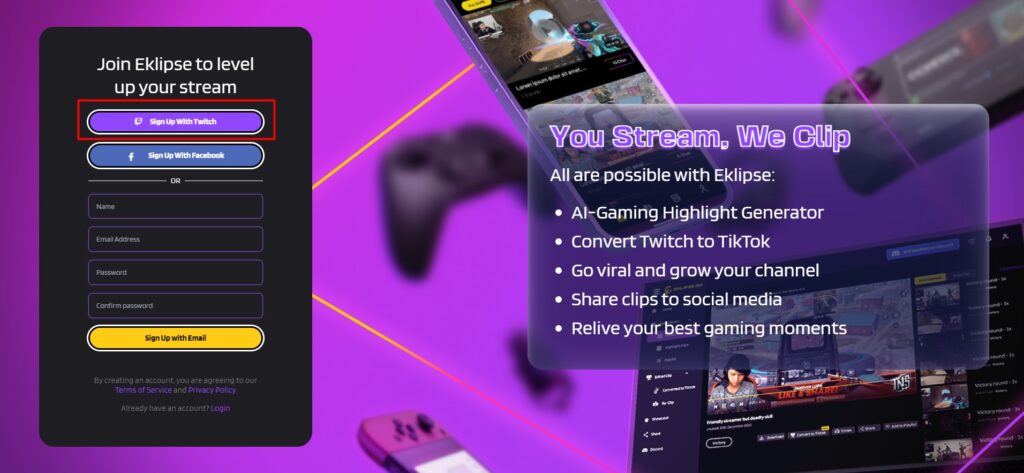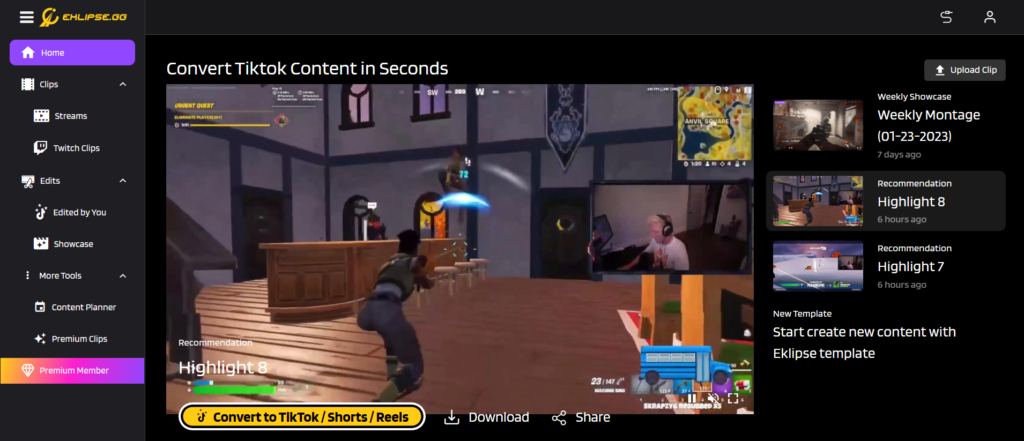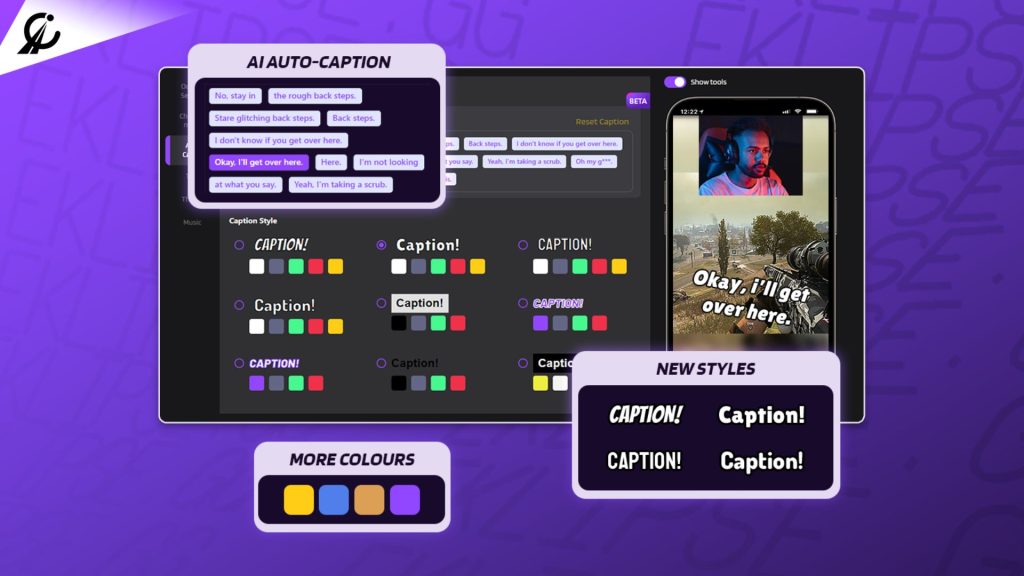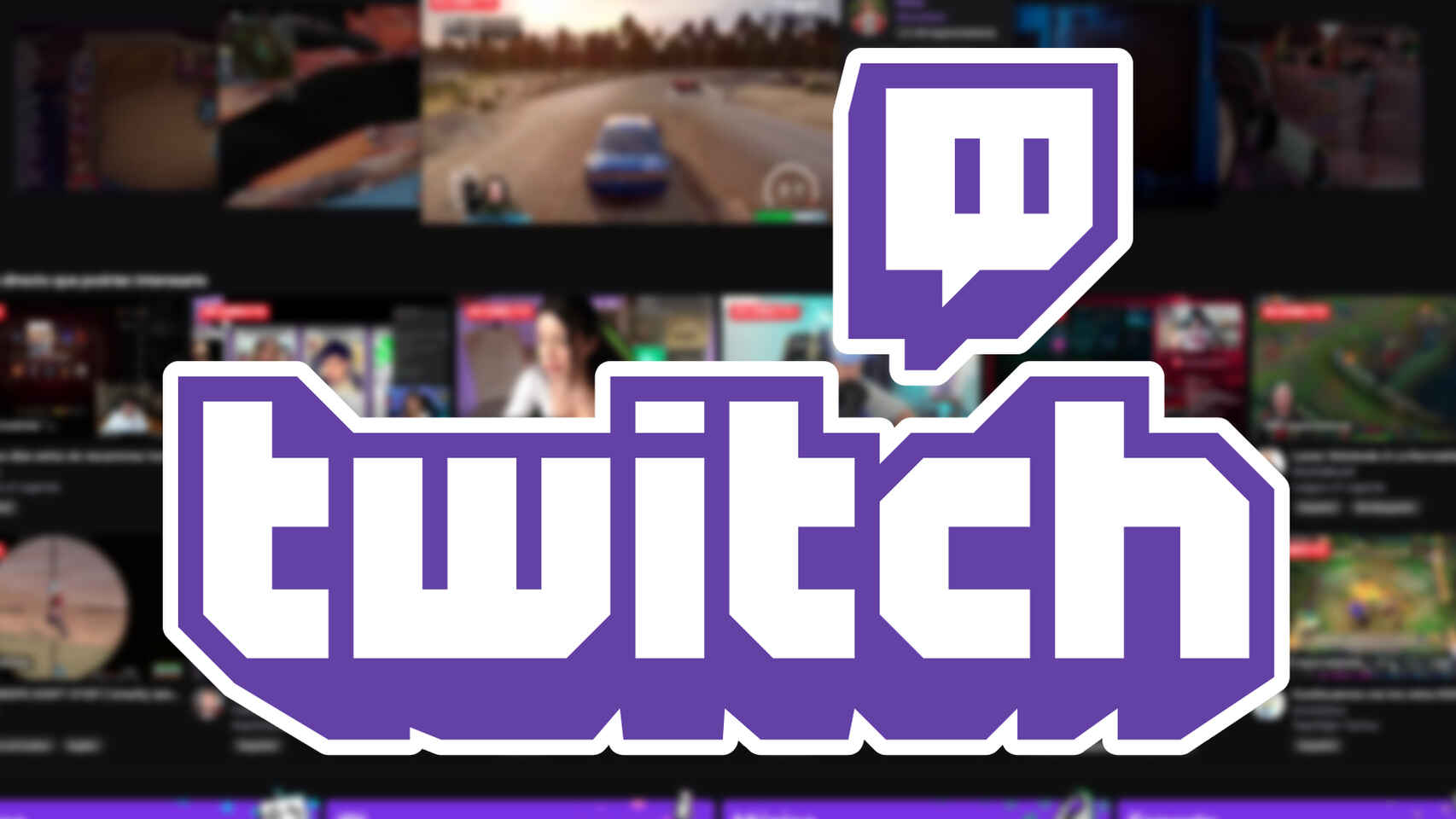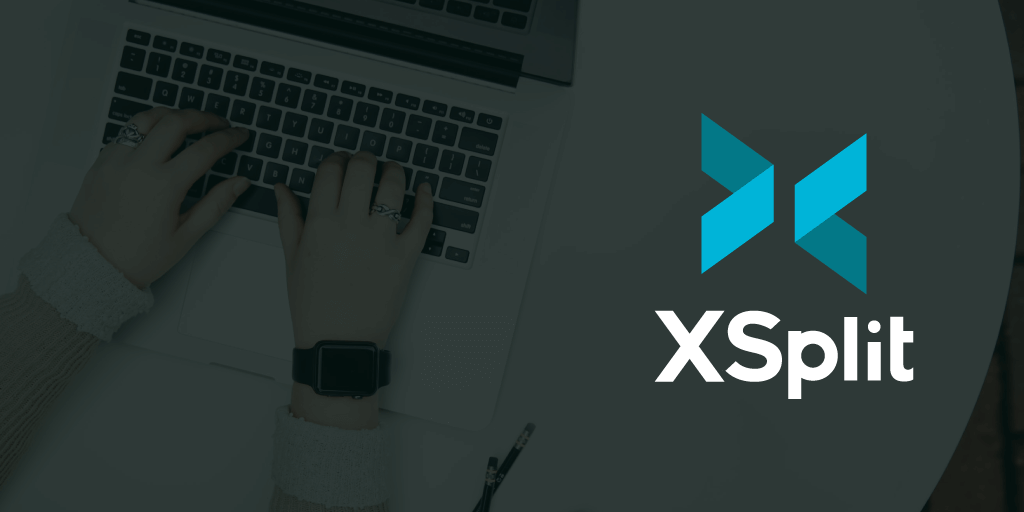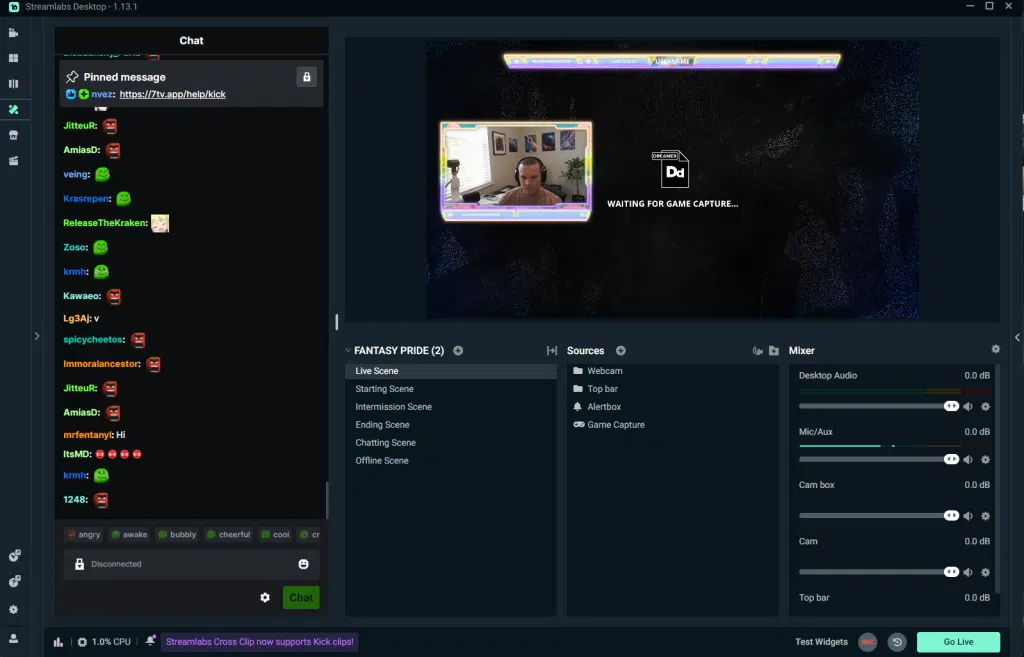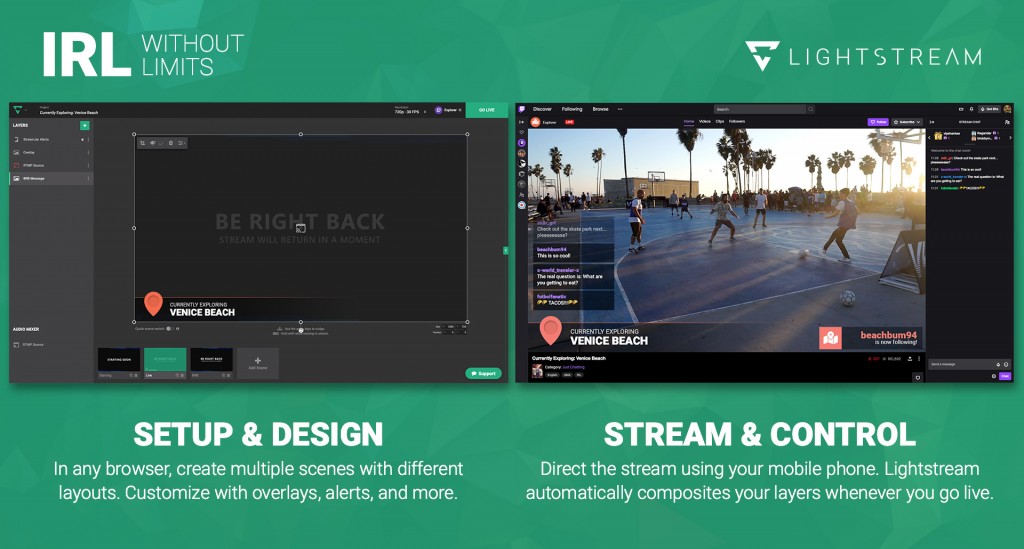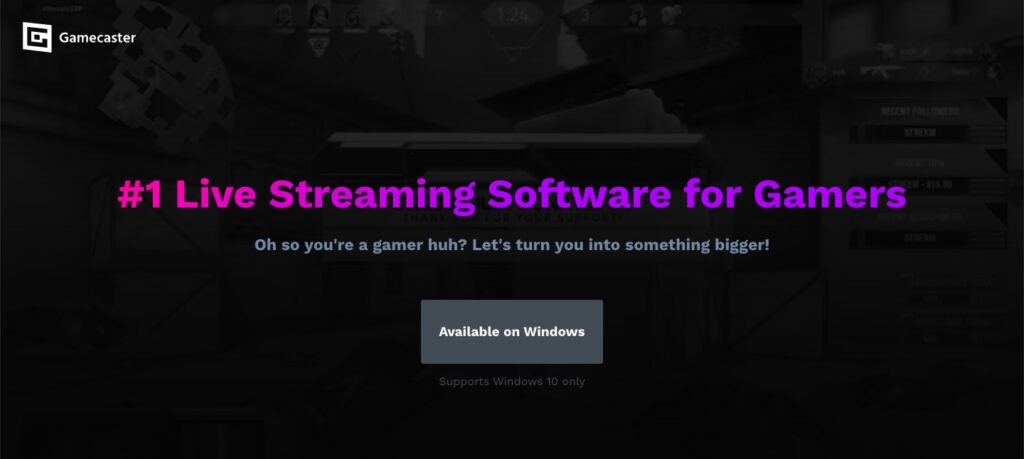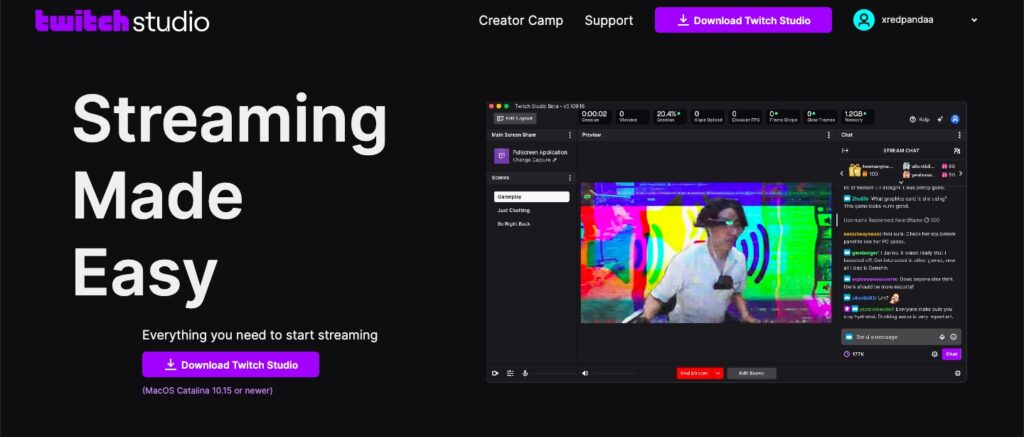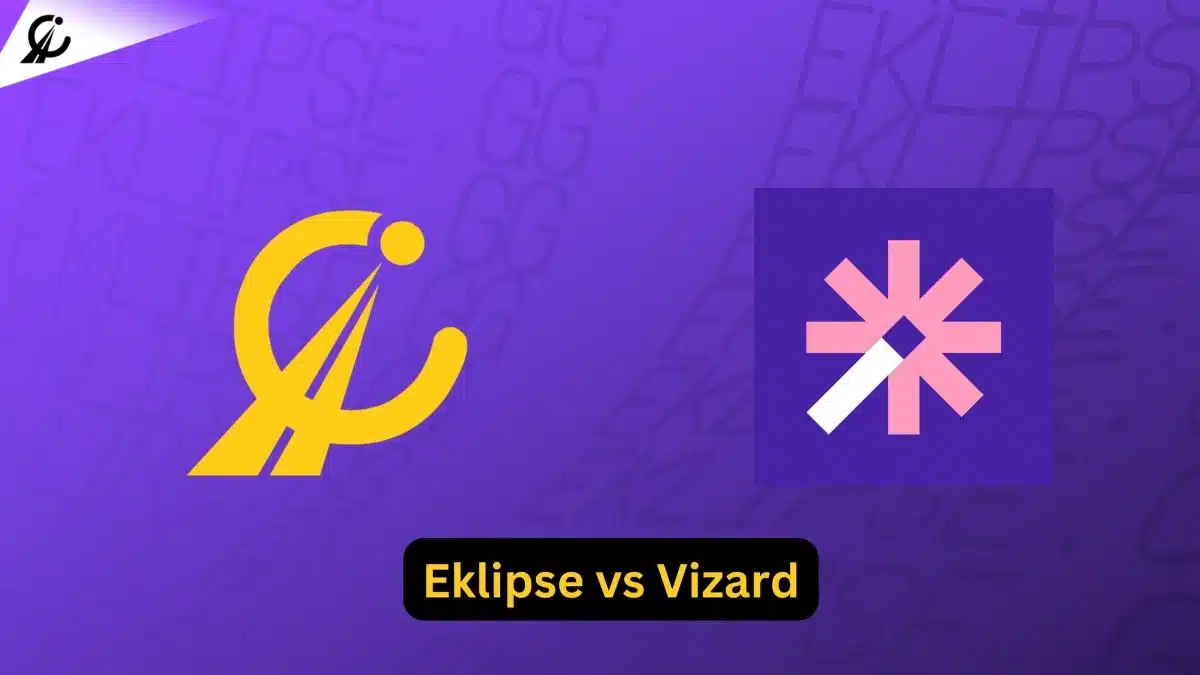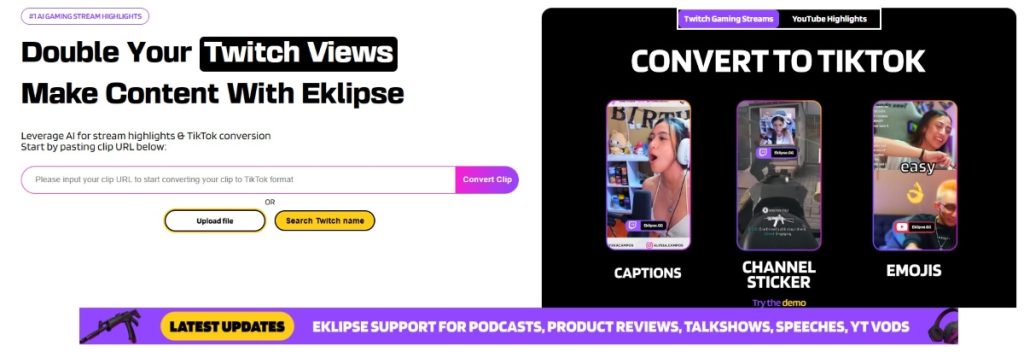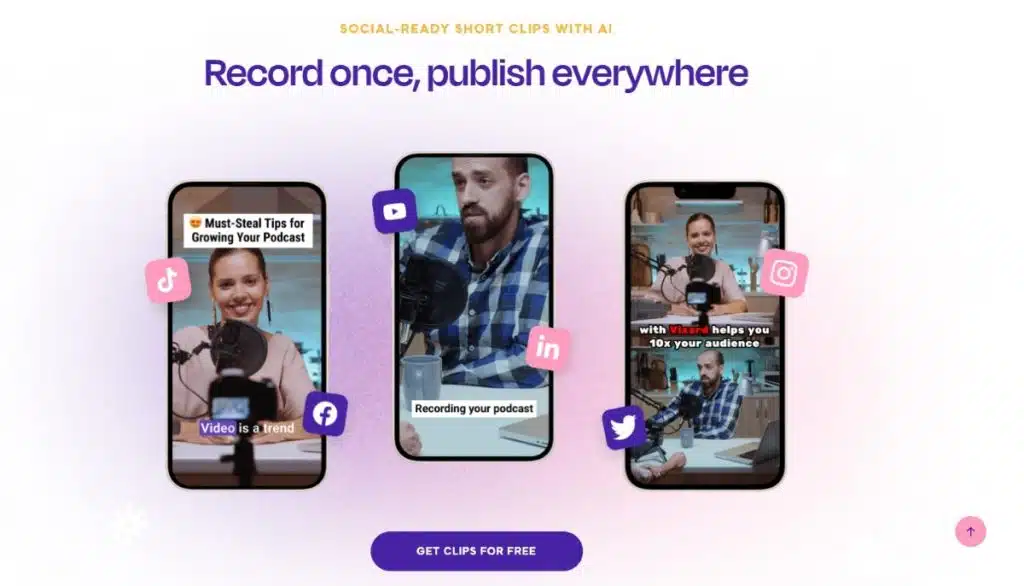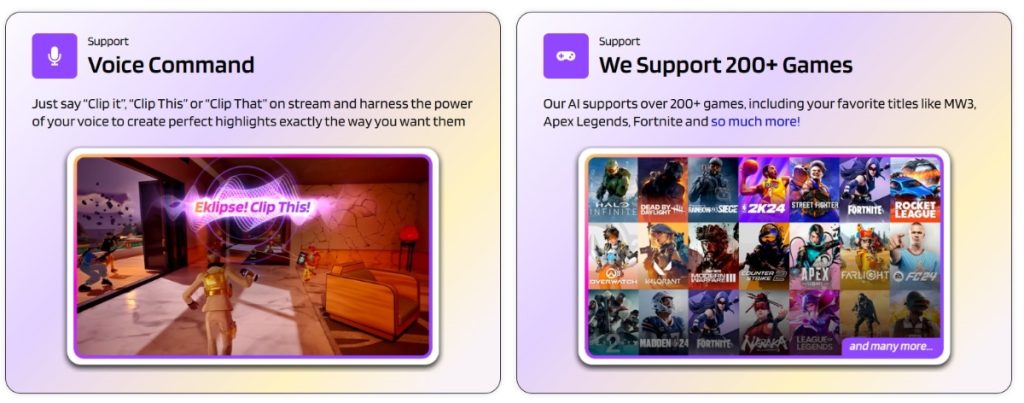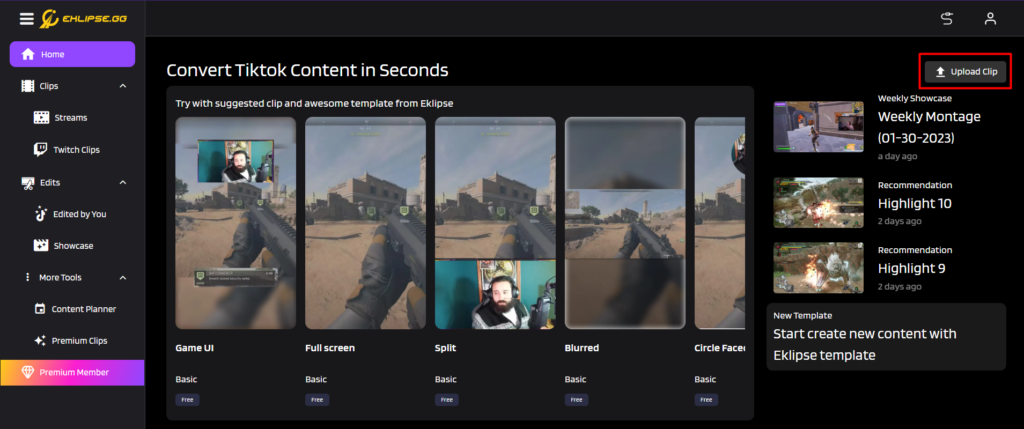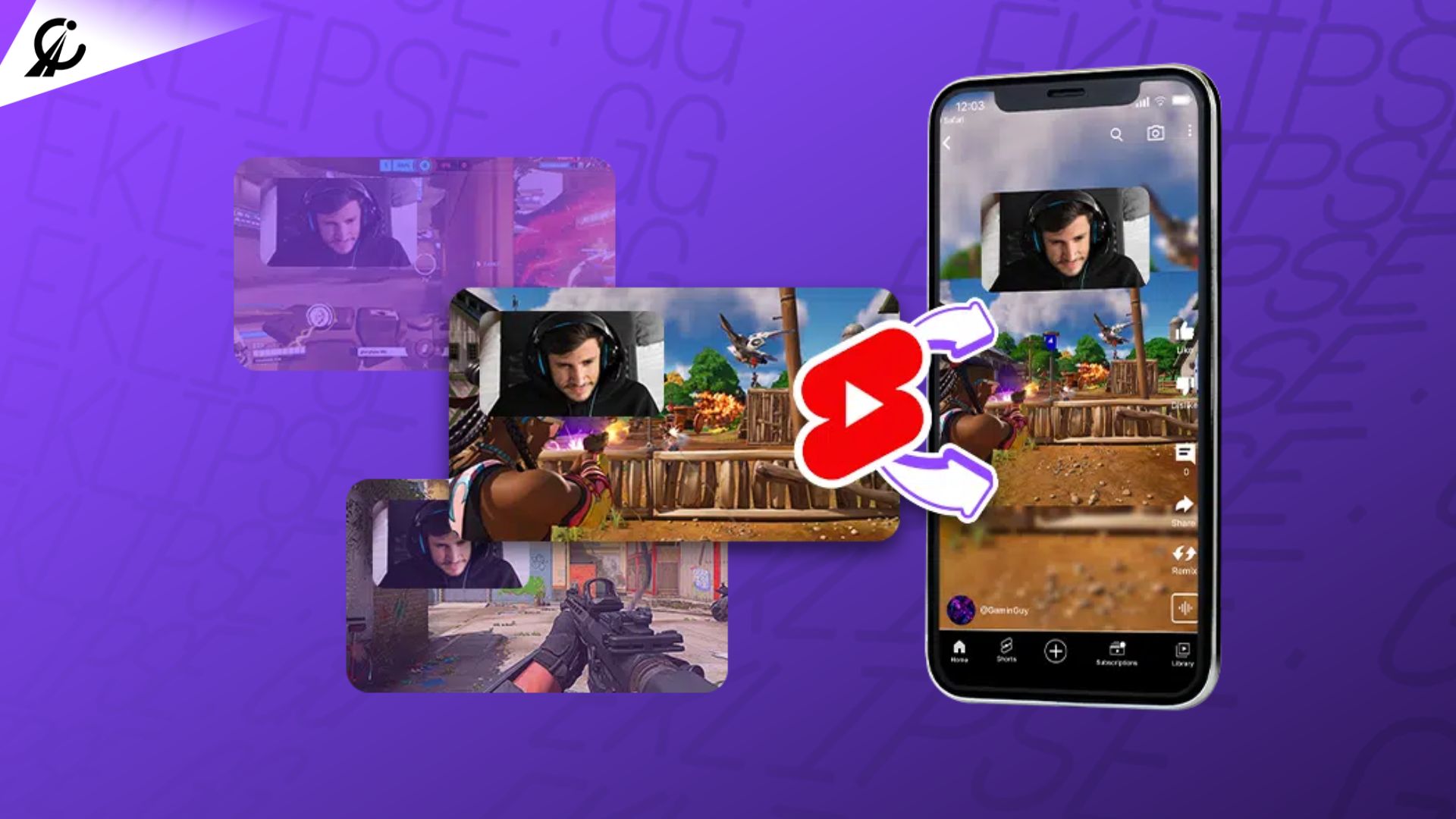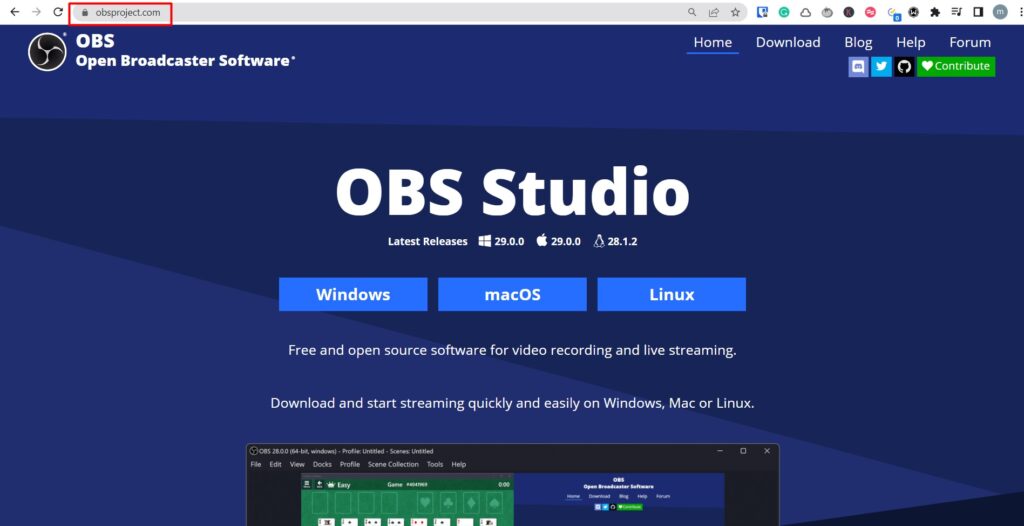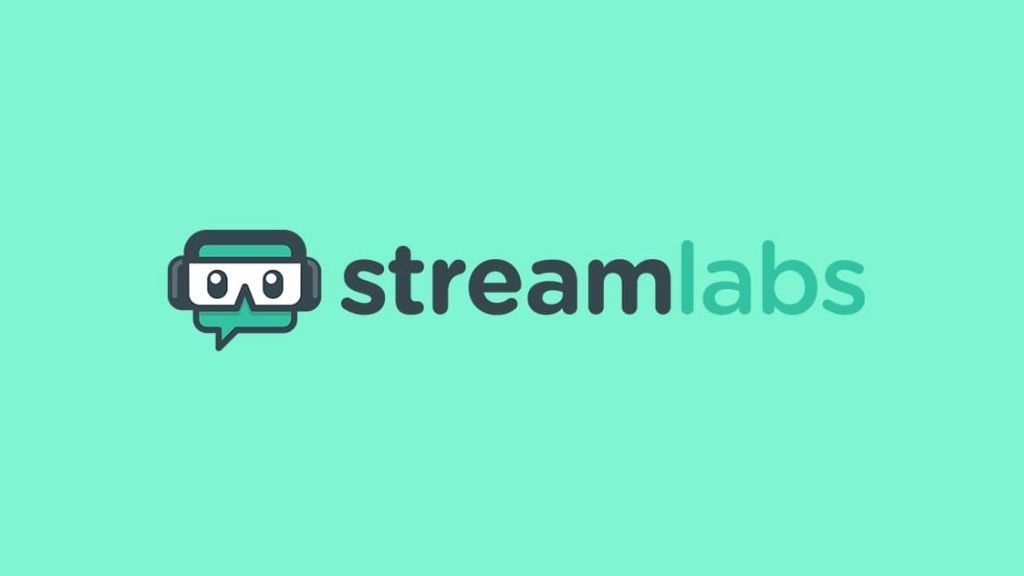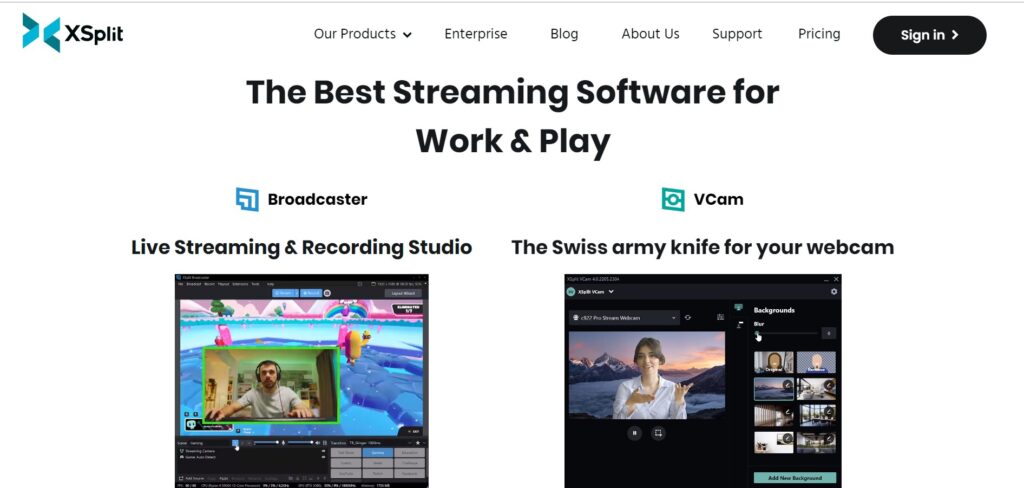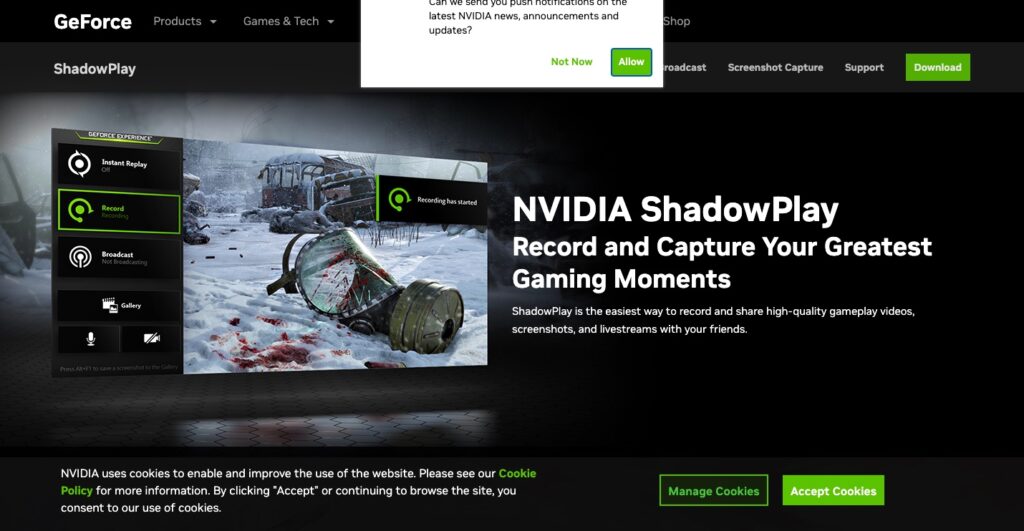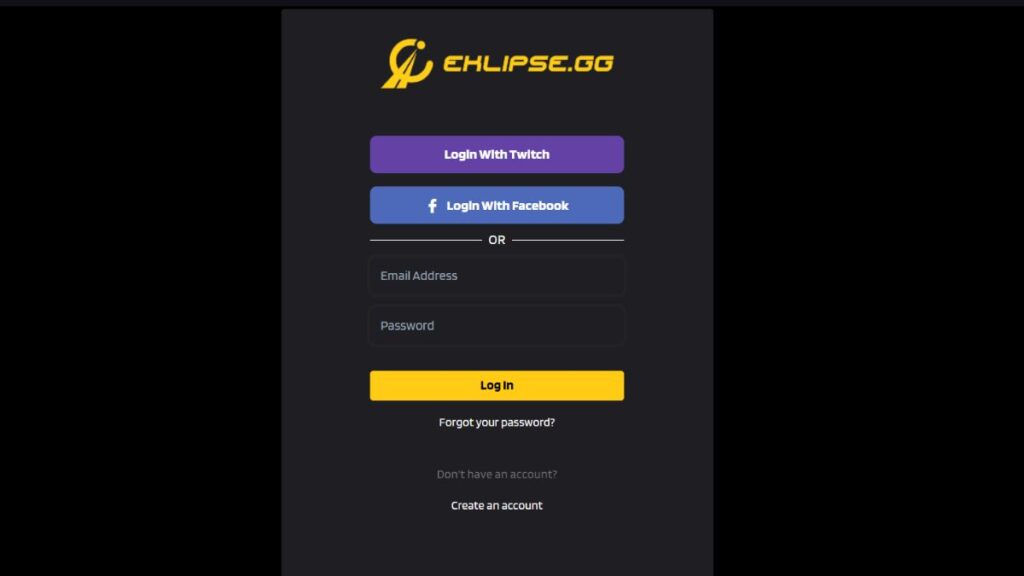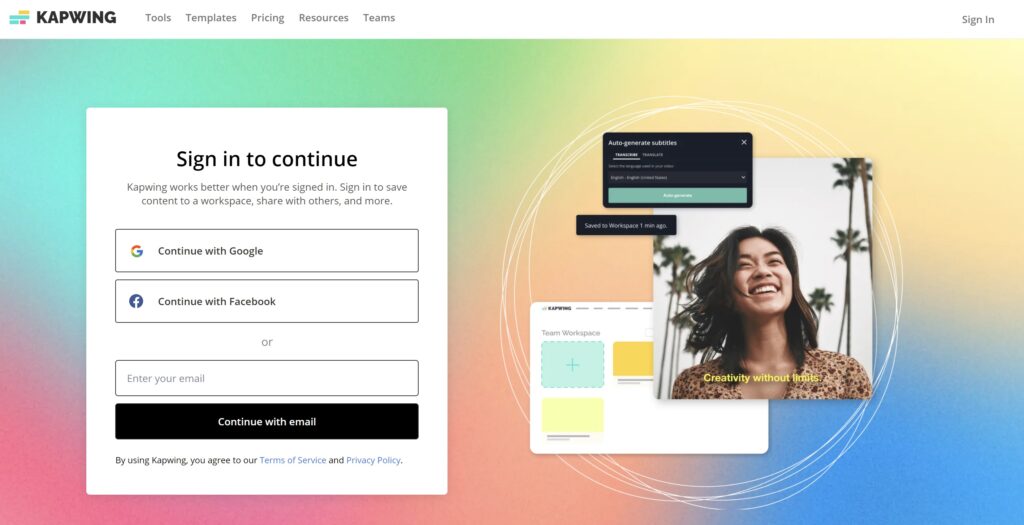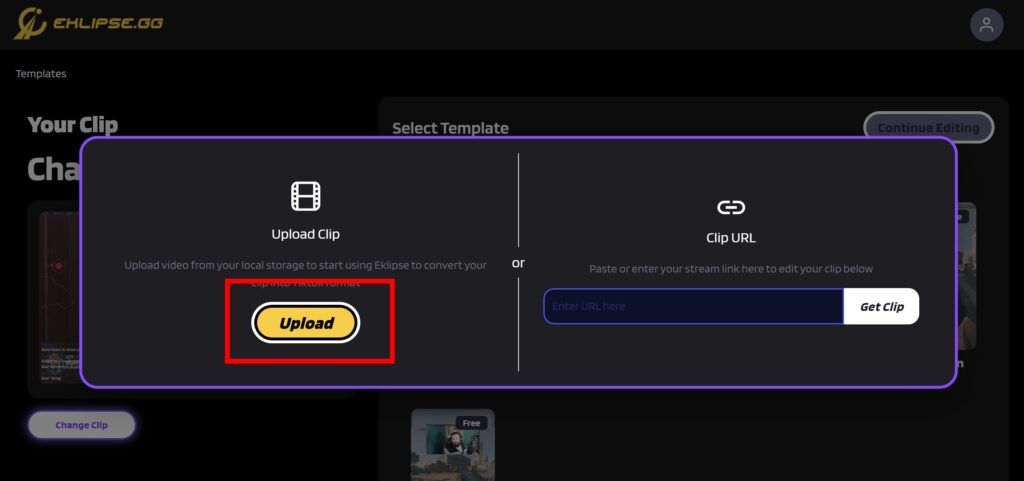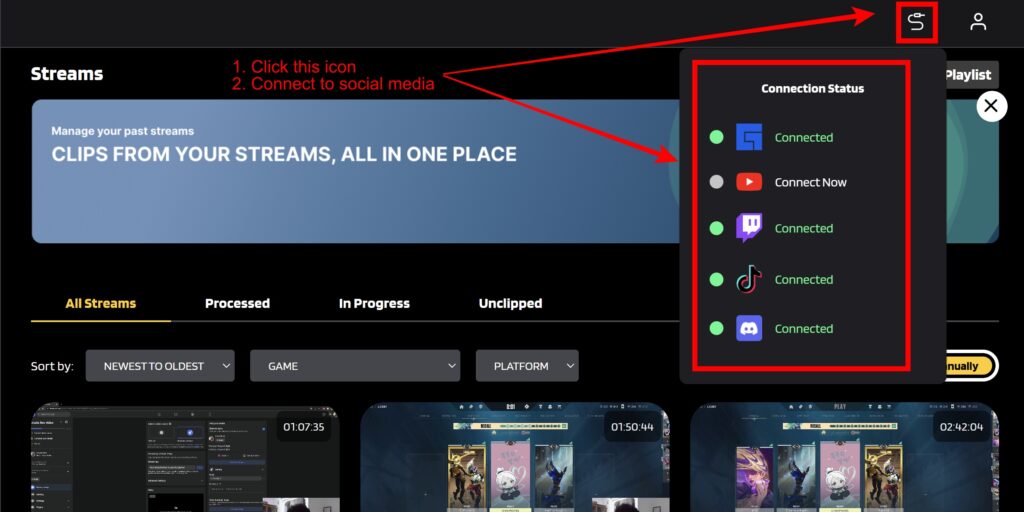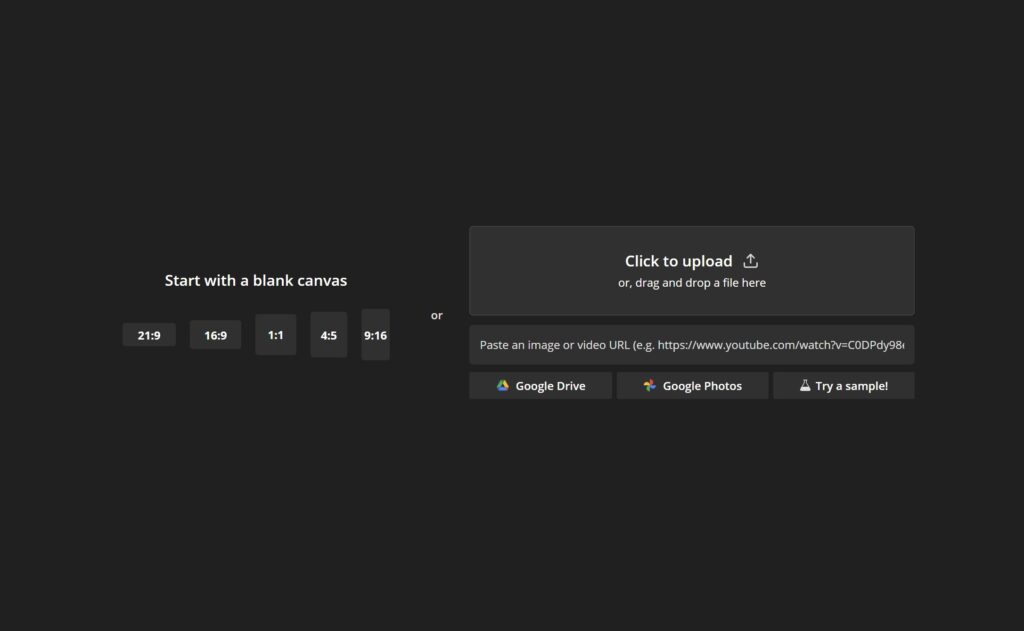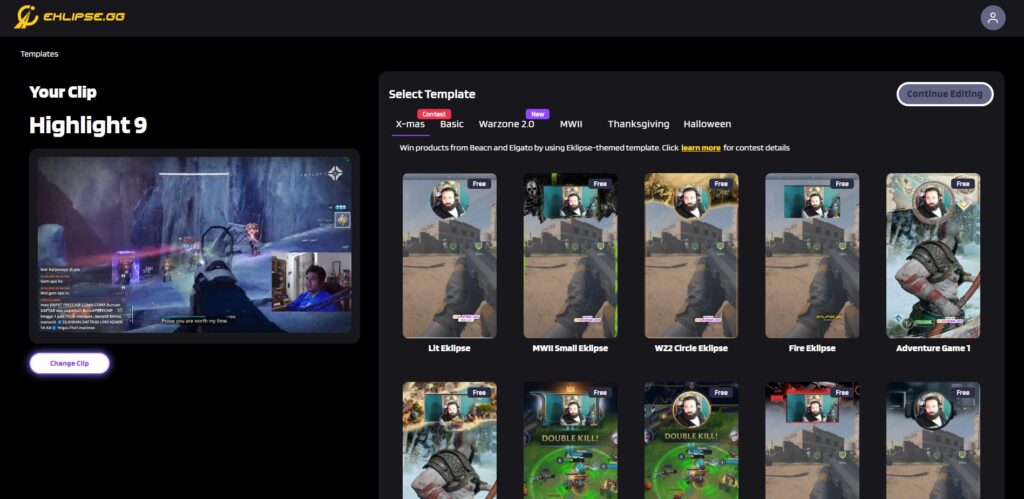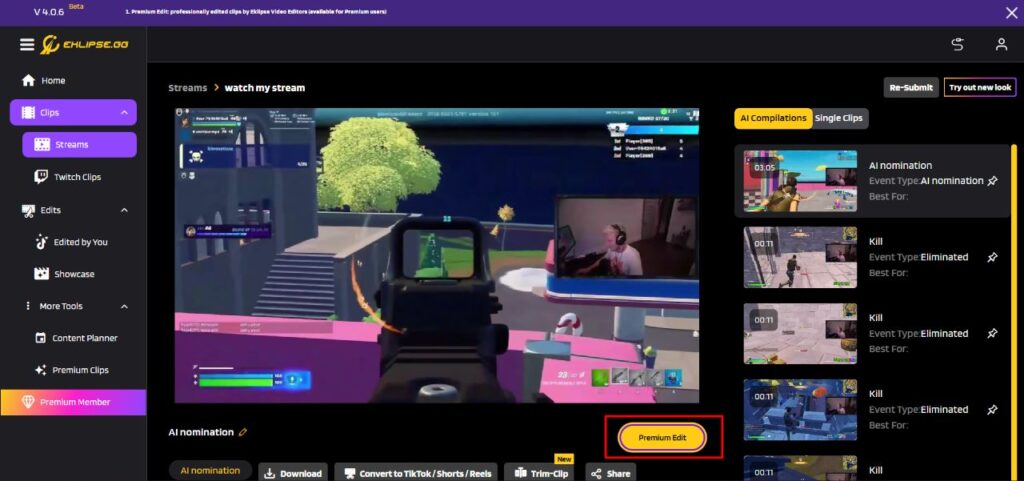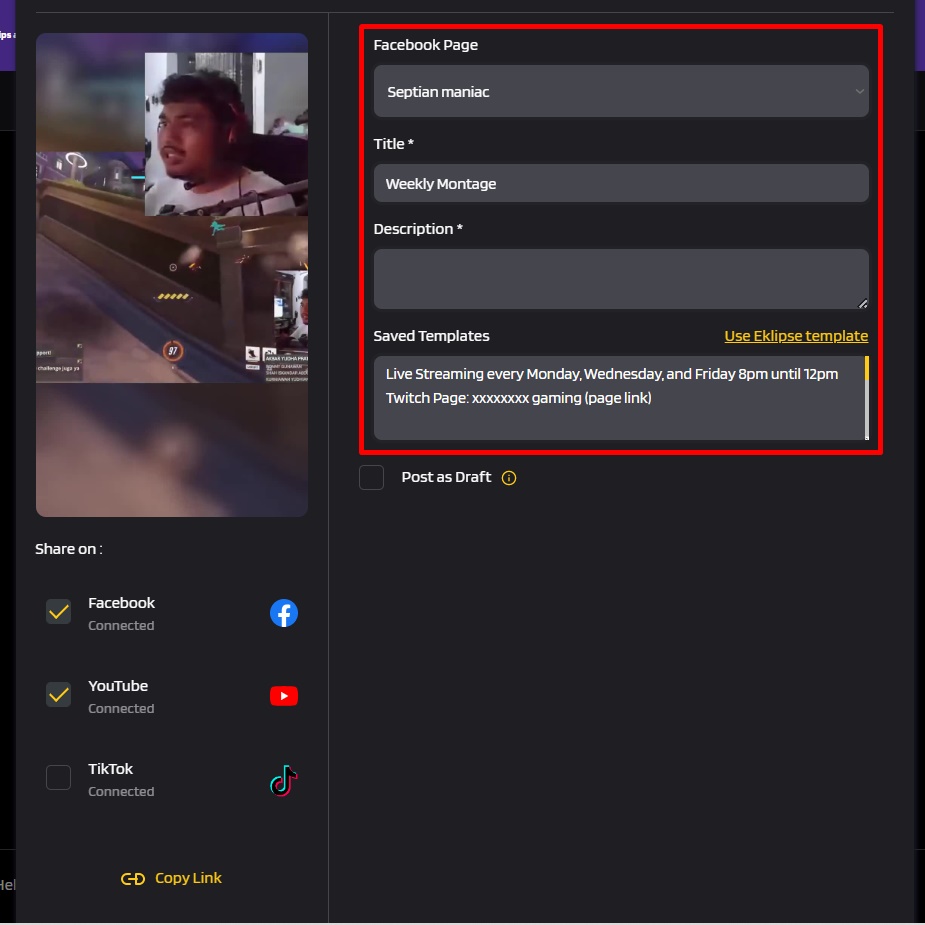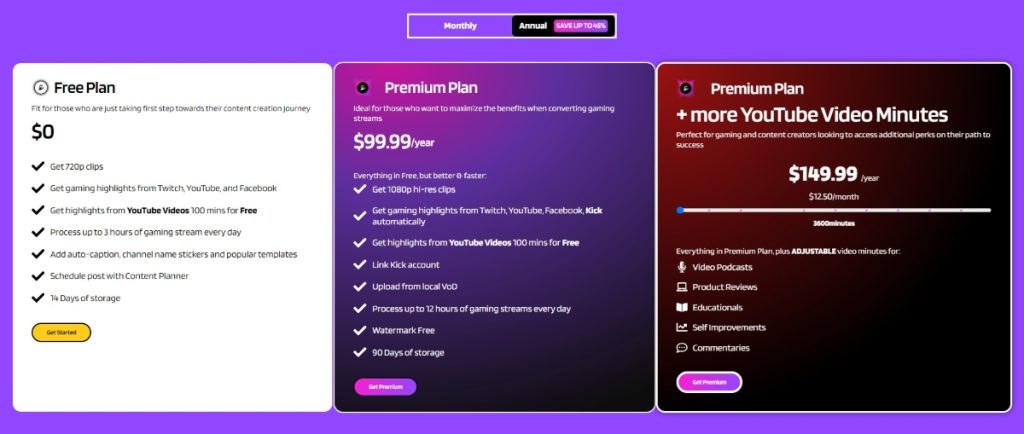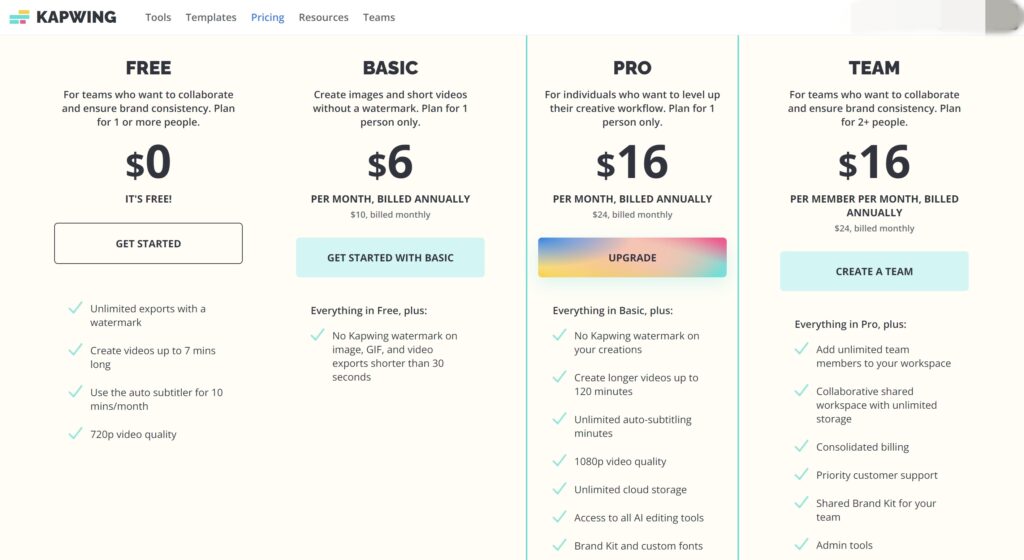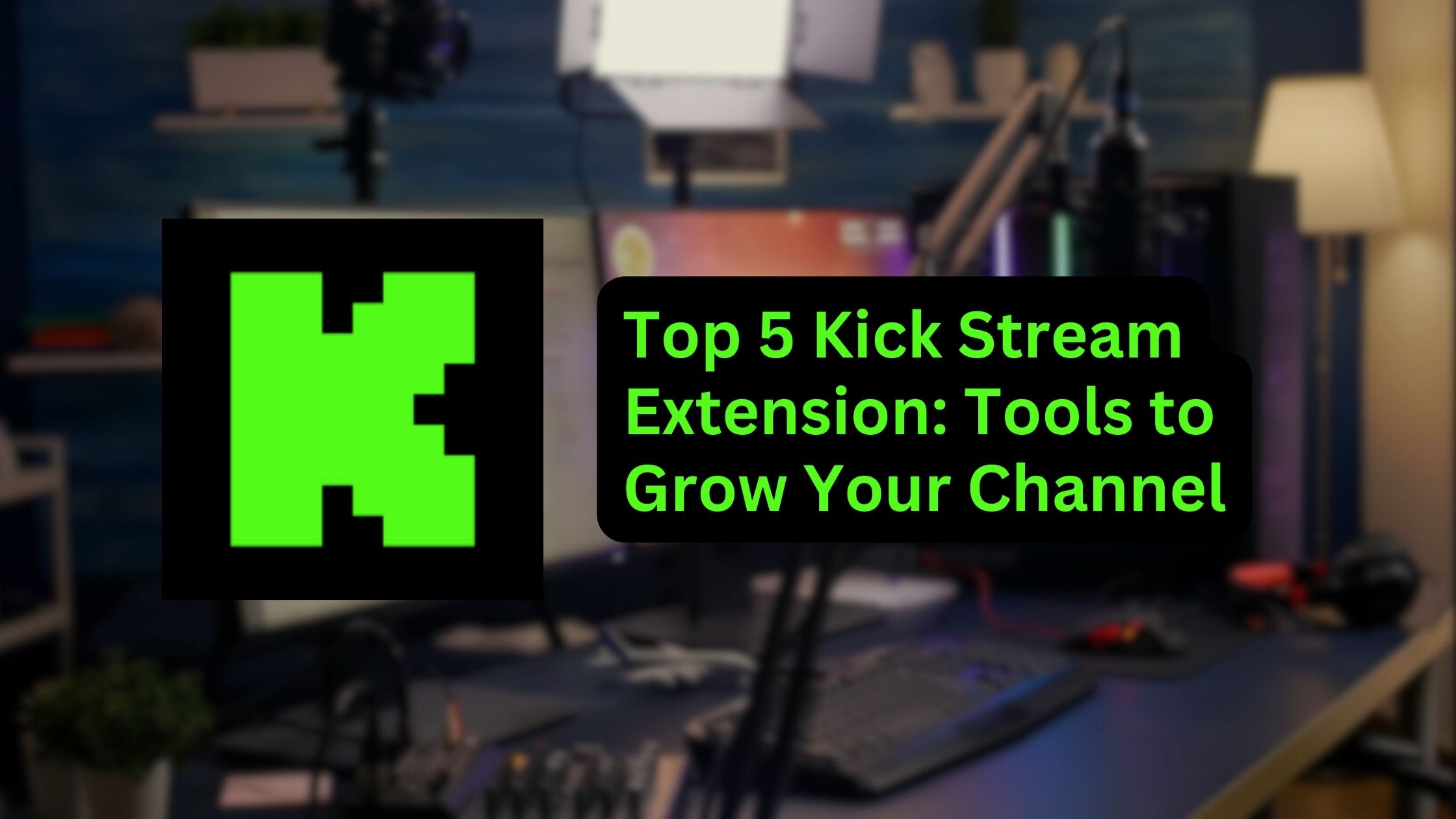Choosing between NVENC vs x264 is a crucial decision for anyone looking to enhance their live streaming experience. As platforms like Twitch and YouTube gain immense popularity, understanding the strengths and weaknesses of these encoders can significantly impact your stream’s performance and quality.
Today, we will explore the differences between NVENC vs x264, focusing on how each encoder utilizes your PC’s resources. By examining your hardware specifications and streaming needs, you can make an informed choice that optimizes your live streaming setup.
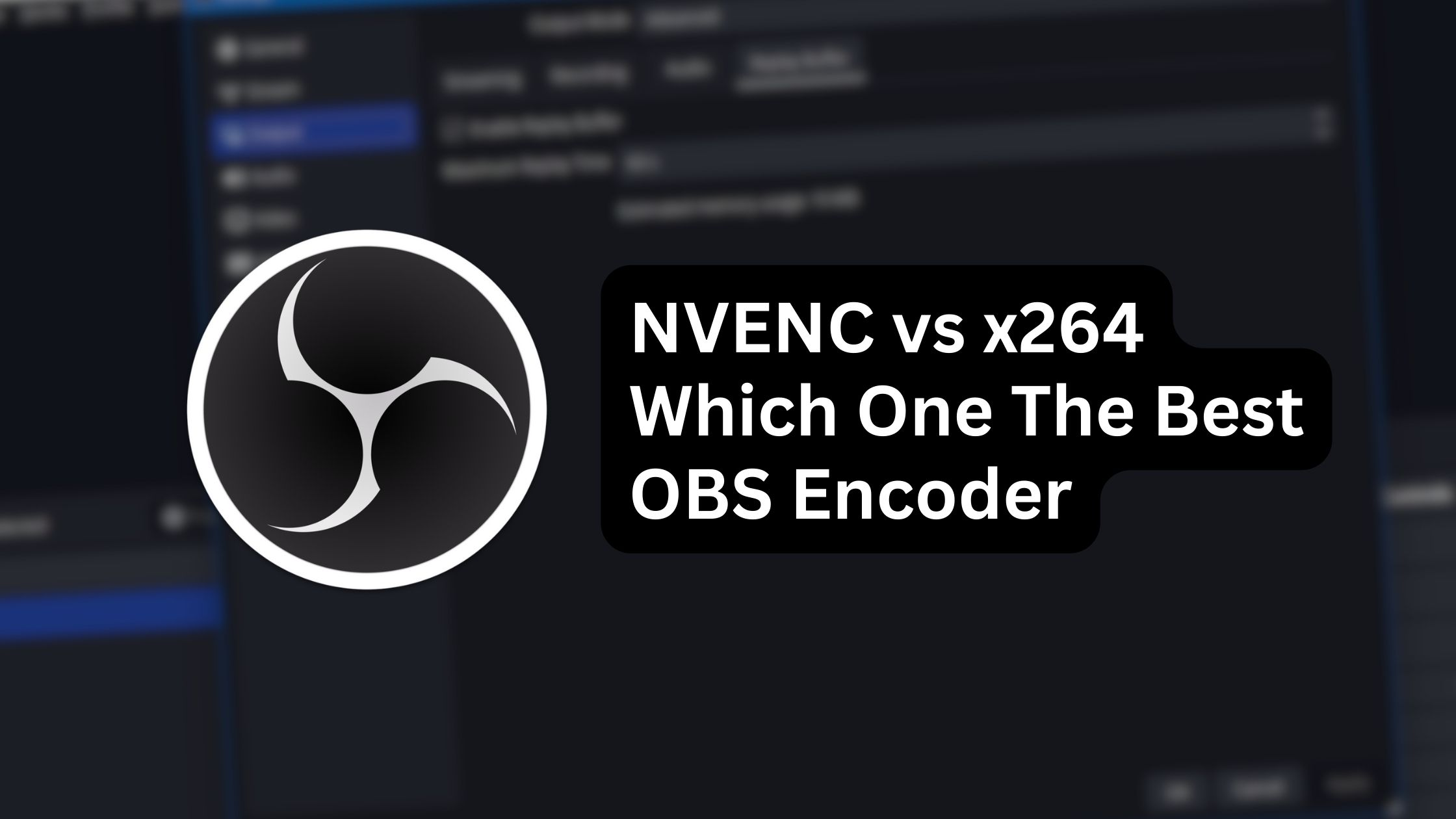
NVENC vs x264: GPU vs CPU Encoding
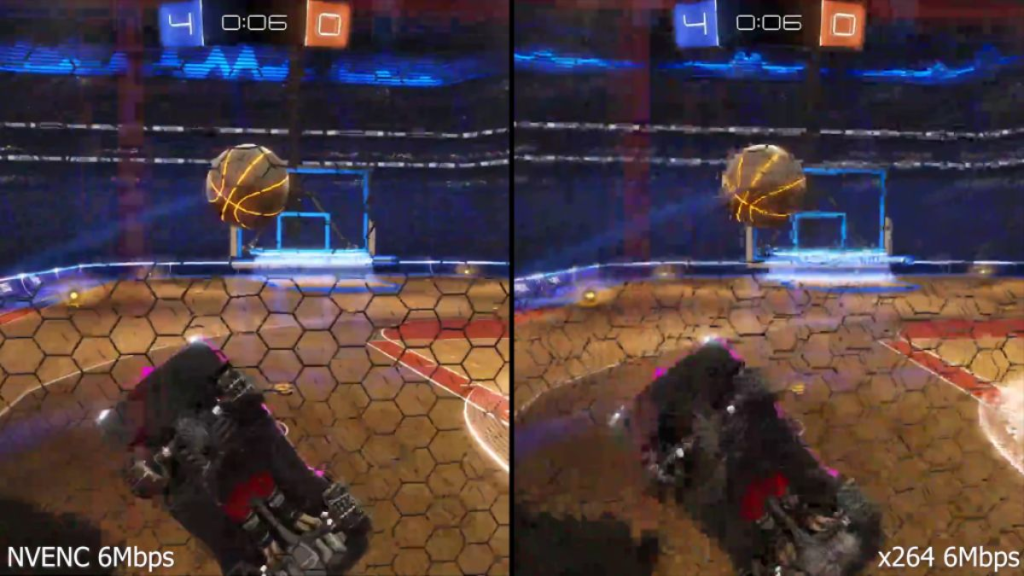
Source: Venturebeat.com
The first question that might arise within you is, perhaps, “What are the real differences between NVENC vs x264?” The big difference between these encoders is how they use your PC’s resources. In simple terms, NVENC encoding relies on your graphics card’s (GPU) computational power, while x264 emphasizes your processor (CPU).
So, when it comes to picking the better encoding option for your next streaming adventure on Twitch, YouTube, Facebook Gaming, or even Kik, it’s pretty straightforward. If you’ve got an NVIDIA GPU, going for the NVENC encoder is a smart move. It lets your processor handle other tasks while you’re live streaming, giving you that extra processing power.
But what if you’ve got a beefy CPU but no GPU to match? Well, in that case, choosing x264 encoding would be more beneficial for you. Now, here’s the million-dollar question: What if you’ve got both a powerful graphics card and processor? Which one should you go with? Let’s break down the pros and cons of each encoder and find out.
Sign up and level up your game!
Sign Up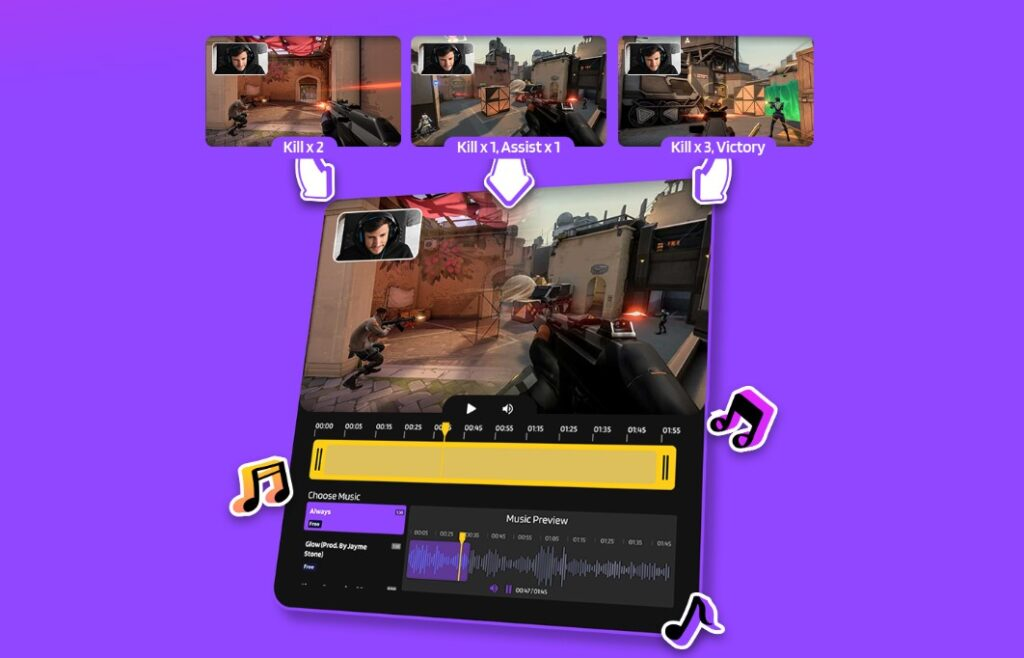
NVENC Encoder: Best Encoder for NVIDIA Graphic Card User
| Encoder | Pros | Cons |
| GPU Encoding (NVENC) | Utilizes GPU for encoding, relieving CPU | Limited performance on older NVENC models |
| Allows CPU to focus on other processes during gameplay | Limited frame rate and resolution in older models | |
| Improved game and stream performance | Fewer options for fine-tuning the encoding process | |
| High-quality video encoding with modern Nvidia GPUs | ||
| Superior rendering of fast-paced games with rapid image changes |
Nvidia’s Nvenc encoder utilizes the GPU for encoding, freeing up the CPU for other tasks. This improves game and stream performance. The new Nvenc, especially with RTX cards, produces high-quality frames at a high frame rate, surpassing other encoders.
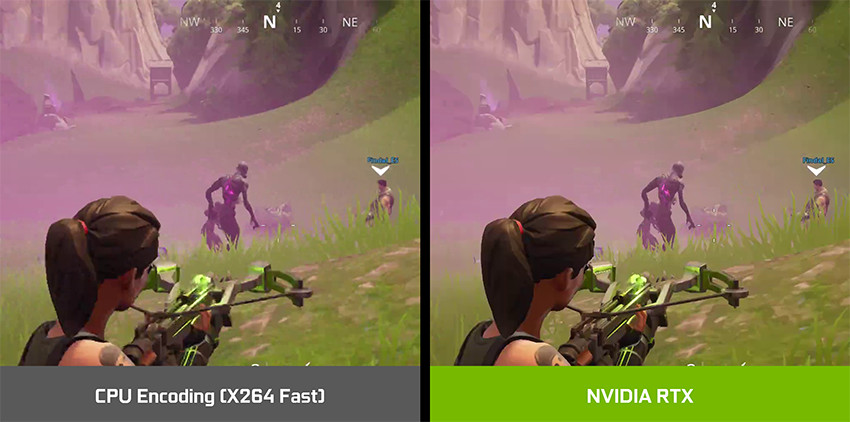
It excels in rendering fast-paced games with intricate details and produces sharper video quality compared to x264. Moreover, Nvenc accurately renders in-game text, ensuring legibility, while x264 may result in dropped frames and illegible text. Nvenc is the superior choice for achieving professional stream quality.
x264 Encoder: OBS Default Encoder That Utilizes Processor
| Encoder | Pros | Cons |
| x264 | Renowned for consistent performance | Other encoders perform better in certain areas |
| Compatible with OBS settings | CPU can become overloaded with multiple processes | |
| Differentiates better between bright and dark colors | Nuances may not significantly impact stream quality | |
| Free and open-source | ||
| Highly configurable |
The x264 encoder has a reputation for consistent performance, but it faces competition from Nvenc in the gaming and streaming industry. Unlike Nvenc, which utilizes GPU for encoding, x264 relies on CPU. While this CPU encoding method is considered reliable for transferring precise frame data and works well with OBS settings, it can strain the CPU when running multiple processes during streaming.
This strain can significantly lower the quality of the stream, particularly in games with high-motion scenes. However, if you have a powerful CPU, x264 can achieve similar performance to Nvidia Nvenc. It excels in differentiating between various shades of colors, making it suitable for capturing nuances in-game environments. Nevertheless, GPU encoding is generally more efficient for gameplay streaming, especially at lower bitrates.
More on Eklipse Blog>>> How to Choose YouTube Streaming Bitrate, Encoder Settings and Resolutions
Nvenc vs x264: Which One is Better?
Nvenc and x264 are both video encoders, but they have different strengths and weaknesses, especially when it comes to live streaming.
Livestreaming Performance:
Nvenc’s main advantage for live streaming is its minimal CPU impact. It utilizes a dedicated chip on your Nvidia GPU for encoding, leaving your CPU free to run your game smoothly. Unlike x264, which relies on CPU processing, Nvenc prevents encoding from competing with your game for resources, reducing the risk of stuttering or frame drops.
Speed and Efficiency:
Nvenc’s hardware acceleration also means much faster encoding compared to x264. This speed is essential for real-time processing required for smooth live streaming. While x264 can produce excellent results, its slower processing, especially at higher quality settings, might not be ideal for the fast-paced world of live streaming.
Image Quality Considerations:
Nvenc excels in handling rapid scene changes and motion due to specialized algorithms. However, at high bitrates, x264 can achieve similar or slightly better quality. x264 shines in capturing details in bright scenes and sudden flashes, offering more control over image quality adjustments. Text can appear slightly sharper with x264 compared to Nvenc at the same bitrate.
Choosing the Right Tool:
For live streaming, Nvenc’s low CPU usage, fast encoding, and motion handling make it a top choice. If you prioritize image quality, especially in bright scenes, or need full control over encoding for recordings, x264 is a solid option. However, for most recording needs, Nvenc provides a good balance of quality and performance. The best encoder depends on your needs and hardware setup. Trying both can help you find the best fit.
Final Thoughts
The choice between NVENC vs x264 ultimately hinges on your specific hardware setup and streaming objectives. Each encoder offers unique advantages that cater to different needs. Don’t hesitate to experiment with both encoders to find the best fit for your style and requirements. With the right encoder in place, you can elevate your live streams, engage your audience more effectively, and enhance your overall content creation experience.
Now that you know which encoder delivers high-quality streaming, take the next step to boost your social media presence with Eklipse. This AI highlight generator automatically clips your live stream and converts it into TikTok videos. Don’t miss out—sign up now and watch your content go viral! Happy streaming!