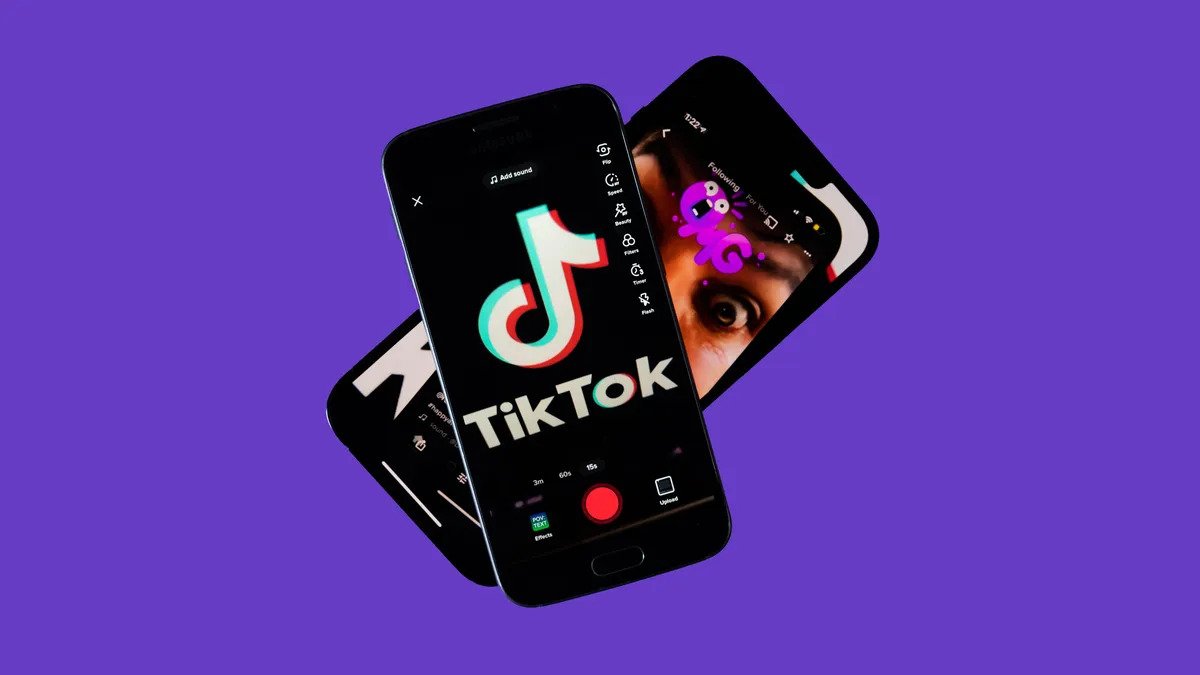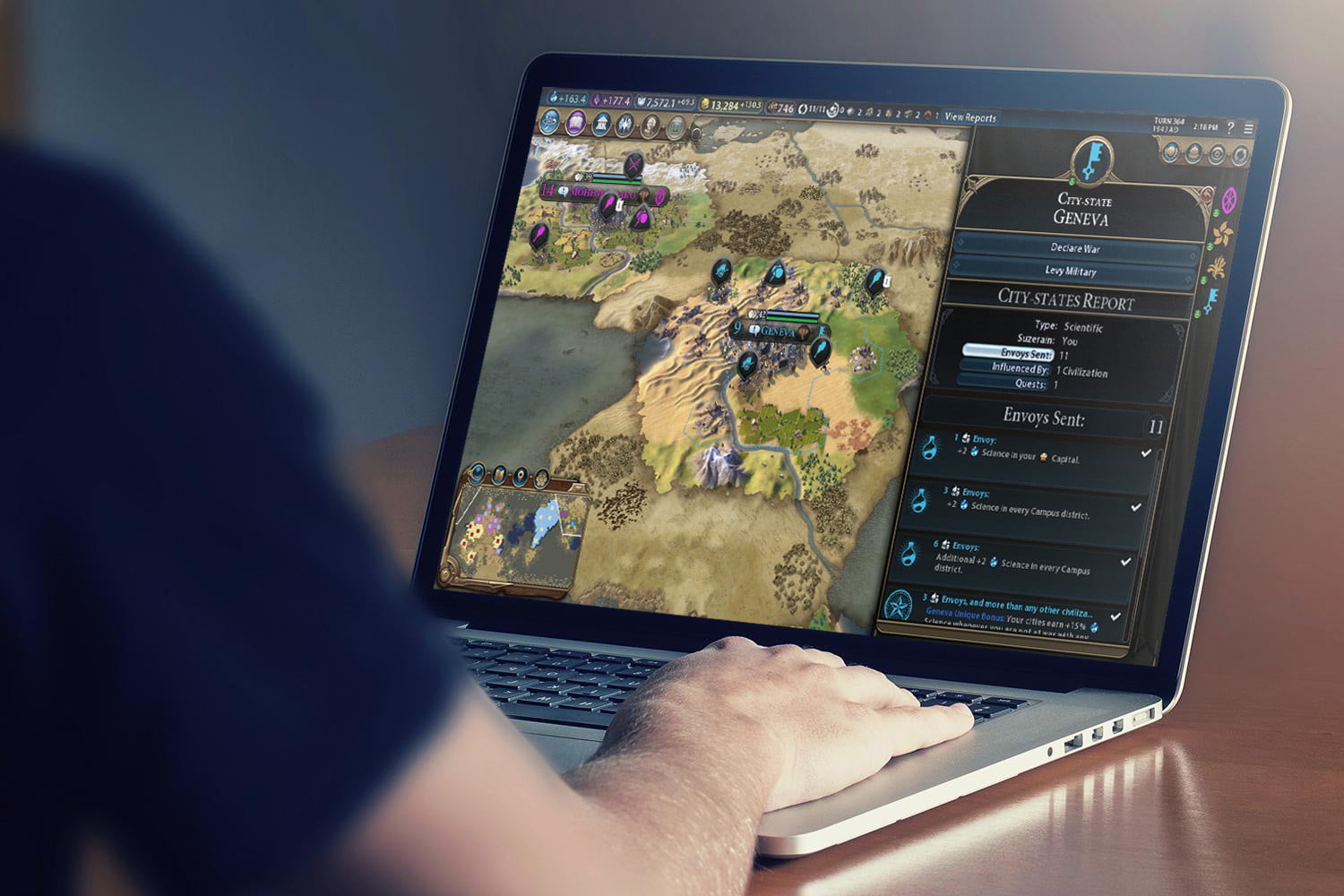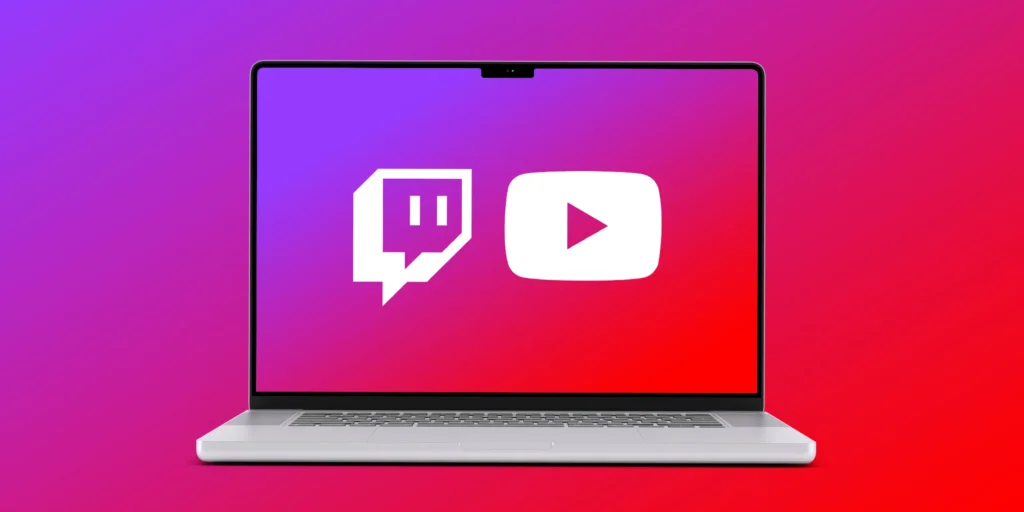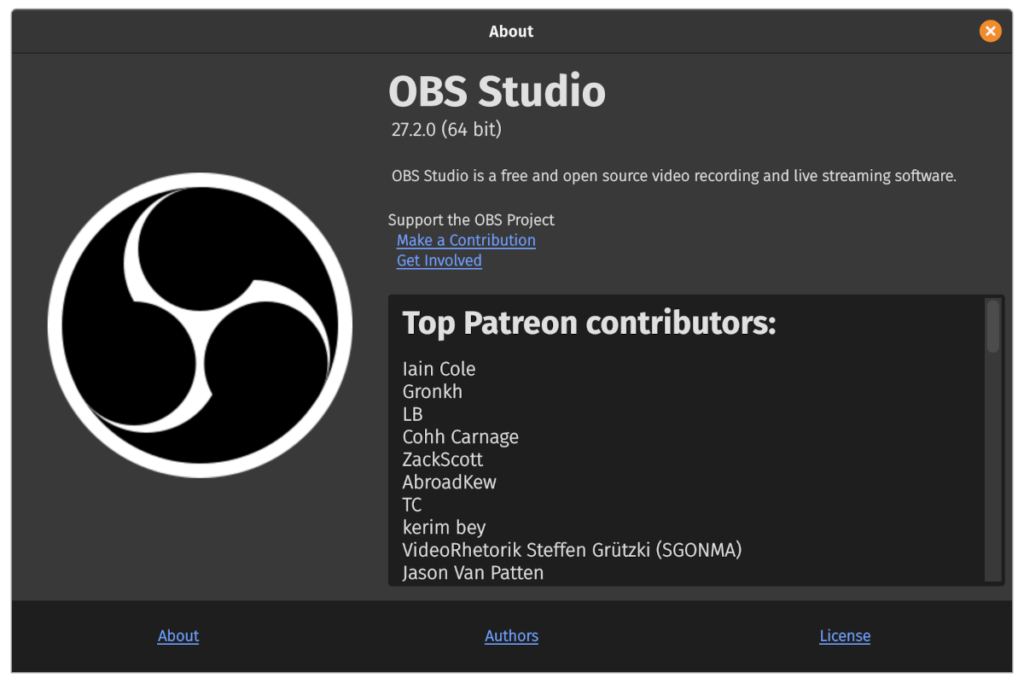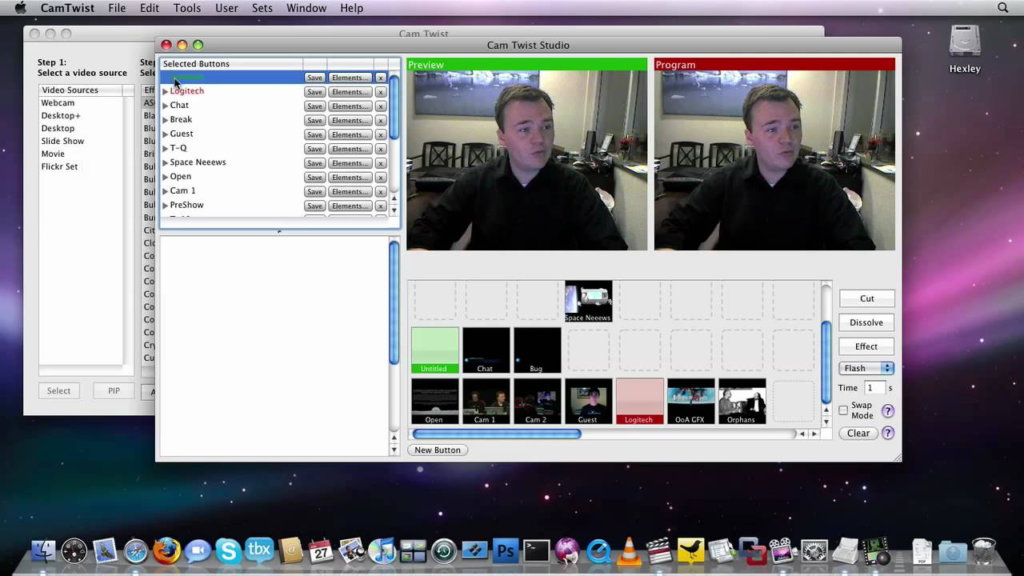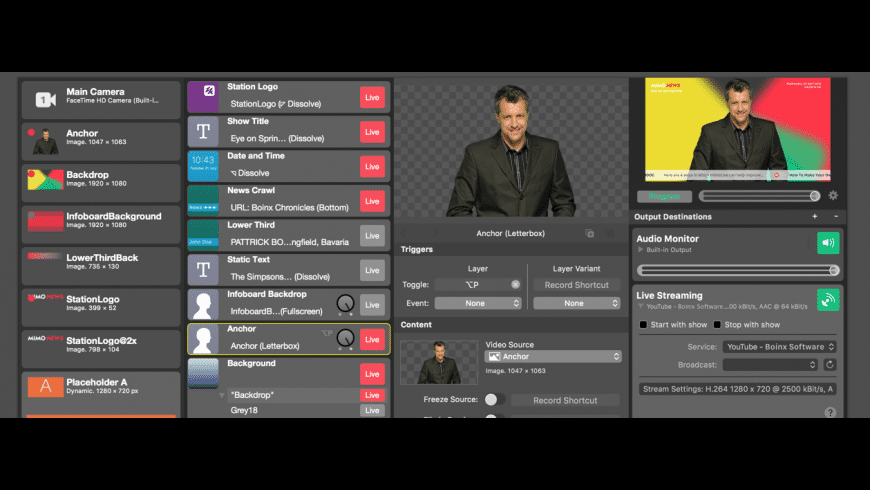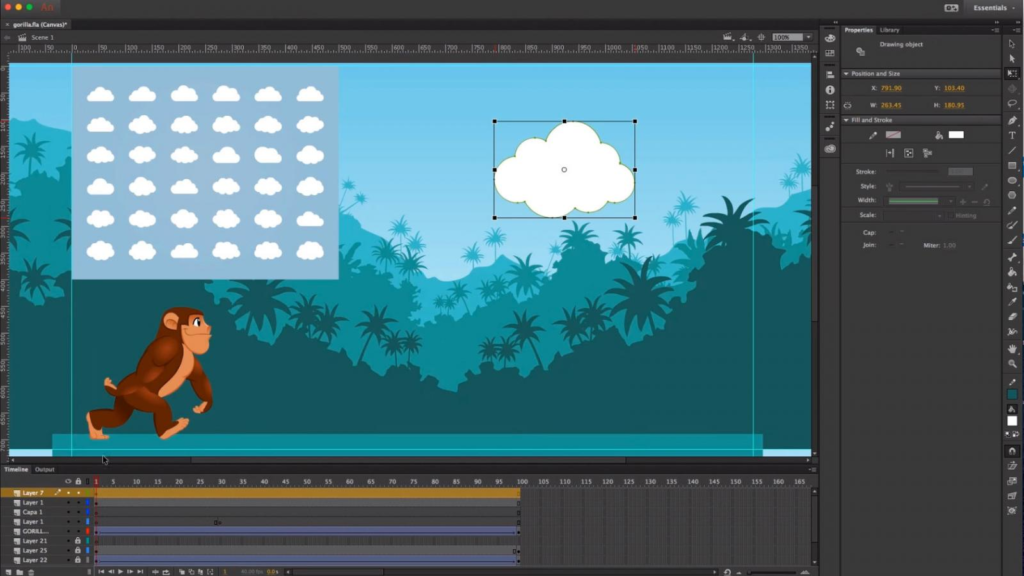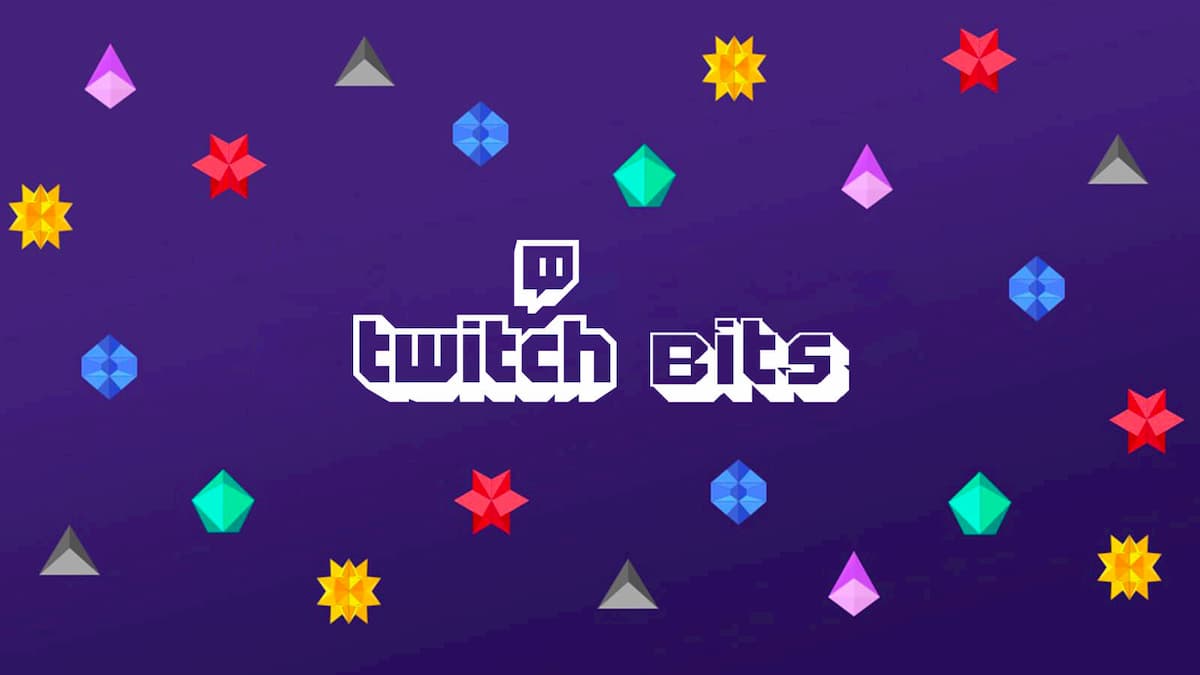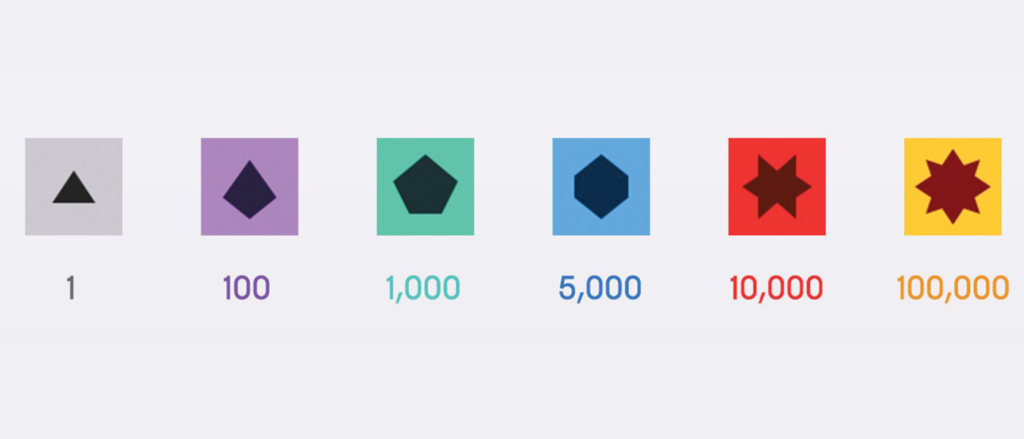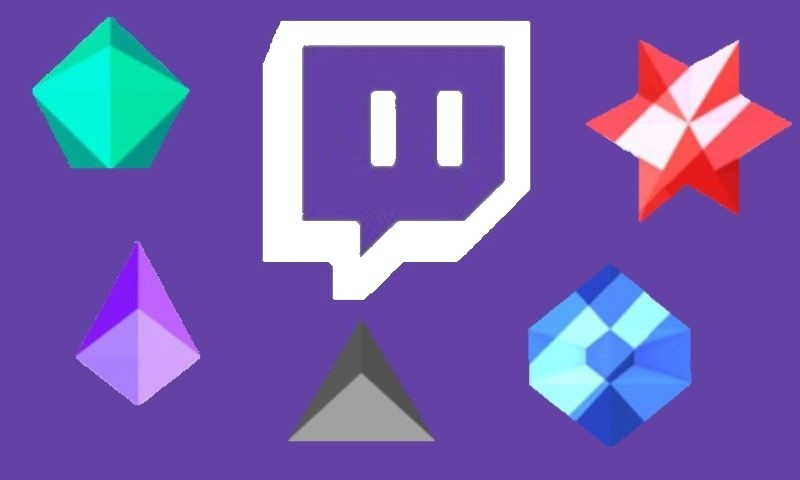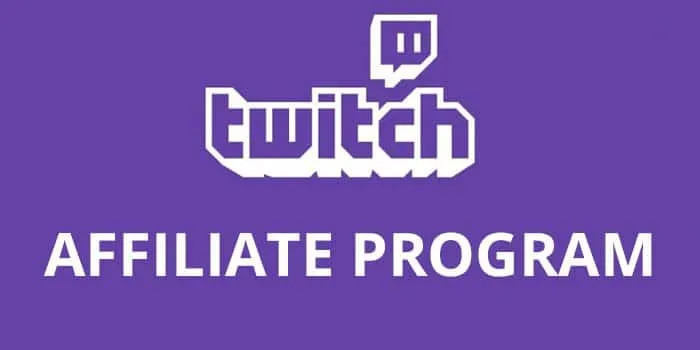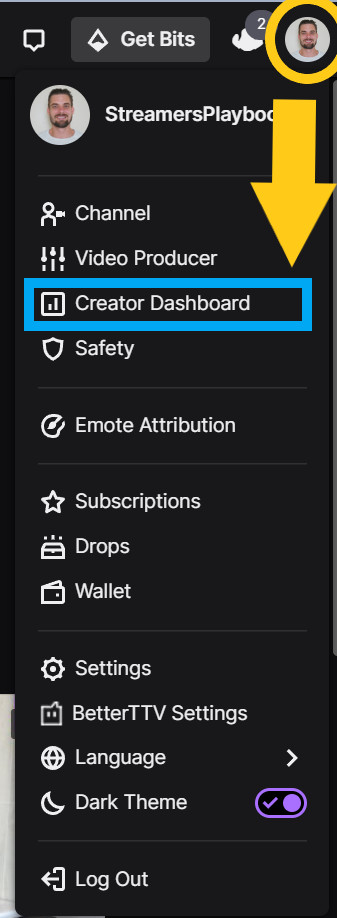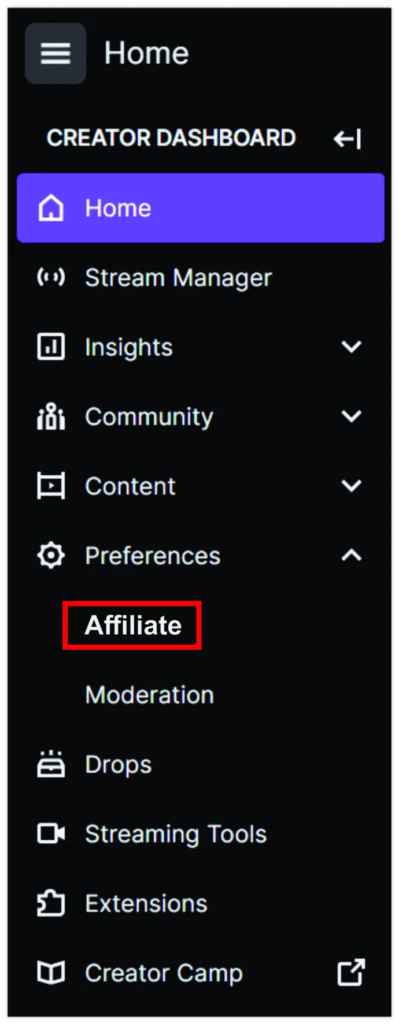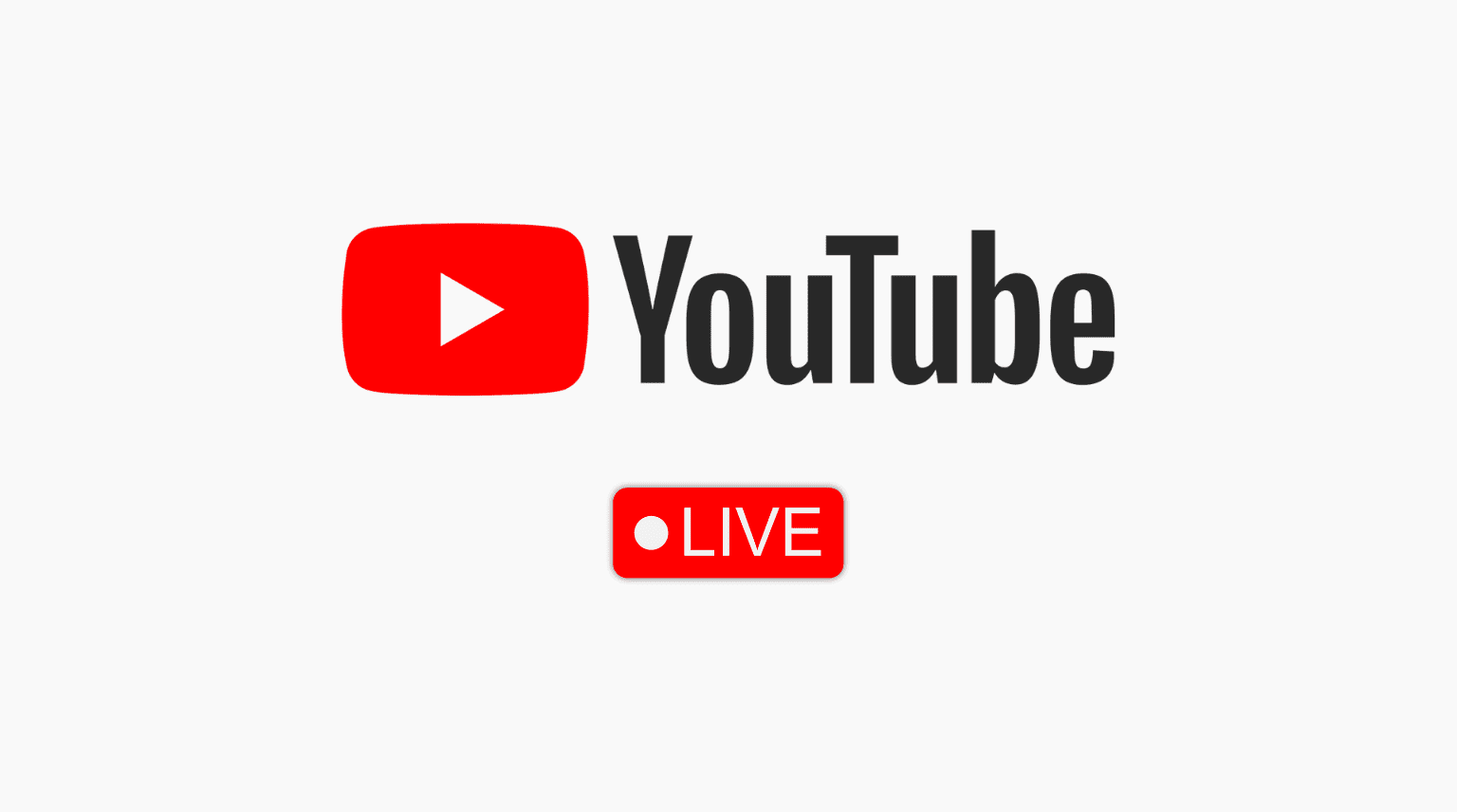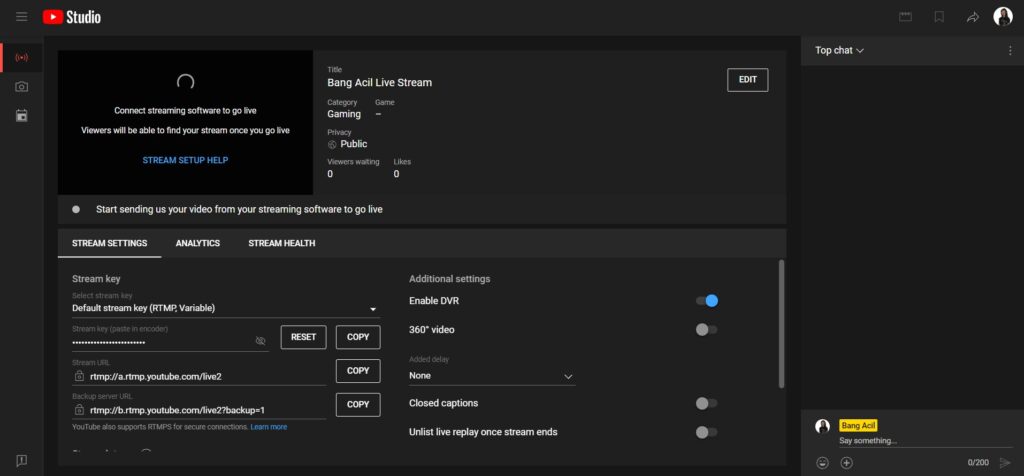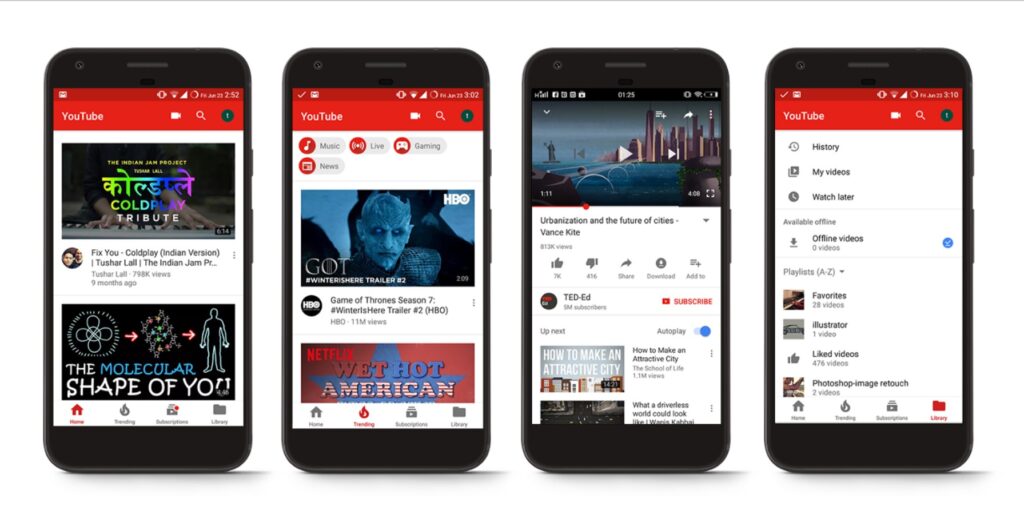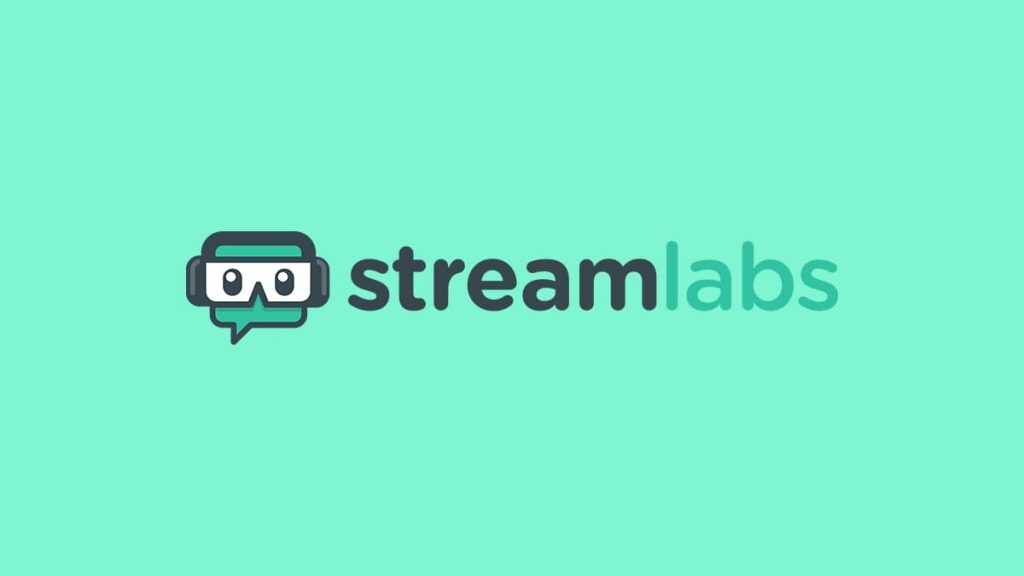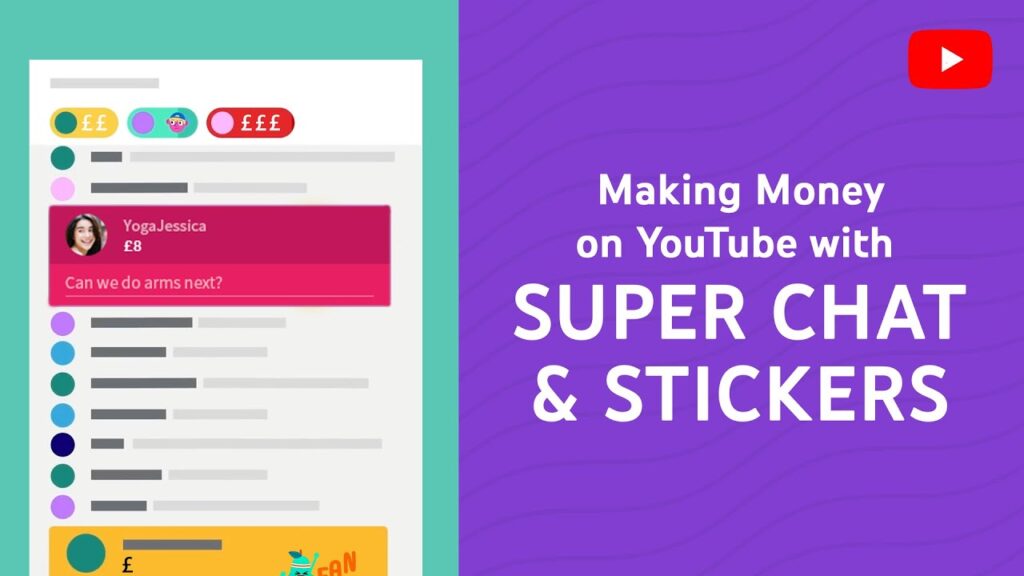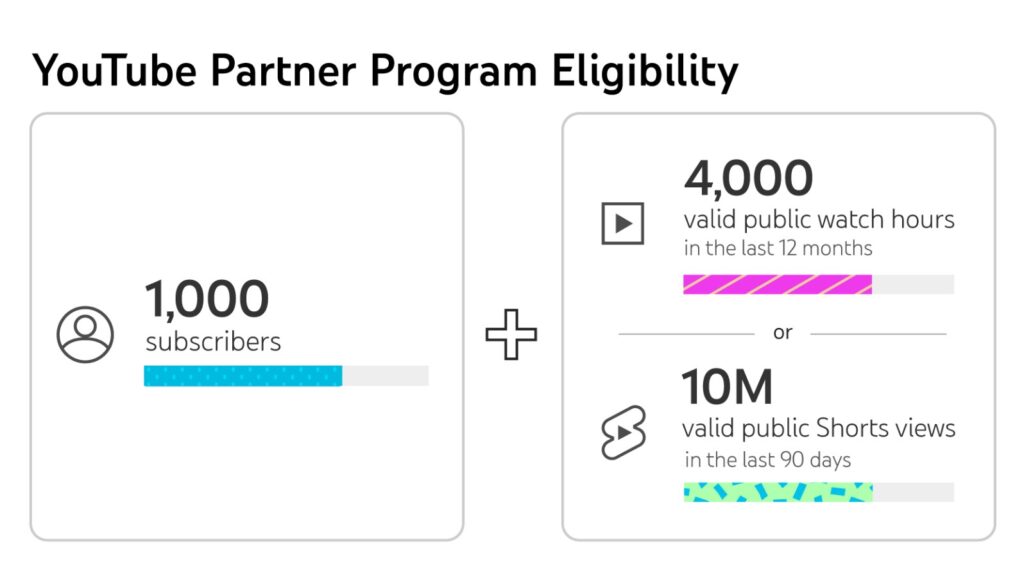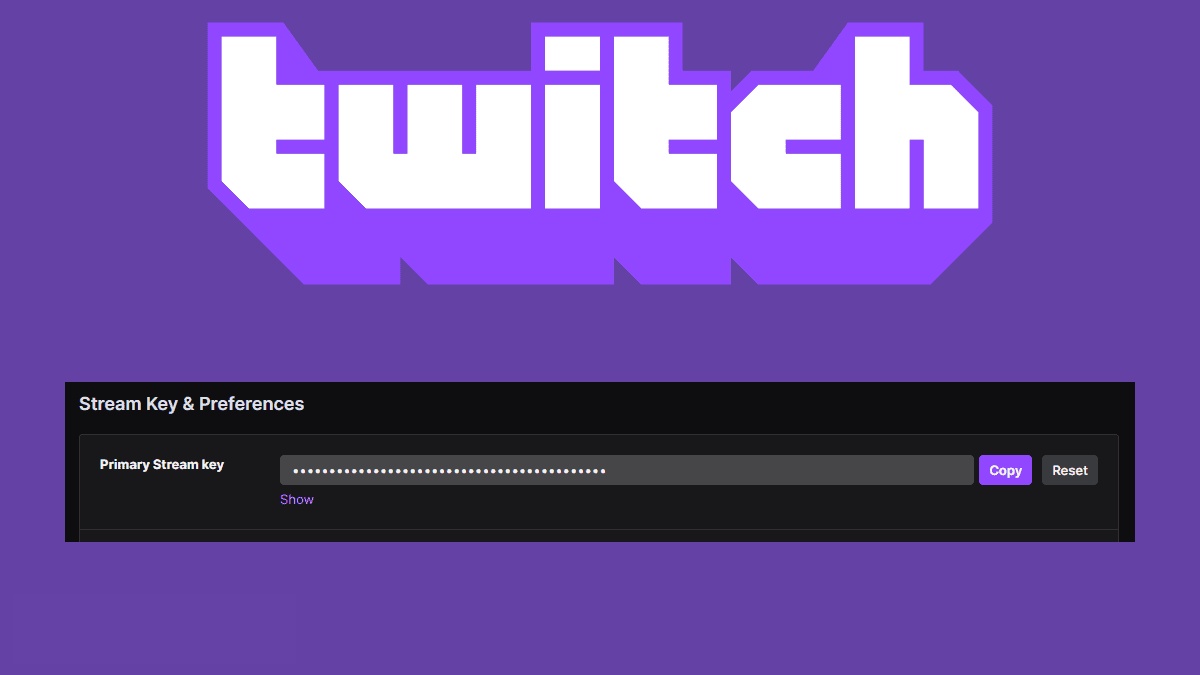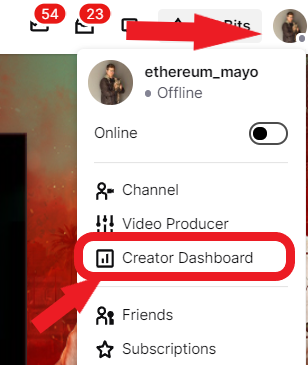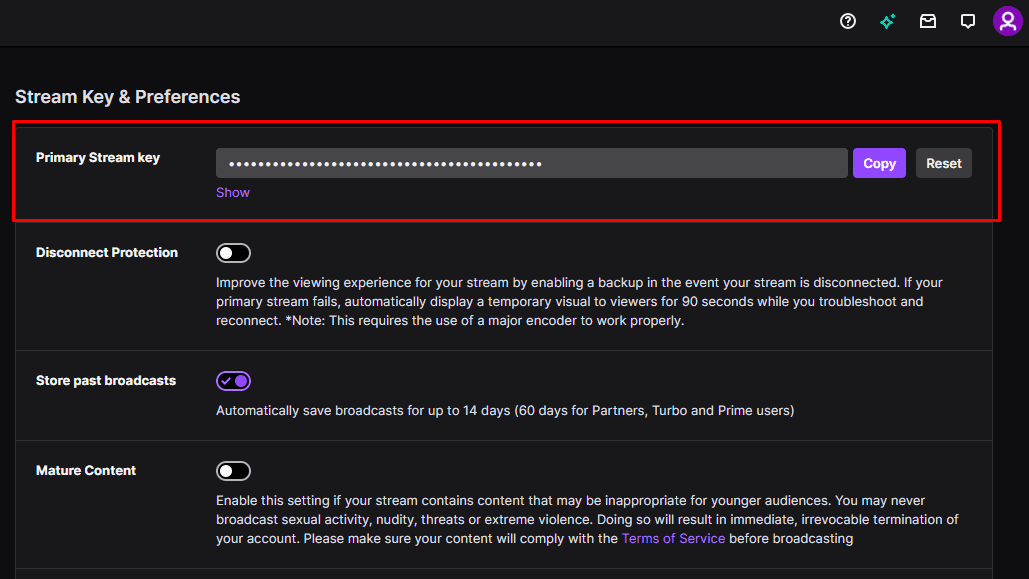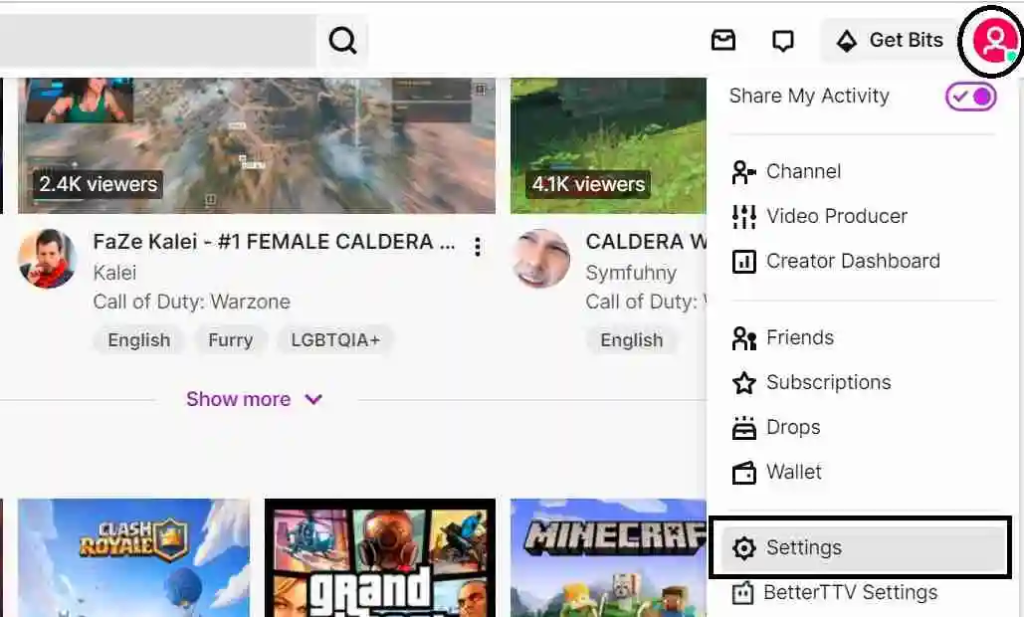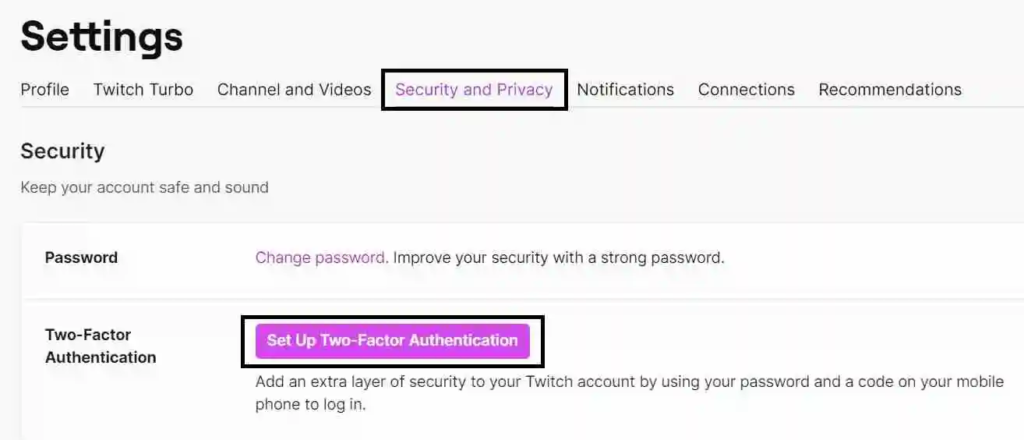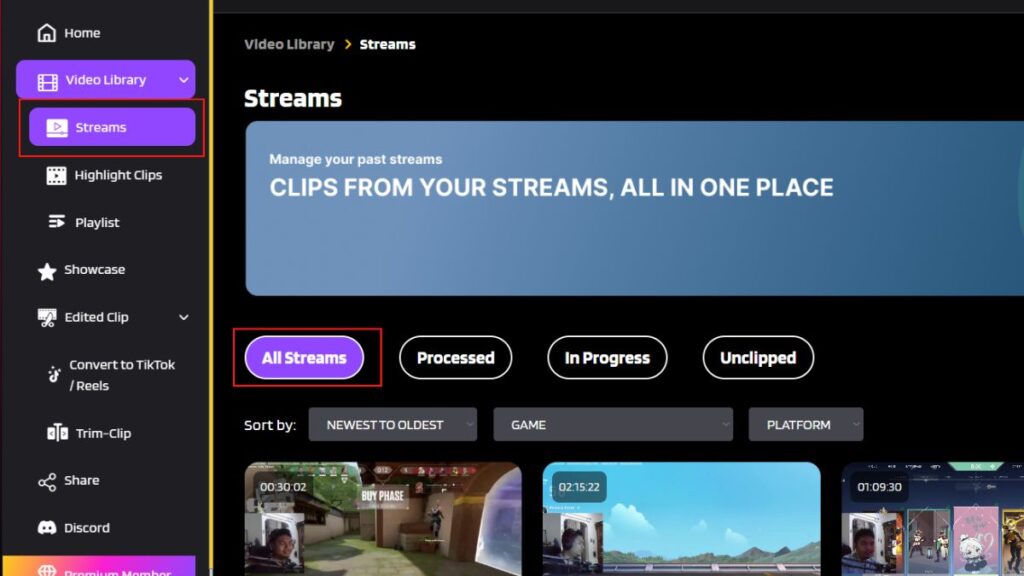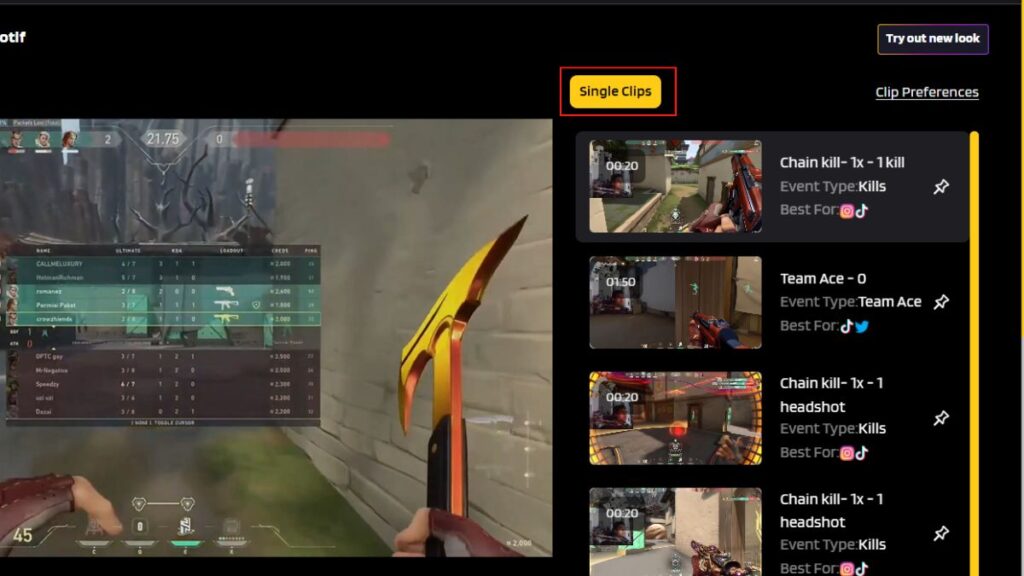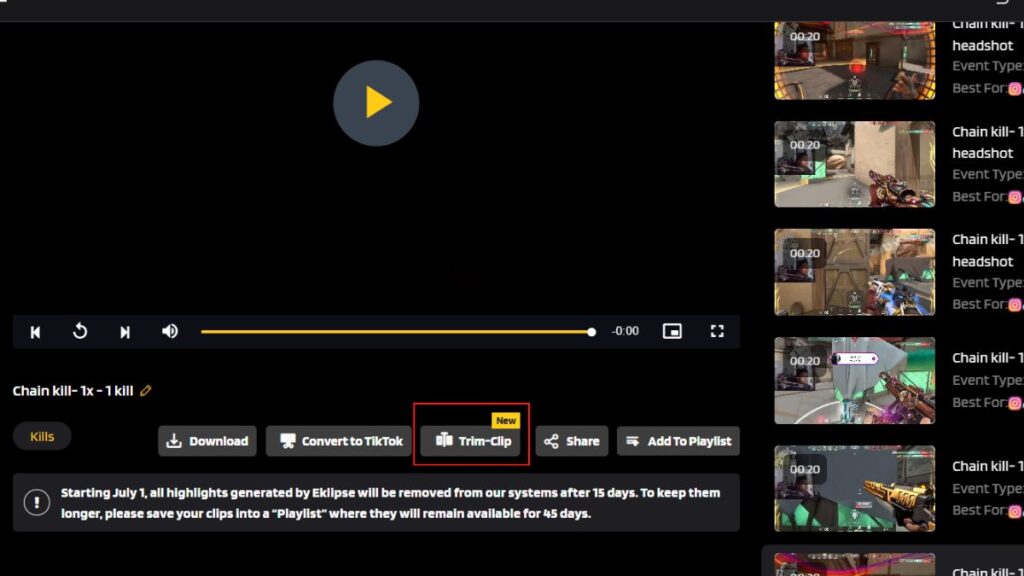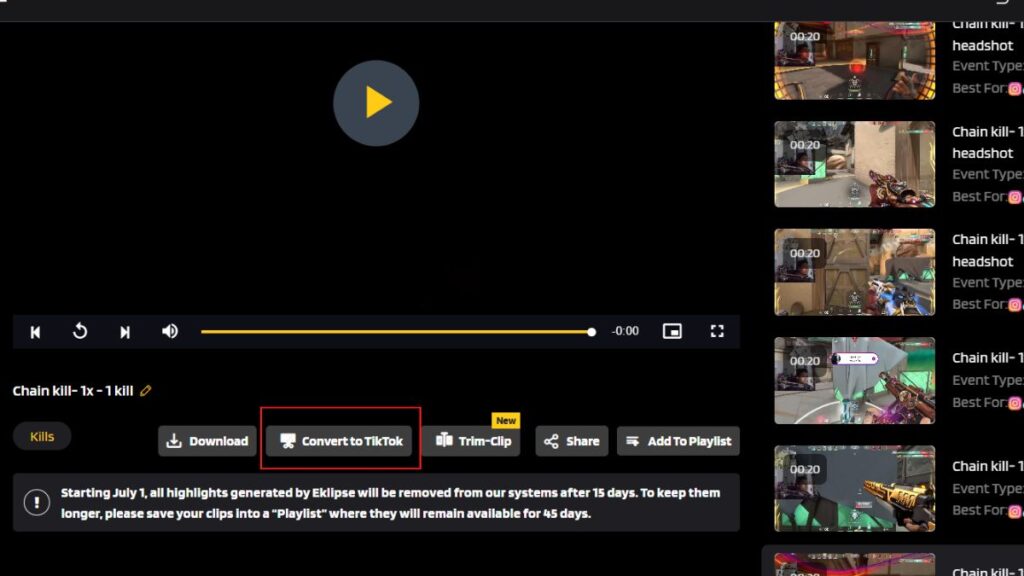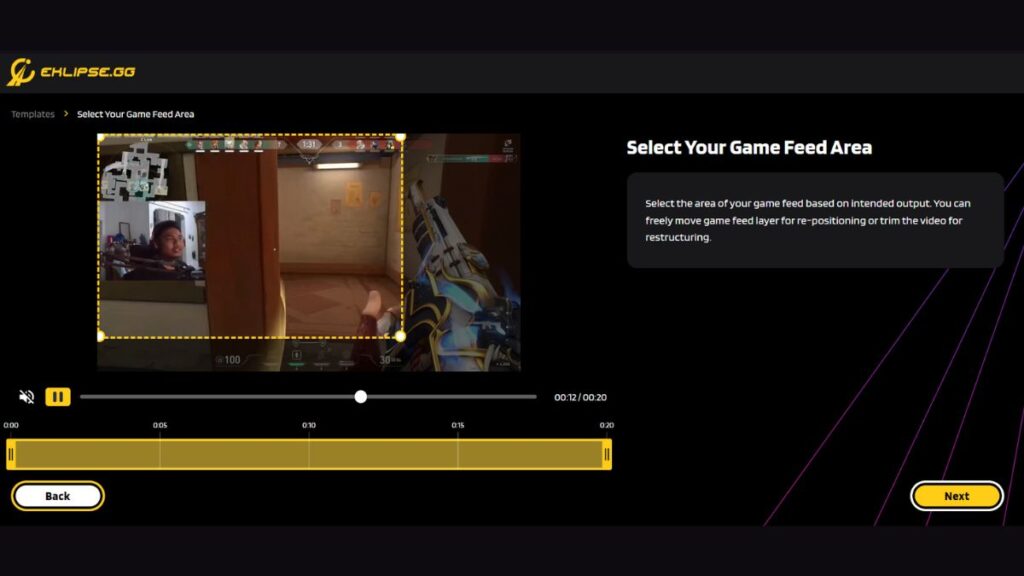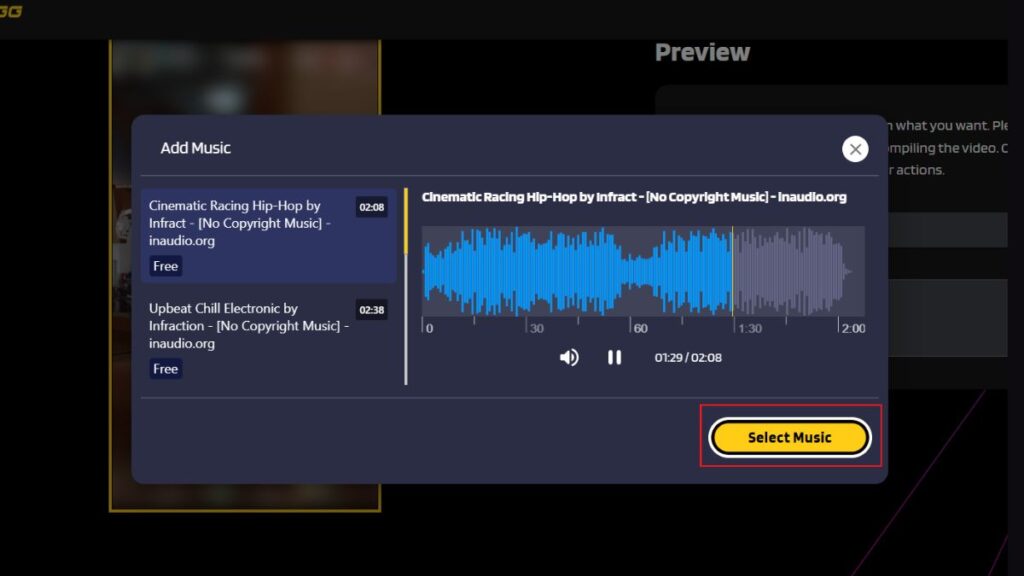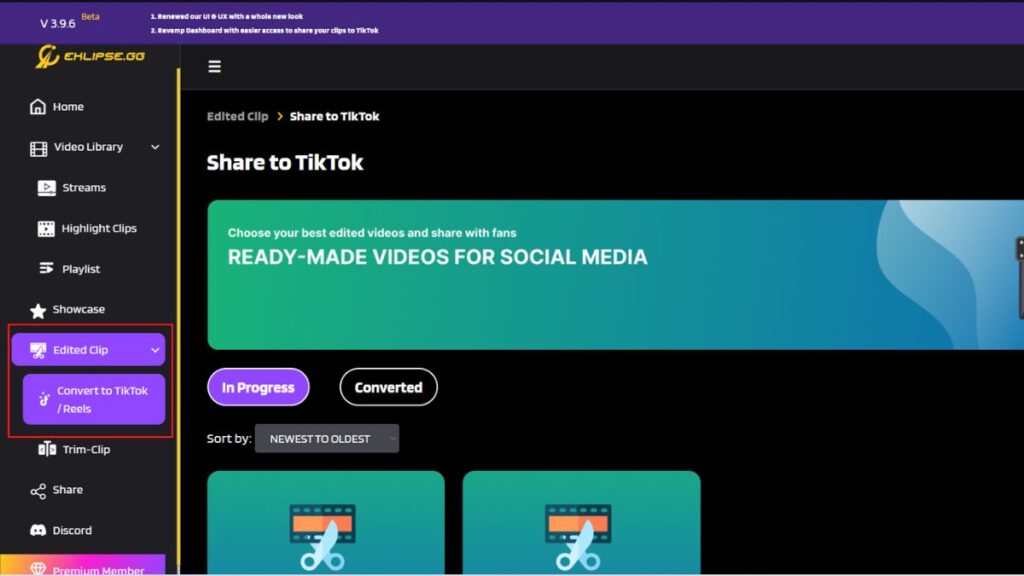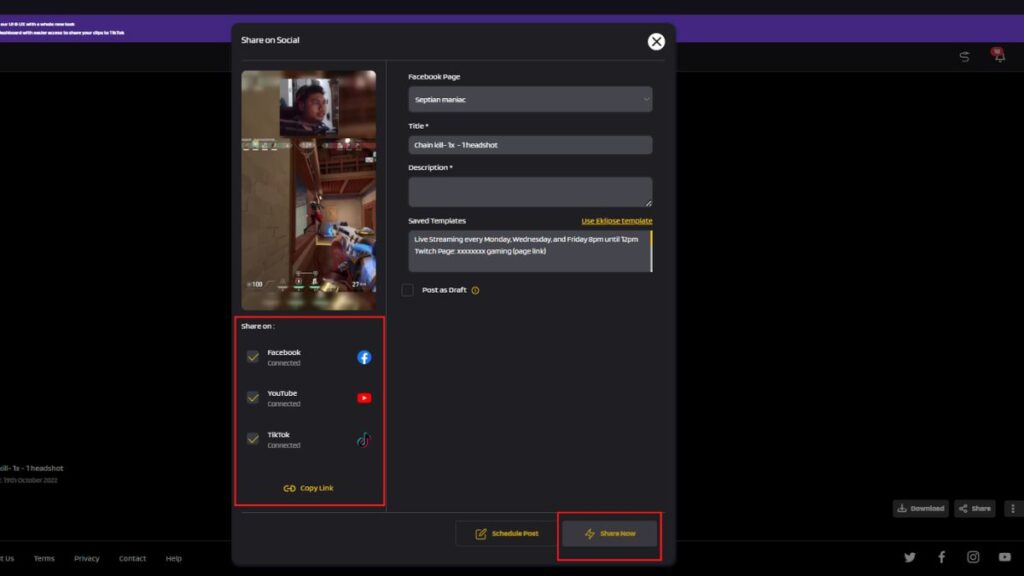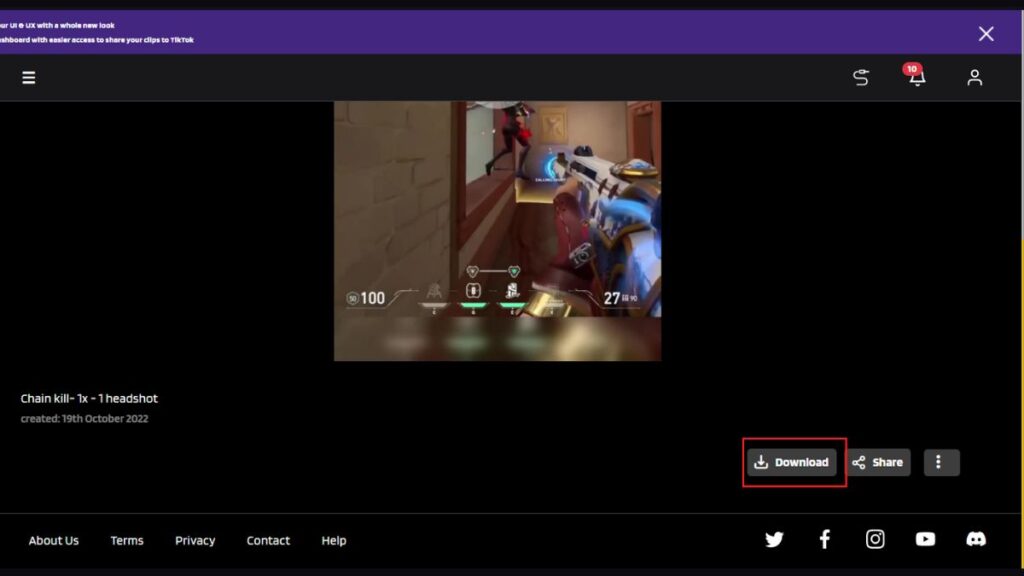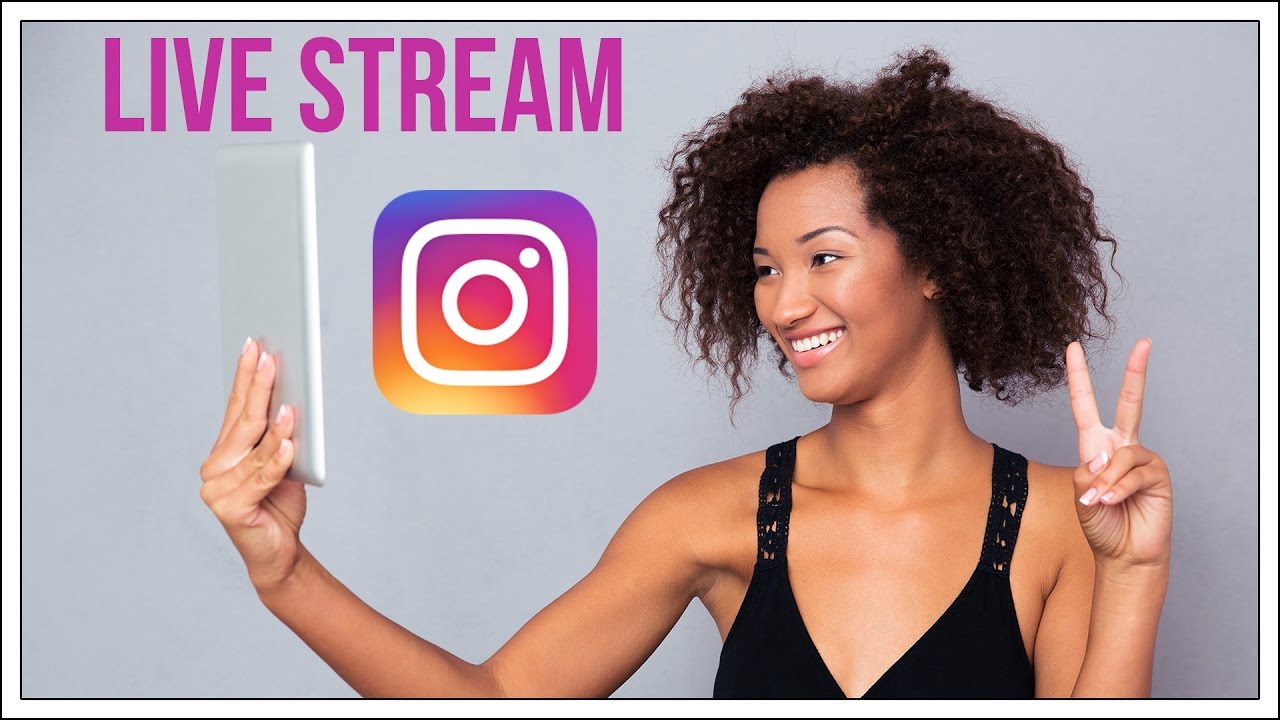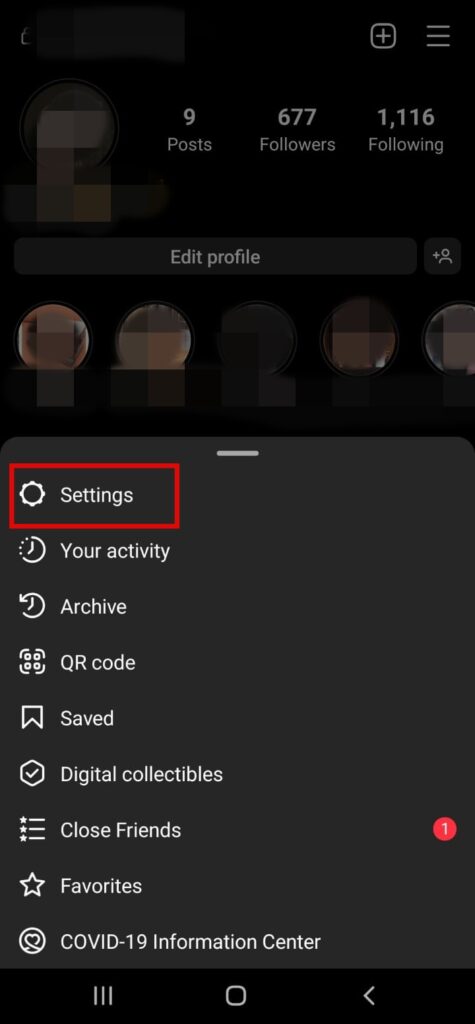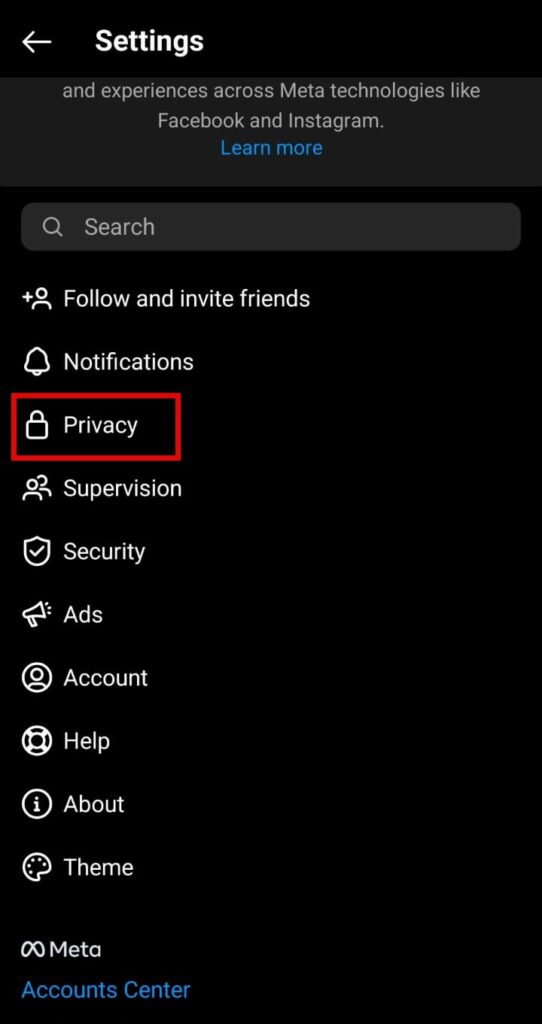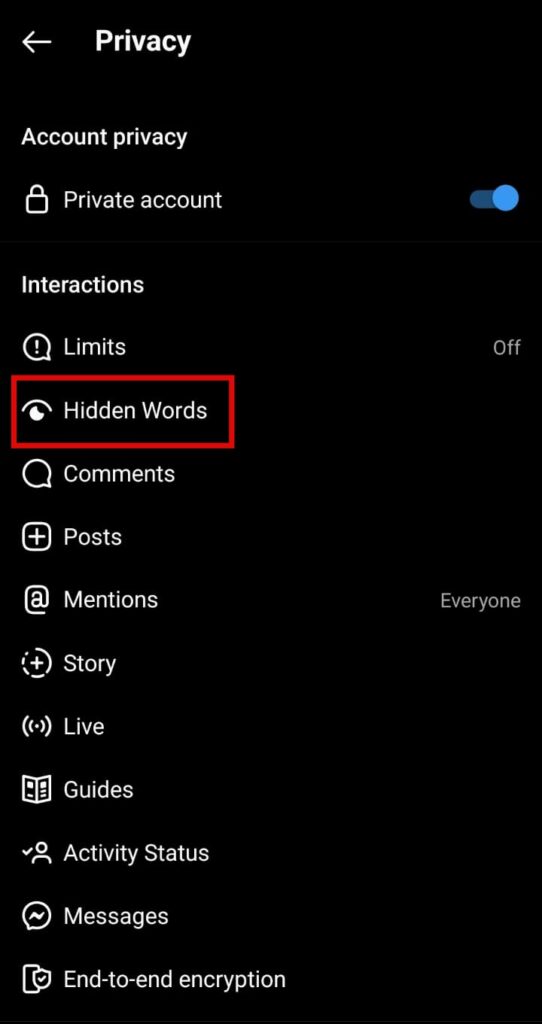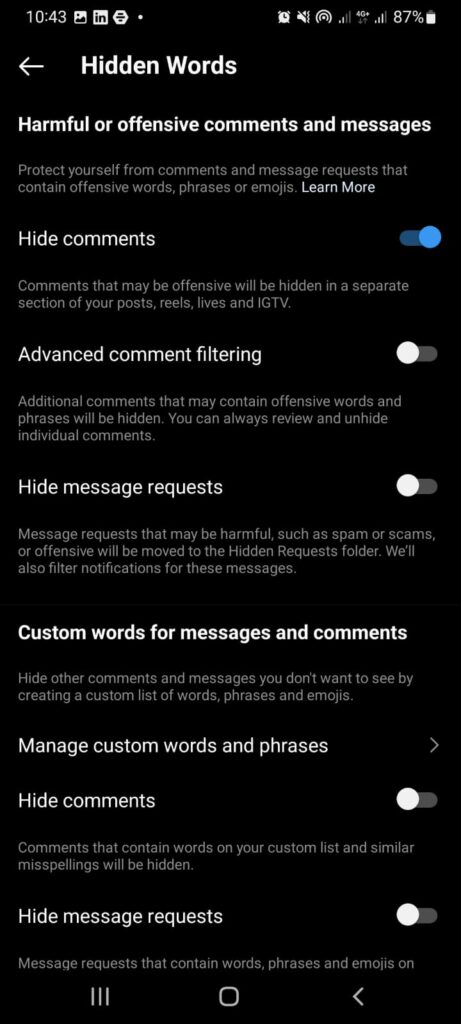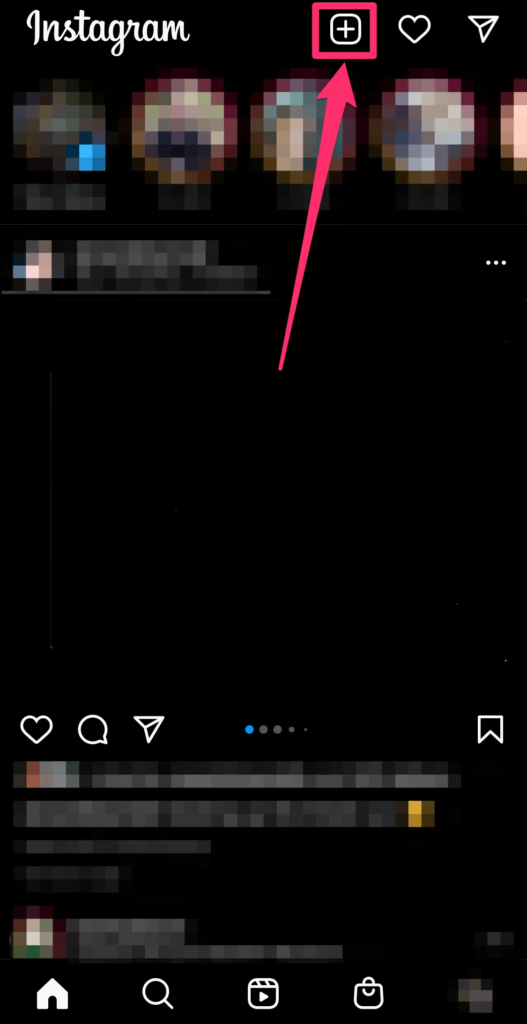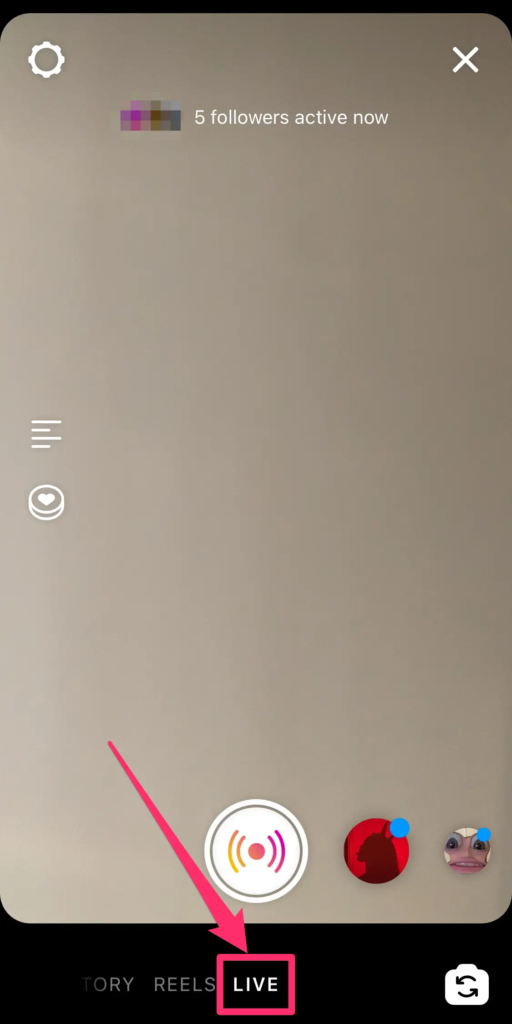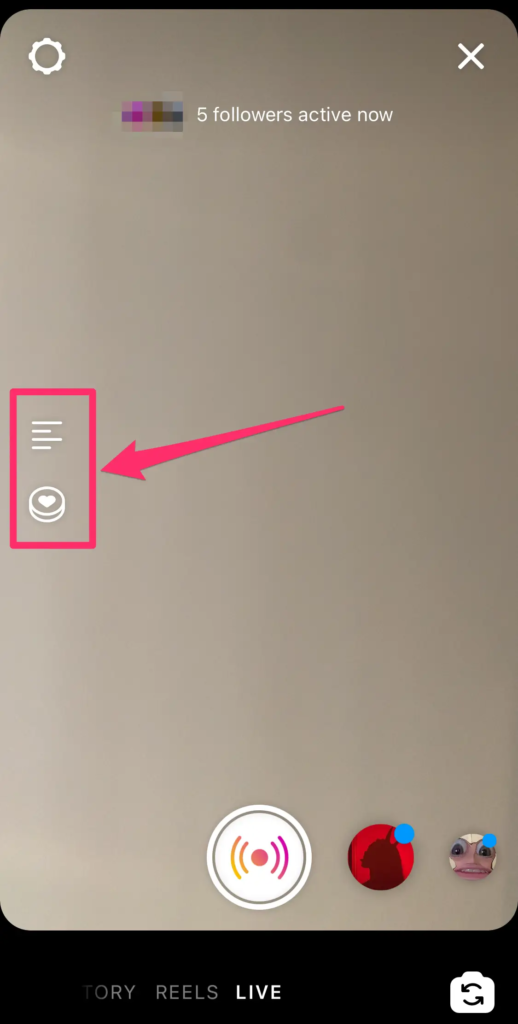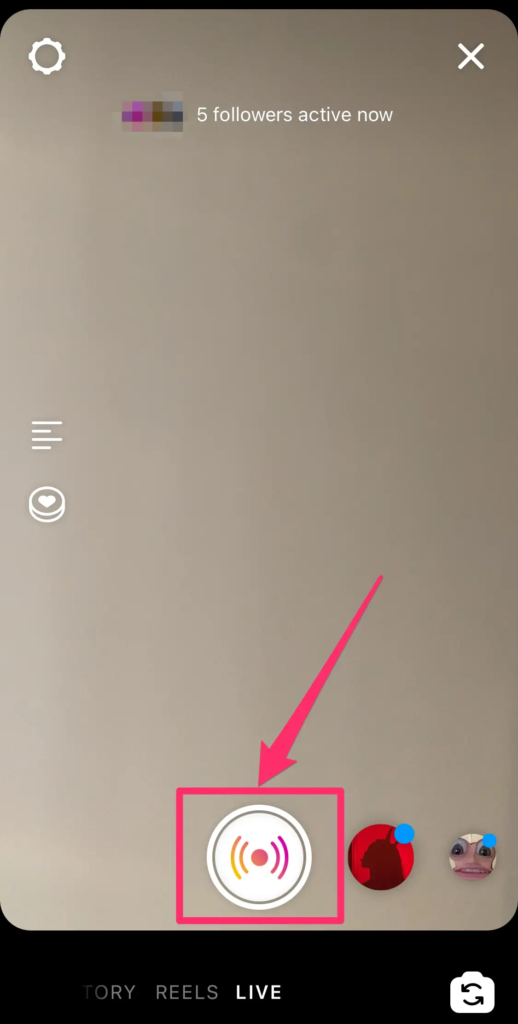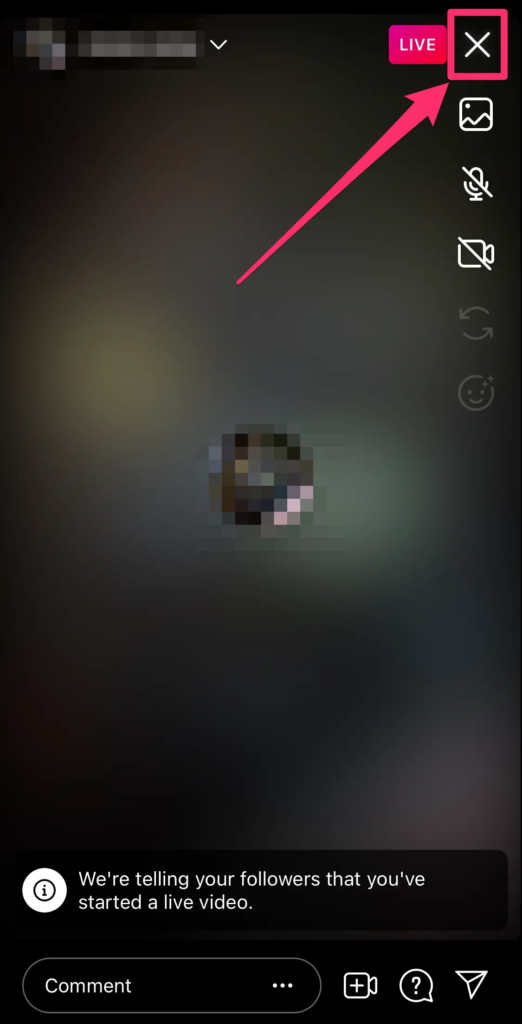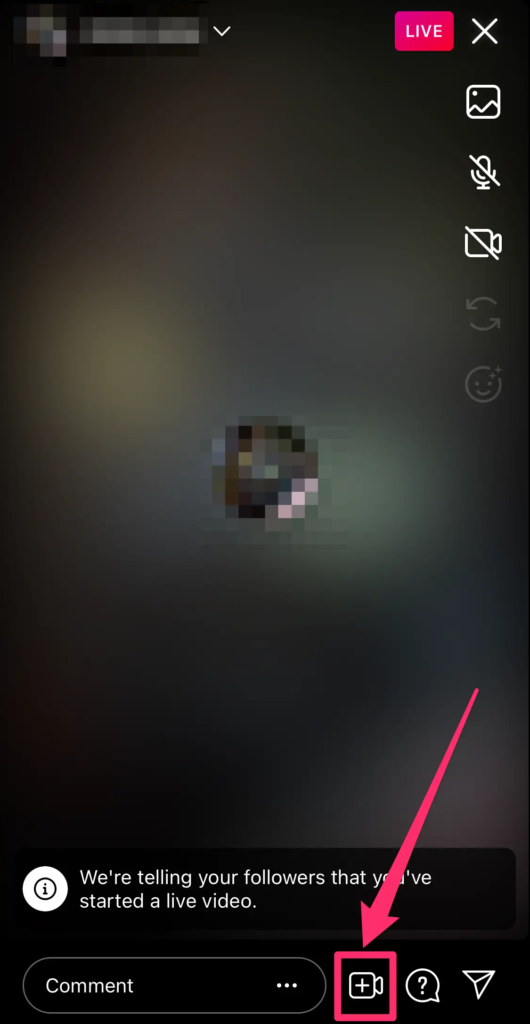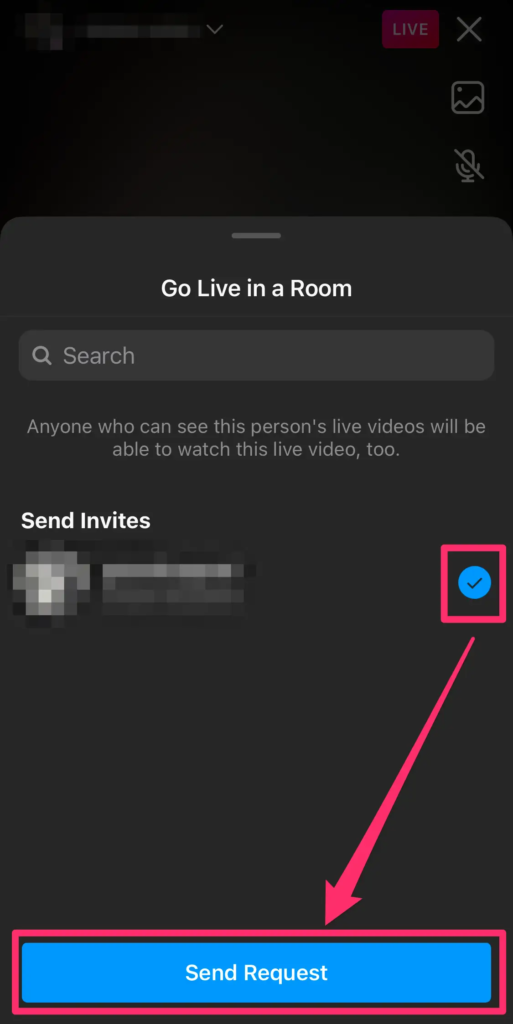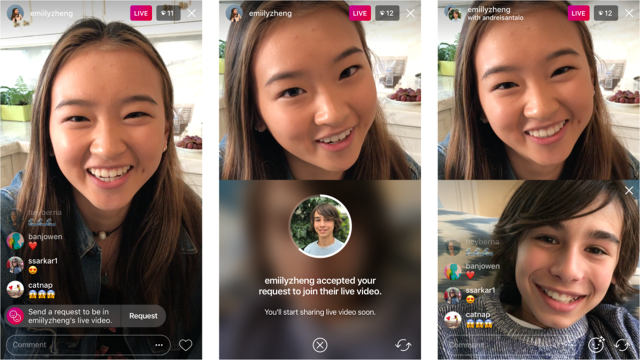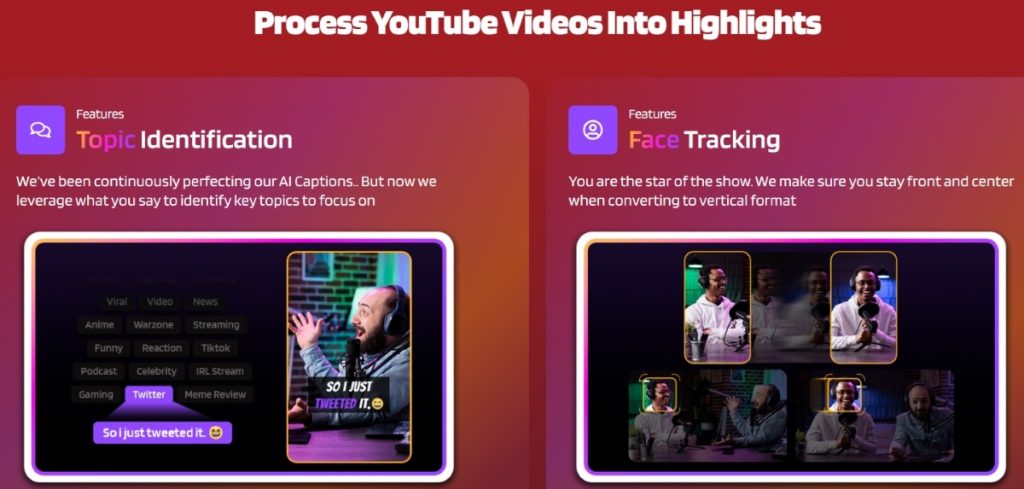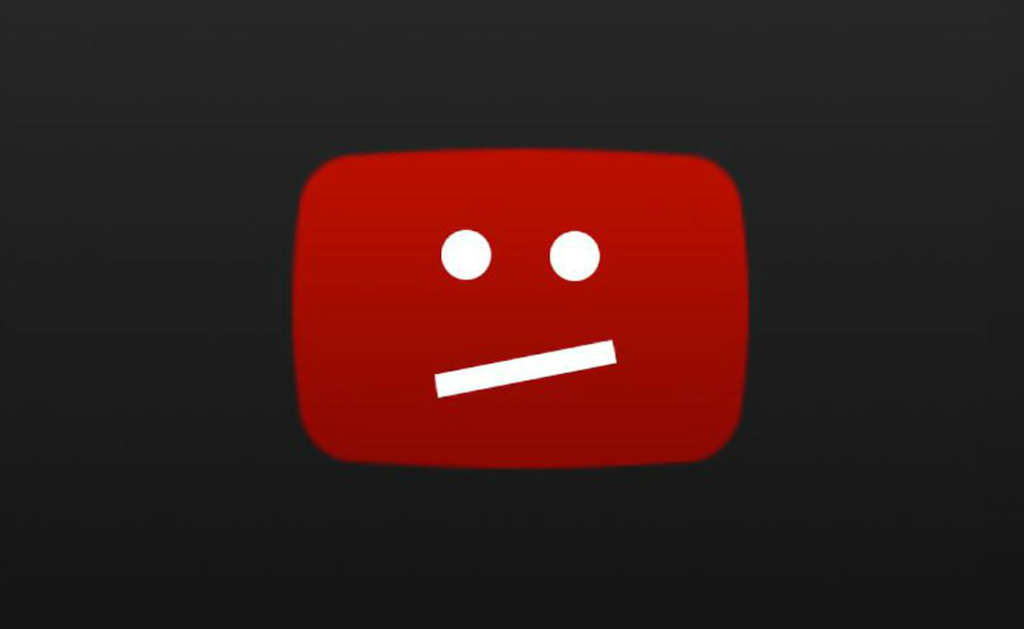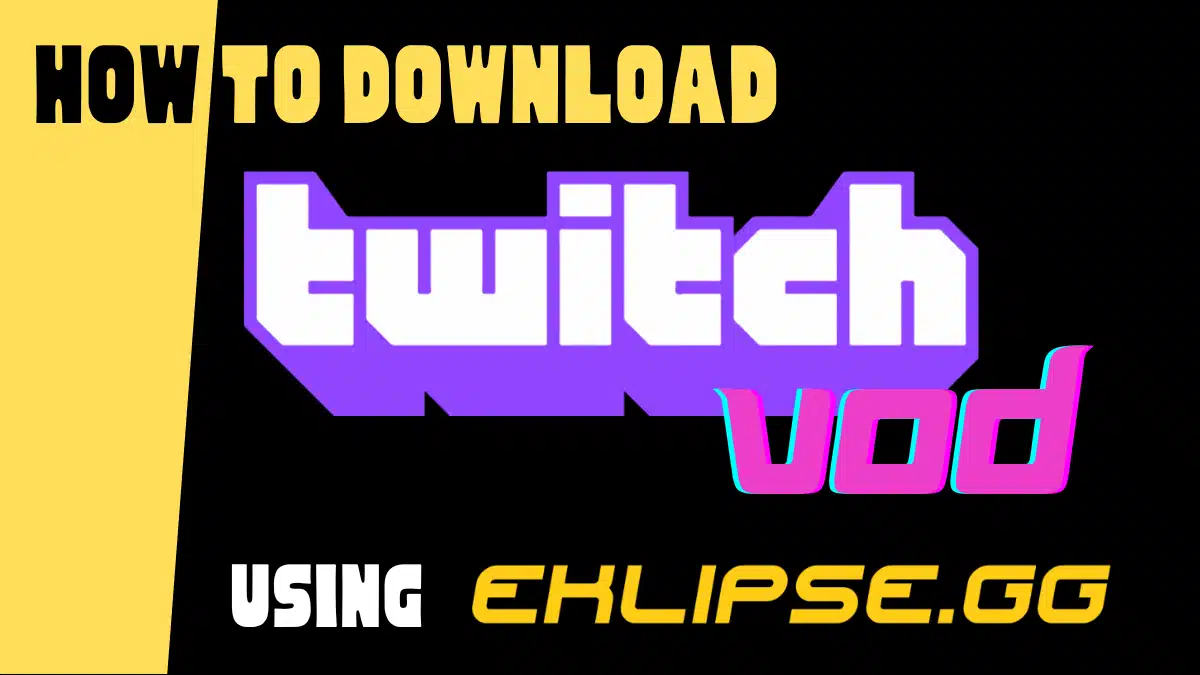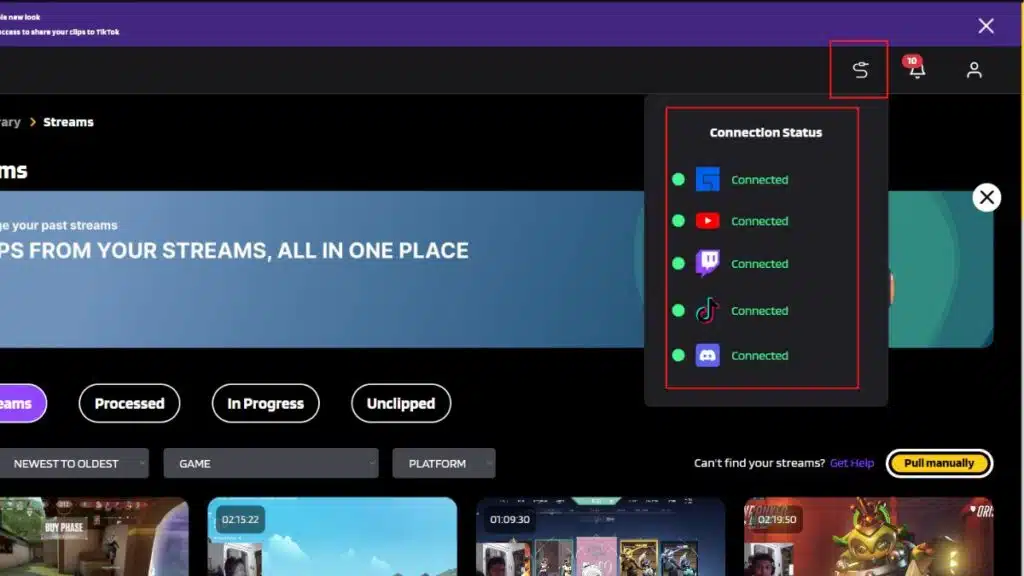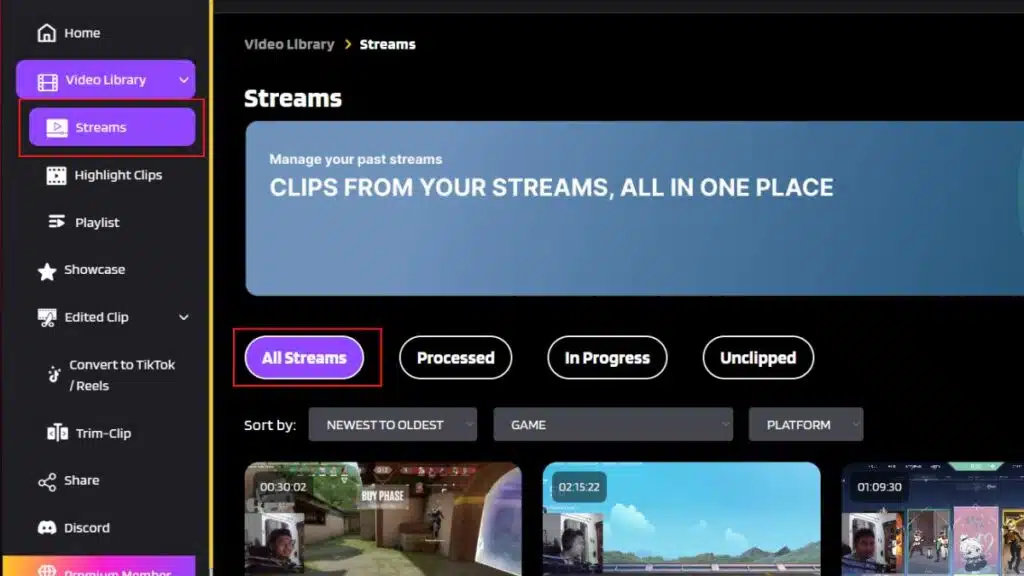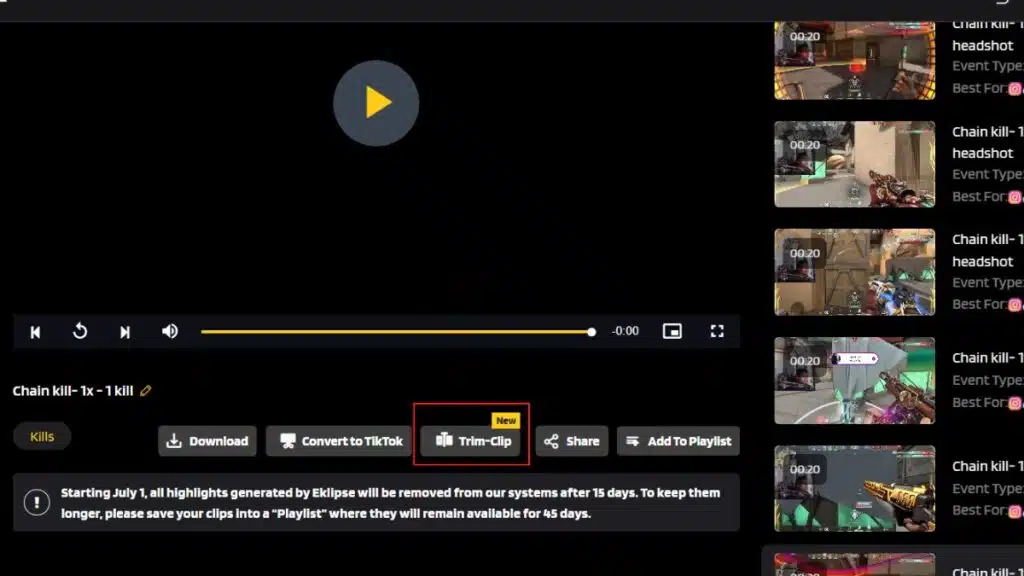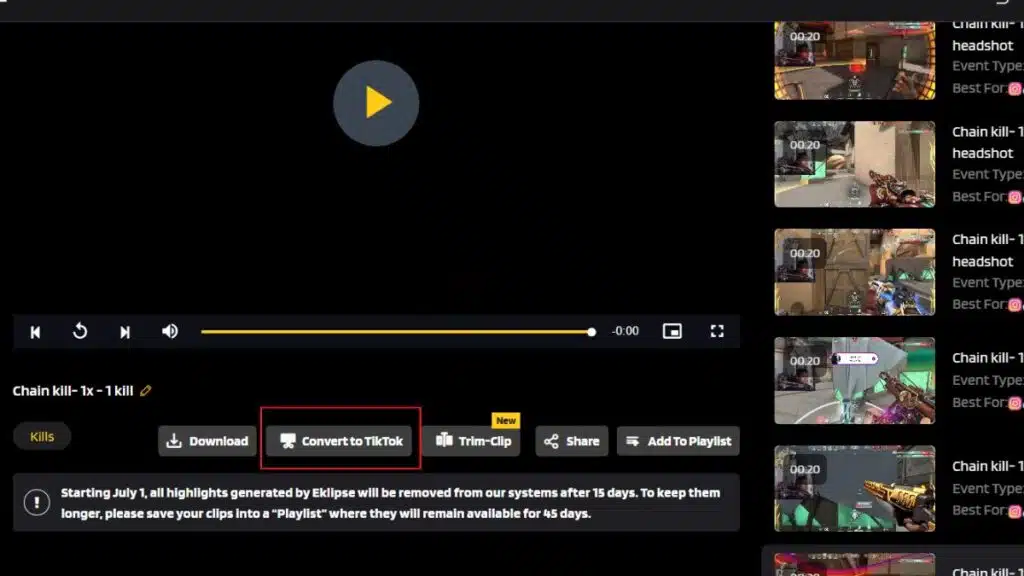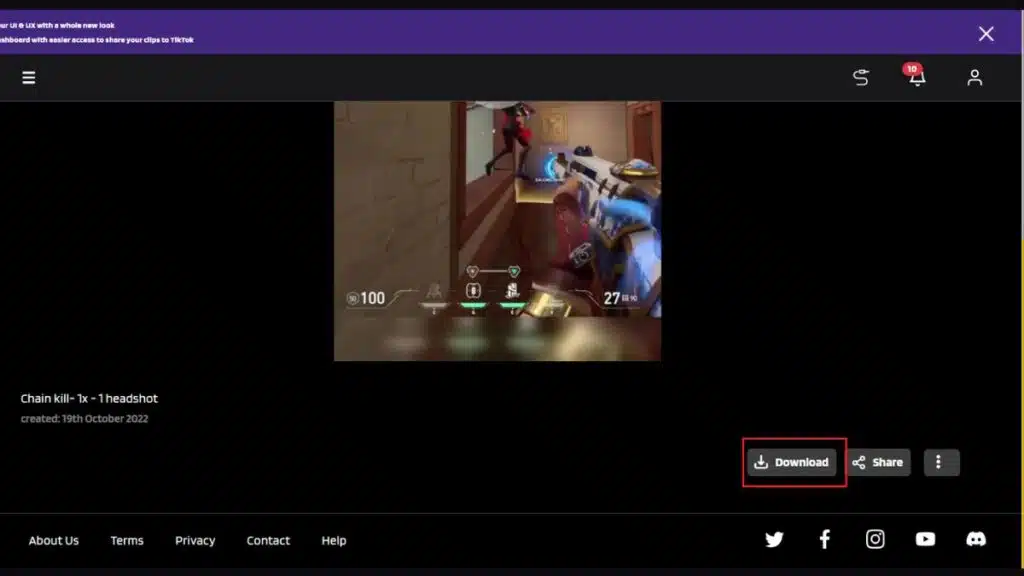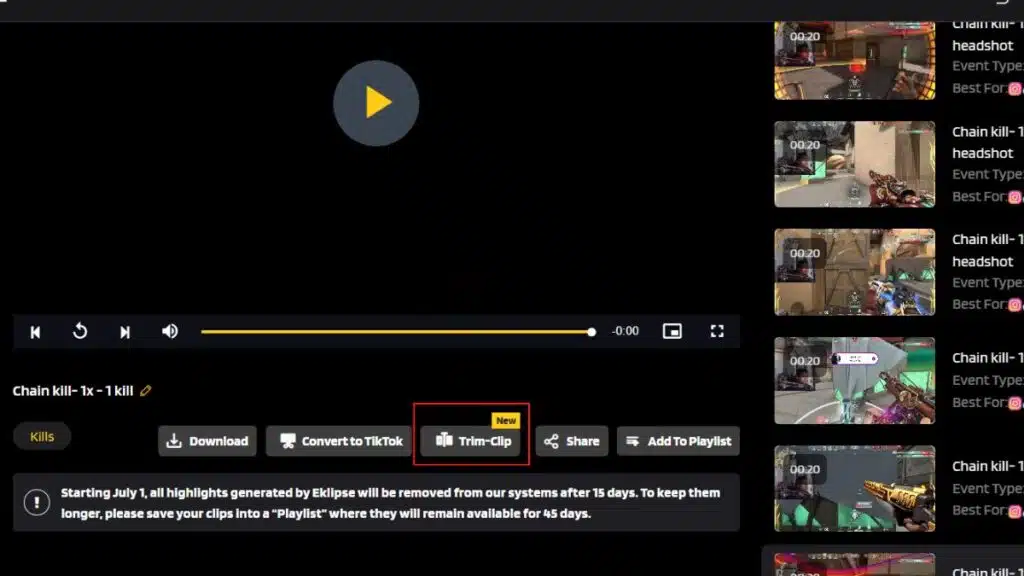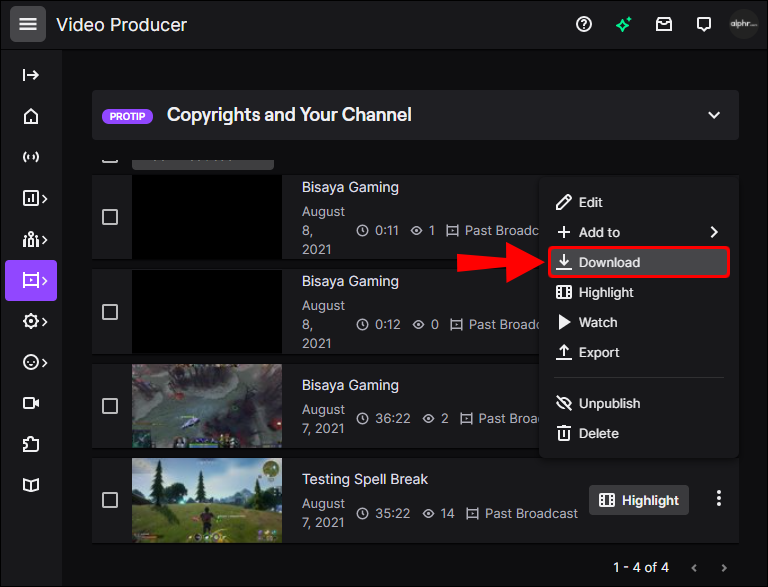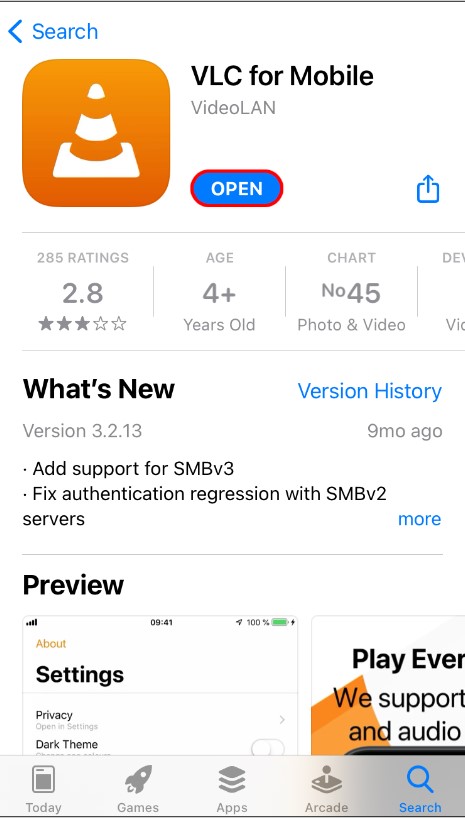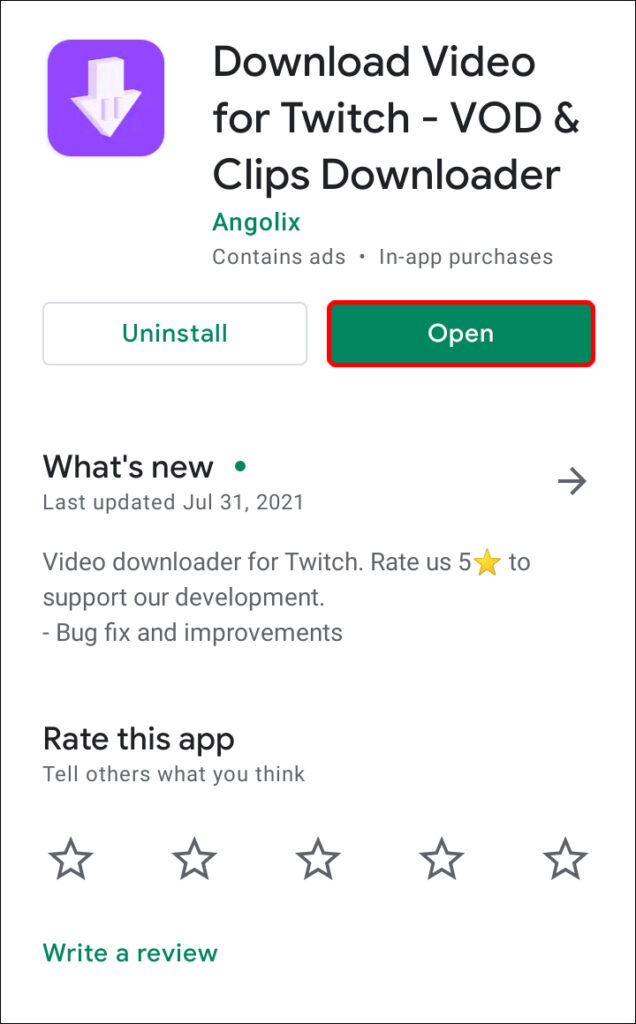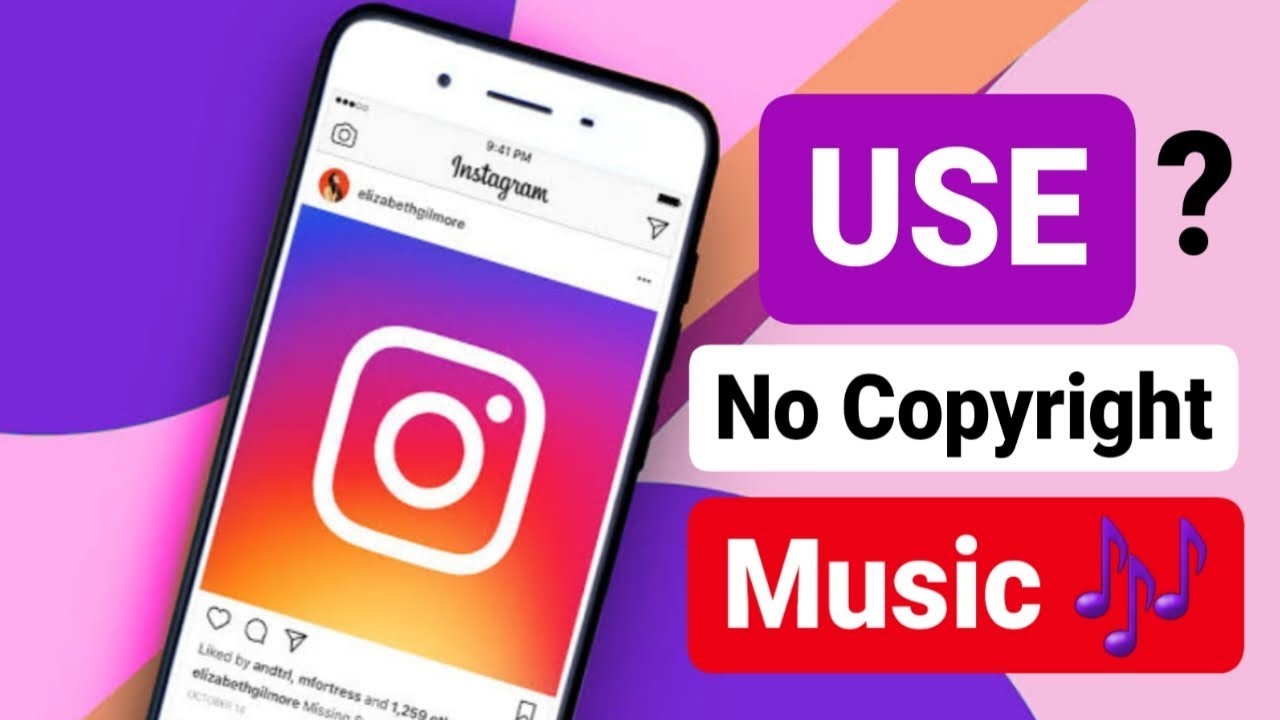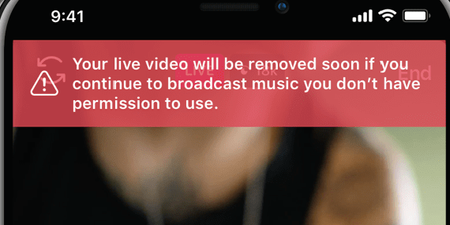Ever wondered how to add pictures on TikTok video without slideshow? It’s just a piece of cake actually. Thankfully, TikTok provides a feature that allows you to add some images into your video easily. So, you will not need any third-party applications or tools to help you out.
Sometimes you need some piece of photos as footage to make an excellent TikTok video. It basically help you build up the emotions and the memory of the audience. However, many people only know one way to do it: by creating a slideshow on TikTok.
It only gives you more tasks actually. Moreover, it’ll need third-party tools as well. No worries, because you can get a comprehensive guide on how to add multiple pictures to TikTok video after recording. Here we go.
Things You Need to Prepare
Alright, so here’s the deal. To add some pics to your TikTok video without using the built-in slideshow feature, you’ll need a few things:
- The TikTok app on your phone or tablet
- The pictures you want to add saved on your device
- A video editing app or software to add the pictures to your video
- A device that can record video
- A good internet connection to upload your final product to TikTok
How To Add Pictures on TikTok Video Without Slideshow Easily (No App)
Before we go in there, be sure that you have prepared the existing pictures you want to add to your video and put them in a specific folder. Then, you can use a green screen to attach your images. And to know how to add pictures to TikTok green screen, you can follow the steps below.
- Start over by opening the TikTok app on your mobile and log in to your active account.
- Then, you’ll see the homepage, and hit the plus ‘+’ button at the bottom of the screen.
- You can either record a new video or use the existing video from your gallery.
- Once you have your video, tap on Effects.

- Next, find the green screen with the down arrow icon, and tap on it

- Rotate the camera and then select the photo you are going to add.
- Then, press the record button for a few seconds to have it.
- Press the Effects icon one more time.
- Tap on the stop icon to go back to the camera.
- After that, record another new video again, and whenever you’re done just tap on the checkmark.
- You can hit Adjust Clips to make some changes to your video.

- Adjust the length of the pictures and the video, or you can also reorder your TikTok video as you wish, tap Save.
- In the next step, you can make some editings such as adding effects, text, sounds, filters, or any stuff you think it’s necessary.
- After you’re done, tap Next to proceed to the next step.
- Finally, write a caption and add hashtags, then hit Post.
How To Add Pictures on TikTok Video Without Slideshow Using CapCut
CapCut is another fantastic app that allows you to add pictures to your TikTok videos without creating a slideshow. Here’s how:
- Download and install CapCut from your device’s app store (available for both Android and iOS).
- Open CapCut and import the video clip where you want to add pictures.
- Tap on “Media” at the bottom of the screen and select “Image.”
- Choose multiple pictures from your gallery that you want to insert into the video.
- Adjust the duration and position of each picture by dragging them on the timeline.
- Customize transitions or effects between each picture for a seamless integration.
- Preview your edited video to ensure it looks just the way you want.
- Export the video and save it to your device.
- Open TikTok, tap on the “+” button, and select the edited video from CapCut.
- Add any additional edits or effects within TikTok if desired, and post your final creation.
Tips To Make Your TikTok Video Looks Nicer

Additionally, you can actually add pictures from the TikTok Template located beneath the video. There are many images that are available to use if you’re interested.
And as previously mentioned, you are also able to add music or text to your video. But if you still don’t get it, just learn how to make a TikTok video with music and pictures through our previous article on our blog.
Adding music or some beautiful words will help you to increase the look of your video. It can add a little touch of aesthetic stuff. As the result, your video will be nicer to enjoy. Speaking of soundtrack, Eklipse has an excellent feature that will let you to add cool music background to your video just in a few clicks. Sign up today, and try all Eklipse features now!
Conclusion
So, that’s the simplest guide about how to add pictures on TikTok video without slideshow. It’s your turn now to do it yourself. Adding some pictures to the video can increase the engagement of your audience. However, you need to consider and prepare about other factors too that will help you improve your TikTok channel.
As TikTok is the world’s most popular short-form video app, and it’s only getting bigger. But creating TikTok videos can be time-consuming, especially if you’re used to creating horizontal videos for other platforms like YouTube or Twitch.
That’s where Eklipse comes in. Eklipse is a powerful tool that uses advanced AI to automatically convert horizontal videos to vertical videos in seconds. So, if you have a library of horizontal videos that you want to share on TikTok, Eklipse can help you save a ton of time and effort.
Sign up for a free trial of Eklipse today and start converting your horizontal videos to vertical videos for TikTok automatically with our advanced AI.