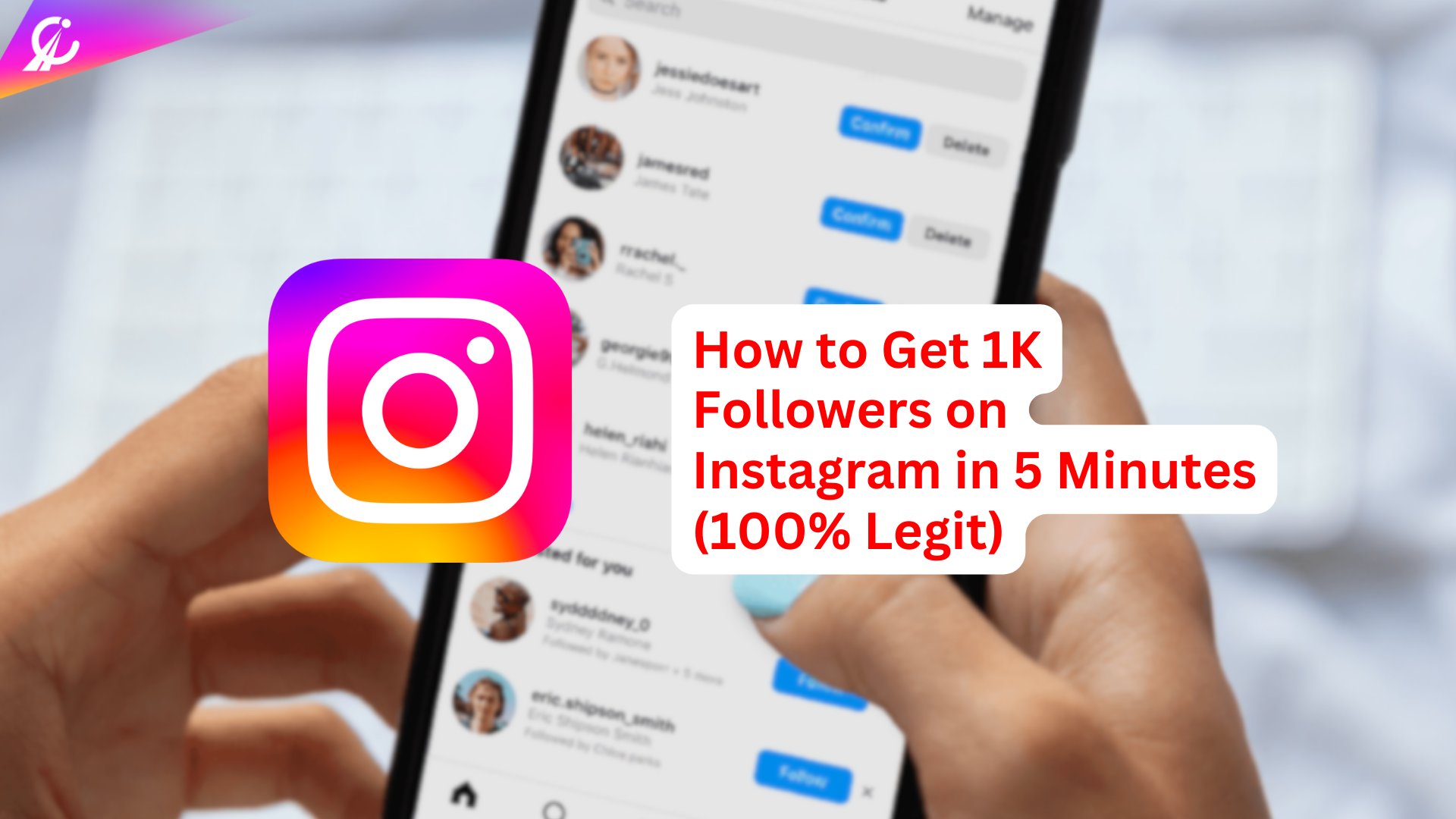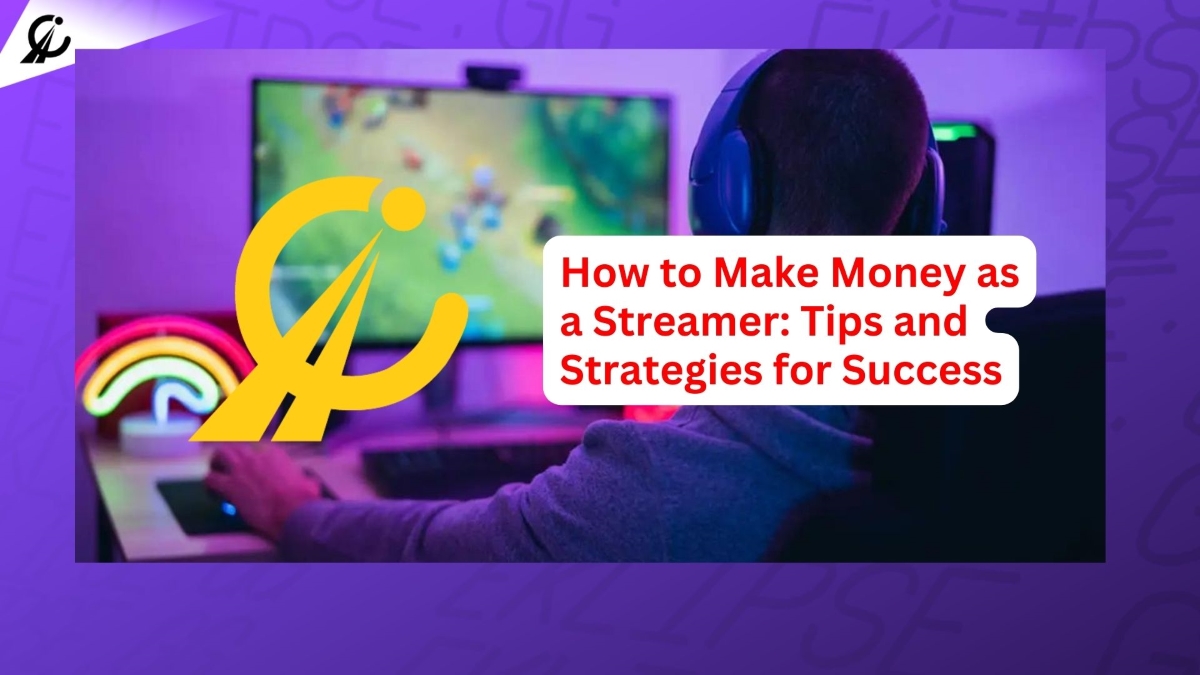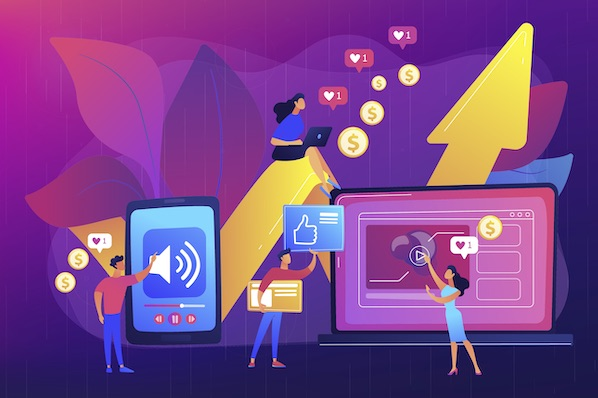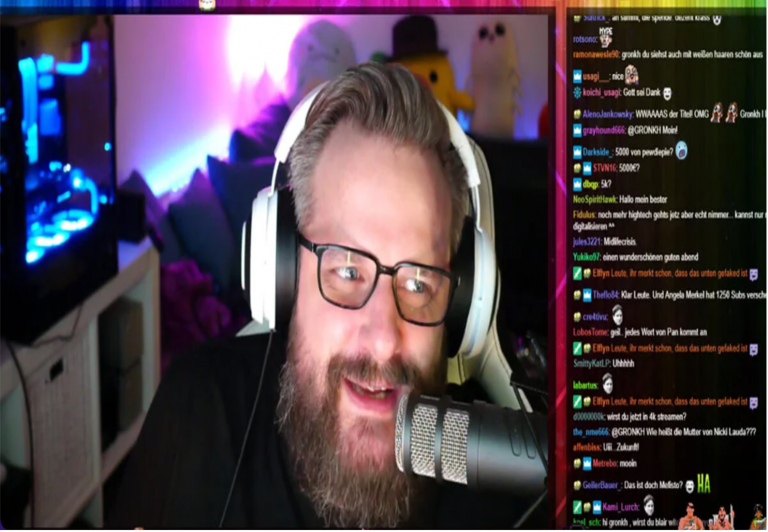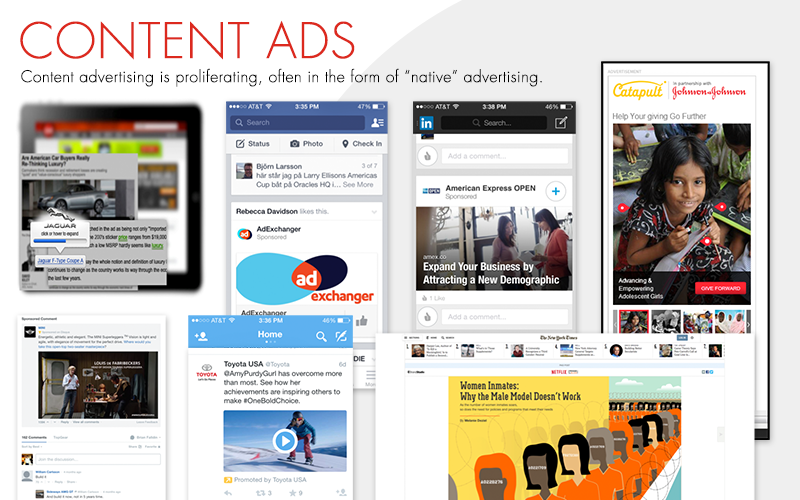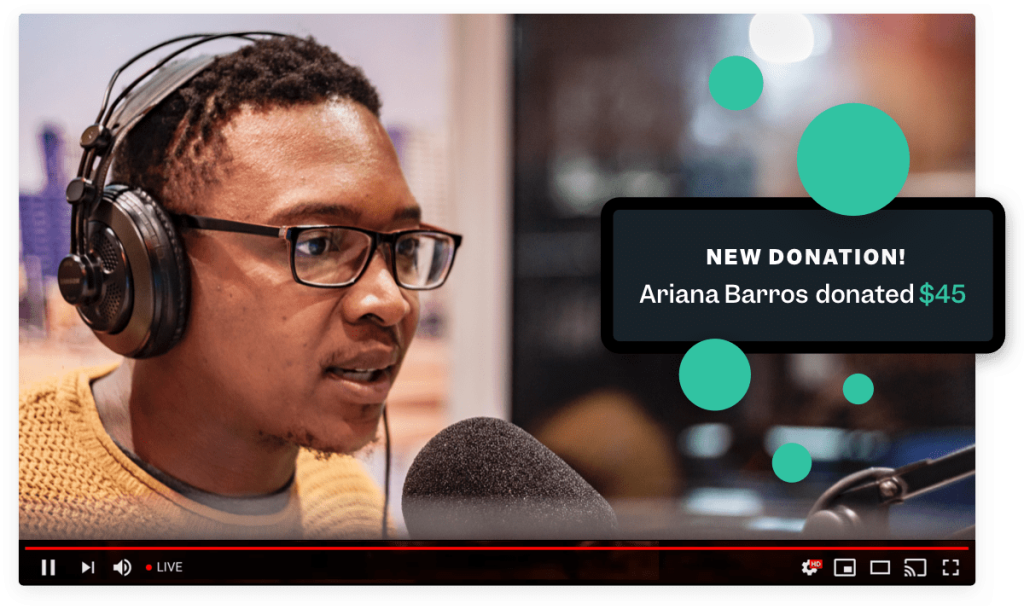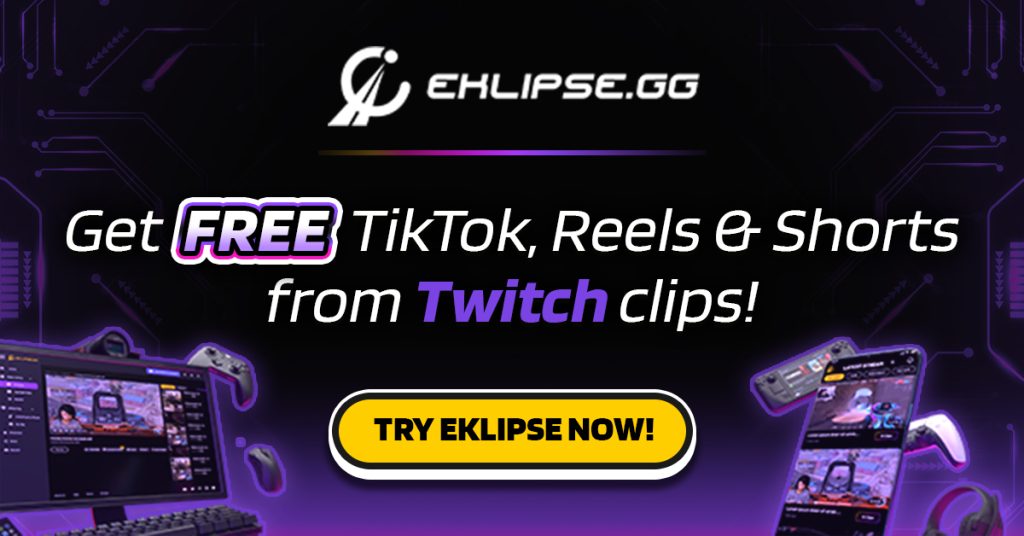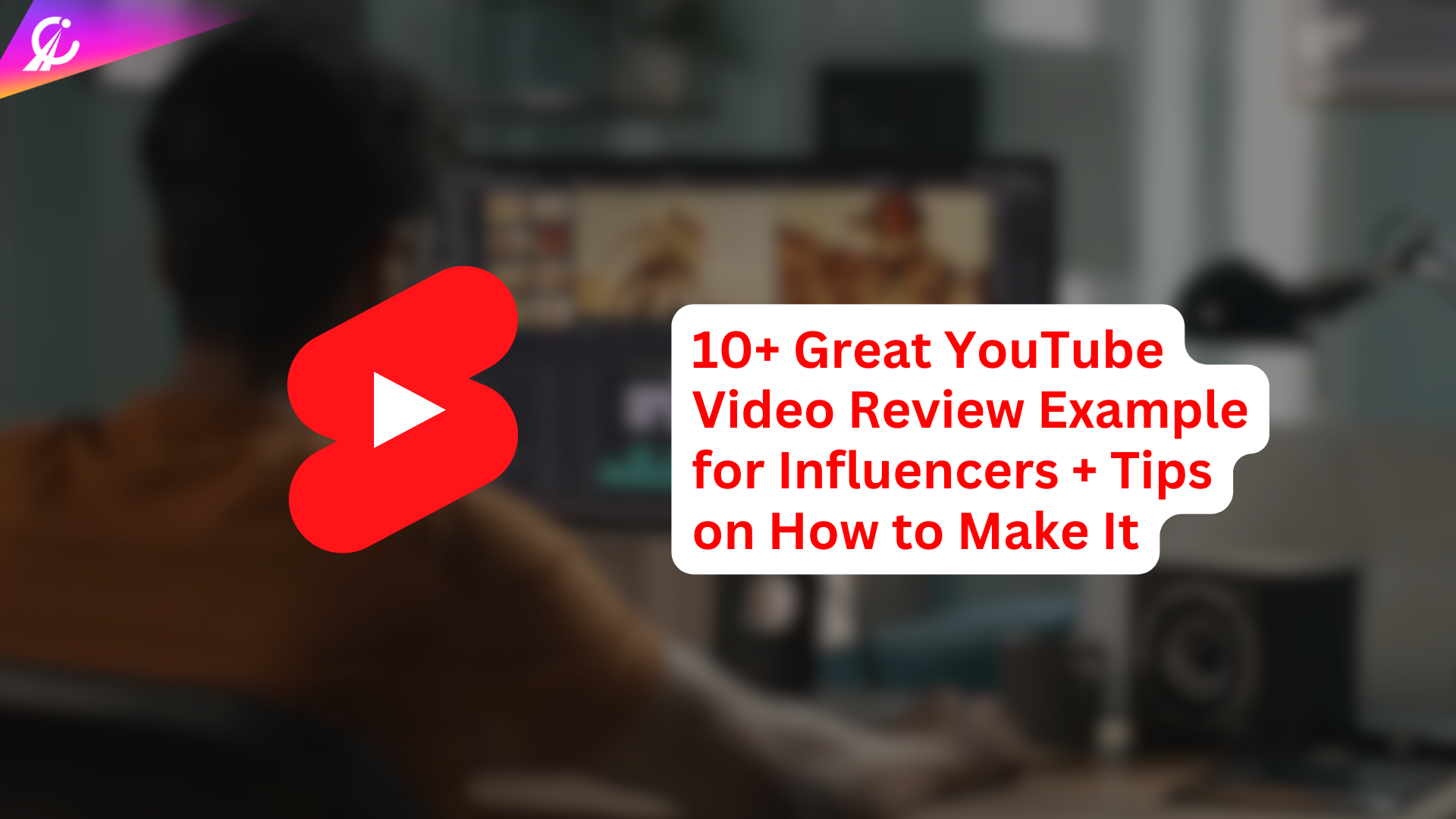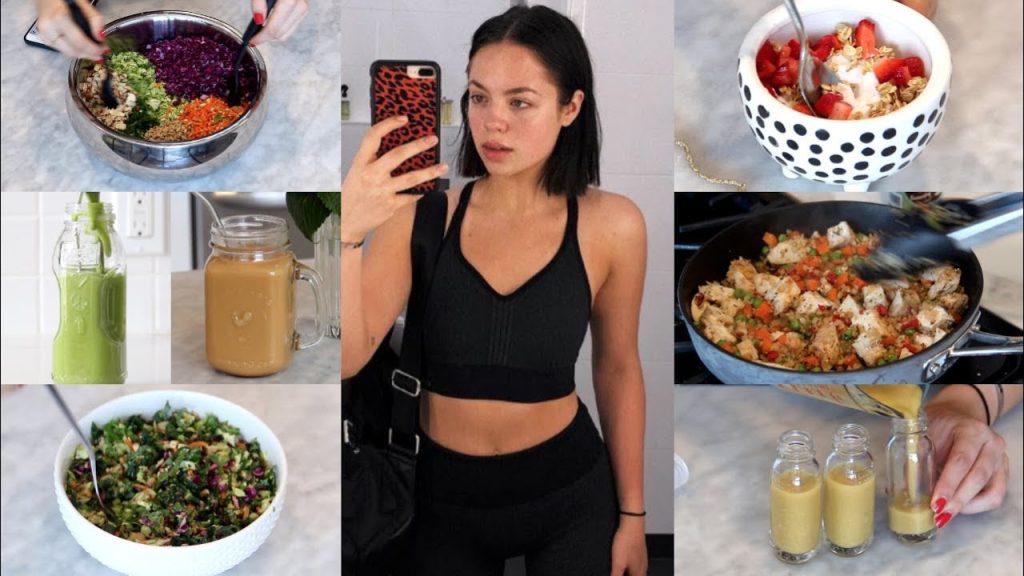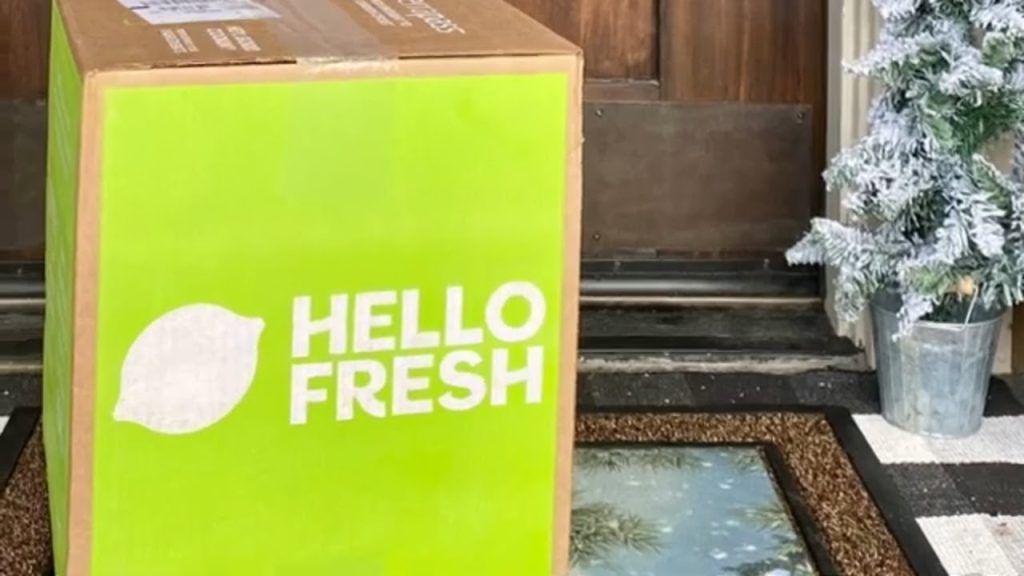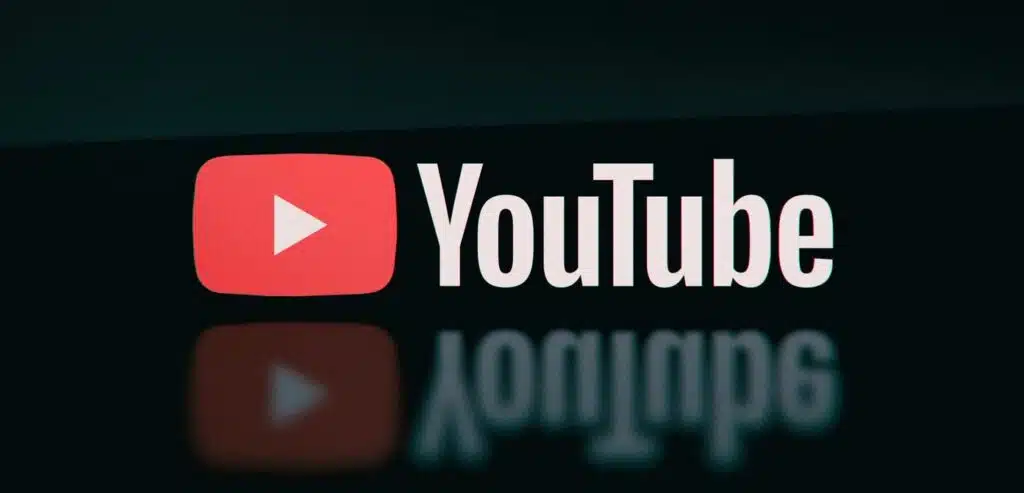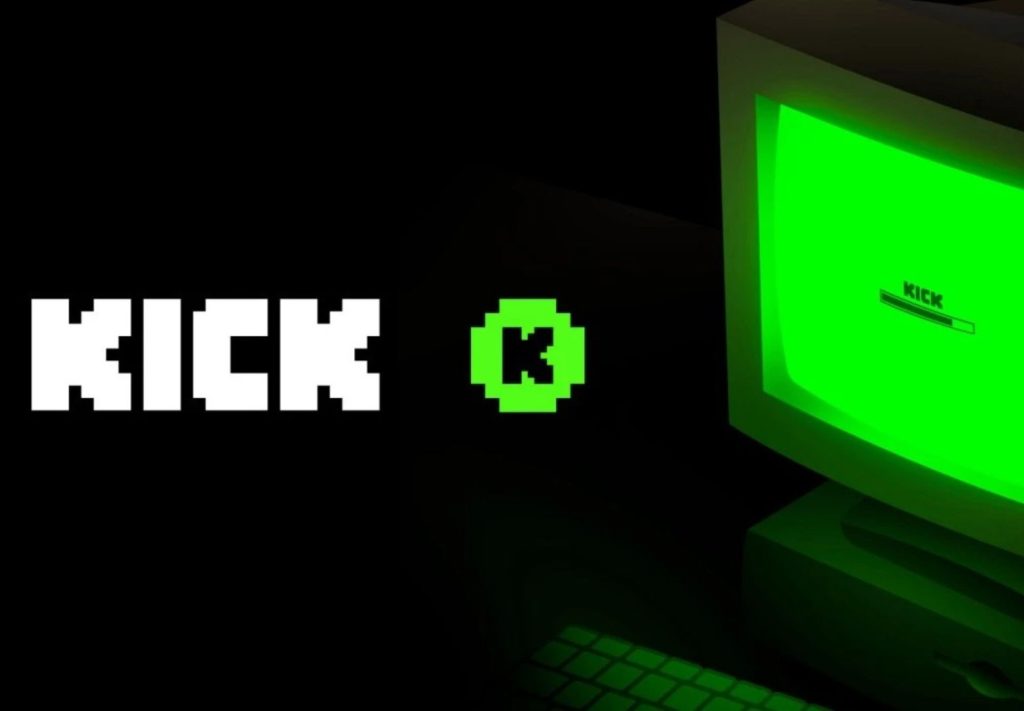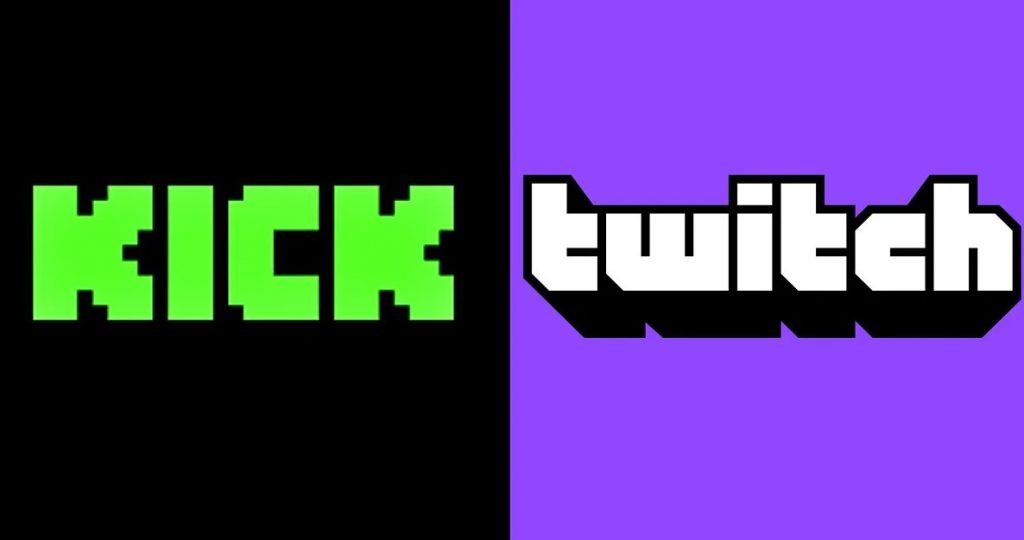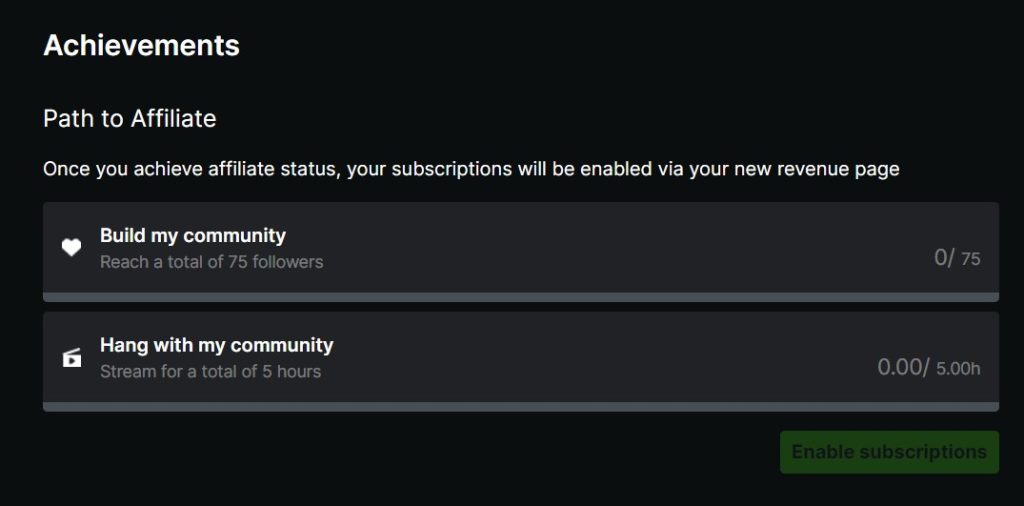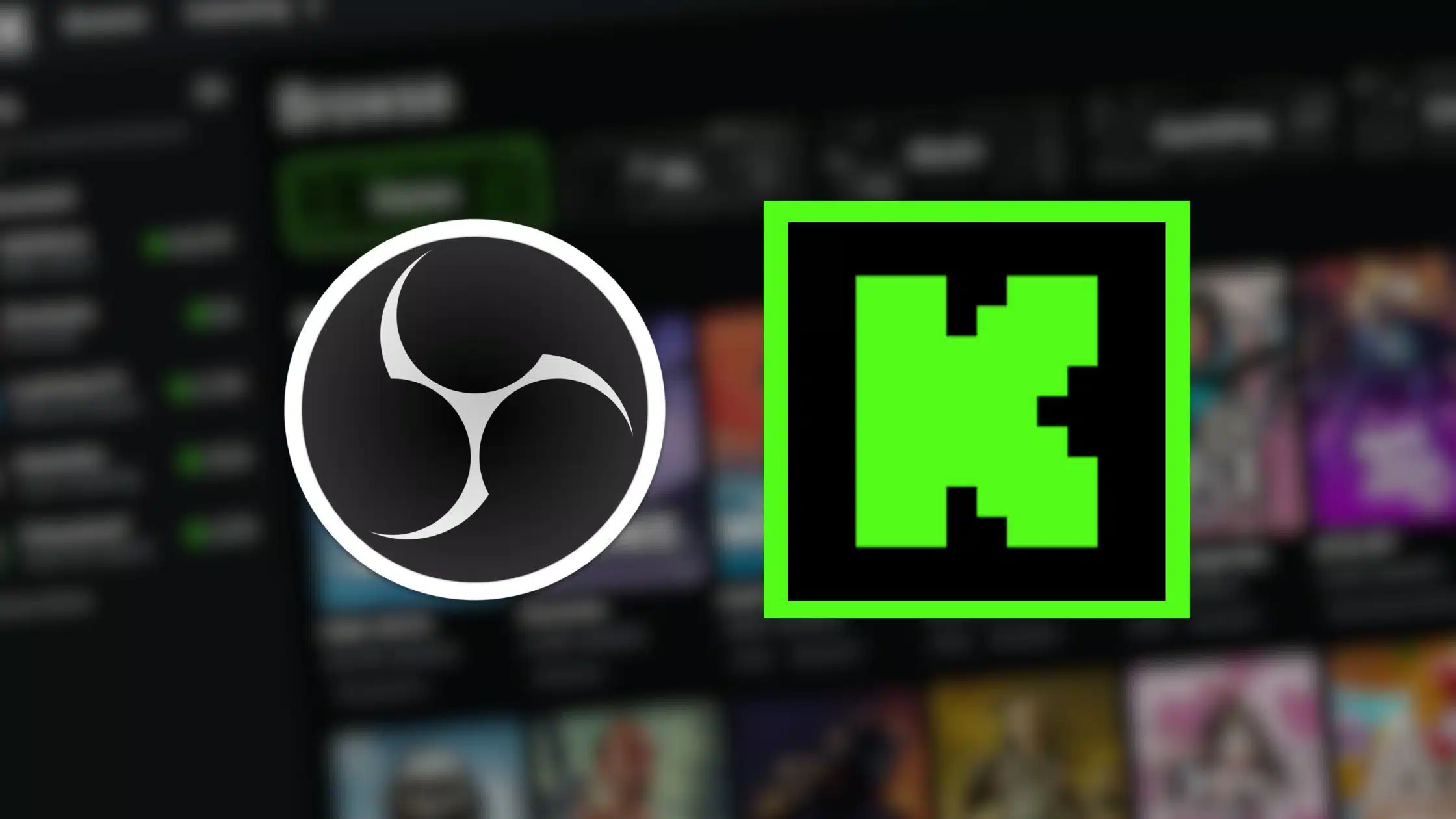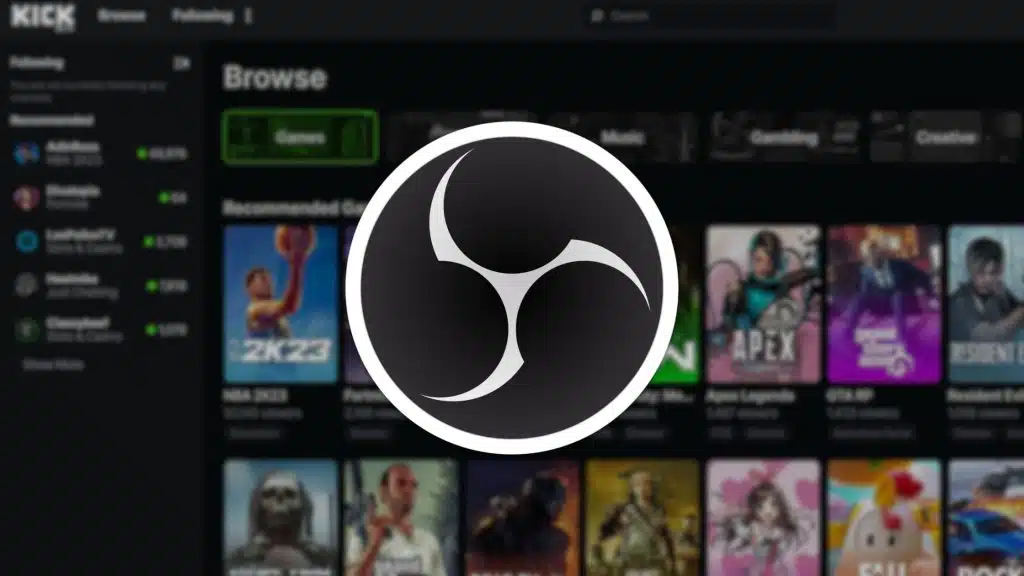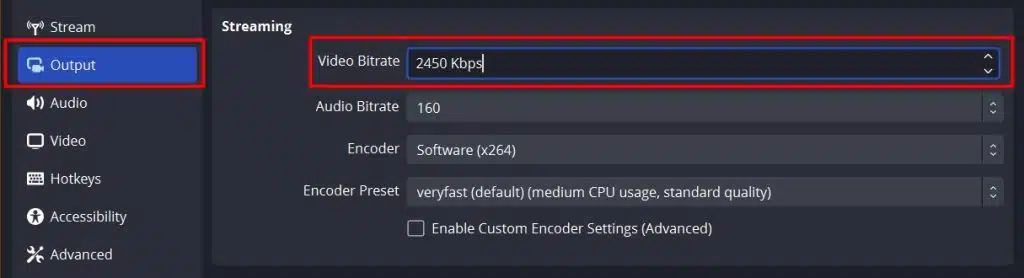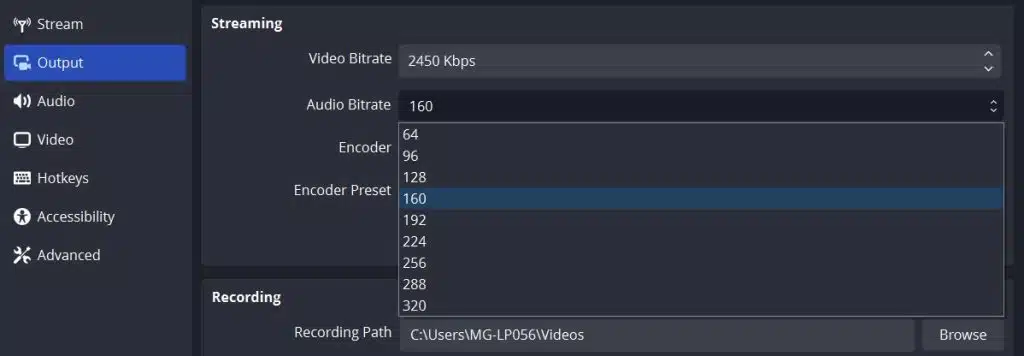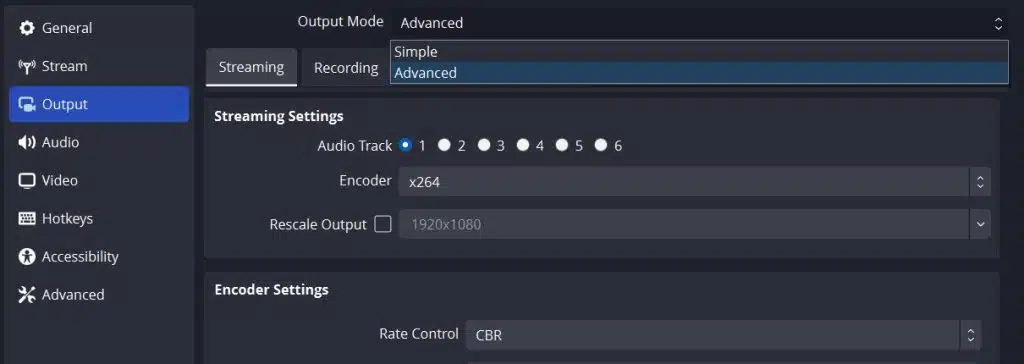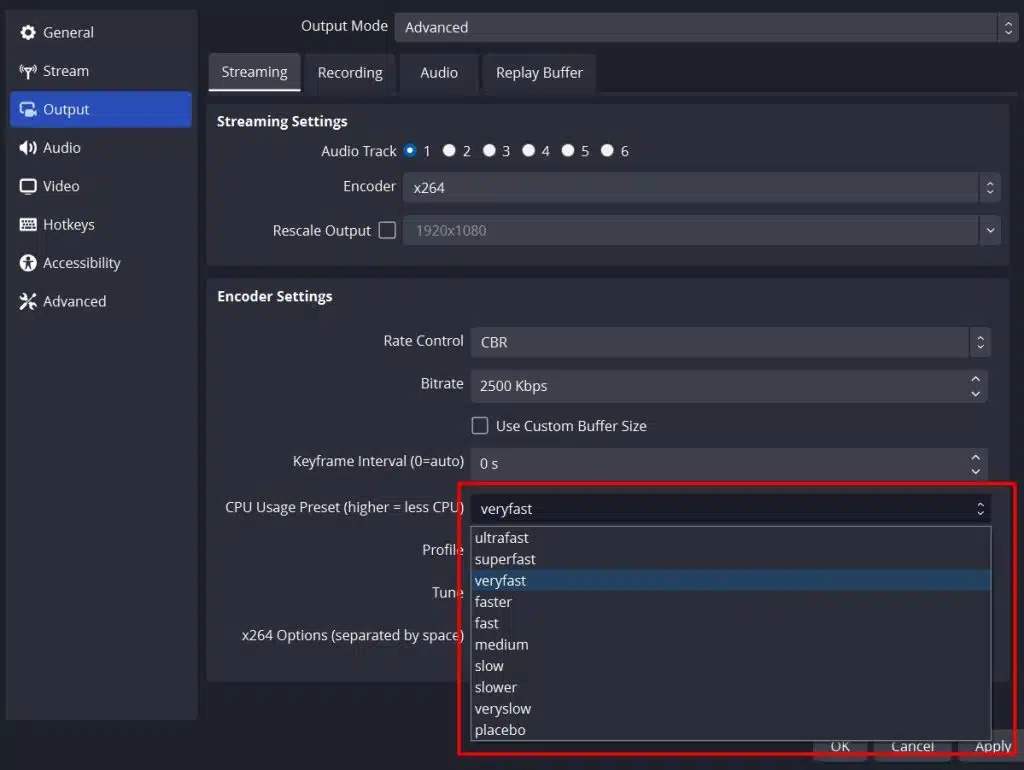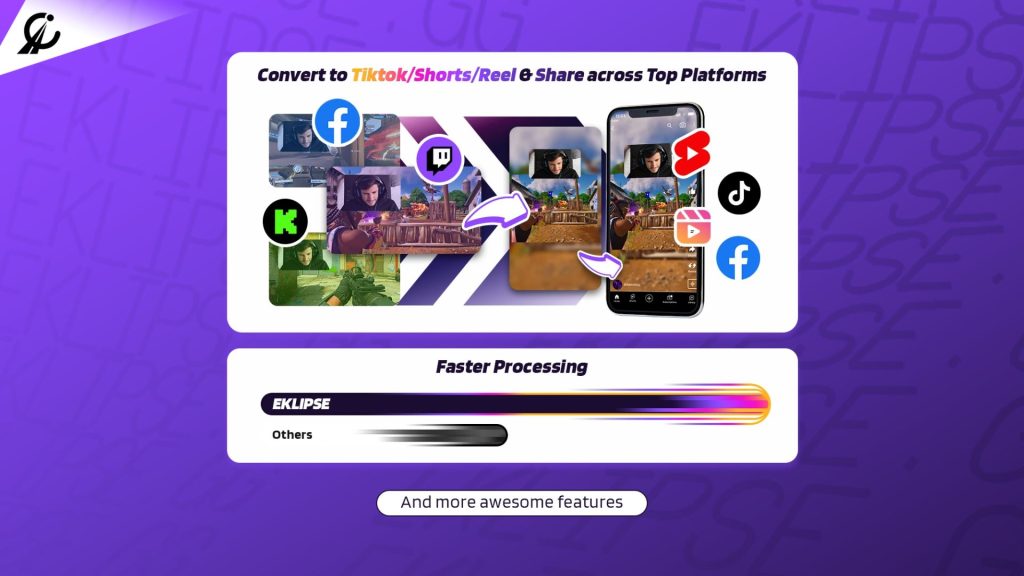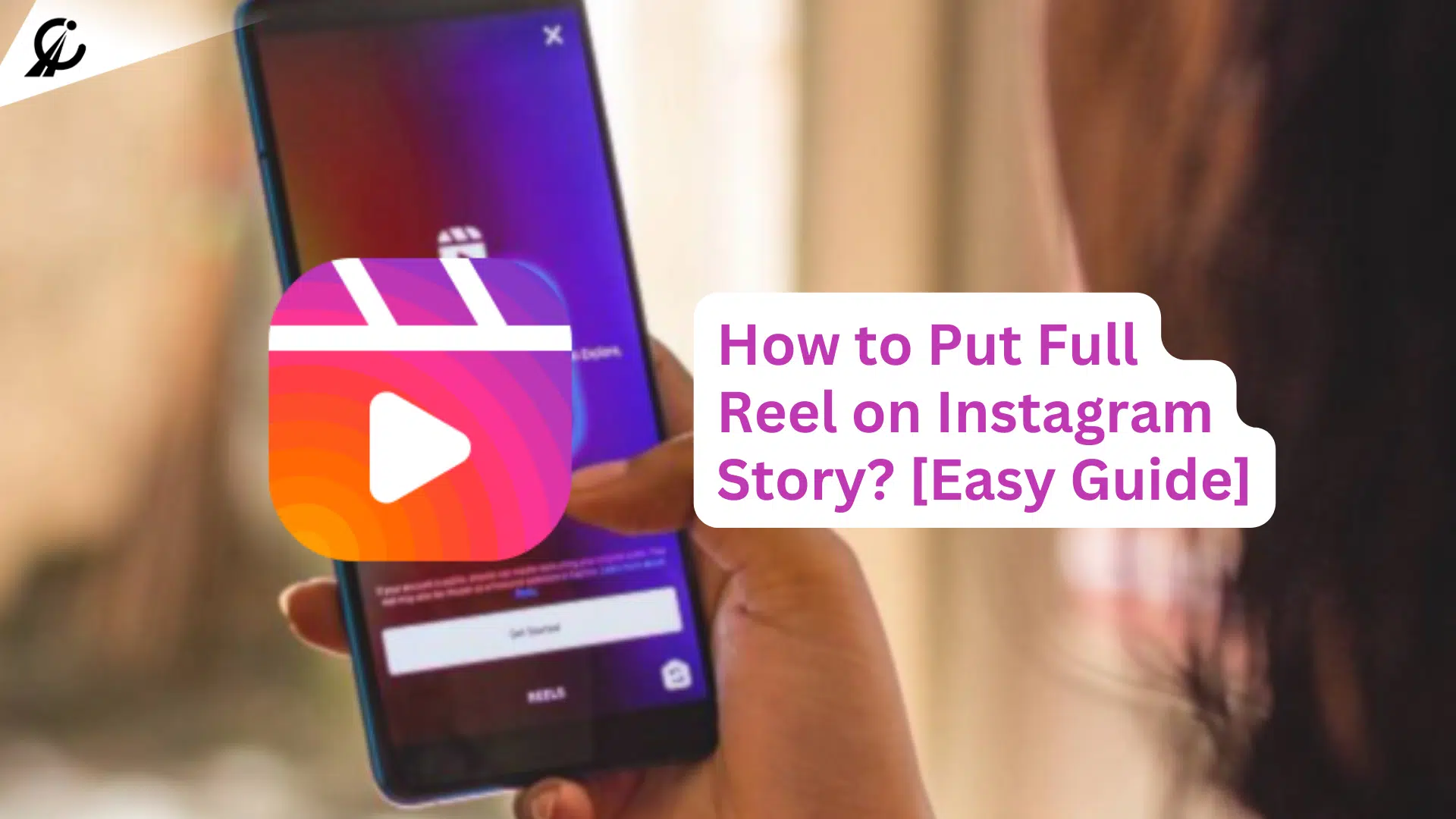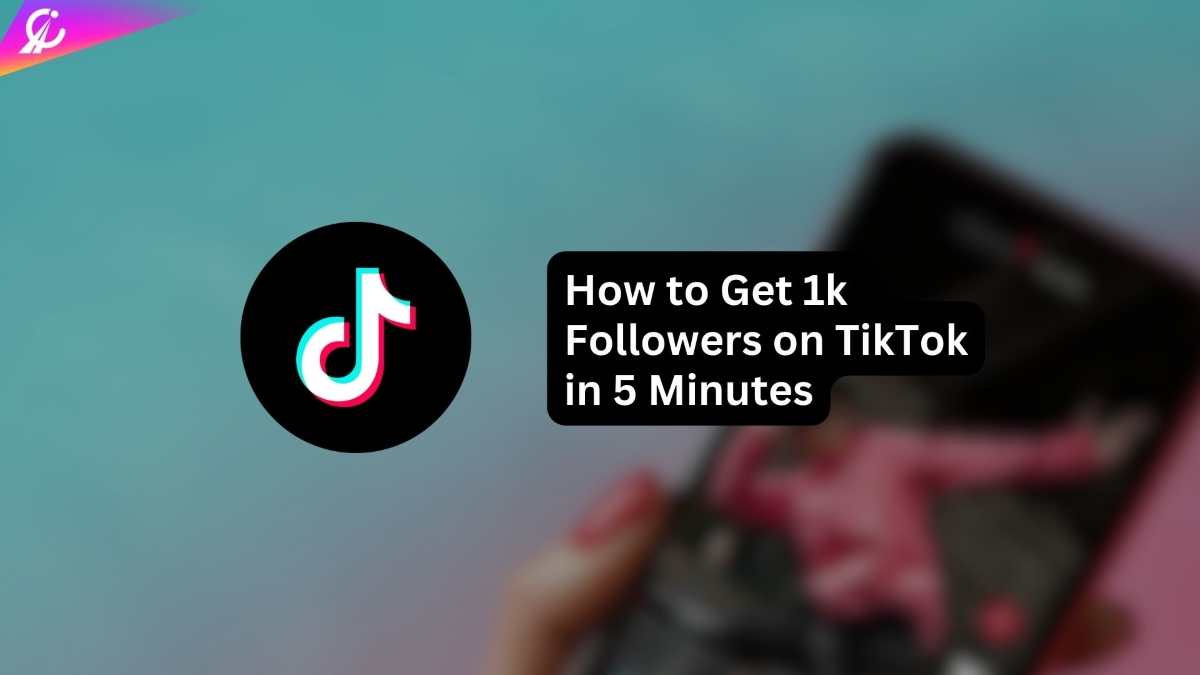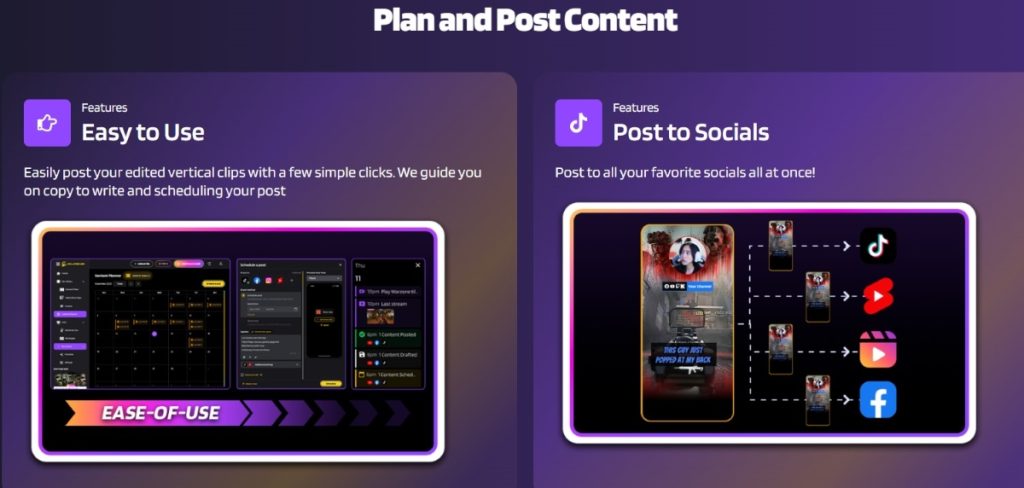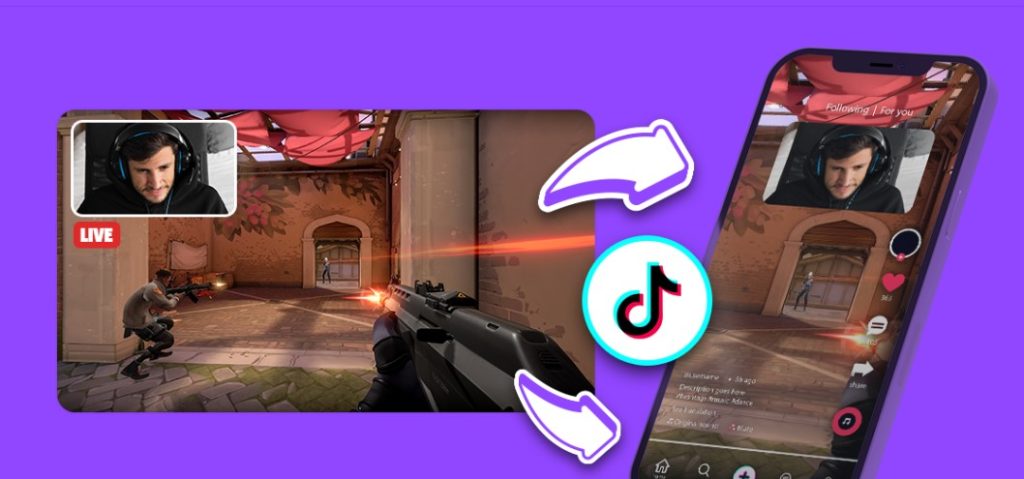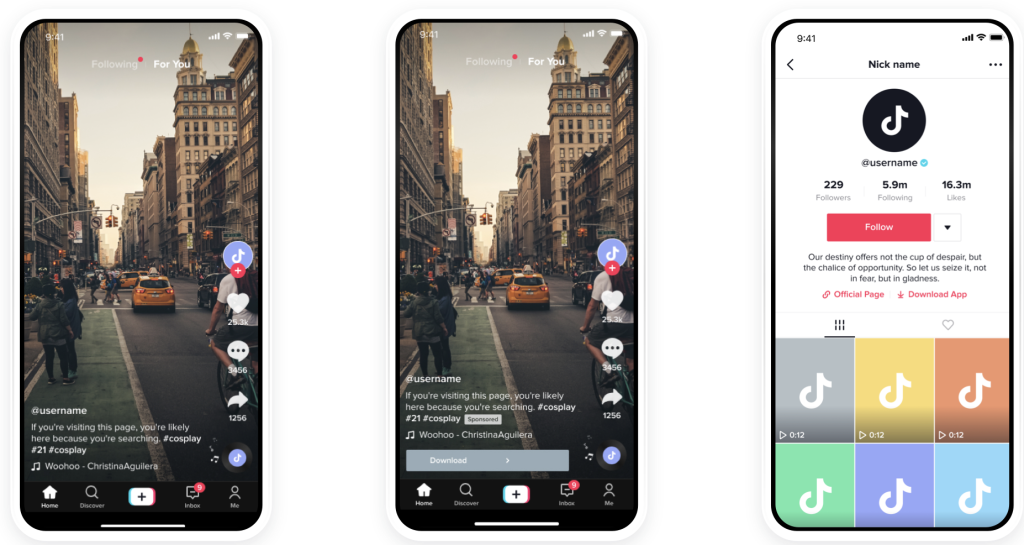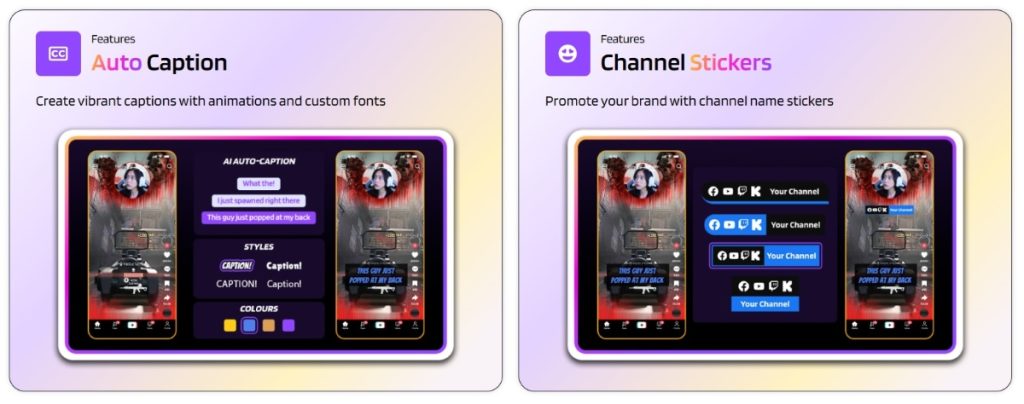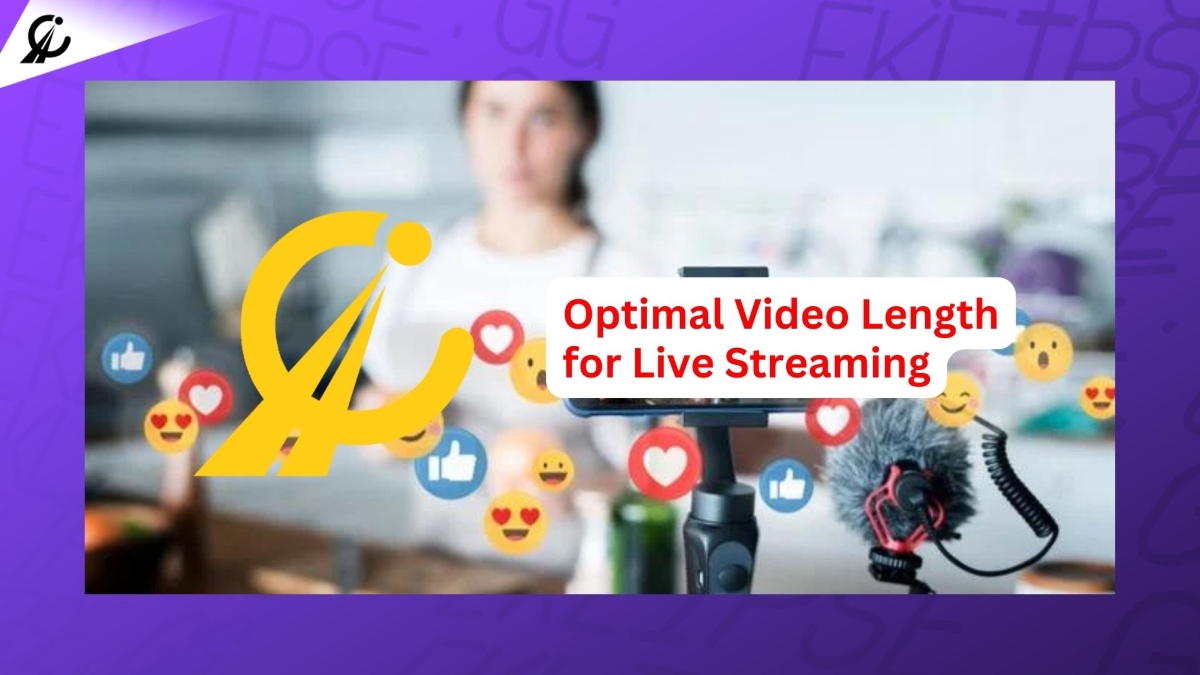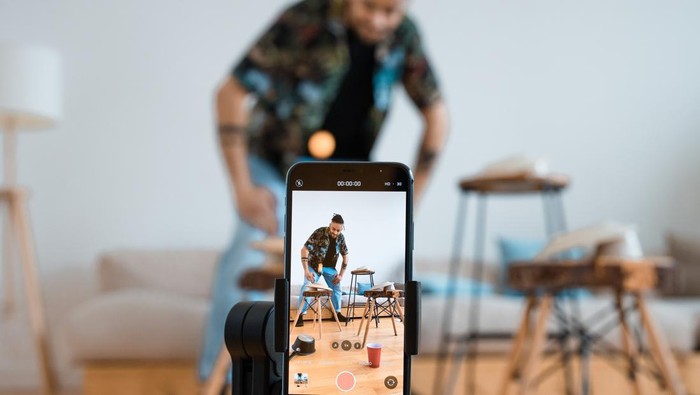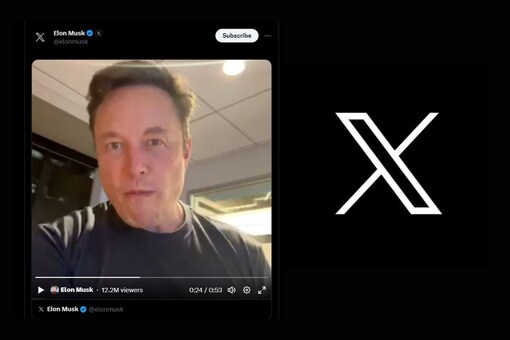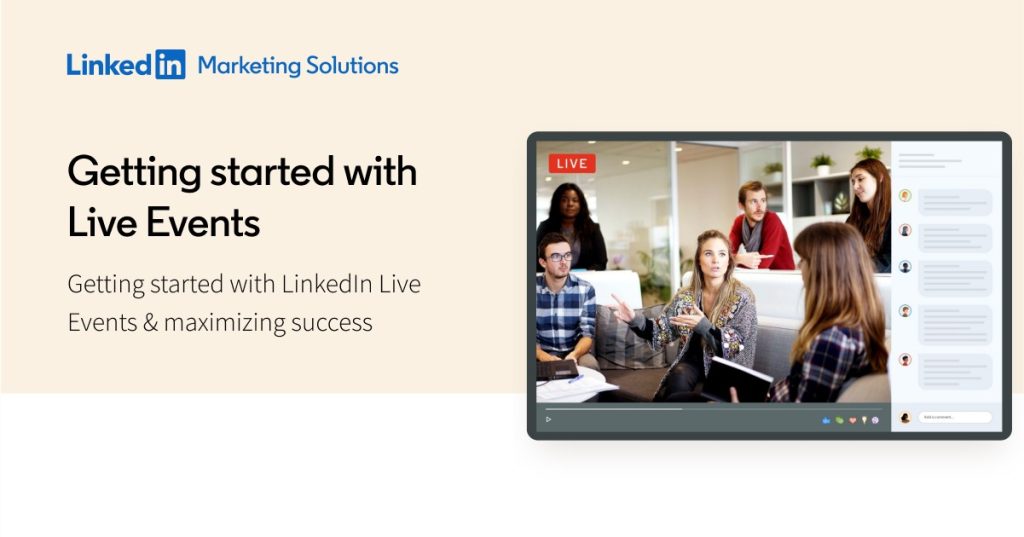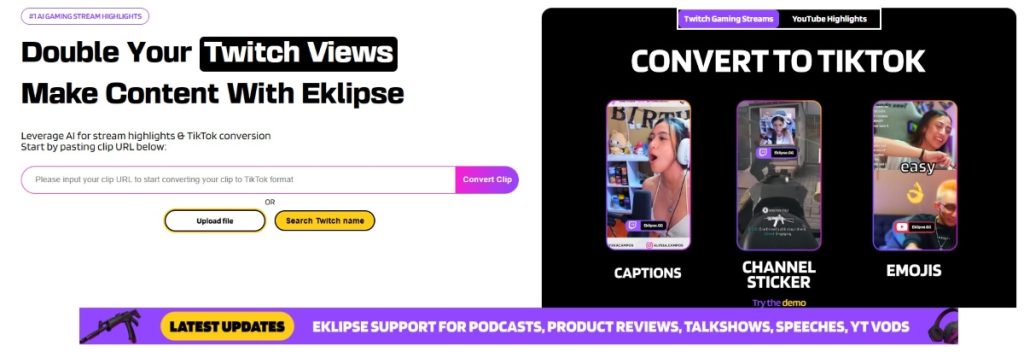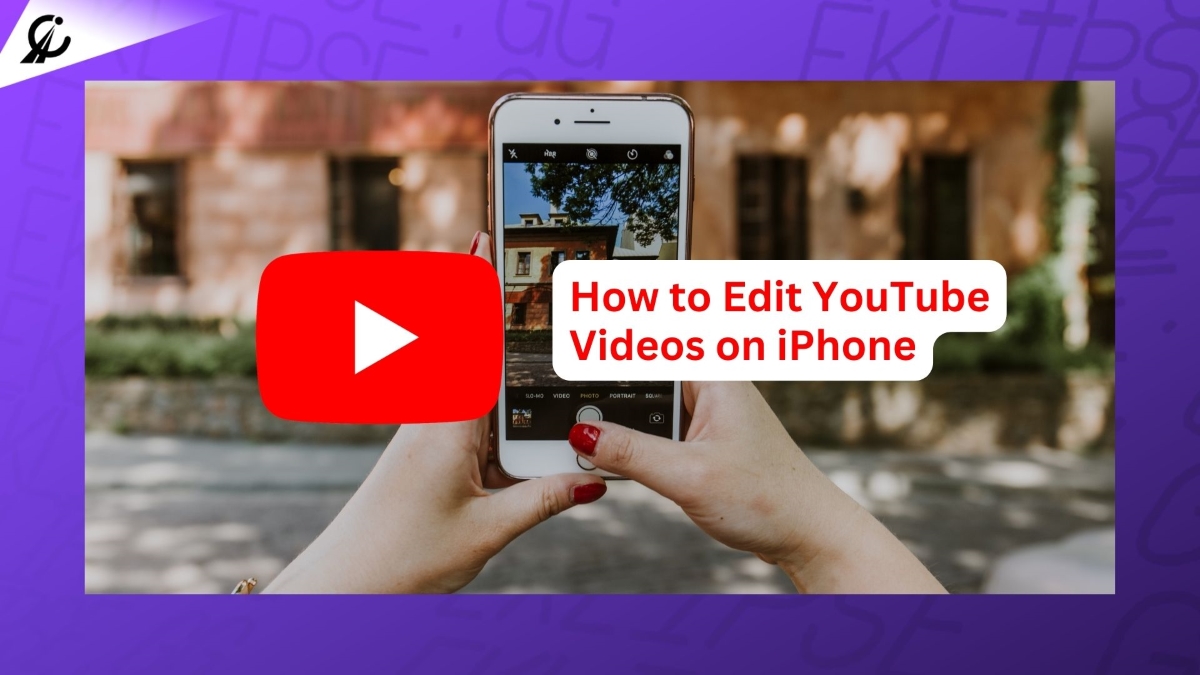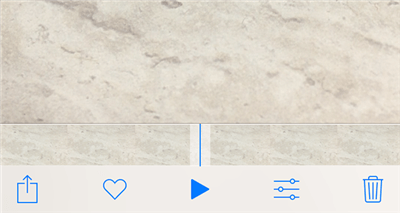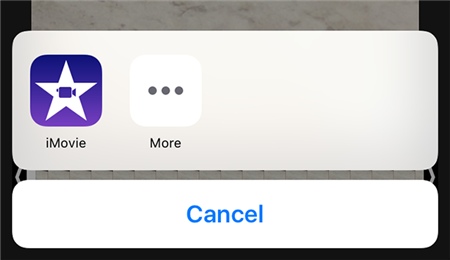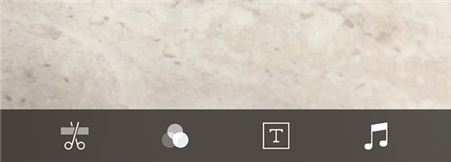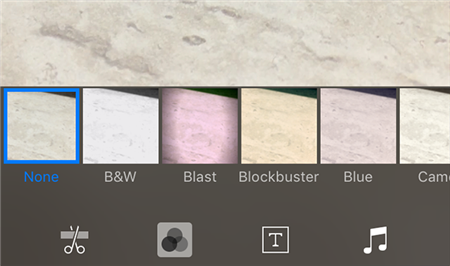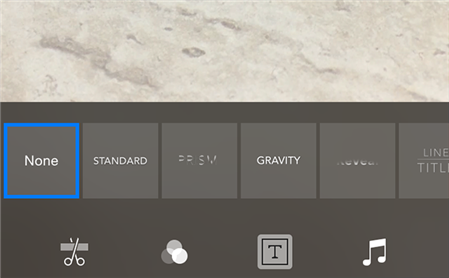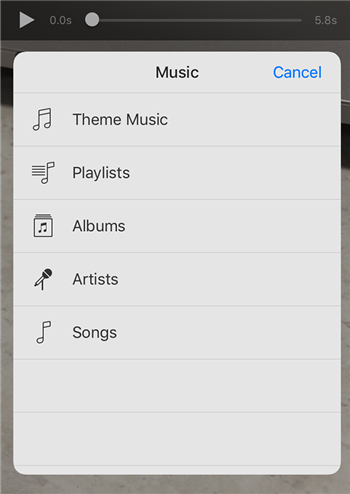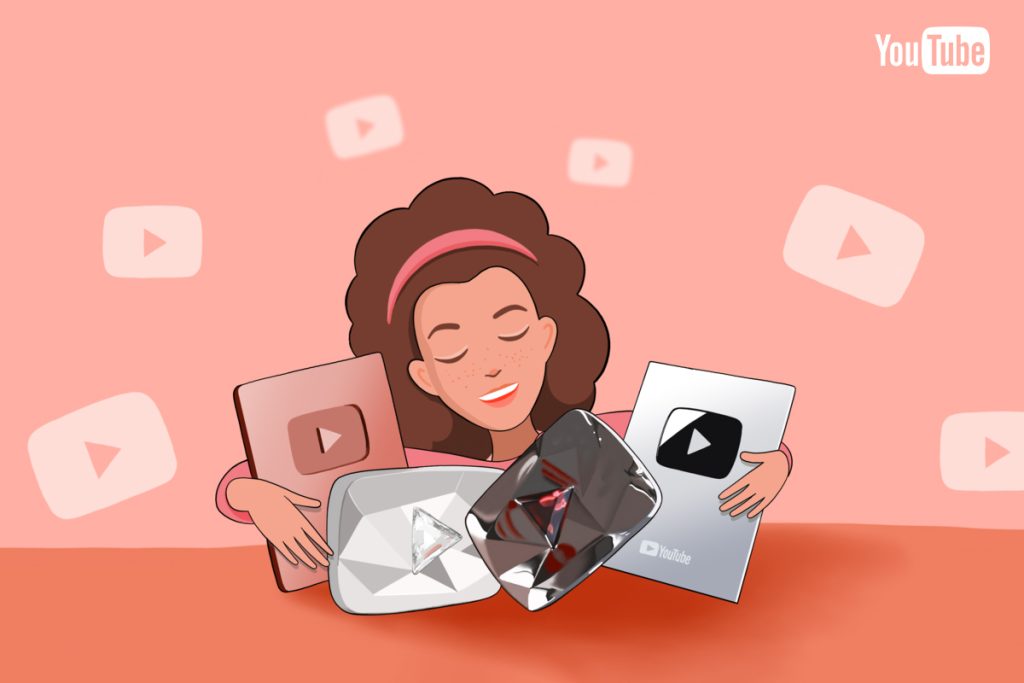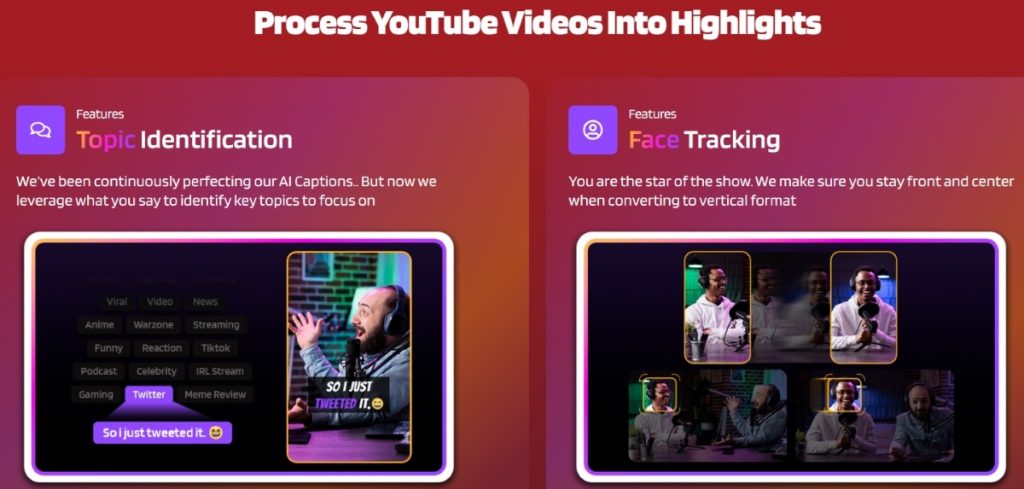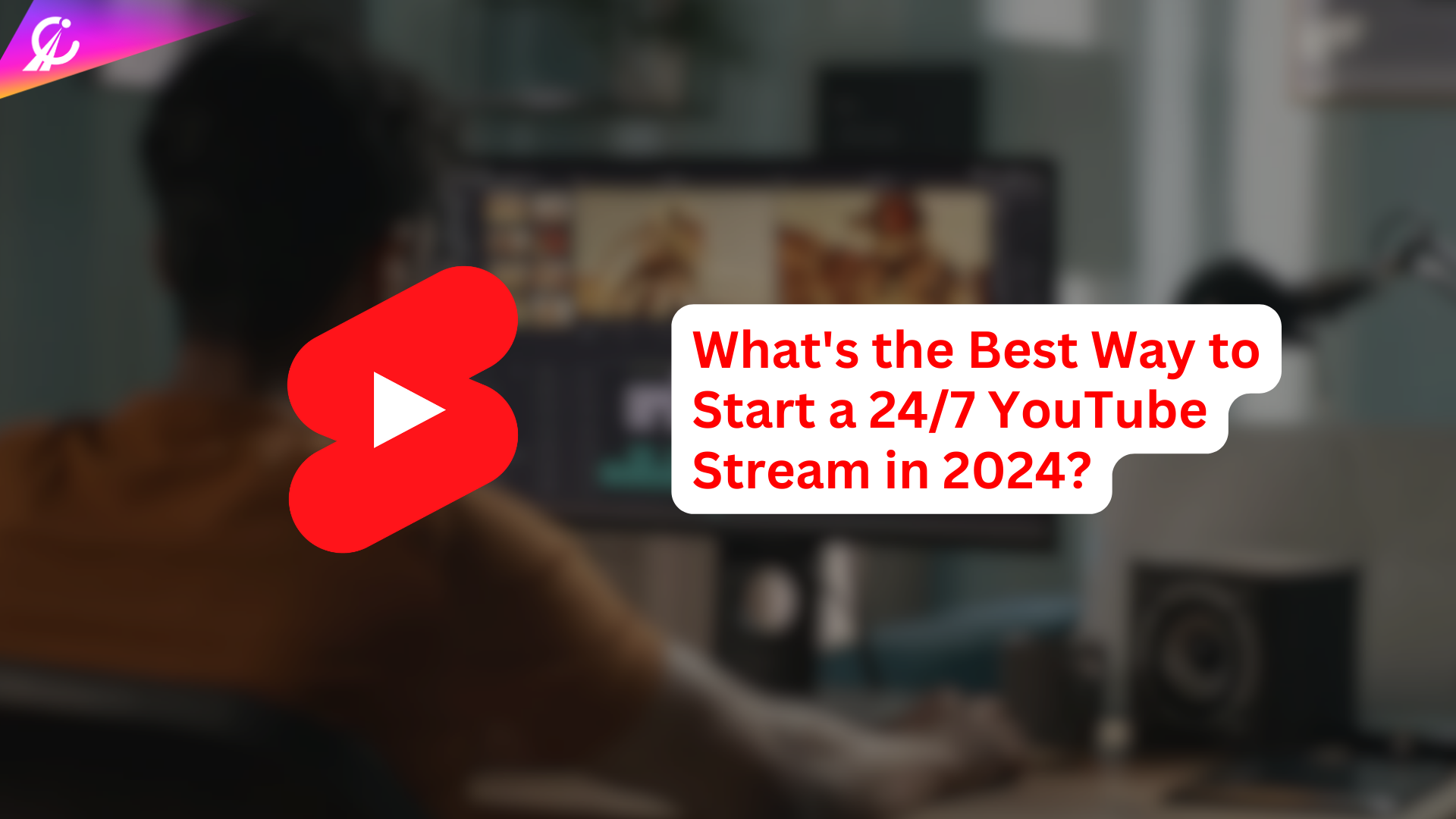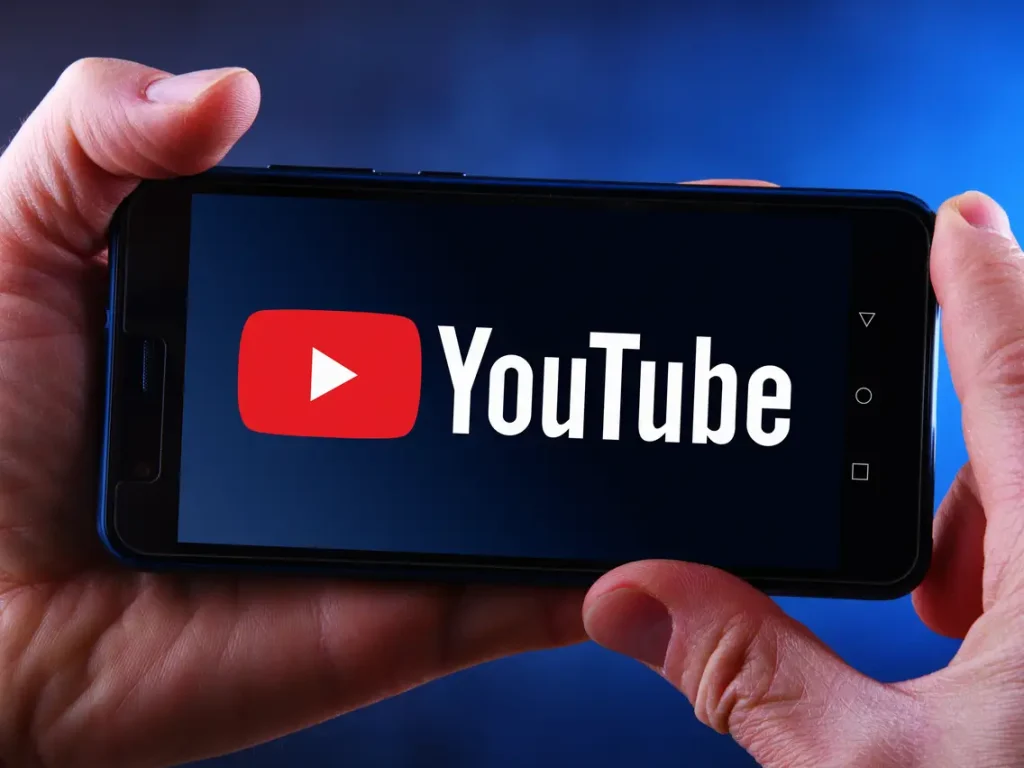How to get 1k followers on Instagram in 5 minutes? If you answered yes to this question, then you need to read this article!
You’re in luck because we will show you how to get 1000 followers on Instagram in 1 minute for free. Yes, you read that right. You can get 1k followers on Instagram in just 5 minutes, without buying fake ones, using bots, or doing anything shady. All you need is a simple strategy, some tools, and some creativity.
Without further ado, let’s dive into how to get 1,000 followers on Instagram in 1 day right here!
You stream, we clip. Try Eklipse today for free
How to Get 1K Followers on Instagram in 5 Minutes?
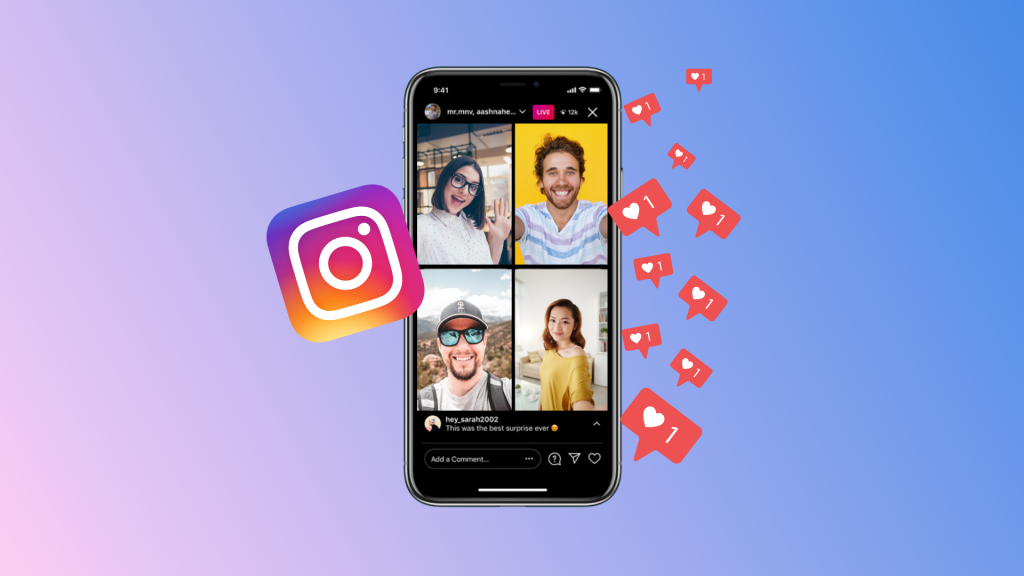
Are you eager to reach 1,000 Instagram followers quickly? We’ve tested various methods, and here are some tricks that deliver best Instagram followers free results for you:
Create a Compelling Instagram Profile and Picture
Your Instagram profile is the first thing potential followers notice, so make it impressive with these tips:
- Optimize your profile picture: Choose a clear and professional image that represents you or your brand well.
- Craft an engaging bio: Informative and catchy bios attract potential followers, giving them insight into your account’s purpose.
- Incorporate keywords: Use relevant keywords in your bio and posts to make your content easily discoverable.
- Link to your website: If you have one, include a link in your bio to direct followers to your website.
Know Your Audience
Knowing your audience is key to growing your Instagram account. Discover their demographics, interests, and preferences by analyzing popular posts with relevant hashtags. Adapt your content to align with their preferences and engage effectively.
More on Eklipse Blog >> 9 Tricks How To Get More Views On Instagram Reels
Post Regularly
Increase your chances of gaining followers by posting regularly. The Instagram algorithm favors active accounts. Leverage different post formats like stories, reels, and images to enhance your visibility. Don’t forget to use relevant trending hashtags to maximize your reach.
Engage with User
Engagement doesn’t mean randomly following people or celebrities. Connect with those in your field or related to your brand. Send personalized invites for a positive first impression.
If promoting a brand, reach out to influencers with tempting offers like free gifts or discounts. Building relationships with influencers can lead to long-term benefits.
Use Relevant Hashtags
Hashtags categorize and organize social media content. Use relevant hashtags to attract people interested in your niche. For example: #twitchstreamers, #valorant, #mobilelegends and more.
Choose popular and pertinent hashtags, but avoid excess to prevent a spammy appearance. Aim for around 10 hashtags per caption. Additional tips for effective hashtag use include:
- Utilize a mix of popular, niche, and seasonal hashtags.
- Select hashtags relevant to your content and your target audience.
- Maintain consistency in hashtag use across all social media platforms.
- Monitor hashtag performance to identify the most effective ones for your growth.
Write Great Captions
Your Instagram bio or caption is a brief introduction, providing a snapshot of who you are and what you do in just 150 characters. Keep it concise, interesting, and informative.
Save details for captions, using keywords and hashtags to connect with users sharing similar interests. Make every character count!
More on Eklipse Blog >> Instagram Bio Ideas for Streamers: 25+ Creative Bios to Stand Out!
Instagram Ads
Utilize Instagram ads to broaden your audience and promote products or services to those interested in your niche. Target your audience based on demographics, interests, and behavior.
Ensure your ad includes clear, concise text, high-quality relevant images, and set a comfortable budget. Track results to optimize your ad campaigns for better outcomes.
Choose the Perfect Time to Post
Choosing the right time to post on social media matters. Post when your target audience is most active—during commutes, lunch breaks, and before bedtime. Optimal time frames on Instagram are 7-9 AM, 12-2 PM, and 9-11 PM.
For a global audience, consider posting across multiple time zones, checking their availability to enhance visibility.
Link to Other Social Media Accounts
Link your Instagram account to other social media platforms such as Facebook, Twitter, and Tumblr. This saves time by automatically updating content across linked accounts, enhancing cross-platform promotion, and increasing the likelihood of gaining followers from various sources.
By reaching followers already on these platforms, you can achieve your goals more quickly.
More on Eklipse Blog >> How to Put Full Reel on Instagram Story? [Easy Guide]
Do Giveaways
Engage new followers and generate buzz around your account by organizing contests and giveaways. Offer prizes relevant to your niche and appealing to your target audience.
Establish clear rules, promote the event across all social media platforms, and create urgency by running the contest for a limited time. Randomly select a winner to ensure fairness and avoid favoritism accusations.
Live Session
Connect with your audience in a more personal way by going live on Instagram. Instagram Live provides a unique channel for direct communication, fostering a stronger connection between you and your followers.
The personal touch helps your audience feel more connected to your content, making it an effective tool to engage with your target audience.
Live sessions attract attention with visually appealing content, drawing in new followers to your page.
More on Eklipse Blog >> 13+ Tips to Increase Instagram Engagement Rate in 2024 [Proven]
Buy Followers (Don’t Actually Do It because It’s Dangerous)
While buying followers may offer a quick boost, these accounts are often inactive or fake, risking the authenticity of your account.
If you still wish to explore purchasing followers, here are some recommended options:
- Stormlikes: This 1k followers app offers genuine followers, likes, and comments from real people. Results may be visible within 10 minutes.
- Thunderclap: Trustable Instagram followers app and growth service utilizing AI technology. Secure services without requiring your Instagram password.
- Likes: Increases reach through followers and likes within minutes. Use smart targeting approach enhances brand exposure organically.
- Famoid: Reliable marketing agency for influencers and startups. Provide instant deliveries, secure methods, and 24/7 support.
- Followers Gallery: Free tool for gaining followers quickly. Earn in-app coins for interactions to gain likes and followers.
- GetInsta: Similar to Followers Gallery, helps gain followers and likes. No password or survey required, risk-free.
- Mr. Insta: Popular platform with good reviews. Offers affordable packages for buying authentic followers and likes.
Reminder: Purchasing followers may violate community guidelines, leading to fake followers and potential account risks. It is advised to exercise caution and consider alternative strategies for organic growth.
BONUS: Boost Your Instagram Growth with Eklipse
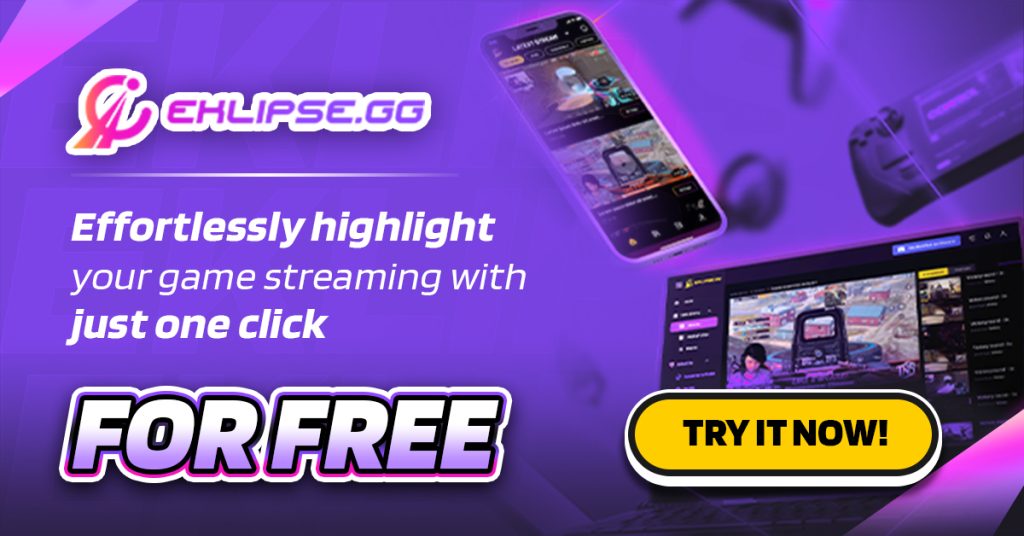
One of the ways to grow your Instagram account easily and quickly is by posting a lot of content. Unfortunately, the obligation to create content and post regularly can overwhelm us. That’s why you should try Eklipse.
Eklipse is the ultimate software tool for streamers and influencers. This smart AI tool will automatically clip your long video streams and convert them to any high-quality Instagram content that will attract and entertain your audience.
But that’s not all. Eklipse also has a feature called Content Planner, which allows you to plan your Instagram posts ahead of time. So, you won’t have to worry about missing deadlines or forgetting to post.
You can also see how your posts are doing and adjust your strategy accordingly. It’s also useful to share your gaming or streaming content with your followers, and get more likes, comments, and shares eventually!
More on Eklipse Blog >> How to Share Content from Eklipse’s Content Planner
Don’t miss this opportunity to boost your Instagram presence with Eklipse! Sign up for a free account today, and start creating and sharing amazing content with your audience.
Maximize your Black Ops 6 rewards—Create highlights from your best gameplay with with Eklipse
Eklipse help streamer improve their social media presence with AI highlights that clip your Twitch / Kick streams automatically & converts them to TikTok / Reels / Shorts
FAQs
1. Is it really possible to get 1000 followers on Instagram in 5 minutes for free?
It’s very unlikely to get that many followers so quickly without doing something dishonest or tricky (scam).
2. What are the best ways to get 1000 followers on Instagram organically?
Get Instagram followers takes time. Posting interesting stuff, teaming up with others, and keeping up with your posts regularly can help you get a loyal group of followers.
3. What’s a realistic timeframe to gain 1K followers?
It depends, but getting a big group of followers usually takes a while. You need to be patient, keep posting good stuff, and interact with your followers to grow your account steadily.
More on Eklipse Blog >> Instagram Live Producer is Now Available: Here’s How to Use It!
Conclusion
That’s everything about how to get 1k followers on instagram in 5 minutes for free! In conclusion, growing your Instagram followers quickly is possible with the right strategy.
Remember to evaluate your goals, read reviews, and select a service that suits your needs as well. Achieving 1,000 followers on Instagram in just minutes is within your reach now. Good luck!