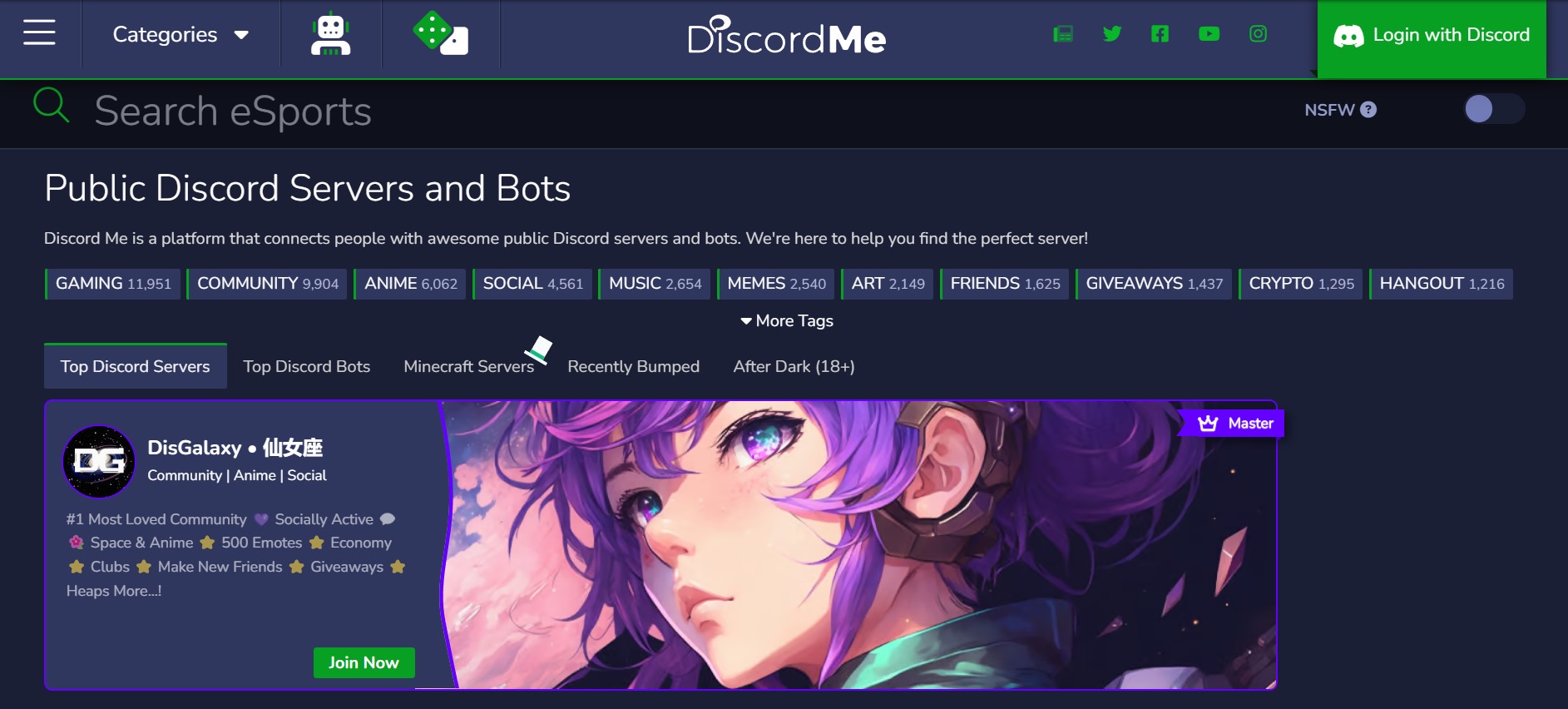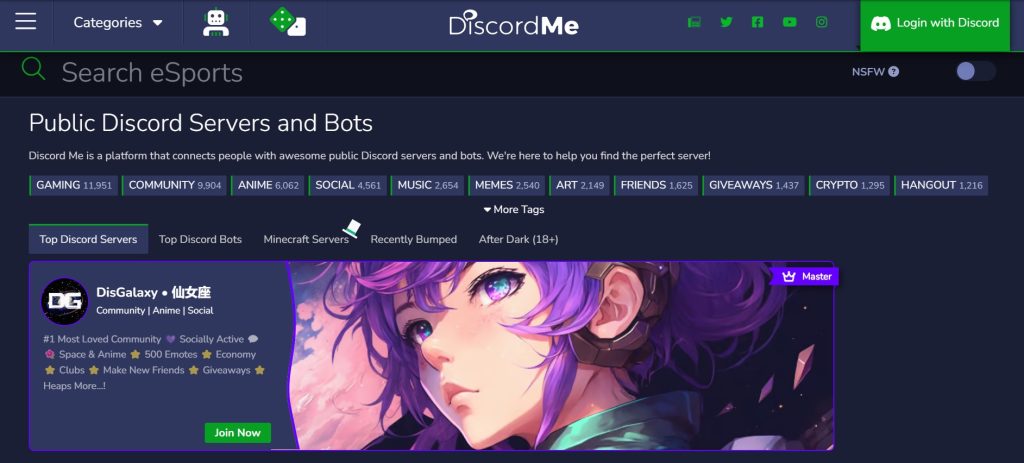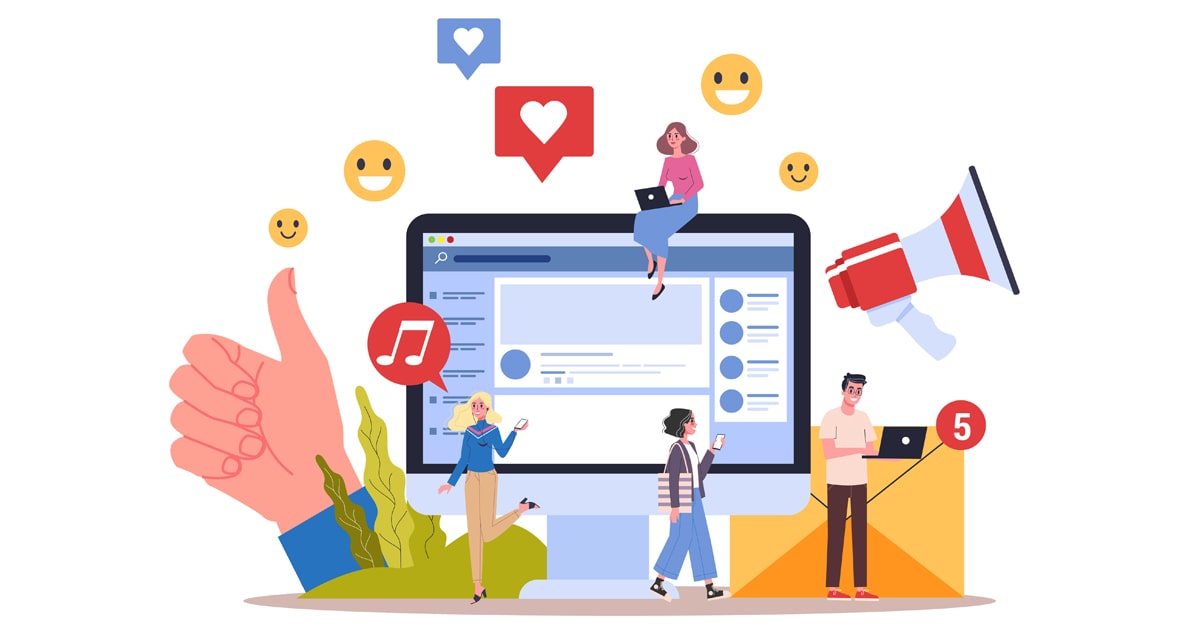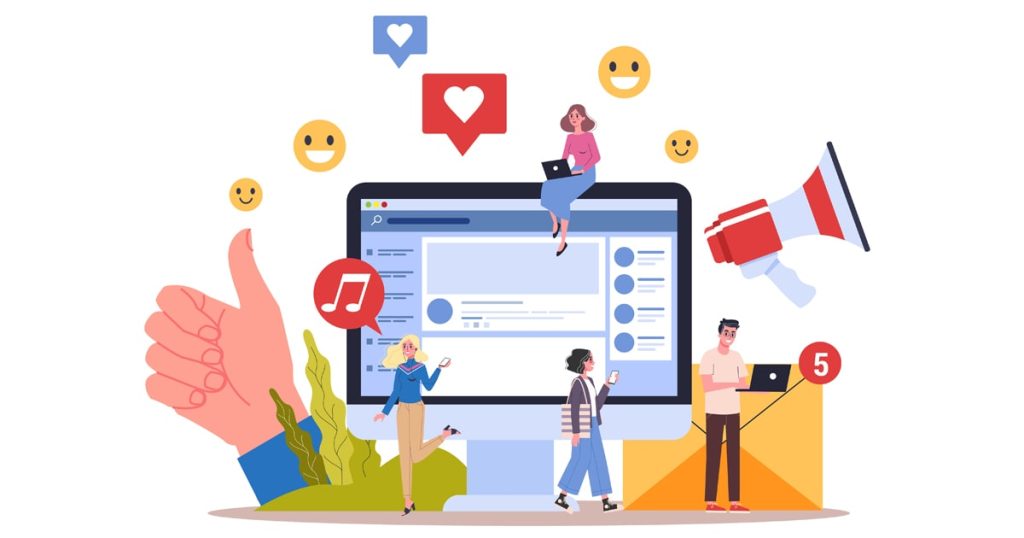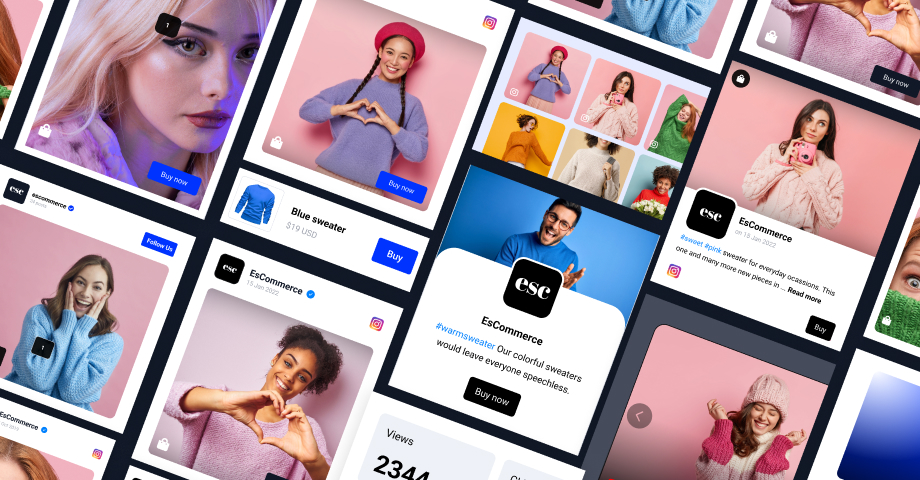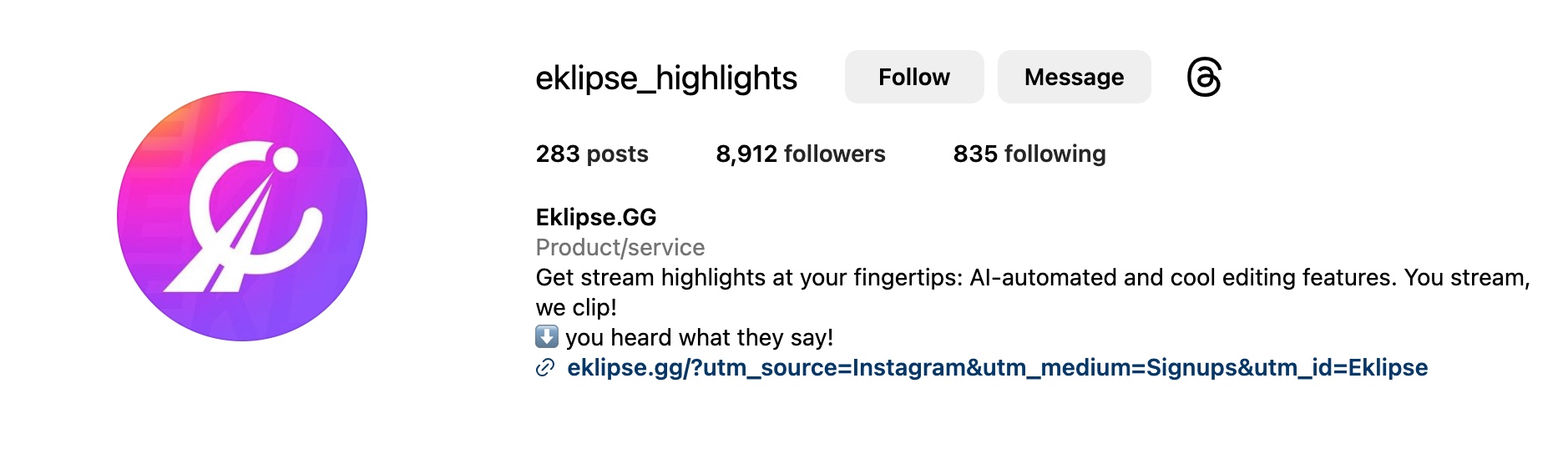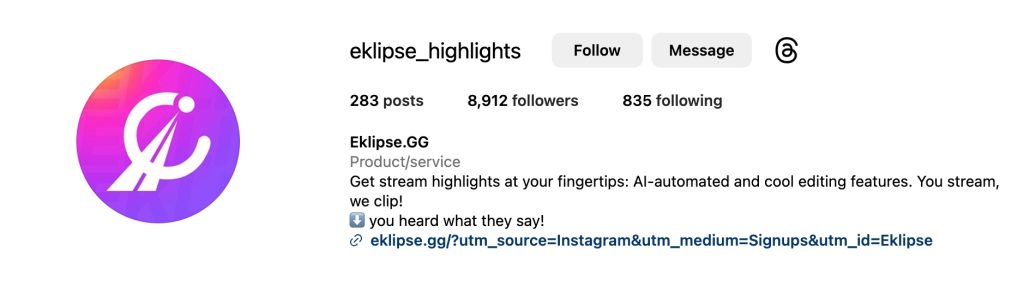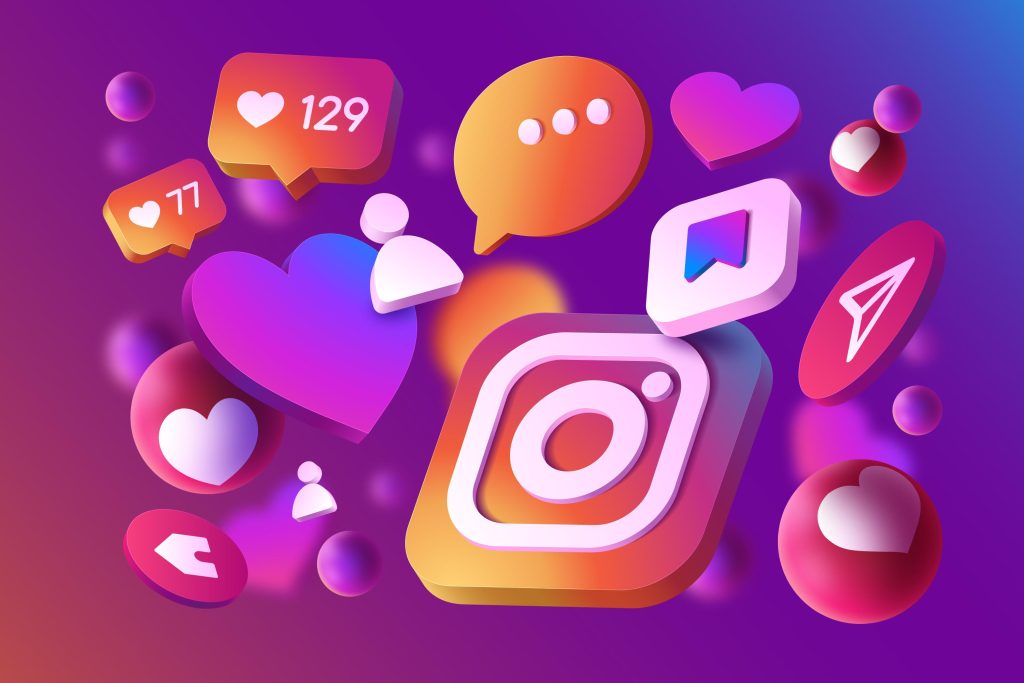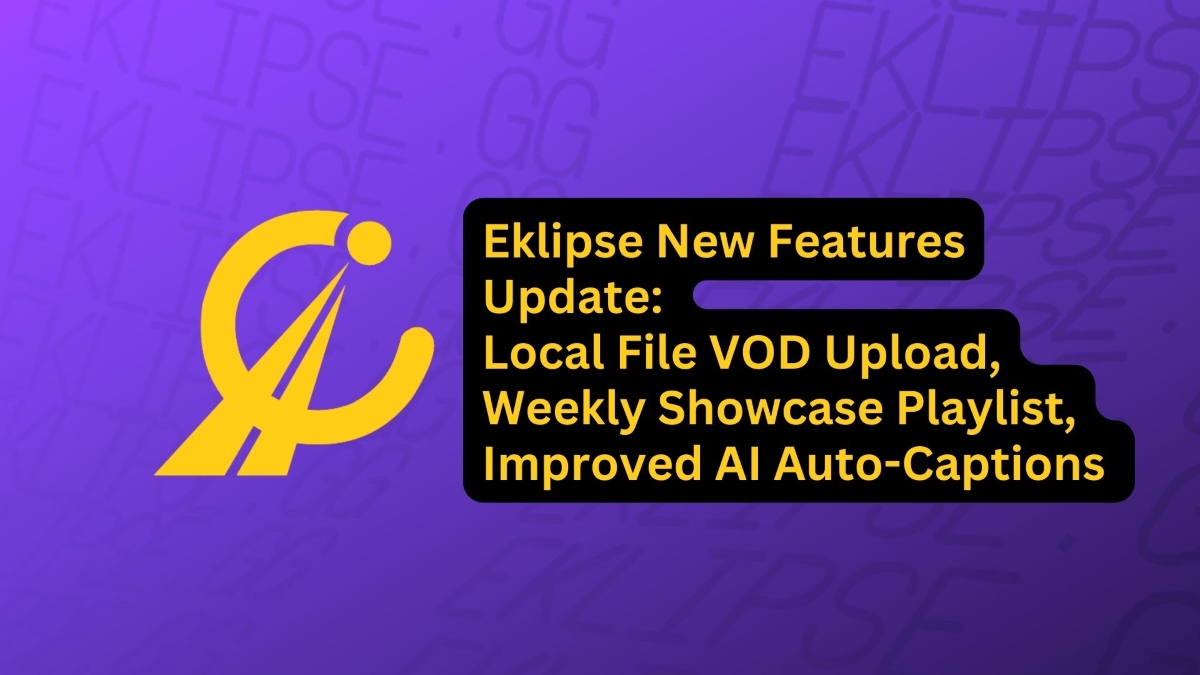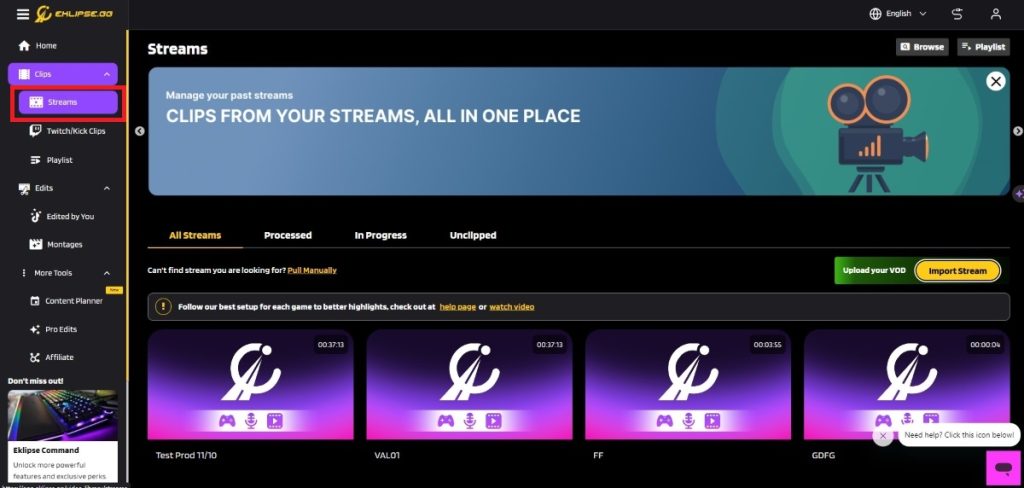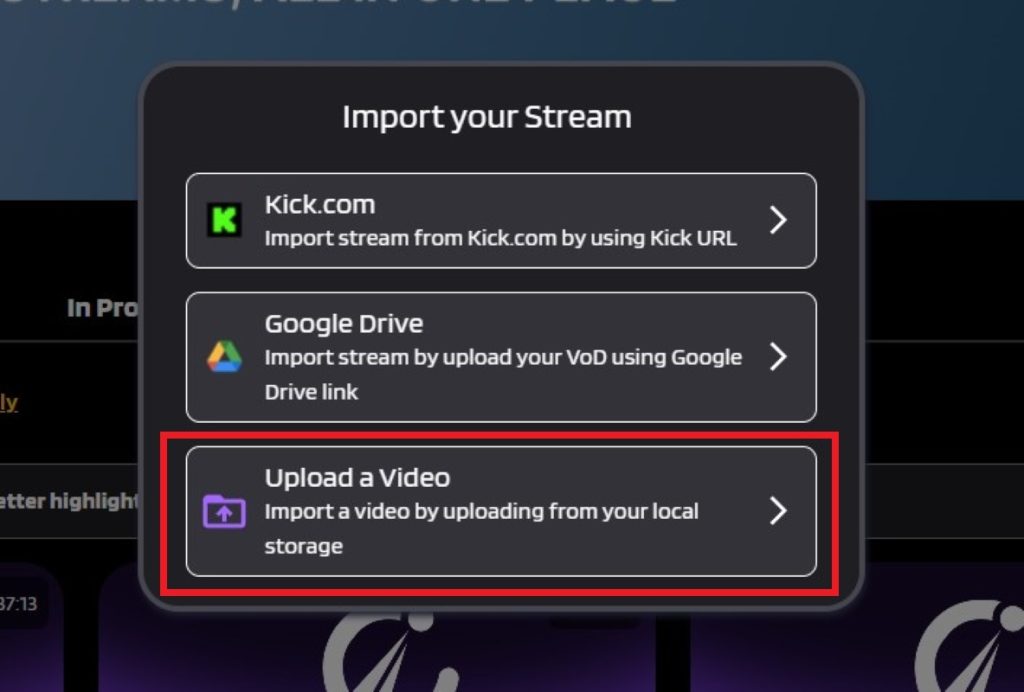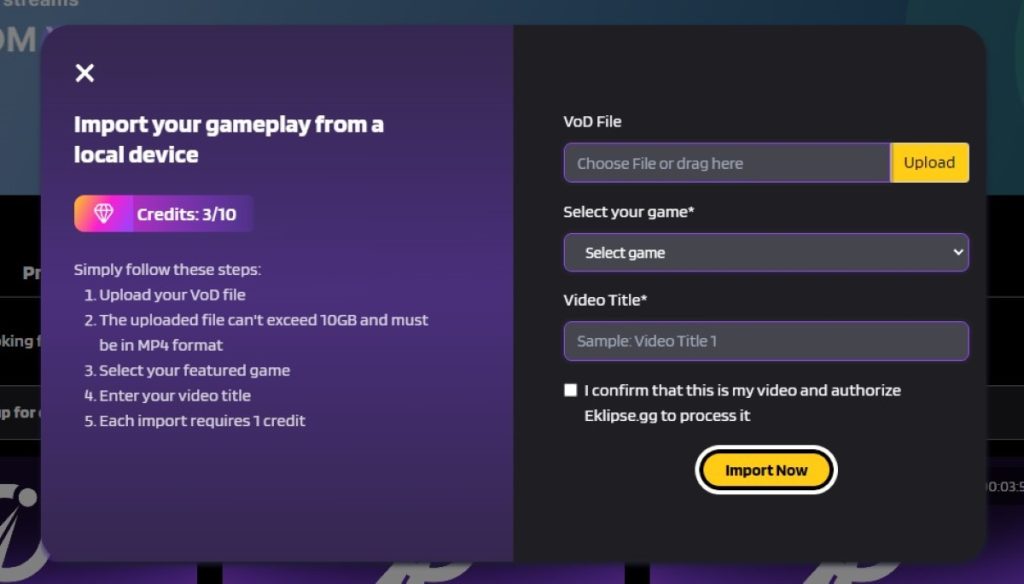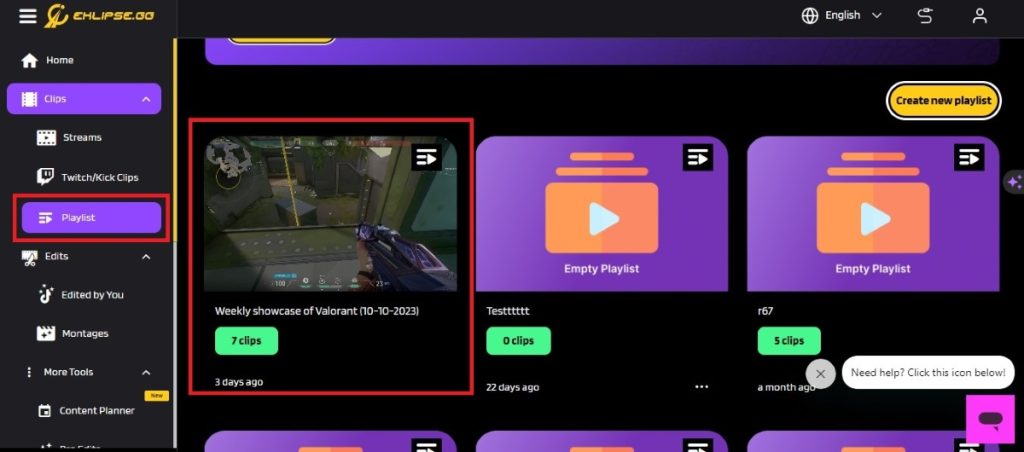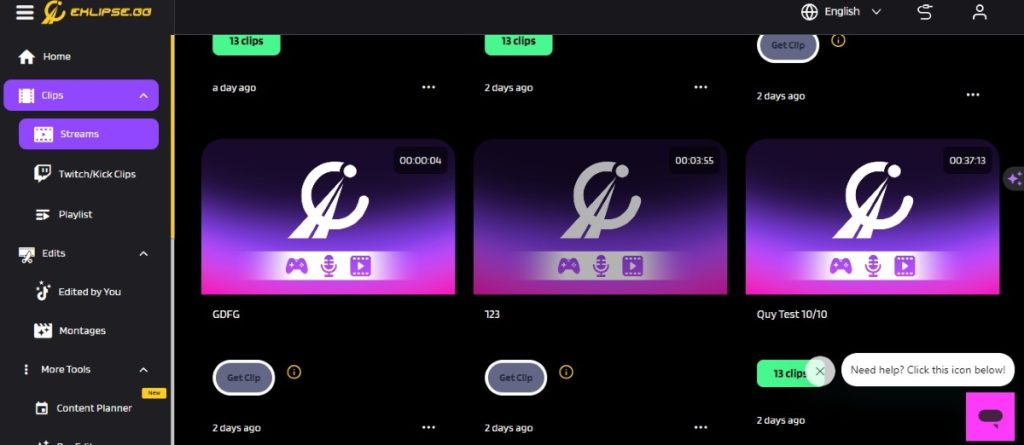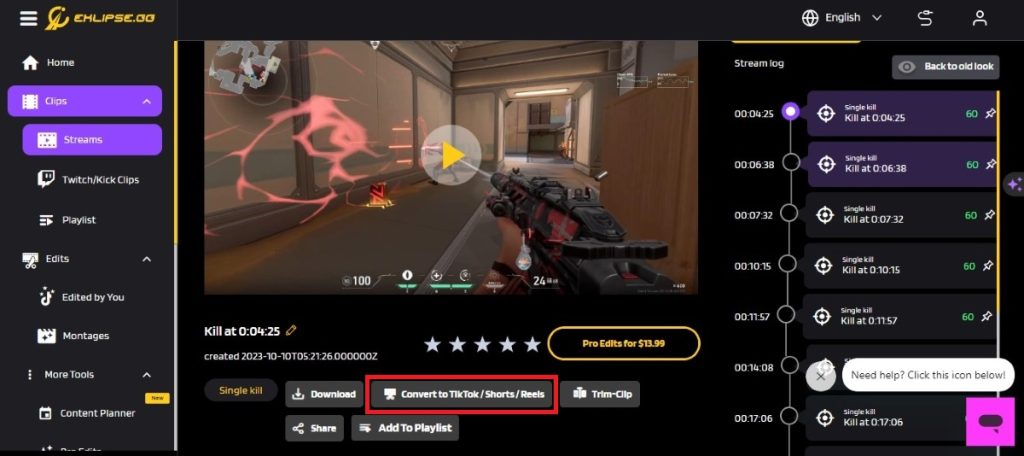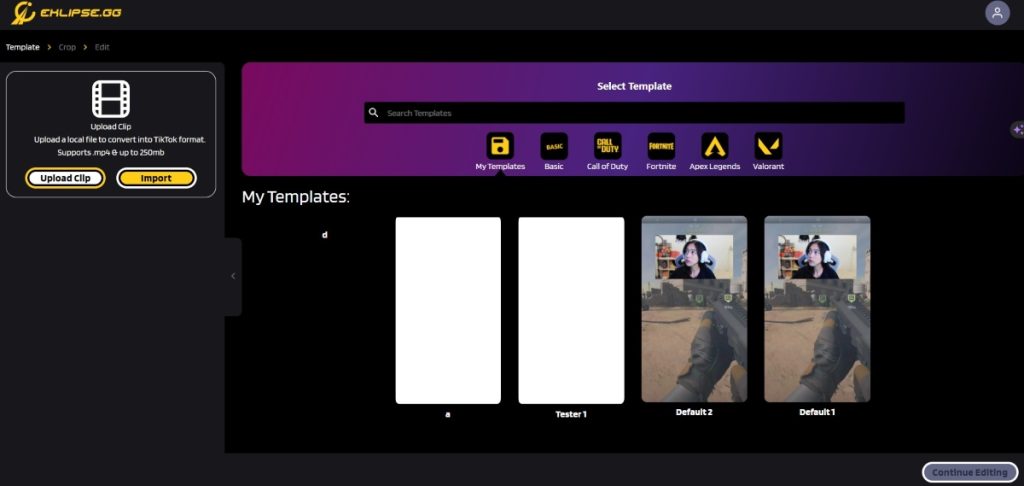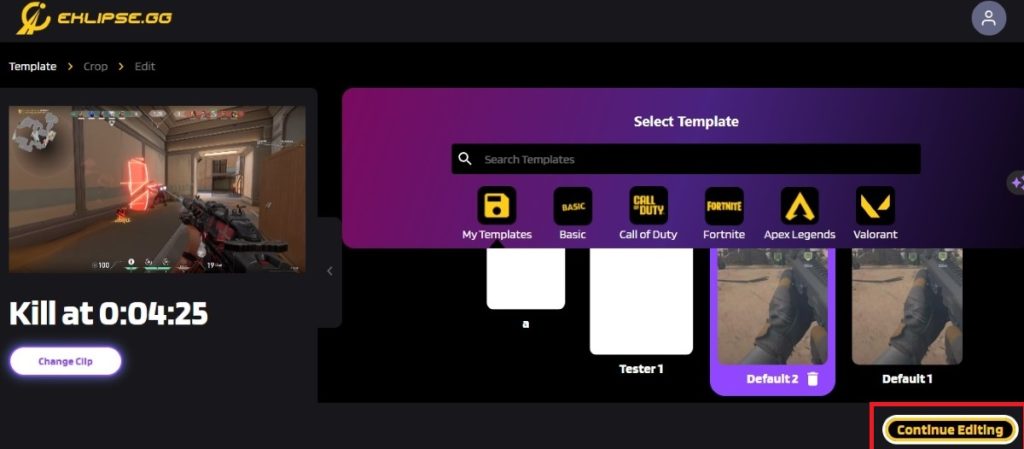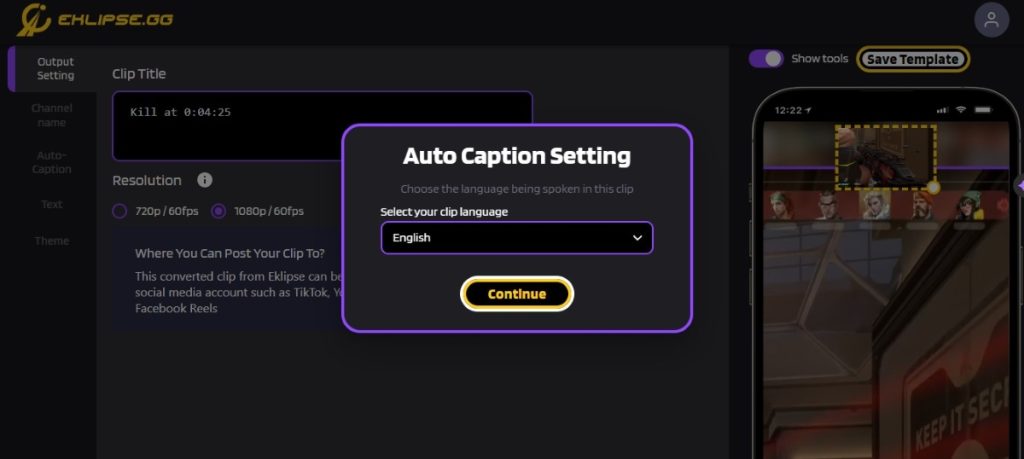Wondering how much is Karl Jacobs’ net worth today? You’re in the right place!
Karl Jacobs, also known as Karl Thomas Jacobs, is an American Twitch streamer and content creator who has gained significant popularity through his collaborations with renowned YouTubers and streamers.
In this article, we will delve into Karl Jacobs’ net worth, discussing his journey to success, various sources of income, and his ventures beyond streaming. Let’s dive in!

Karl Jacobs’ Net Worth in 2023

As of May 2023, Karl Jacobs’ estimated net worth falls within the range of $1 million to $5 million according to various sources. His association with the MrBeast crew and subsequent endeavors have not only garnered him a substantial social media following but also brought him significant financial prosperity.
More on Eklipse Blog >> MrBeast Announces His Biggest Video Yet, Surpassing Squid Game Recreation
Karl Jacobs’ Sources of Income
1. YouTube
Karl Jacobs launched his YouTube channel (Karl) on September 12, 2020. He primarily uploads gameplay videos, vlogs, and Twitch footage to his channel. As of May 2023, he has accumulated over 4 million subscribers and receives millions of views monthly. According to Social Blade, his YouTube channel earns between $7.2k and $114.8k per year.
2. Twitch
Karl Jacobs leverages the Twitch platform to engage with his audience through vlogs and streams across his two channels. With over 4 million followers as of May 2023, he has built a dedicated fan base on this platform. Although the exact earnings from streaming remain uncertain due to his irregular schedule, he has the potential to generate income through advertising revenue, bits, and subscribers.
3. Instagram
With over 5 million followers on Instagram, Karl Jacobs enjoys a high engagement rate on this platform. According to various sources, he earns an estimated amount of $10,214 – $17,023 for each post. His Instagram posts consist of selfies, travel pictures, and promotional content.
4. TikTok
Karl Jacobs has a significant presence on TikTok, with over 12 million fans and more than 133 million likes. He earns between $7,393 and $12,337 per video on this platform, with an engagement rate of around 4.9%.
More on Eklipse Blog >> BruceDropEmOff Net Worth, Bio, Career and More [2023]
Other Endeavors
Apart from his collaborations with MrBeast and Dream, Karl Jacobs has ventured into various exciting projects. He co-hosts a successful podcast called “Banter” with fellow Minecraft YouTuber Sapnap. The podcast quickly became the top podcast on Spotify and continues to thrive. Additionally, Jacobs serves as the creative ambassador for Journeys, a renowned shoe retailer.
His talents extend beyond YouTube and gaming. He has lent his voice to multiple characters in the game “Once Upon a Jester” and released an animated short film titled “Beside Myself.” Moreover, his popular anthology series “Tales from the SMP” in the Dream SMP Minecraft server is set to be adapted into a comic book series in collaboration with Dark Horse Comics.
FAQs
1. Did Karl Jacobs get married?
No, Karl Jacobs has never been married nor does he have kids.
2. Did Karl Jacobs leave the MrBeast team?
As of May 2023, Karl Jacobs hasn’t left the MrBeast team and is still part of Jimmy Donaldson’s crew.
3. Is MrBeast Karl Jacobs’ brother?
No, MrBeast and Karl Jacobs are not related publicly. However, Jacobs has worked for MrBeast’s brother, MrBro, as a video editor before joining MrBeast’s crew.
More on Eklipse Blog >> Most Popular 24 Female Twitch Streamer
Conclusion
Karl Jacobs’ net worth has seen substantial growth due to his engaging personality, collaborations with popular creators like MrBeast, and his own ventures on platforms such as YouTube, Twitch, Instagram, and TikTok.
Through showcasing his talents, interacting with his audience, and leveraging his online influence, he has secured lucrative opportunities and partnerships. As he continues to expand his presence in the digital realm and explore new projects, Karl Jacobs’ net worth is expected to rise even further in the coming years.
Maximize your Black Ops 6 rewards—Create highlights from your best gameplay with with Eklipse
Eklipse help streamer improve their social media presence with AI highlights that clip your Twitch / Kick streams automatically & converts them to TikTok / Reels / Shorts