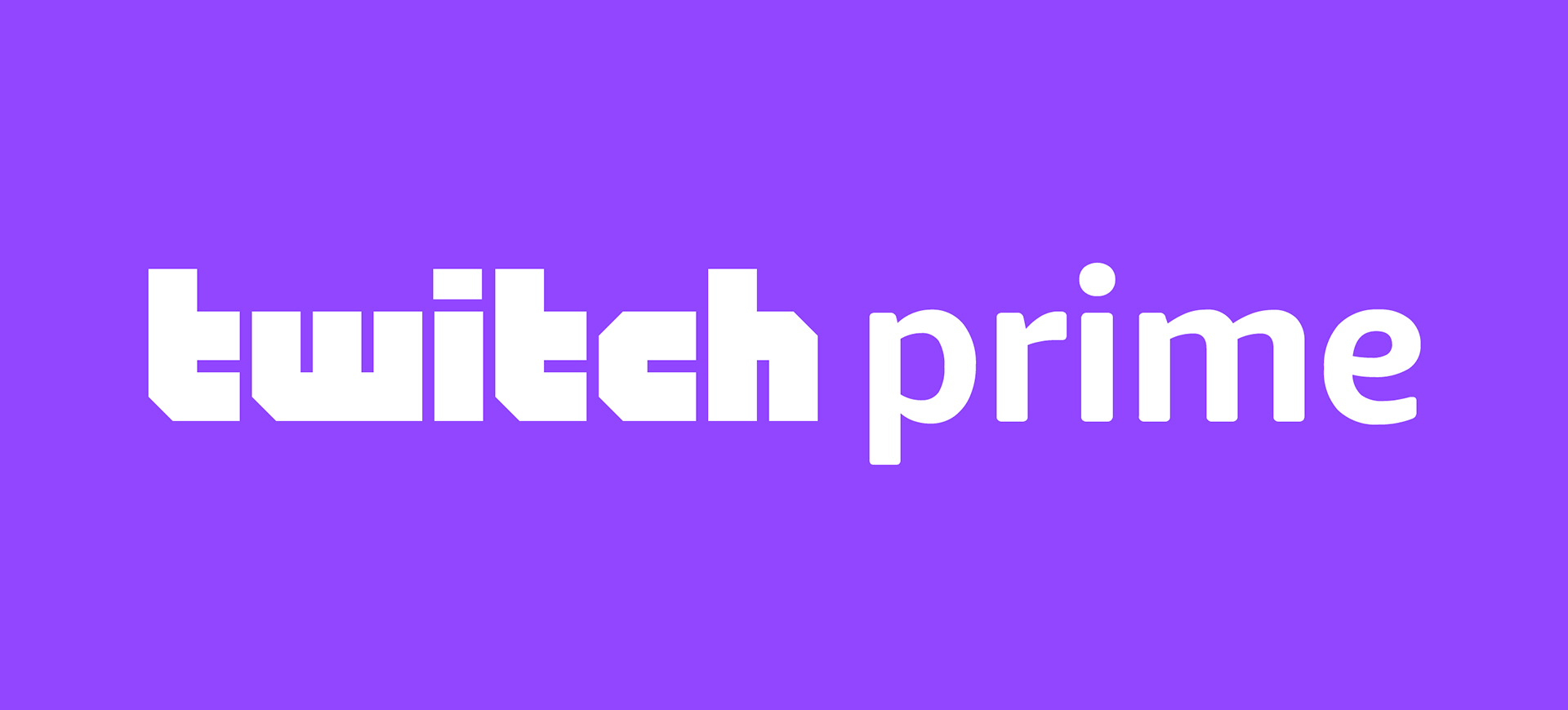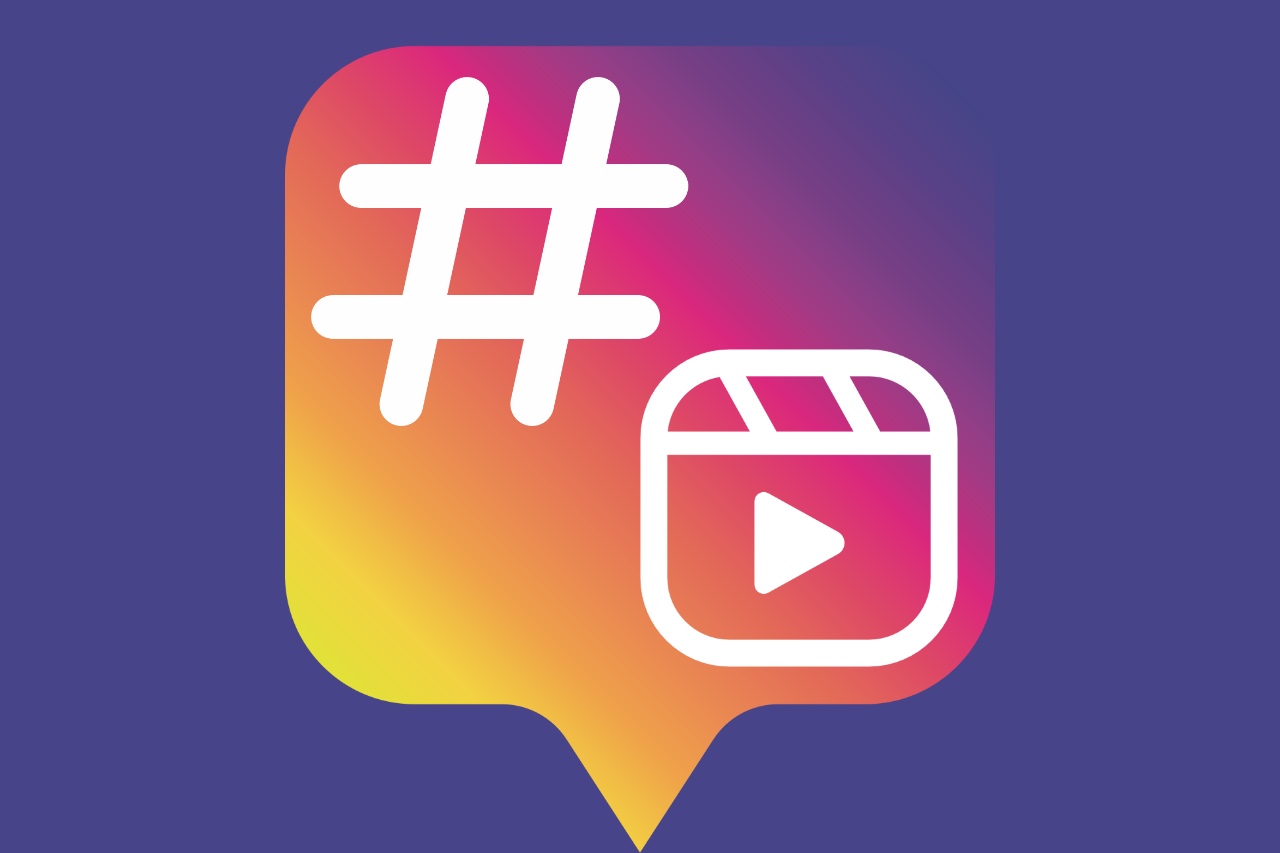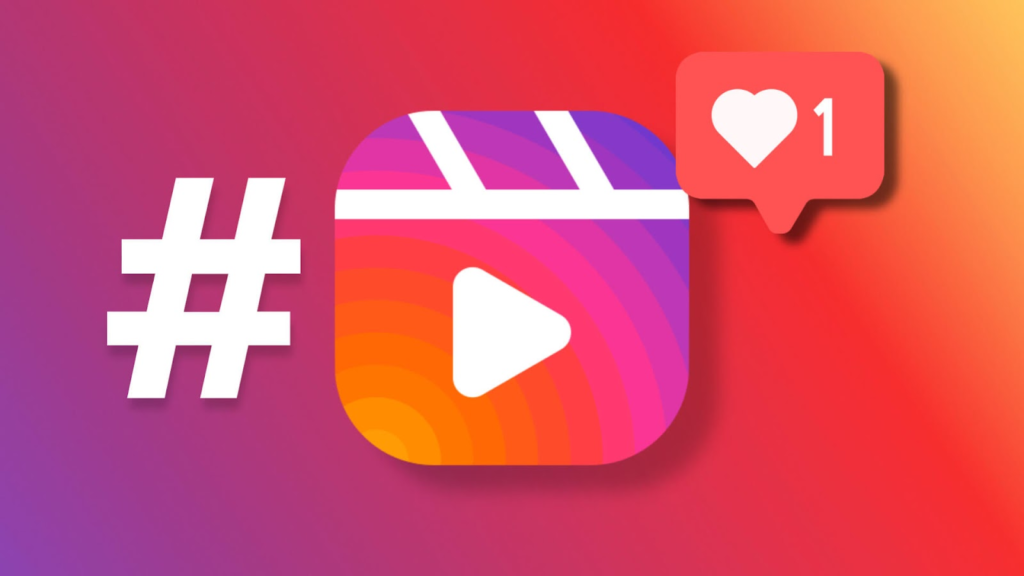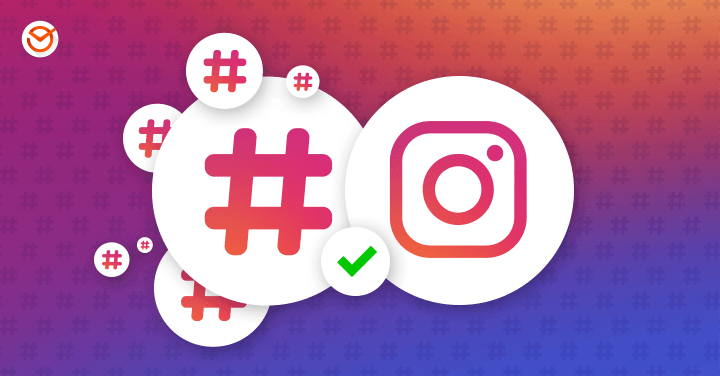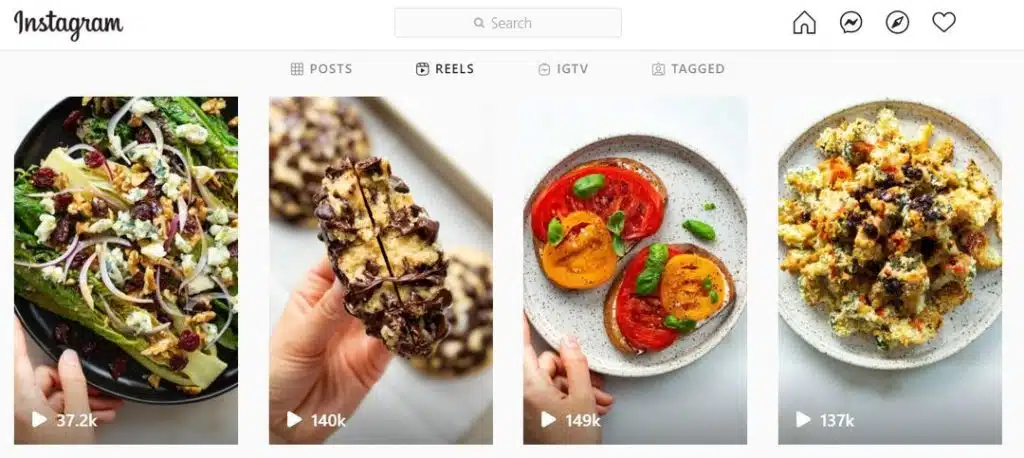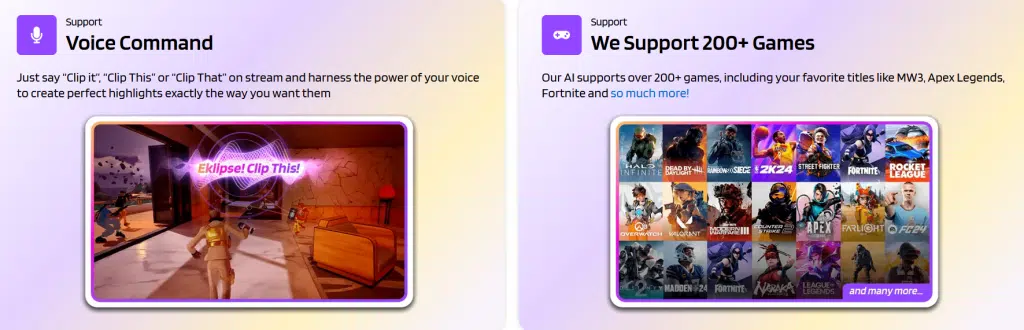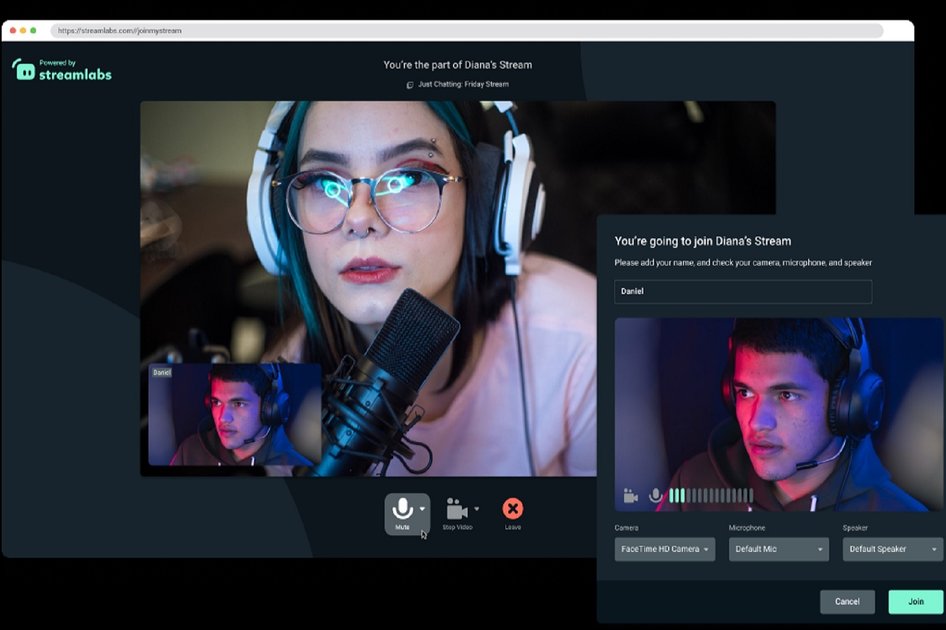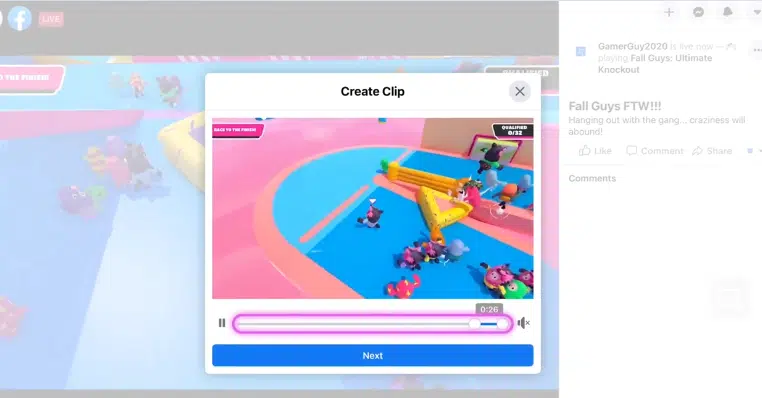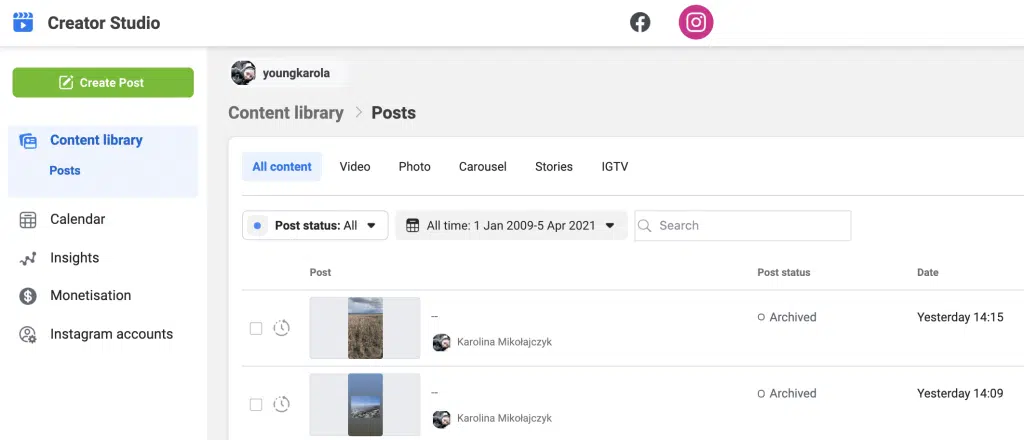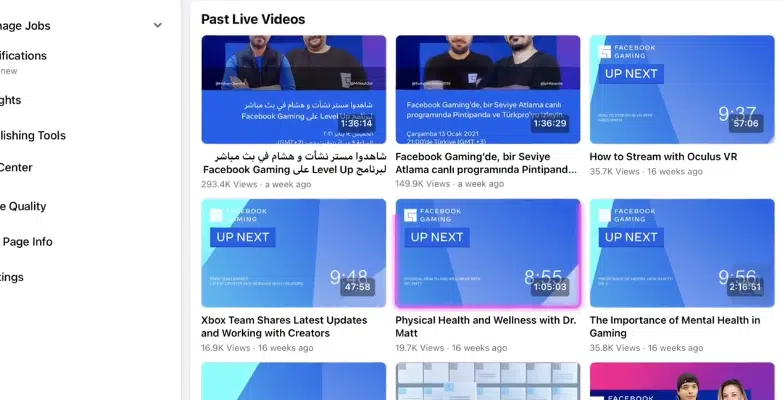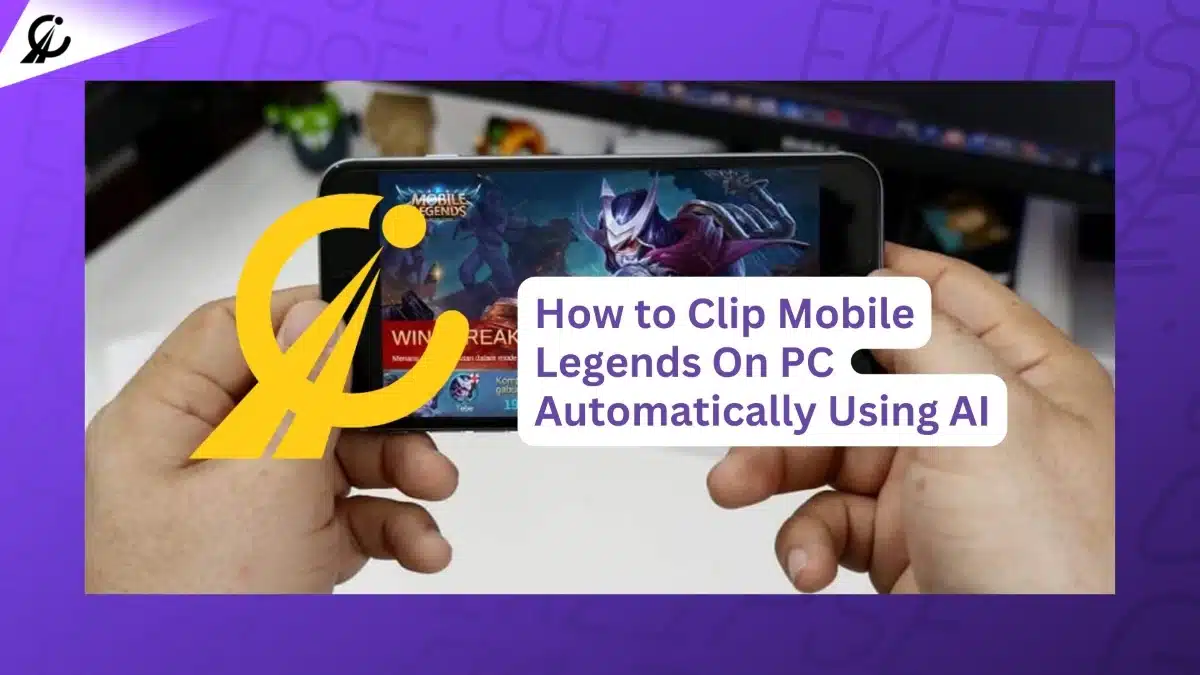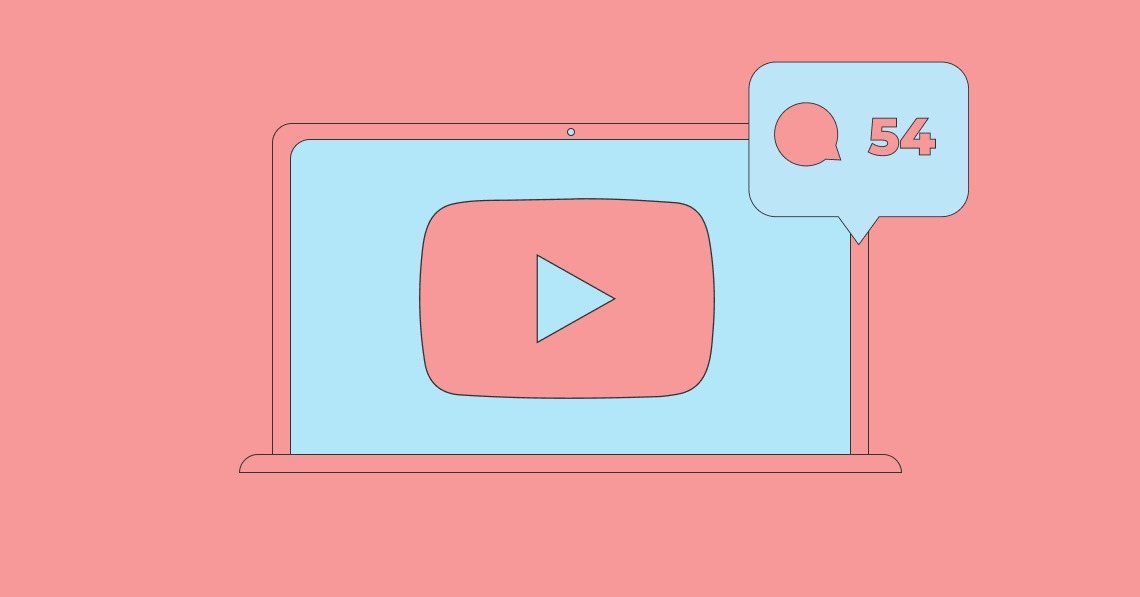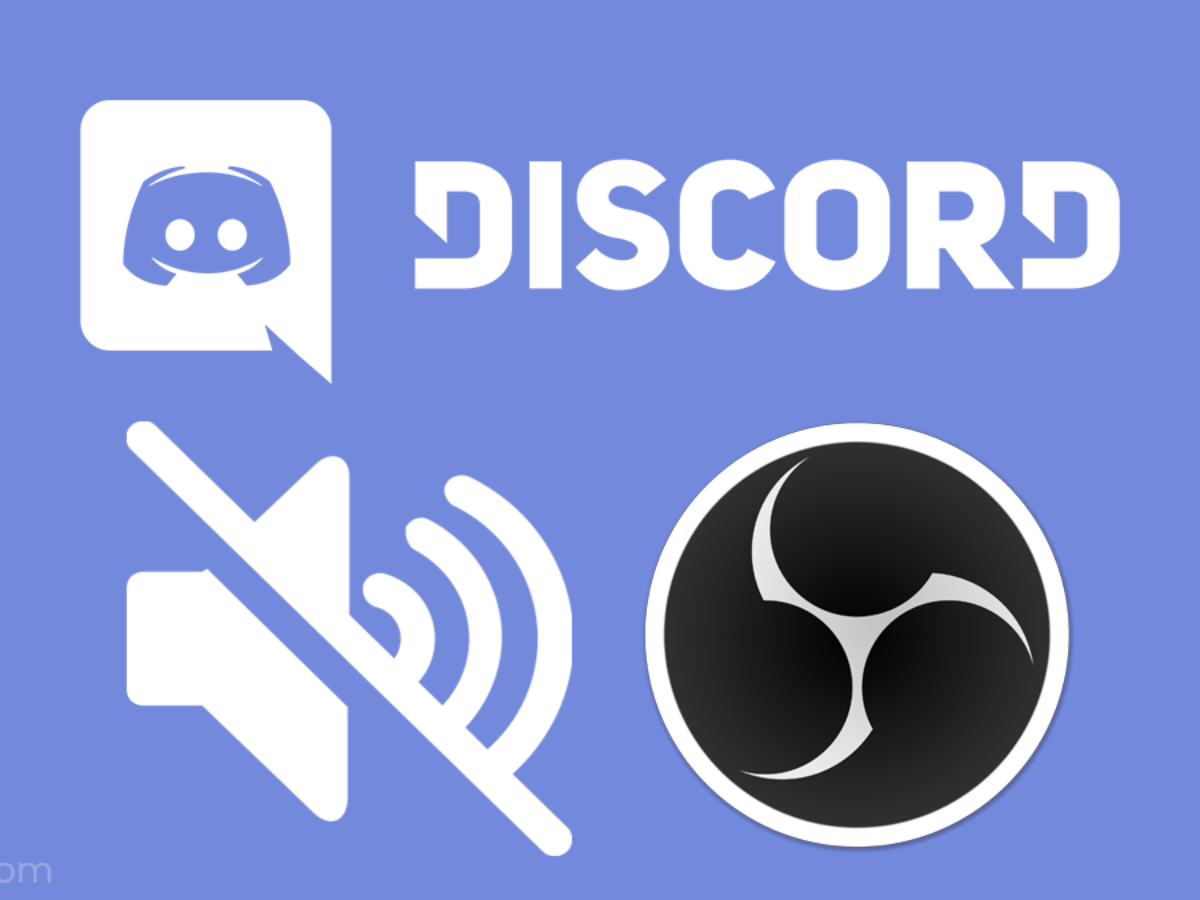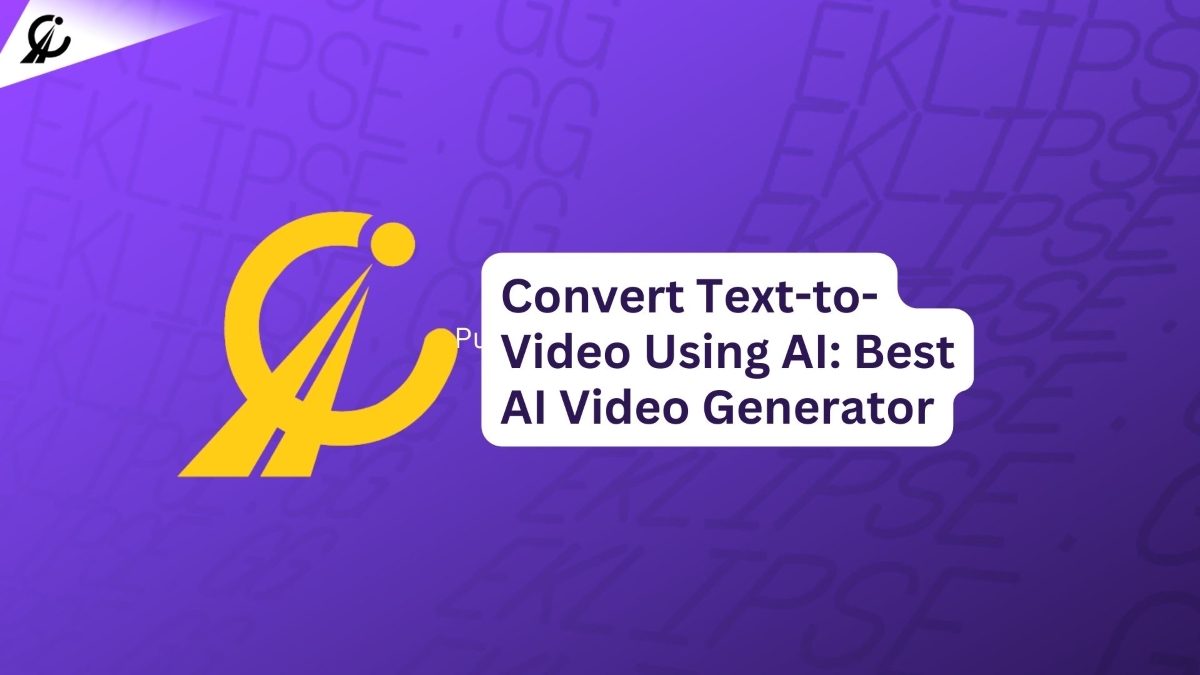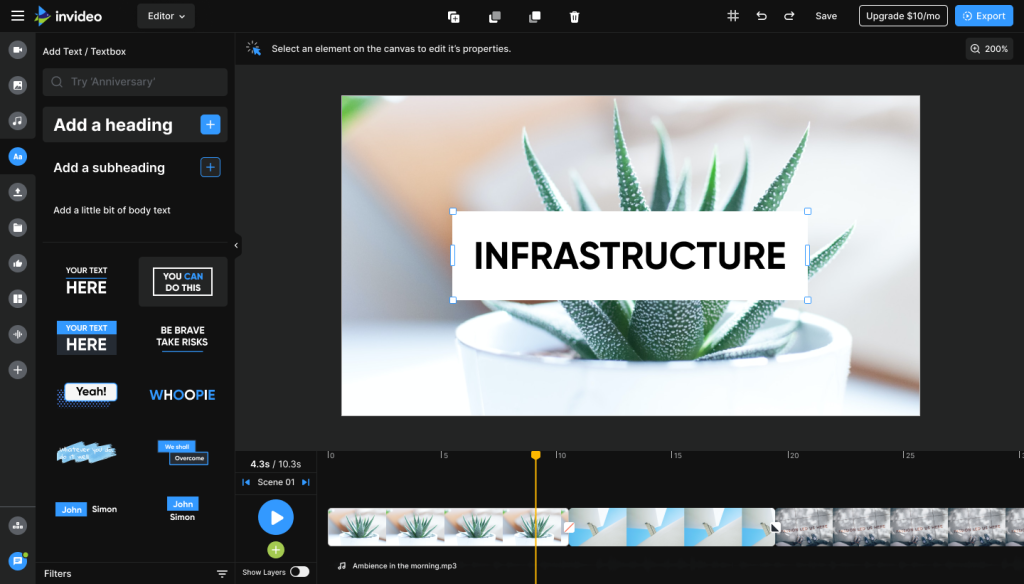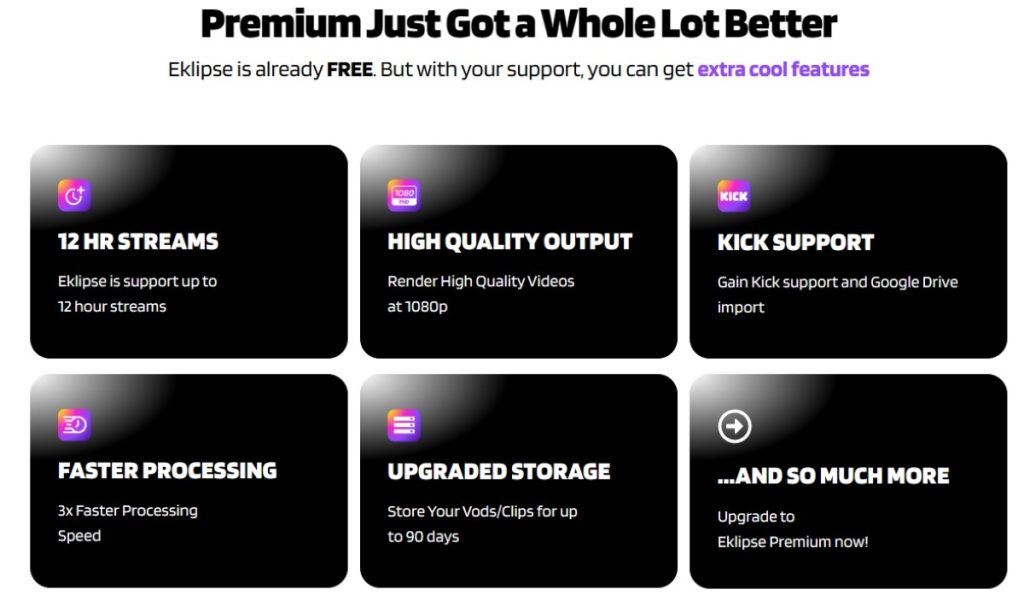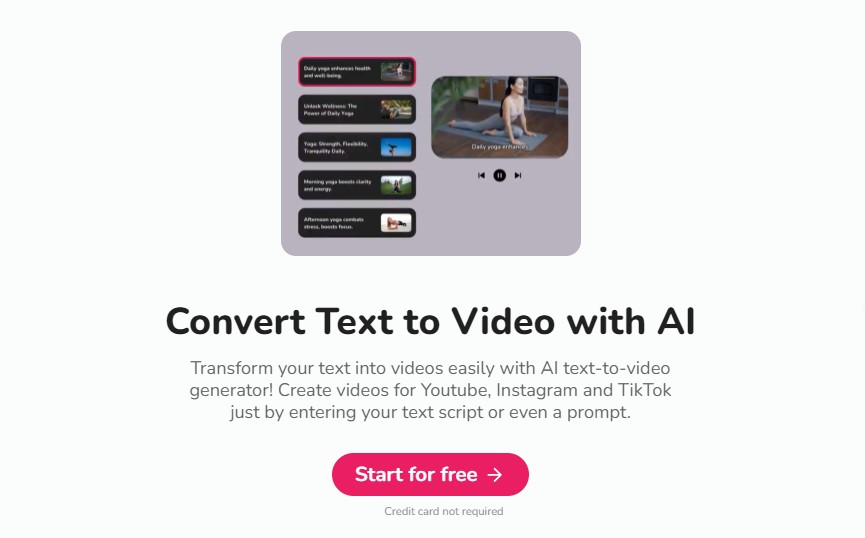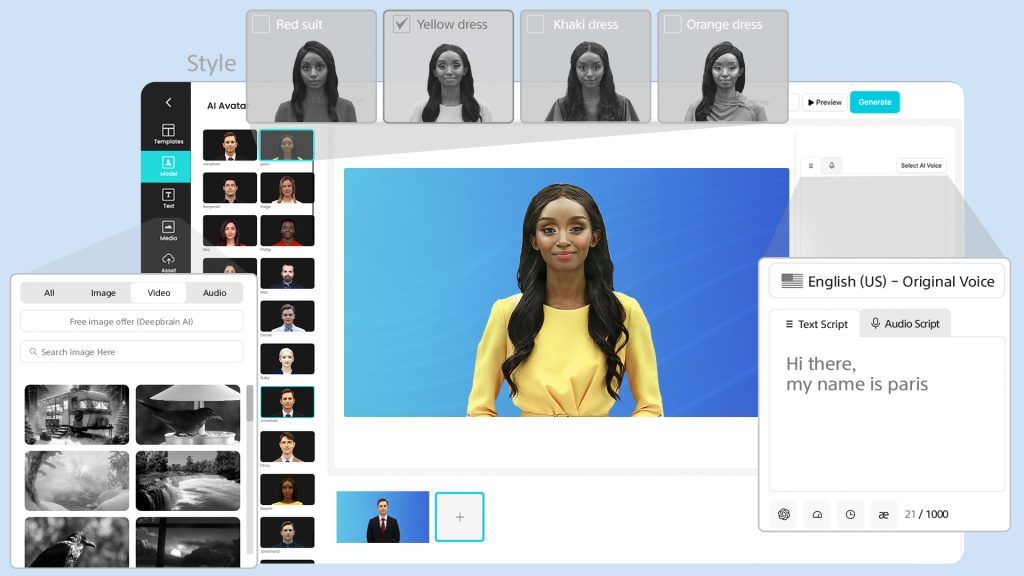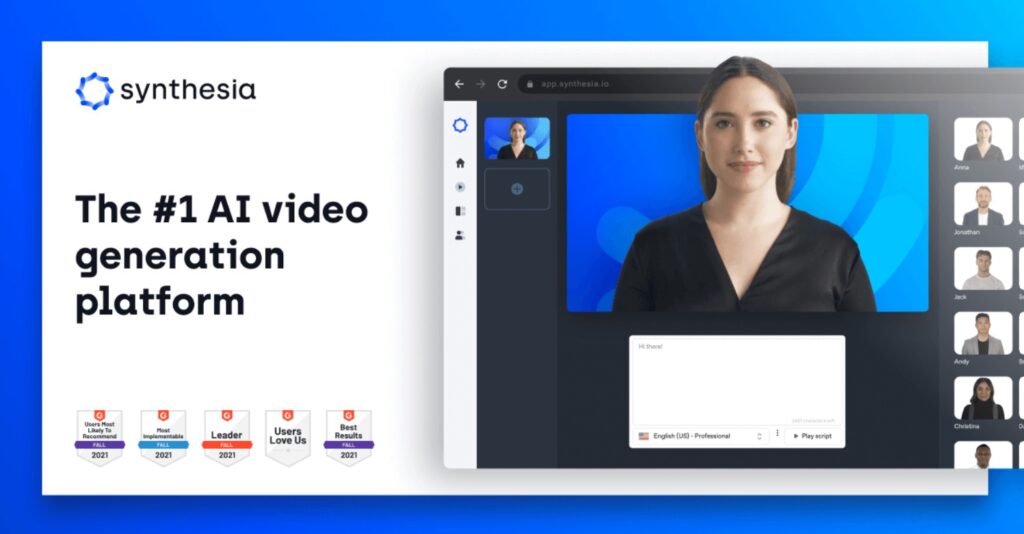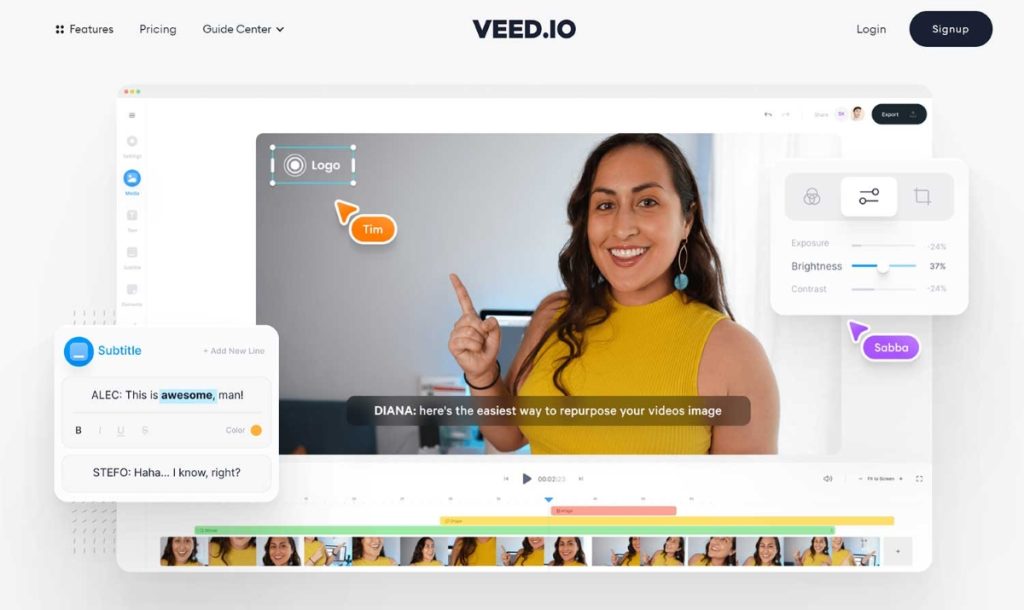In Korea, Twitch announced that it shut down its business and operations on February 27, 2024, due to high costs and network fees. South Korea might be experiencing a “Twitch exodus” with some Twitch streamers venturing to local platforms, but the live streaming scene is still booming!
Craving top-tier Korean content and infectious energy? You can still get them from these most-watched Korean Twitch streamers who have built loyal and engaged fan bases and have entertained millions of viewers with their skills, personalities, and content.
From Faker’s legendary League of Legends skills to Saddummy’s love for animals, these streamers have something for everyone. Whether you’re a hardcore gamer or just looking for some fun and entertaining streams to watch, be sure to check out these top Korean Twitch streamers in 2024.
1. Faker

Faker (3.48M followers) is a professional League of Legends player who is considered to be one of the best players in the world. He is known for his aggressive playstyle and his ability to make clutch plays. He is also the most followed Korean Twitch streamer.
- Real name: Lee Sang-hyeok
- Age: 25
- Hometown: Seoul, South Korea
- Professional League of Legends player for T1
- Considered to be one of the best League of Legends players in the world
- Known for his aggressive playstyle and his ability to make clutch plays
- Has won three League of Legends World Championships
- Has over 3.4 million followers on Twitch
More on Eklipse Blog >> How Much Money do Twitch Streamers Make in 2023?
2. Woowakgood
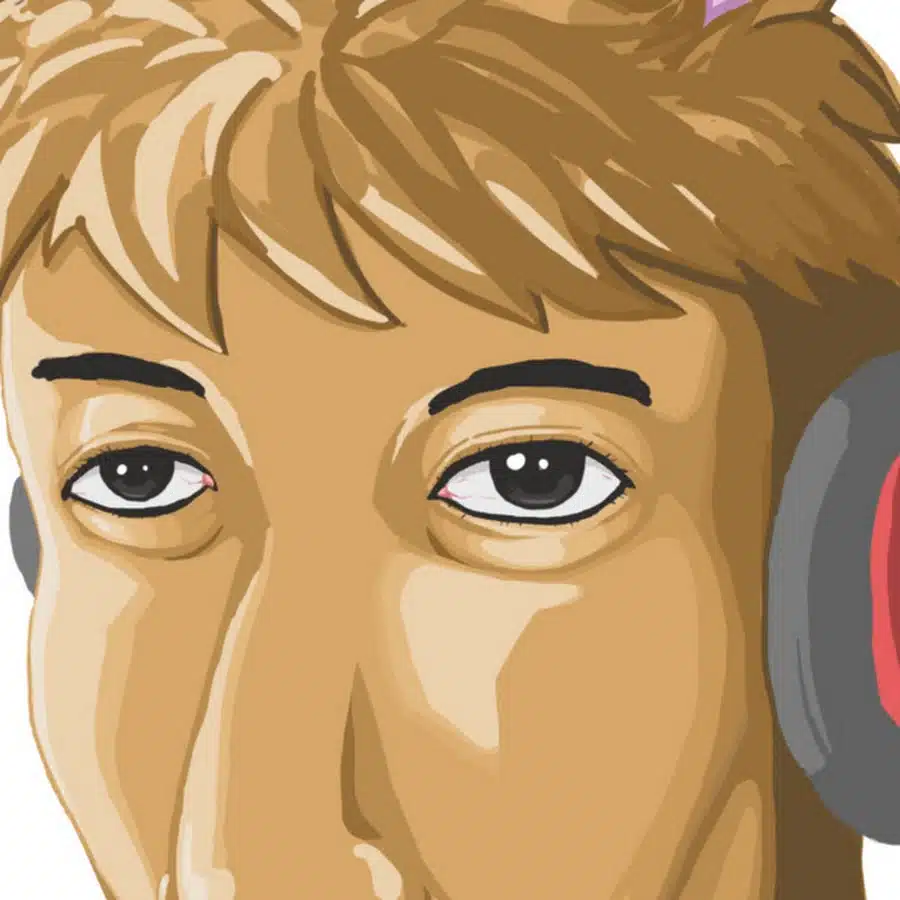
우왁굳 (Woowakgood) (969.3K followers) is a variety streamer who is known for his comedic personality and his ability to interact with his viewers. He often plays games like Minecraft, Among Us, and GTA V. Besides gaming, he also does mukbangs, which are live broadcasts of people eating large quantities of food.
- Real name: Park Woo-seok
- Age: 32
- Hometown: Busan, South Korea
- Variety streamer
- Known for his comedic personality and his ability to interact with his viewers
- Often plays games like Minecraft, Among Us, and GTA V
- Has over 969,000 followers on Twitch
More on Eklipse Blog>>> Best Twitch Tags 2024: Boost Discoverability & Growth Like Never Before
3. Oking

오킹 (Oking) (869.4K followers) is a variety streamer who is known for his high-energy streams and his love of memes. He often plays games like League of Legends, PUBG, and Valorant. His popularity also arises from his collaboration with other popular Korean streamers.
- Real name: Kim Dong-hyun
- Age: 30
- Hometown: Seoul, South Korea
- Variety streamer
- Known for his high-energy streams and his love of memes
- Often plays games like League of Legends, PUBG, and Valorant
- Has over 869,000 followers on Twitch
More on Eklipse Blog>>> How to Promote Your Twitch Channel: 8 Strategies for Success
4. Monster Z
괴물쥐123 (MonsterZ) (863.7K followers) is a League of Legends streamer who is known for his high-level gameplay and his educational streams. This famous Korean Twitch streamers often provides commentary on his gameplay and gives tips to his viewers. He is also known for his positive attitude and his willingness to help new players.
- Real name: Kim Tae-hoon
- Age: 25
- Hometown: Seoul, South Korea
- League of Legends streamer
- Known for his high-level gameplay and his educational streams
- Often provides commentary on his gameplay and gives tips to his viewers
- Has over 863,000 followers on Twitch
More on Eklipse Blog >> 20 Twitch Streamers to Follow in August 2023, Find Your Favorite!
5. Saddummy

서새봄냥 (Saddummy) (664.9K followers) is a female streamer who is known for her variety of streams and her love of animals. She often plays games like Minecraft, Animal Crossing, and Genshin Impact. This Korean Twitch streamer girl is also known for her positive attitude and her interactions with her viewers.
- Real name: Go Eun-ah
- Age: 26
- Hometown: Seoul, South Korea
- Top female Korean streamers
- Known for her variety of streams and her love of animals
- Often plays games like Minecraft, Animal Crossing, and Genshin Impact
- Has over 664,000 followers on Twitch
More on Eklipse Blog>>> 10 Top and Most-Watched Twitch Female Streamers
Conclusion
While there are quite a lot of Korean Twitch streamers banned, these mentioned public figures are some who are worth keeping an eye on. Whether it’s Faker’s League of Legends skills or Saddummy’s charming variety streams, they are sure to entertain you.
Want to gain quick Twitch popularity like them? Eklipse can help!
Eklipse’s AI-powered clipping tool will turn your best Twitch live moments into captivating TikTok/Shorts/Reels. Share your clips immediately from Eklipse and become an internet sensation overnight!
Sign up now at Eklipse.gg or click below to experience Twitch streaming on a whole new level.
Maximize your Black Ops 6 rewards—Create highlights from your best gameplay with with Eklipse
Eklipse help streamer improve their social media presence with AI highlights that clip your Twitch / Kick streams automatically & converts them to TikTok / Reels / Shorts